

Seat Navigation Update is a crucial process, offering numerous benefits. AutoExplain provides streamlined solutions to enhance your vehicle’s navigation capabilities. This guide offers expert insights, solutions, and techniques for seamless GPS updates, map upgrades, and troubleshooting, ensuring your Seat’s navigation system is always performing at its best.
Table of Contents
ToggleKeeping your Seat’s navigation system up-to-date is essential for optimal performance and accuracy. Over time, roads change, new points of interest emerge, and software improvements enhance the overall navigation experience. Regular seat navigation updates ensure that your system has the latest maps, points of interest, and software enhancements, helping you navigate more efficiently and avoid getting lost.
Regularly updating your Seat’s navigation system provides numerous benefits, including:

Before you can update your Seat’s navigation system, you need to identify the specific system installed in your vehicle. Different Seat models and model years may have different navigation systems, each requiring a unique update process.
The easiest way to identify your navigation system is by checking the system information in your car’s infotainment display. Usually, you can find this information by going to the “Settings” or “System” menu and looking for a section labeled “Navigation Information” or “Map Version.”
Your vehicle’s owner’s manual is another valuable resource for identifying your navigation system. Look for the section that discusses the navigation system, as it should provide specific details about the system model and version.
If you’re still unsure which navigation system you have, you can contact Seat customer support for assistance. Provide them with your vehicle’s VIN (Vehicle Identification Number), and they should be able to identify your navigation system and provide you with the correct update information.
Once you’ve identified your Seat navigation system, you can start preparing for the update process. This involves gathering the necessary tools, backing up your existing data, and ensuring you have a stable internet connection.
Depending on the update method, you may need the following tools:

Before you begin the update process, it’s crucial to back up your existing navigation data. This will allow you to restore your system to its previous state if anything goes wrong during the update.
Downloading the navigation update files can be a lengthy process, so it’s essential to have a stable and reliable internet connection. Avoid using public Wi-Fi networks, as they can be unreliable and pose security risks. Instead, use a wired Ethernet connection or a trusted Wi-Fi network.
There are several methods for updating your Seat navigation system, each with its own set of steps and requirements. The most common methods include updating via SD card, USB drive, or over-the-air (OTA) updates.
Updating via SD card is a common method for many Seat models. Here’s a step-by-step guide:

The process for updating via USB drive is similar to updating via SD card:
Some newer Seat models support over-the-air (OTA) updates, which allow you to update your navigation system wirelessly via your car’s built-in internet connection:
While updating your Seat navigation system is usually a straightforward process, you may encounter some common issues. Here’s how to troubleshoot them:
If your Seat’s navigation system doesn’t recognize the SD card or USB drive, try the following:
If the update process freezes or fails, try the following:
If you experience errors or malfunctions after the update, try the following:
Once you’ve successfully updated your Seat’s navigation system, there are several ways to maximize its performance and enhance your overall navigation experience.
Take the time to explore your navigation system’s settings and customize them to your preferences. You can adjust settings such as:
Many Seat navigation systems support voice commands, allowing you to control the system hands-free. Learn the available voice commands and use them to set destinations, adjust settings, and make phone calls while keeping your hands on the wheel and your eyes on the road.
Keep your navigation system’s screen clean to ensure optimal visibility. Use a soft, lint-free cloth to gently wipe the screen and remove any dust, fingerprints, or smudges. Avoid using harsh chemicals or abrasive cleaners, as they can damage the screen.
For experienced users and technicians, here are some advanced tips and tricks for optimizing your Seat navigation system:
Some Seat navigation systems have hidden features or diagnostic modes that can be accessed by entering specific codes or button combinations. Research your system to see if there are any hidden features you can unlock.
Some navigation systems support third-party apps and integrations that can enhance their functionality. Explore the available apps and integrations to see if there are any that can improve your navigation experience.
Keep an eye on your navigation system’s performance and look for any signs of slowdowns, errors, or other issues. If you notice any problems, try restarting the system or contacting AutoExplain for assistance.
Updating your SEAT navigation map shouldn’t be stressful. If you’re unsure about your system, need help choosing the right update files, or want professional support for a seamless update:
👉 AutoExplain is here to help!
✅ We provide:
Step-by-step support for all SEAT models
Verified map update files for SD-card and MIB systems
Live help with installation and troubleshooting
Remote support available 24/7
📞 Contact us now via WhatsApp: +1(936)2896695
=> Click Here to Know More About Our Update Navigation System Service!
1. How often should I update my Seat navigation system?
It’s recommended to update your Seat navigation system at least once a year to ensure you have the latest maps, points of interest, and software enhancements.
2. Can I update my Seat navigation system myself?
Yes, you can update your Seat navigation system yourself by following the steps outlined in this guide. However, if you’re not comfortable performing the update yourself, you can contact AutoExplain for professional assistance.
3. What do I do if the update fails?
If the update fails, try restarting the system, checking the battery, and re-downloading the update files. If you’re still having trouble, contact AutoExplain for expert assistance.
4. Will updating my navigation system erase my saved destinations and settings?
In most cases, updating your navigation system will not erase your saved destinations and settings. However, it’s always a good idea to back up your data before performing the update to be safe.
5. How long does it take to update the navigation system?
The update process can take anywhere from 30 minutes to several hours, depending on the size of the update and the speed of your internet connection.
6. Can I use my navigation system while the update is in progress?
No, you cannot use your navigation system while the update is in progress. It’s important to leave the system undisturbed until the update is complete.
7. Is it safe to download navigation updates from unofficial sources?
No, it’s not safe to download navigation updates from unofficial sources, as they may contain malware or corrupted files that can damage your system. Always download updates from the official Seat update portal.
8. What is the cost of updating my Seat navigation system?
The cost of updating your Seat navigation system can vary depending on the update method and whether you choose to perform the update yourself or hire a professional. Some updates are free, while others may require a subscription or one-time fee.
9. How do I know if my Seat is eligible for over-the-air (OTA) updates?
Check your vehicle’s owner’s manual or contact Seat customer support to find out if your Seat is eligible for over-the-air (OTA) updates.
10. What if my car is not listed on the Seat update portal?
If your car is not listed on the Seat update portal, it may mean that there are no updates available for your system, or that you need to contact Seat customer support for assistance.
Keeping your Seat navigation system up-to-date is essential for ensuring accurate directions, efficient routing, and an optimal driving experience. By following the steps outlined in this guide, you can perform a Seat navigation update yourself and enjoy the benefits of the latest maps, points of interest, and software enhancements. However, if you encounter any issues or prefer to leave the update to the professionals, don’t hesitate to contact AutoExplain for expert assistance.
With AutoExplain, you can trust that your Seat navigation system is in the hands of experienced technicians who are dedicated to providing fast, professional, and reliable support. Contact us today via WhatsApp at +1(936)2896695 or email at [email protected], and let us help you maximize the performance of your Seat navigation system. Our office is located at 4590 Angus Road, New York, United States. Visit our website at AutoExplain for more information on our services.


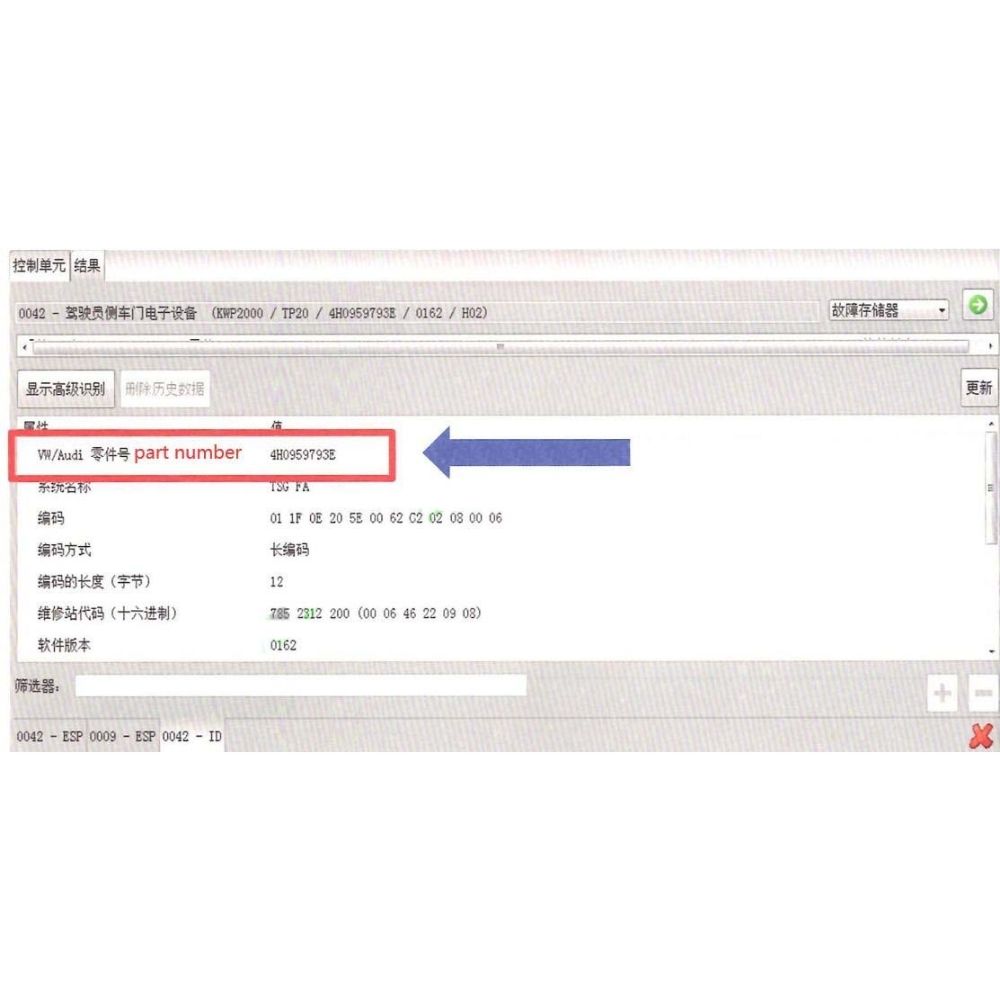
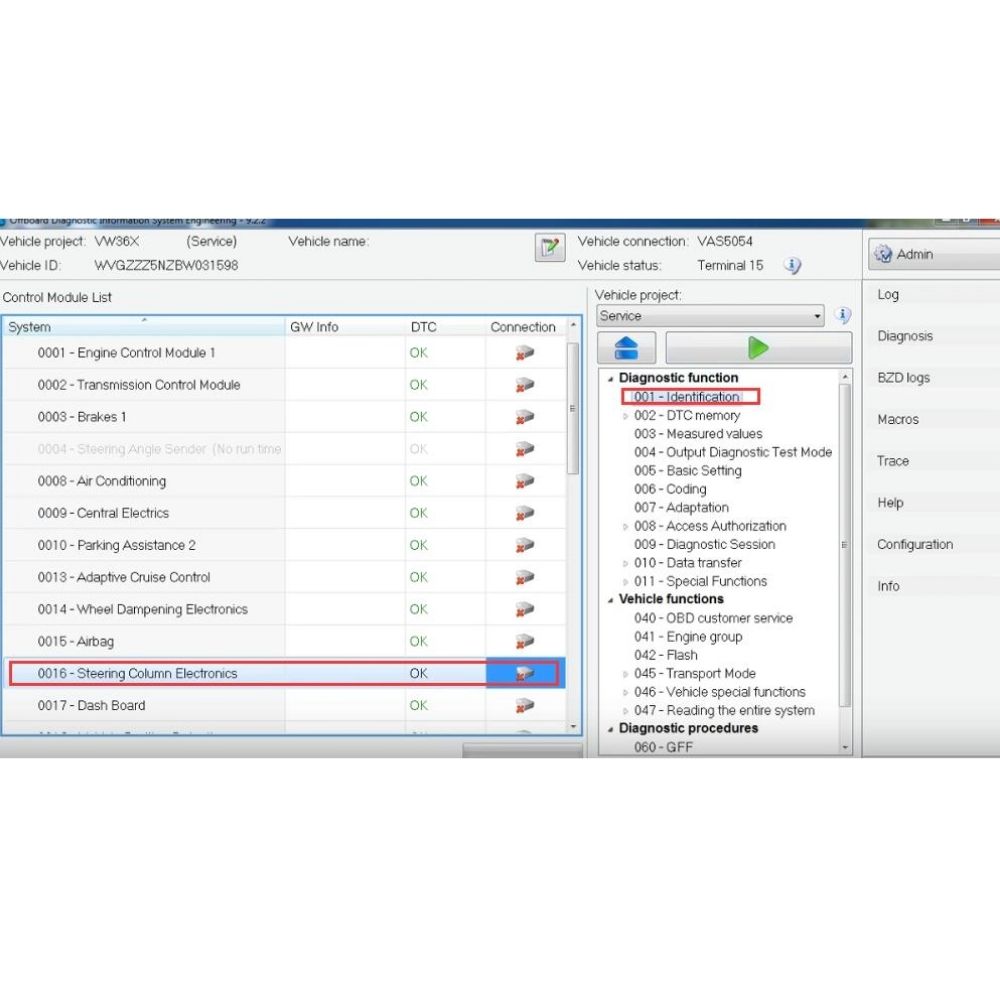



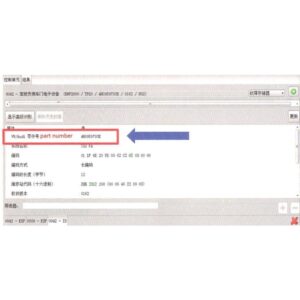
At AutoExplain, we provide automotive online repair service, auto repair tips, car repair manuals & document & training course to help mechanics of all experience levels—fix vehicles efficiently
AUTO EXPLAIN LLC
Employer Identification Number (EIN):
38-4349958
Whatsapp Us: +1(936)2896695
Gmail: [email protected]
Our Workshop: 1500 N Grant ST Sten Denver, Colorado, United States
Copyright 2025 © AutoExplain