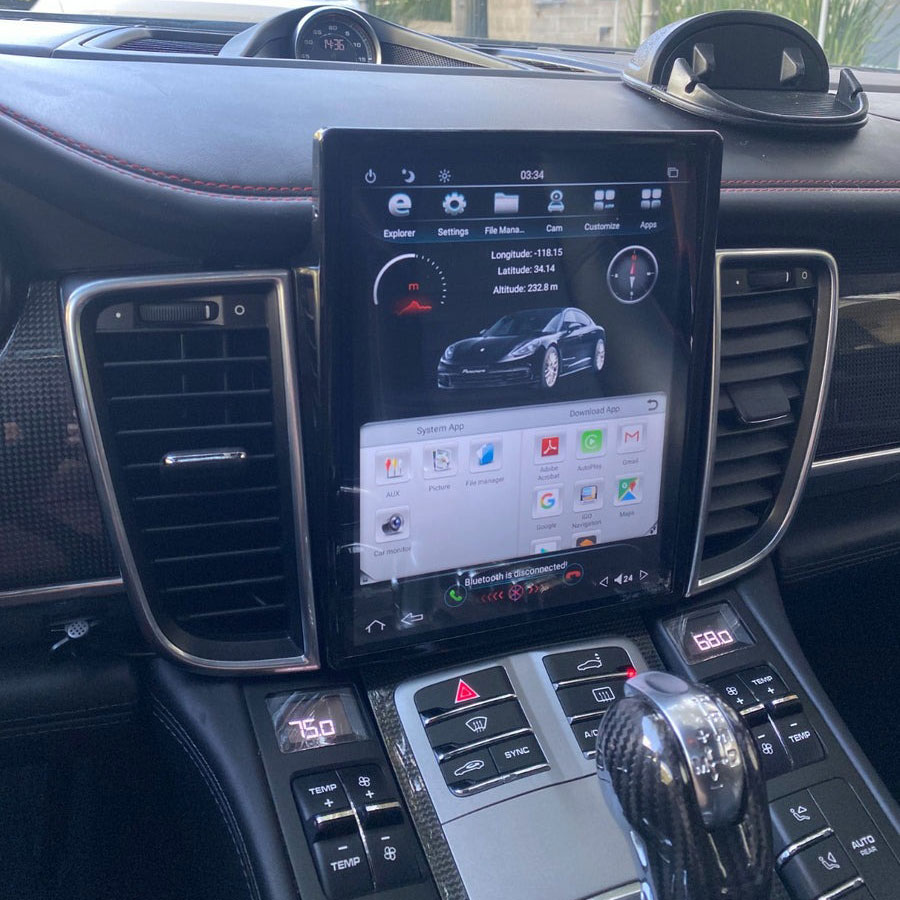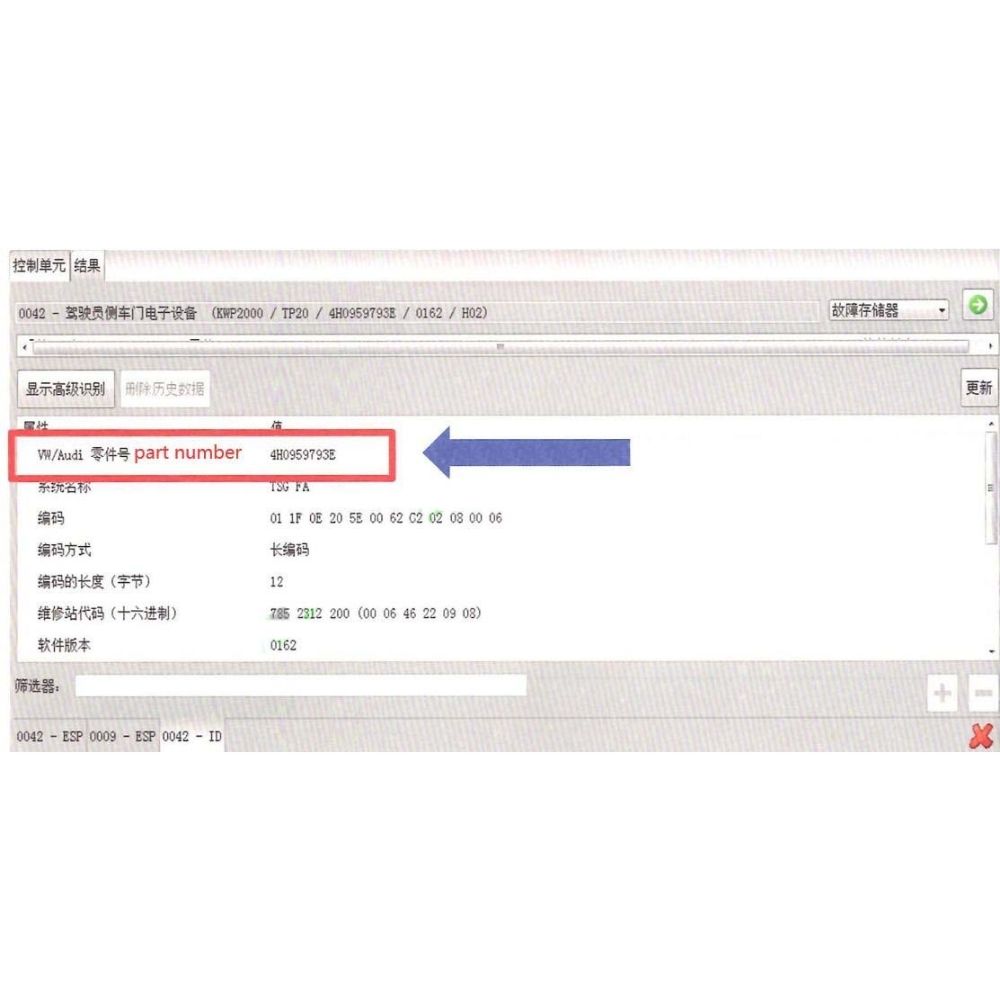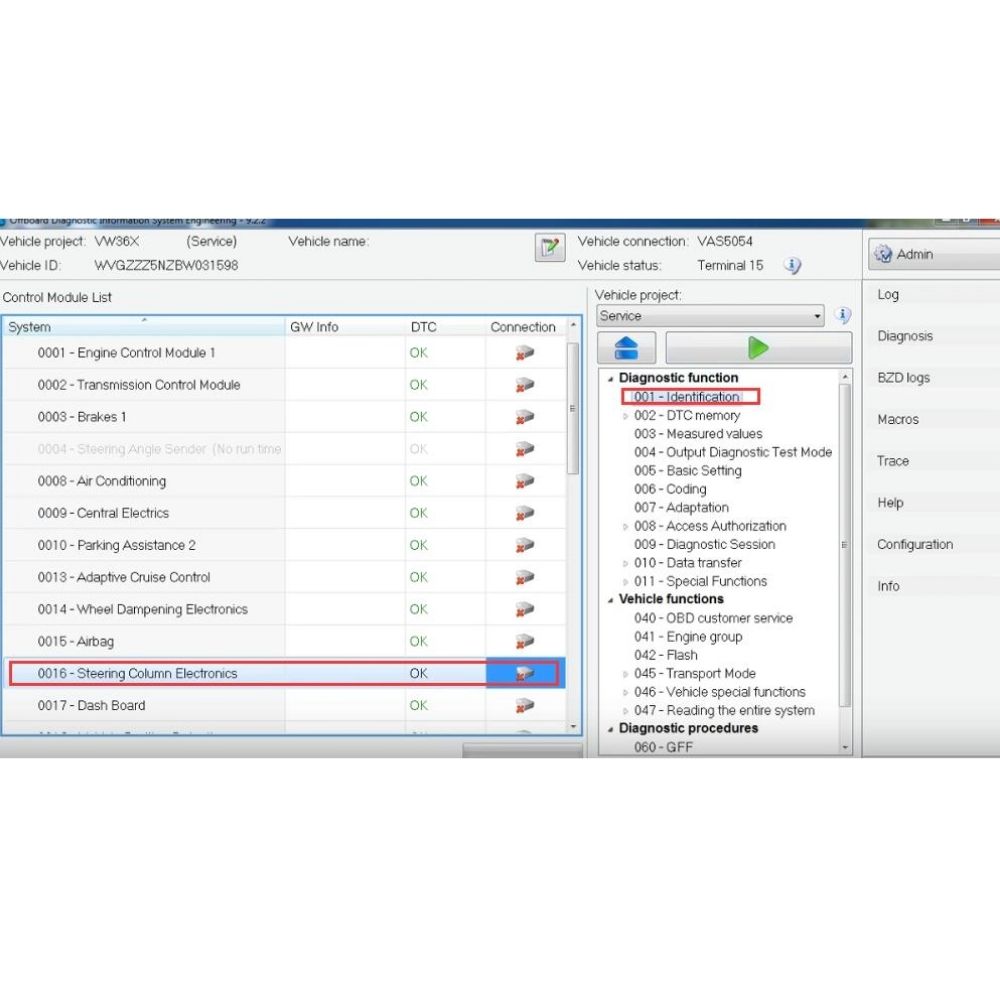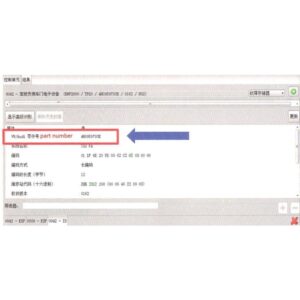The Porsche Panamera Navigation Update ensures your navigation system is up-to-date with the latest maps and software, providing accurate directions and an enhanced driving experience; AutoExplain provides expert insights and solutions for all your automotive diagnostic and repair needs. Regular map updates are essential for optimal performance, reflecting new roads, points of interest, and revised traffic patterns, improving route calculation and overall navigation accuracy; rely on our navigation system reprogramming and automotive software solutions.
1. Understanding the Importance of Navigation Updates
Keeping your Porsche Panamera’s navigation system current is crucial for a seamless and efficient driving experience. Navigation updates provide the latest road data, points of interest, and software enhancements. This ensures you have the most accurate directions, helping you avoid getting lost or taking inefficient routes. Outdated maps can lead to frustration, wasted time, and potentially dangerous situations.
1.1. Why Update Your Porsche Panamera Navigation System?
Updating your Porsche Panamera navigation system offers several key benefits:
- Accuracy: New roads, subdivisions, and points of interest are added regularly.
- Efficiency: Updated maps can help you find the fastest and most efficient routes.
- Safety: Accurate navigation reduces the risk of getting lost in unfamiliar areas.
- Features: Software updates often include new features and improvements to the system.
- Performance: Improved algorithms provide better route calculation and real-time traffic data.
1.2. Consequences of Using Outdated Navigation Data
Using outdated navigation data can lead to several issues:
- Incorrect Directions: Missing roads or inaccurate information can lead to wrong turns.
- Inefficient Routes: The system may not be aware of new highways or shortcuts.
- Missing POIs: Newer businesses or attractions won’t be listed.
- Frustration: Spending extra time navigating due to inaccurate data can be annoying.
- Safety Concerns: Relying on incorrect information can be risky in unfamiliar areas.
2. Identifying Your Porsche Panamera Navigation System
Before proceeding with a navigation update, you need to identify which system your Porsche Panamera uses. This will help you find the correct update files and instructions.
2.1. Common Porsche Panamera Navigation Systems
Porsche Panamera models have used various navigation systems over the years, including:
- PCM 3.1: Used in earlier models, this system features a touchscreen display and basic navigation functions.
- PCM 4.0: This system offers improved graphics, faster processing, and enhanced connectivity features.
- PCM 5.0: The latest generation, PCM 5.0, includes advanced features such as Apple CarPlay, Android Auto, and online services.
2.2. How to Determine Your PCM Version
To determine your PCM version:
- Turn on your Porsche Panamera’s ignition.
- Go to the main menu on the PCM screen.
- Select “System” or “Options.”
- Look for a “Version Information” or “Software Version” option.
- The displayed information will indicate your PCM version (e.g., PCM 3.1, PCM 4.0).
2.3. Checking Current Map Version
You can also check the current map version installed on your system:
- Go to the navigation menu.
- Select “Options” or “Settings.”
- Look for “Map Version” or “Navigation Data.”
- The displayed information will show the current map version (e.g., 2022, 2023).
3. Finding the Correct Navigation Update for Your Porsche Panamera
Once you know your PCM version, finding the correct navigation update is the next step. Porsche releases updates periodically, so it’s important to ensure you’re using the latest version.
3.1. Official Porsche Update Sources
The most reliable sources for navigation updates are:
- Porsche Dealership: Your local Porsche dealership can provide updates and installation services.
- Porsche Connect Store: If your Panamera has Porsche Connect, you can download updates through the online store.
- My Porsche Portal: The official Porsche owner portal may offer update downloads or information.
3.2. Third-Party Update Providers
While official sources are recommended, some third-party providers offer navigation updates. Exercise caution when using these sources, as the updates may not be legitimate or compatible with your system. AutoExplain always recommends using official Porsche channels for software updates to ensure compatibility and security.
3.3. Verifying Compatibility
Before downloading or installing any update, verify that it is compatible with your PCM version and model year. Check the update’s description or release notes for compatibility information. Incorrect updates can cause system errors or malfunctions.
4. Preparing for the Navigation Update
Before starting the update process, it’s important to prepare your vehicle and gather the necessary tools.
4.1. Necessary Tools and Equipment
You’ll typically need the following:
- SD Card or USB Drive: A high-quality SD card (16GB or larger) or USB drive to store the update files.
- Computer with Internet Access: To download the update files.
- Battery Charger: To maintain a stable power supply during the update process.
- Porsche Panamera Owner’s Manual: For specific instructions related to your vehicle.
4.2. Formatting the SD Card or USB Drive
Format your SD card or USB drive to FAT32 to ensure compatibility with the PCM system. Here’s how:
- Insert the SD card or USB drive into your computer.
- Open File Explorer (Windows) or Finder (Mac).
- Right-click on the SD card or USB drive.
- Select “Format.”
- Choose FAT32 as the file system.
- Click “Start” to begin formatting.
4.3. Backing Up Existing Navigation Data (If Possible)
Some systems allow you to back up your existing navigation data before updating. This can be useful if you want to revert to the previous version. Check your owner’s manual or PCM settings for backup options. AutoExplain recommends backing up your data whenever possible to avoid data loss.
5. Step-by-Step Guide to Updating Your Porsche Panamera Navigation System
The update process may vary slightly depending on your PCM version, but here’s a general guide:
5.1. Downloading the Update Files
- Visit the official Porsche update source or a trusted third-party provider.
- Locate the correct update for your PCM version and model year.
- Download the update files to your computer.
5.2. Transferring the Files to the SD Card or USB Drive
- Unzip the downloaded file.
- Copy the contents of the top-level folder to the root directory of the SD card or USB drive. Do not copy the top-level folder itself, just the contents. There should be several folders and files in that top level.
- Ensure all files are copied completely before proceeding.
5.3. Starting the Update Process in Your Porsche Panamera
- Insert the SD card into the SD1 slot.
- Turn on your Porsche Panamera’s ignition.
- Add a 12V power source to the car if you are not going to be driving for the next 45 minutes or so. I used a 20A power source hooked up to the front engine power jumping connections.
- Go to the software update menu. This is usually found in the “System” or “Settings” menu.
- Select “Software Update” or “Update Navigation Data.”
- Choose the SD card or USB drive as the update source.
5.4. Following On-Screen Instructions
- The system should detect the update files on the SD card or USB drive.
- Select the update to begin the installation process.
- Follow the on-screen instructions carefully.
- Do not interrupt the update process.
- The update may take 30-60 minutes to complete.
- The system will show you the update progress.
5.5. Completing the Update and Verifying Installation
- Once the update is complete, the system will restart.
- Verify that the new map version is installed by checking the navigation settings.
- Toggle the satellite view off and on to restore Google satellite in the navigation settings.
- Take a test drive to ensure the navigation system is functioning correctly.
6. Troubleshooting Common Update Issues
Sometimes, the update process may encounter issues. Here are some common problems and how to troubleshoot them.
6.1. Update Not Recognized
If the system doesn’t recognize the update files:
- Ensure the files are in the correct directory on the SD card or USB drive.
- Verify the SD card or USB drive is formatted to FAT32.
- Try a different SD card or USB drive.
- Check that the update files are compatible with your PCM version.
6.2. Update Freezes or Fails
If the update freezes or fails:
- Ensure the battery is fully charged or use a battery charger.
- Restart the update process.
- Try downloading the update files again.
- Contact your Porsche dealership for assistance.
6.3. Navigation System Malfunctions After Update
If the navigation system malfunctions after the update:
- Try restarting the PCM system.
- Reinstall the update files.
- Restore the previous navigation data (if you created a backup).
- Contact your Porsche dealership for assistance.
7. Benefits of Professional Navigation Update Services from AutoExplain
While you can update your Porsche Panamera’s navigation system yourself, professional services offer several advantages. AutoExplain provides expert navigation update services, ensuring a smooth and hassle-free experience.
7.1. Expertise and Experience
AutoExplain’s technicians have extensive experience with Porsche navigation systems. We know the ins and outs of each PCM version and can ensure the update is performed correctly.
7.2. Guaranteed Compatibility
We guarantee that the update will be compatible with your vehicle. We’ll verify your PCM version and model year to ensure you receive the correct update files.
7.3. Time Savings
Updating your navigation system can be time-consuming. Our professional services save you time and effort.
7.4. Reduced Risk of Errors
Incorrectly installed updates can cause system errors or malfunctions. Our experts ensure the update is performed correctly, reducing the risk of issues.
7.5. Access to the Latest Updates
We have access to the latest navigation updates and software. We’ll ensure your system is up-to-date with the newest features and data.
8. AutoExplain: Your Partner for Porsche Panamera Navigation Updates and Automotive Solutions
At AutoExplain, we understand the importance of keeping your Porsche Panamera in top condition. Our comprehensive services include navigation updates, ECU programming, key programming, and remote technical support.
8.1. Remote Technical Support
Our remote technical support services provide quick and efficient solutions to your automotive issues. Whether you’re dealing with a complex error code or need assistance with a navigation update, our experts are here to help.
8.2. ECU Programming and Diagnostics
We offer ECU programming and diagnostic services to ensure your Porsche Panamera’s engine and other systems are running optimally. Our technicians can diagnose and resolve issues with your vehicle’s electronic control unit (ECU).
8.3. Key Programming Services
Need a replacement key or key programming services? AutoExplain can help. We provide key programming services for a variety of Porsche models.
8.4. Comprehensive Automotive Solutions
From navigation updates to complex diagnostics, AutoExplain offers comprehensive automotive solutions to meet your needs.
9. Maintaining Your Porsche Panamera Navigation System
After updating your navigation system, it’s important to maintain it to ensure optimal performance.
9.1. Checking for Updates Regularly
Check for navigation updates regularly. Porsche releases updates periodically to keep your maps and software current.
9.2. Cleaning the Display Screen
Clean the display screen regularly to remove dust and fingerprints. Use a soft, lint-free cloth to avoid scratching the screen.
9.3. Reporting Map Errors
If you notice any map errors, report them to Porsche or the map provider. This helps improve the accuracy of future updates.
10. Frequently Asked Questions (FAQs)
Here are some frequently asked questions about Porsche Panamera navigation updates:
10.1. How often should I update my Porsche Panamera navigation system?
- It’s recommended to update your navigation system at least once a year to ensure you have the latest maps and software.
10.2. Can I update my navigation system myself?
- Yes, you can update your navigation system yourself by following the steps outlined in this guide. However, professional services from AutoExplain offer expertise and reduce the risk of errors.
10.3. What happens if I interrupt the update process?
- Interrupting the update process can cause system errors or malfunctions. It’s important to ensure the update is completed without interruption.
10.4. How long does the update process take?
- The update process typically takes 30-60 minutes.
10.5. What should I do if the update fails?
- If the update fails, try restarting the update process, downloading the update files again, or contacting your Porsche dealership for assistance.
10.6. Are navigation updates covered under warranty?
- Navigation updates may be covered under warranty, depending on the terms of your warranty agreement. Check with your Porsche dealership for more information.
10.7. Can I use a third-party map provider?
- It’s recommended to use official Porsche map updates to ensure compatibility and accuracy. Third-party map providers may not be reliable.
10.8. How do I report a map error?
- You can report map errors through the Porsche Connect portal or by contacting your Porsche dealership.
10.9. What is the latest PCM version for the Porsche Panamera?
- The latest PCM version for the Porsche Panamera is PCM 5.0, which includes advanced features such as Apple CarPlay and Android Auto.
10.10. Where can I find the software update menu in my Porsche Panamera?
- The software update menu is usually found in the “System” or “Settings” menu on the PCM screen.
Updating your Porsche Panamera’s navigation system is essential for a seamless driving experience; for expert assistance and reliable service, contact AutoExplain via WhatsApp at +1(936)2896695 or email us at [email protected]. Our office is located at 4590 Angus Road, New York, United States. Visit our website, AutoExplain for more information.