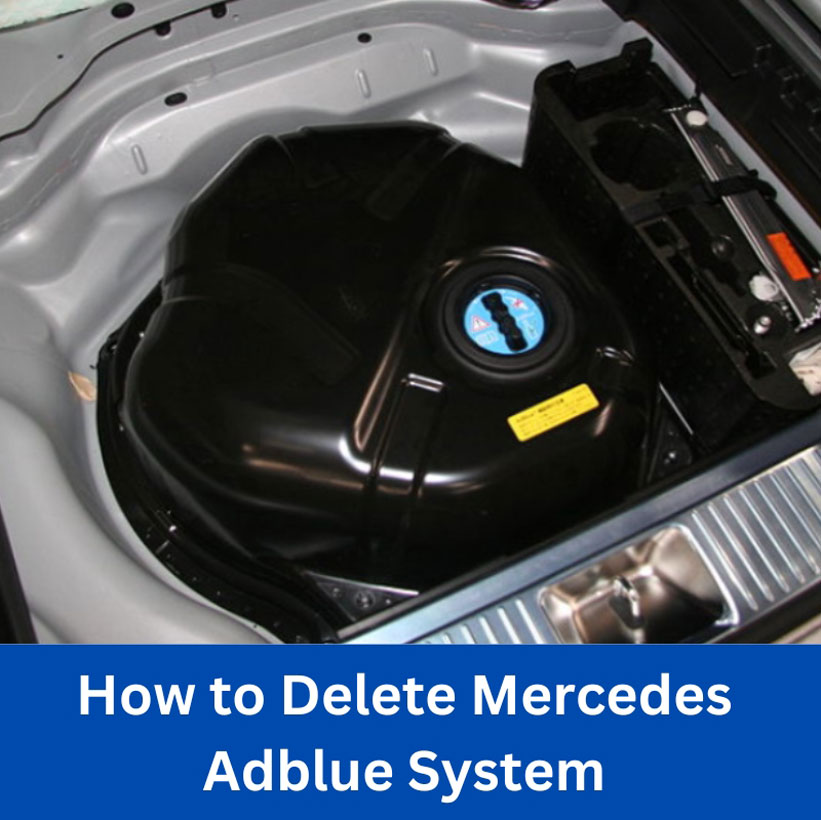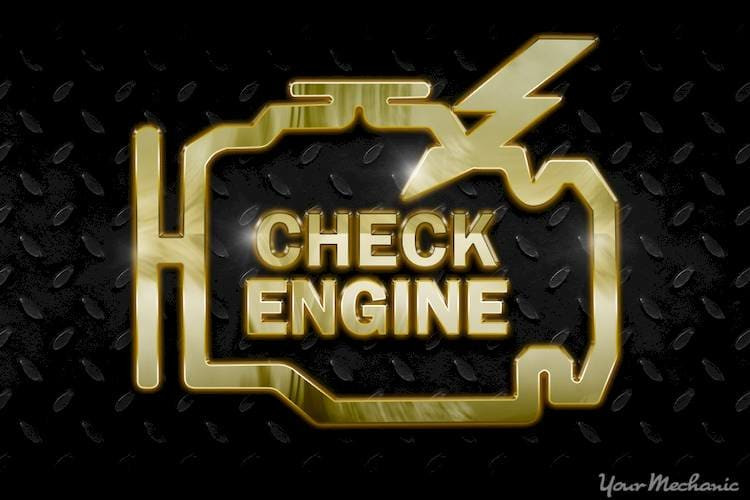Porsche Cayenne 2013 Navigation Update: A Comprehensive Guide
The Porsche Cayenne 2013 Navigation Update enhances the vehicle’s functionality, ensuring drivers have access to the most current maps and routing information. At AutoExplain.com, we understand the importance of keeping your navigation system up-to-date for optimal performance and safety. Addressing this need, we aim to provide a comprehensive guide, offering practical insights and solutions for a seamless update process. This includes understanding system compatibility, software installation, and troubleshooting common issues, ensuring a smooth and efficient update.
1. Understanding the Importance of Navigation Updates
Keeping your Porsche Cayenne 2013’s navigation system updated is crucial for several reasons. Outdated maps can lead to inaccurate directions, potentially causing delays, frustration, and even safety hazards. New roads, changed traffic patterns, and updated points of interest (POIs) are constantly being added, making regular updates essential. Let’s explore why these updates are so vital.
1.1. Accuracy and Reliability
Navigation updates ensure that the maps in your system are accurate and reliable. This accuracy helps you navigate efficiently, avoiding routes that are no longer optimal or roads that have been closed. Real-time traffic updates and rerouting capabilities, often included in navigation updates, can save you time and reduce stress during your travels.
1.2. Access to New Roads and POIs
Cities and infrastructure are continuously evolving. New roads are built, and businesses open and close. Navigation updates provide access to the latest road networks and points of interest, ensuring that you can find new destinations and routes with ease. This includes updated locations for gas stations, restaurants, hotels, and other essential services.
1.3. Improved Route Optimization
Updated navigation systems can optimize routes based on current traffic conditions, road closures, and other real-time data. This optimization can lead to shorter travel times, reduced fuel consumption, and a more pleasant driving experience. The system’s ability to adapt to changing conditions makes it an invaluable tool for both daily commutes and long-distance travel.
1.4. Enhanced User Experience
Navigation updates often include improvements to the user interface, making the system more intuitive and easier to use. These enhancements can include improved graphics, voice recognition, and touch screen responsiveness. The result is a more seamless and enjoyable navigation experience, reducing driver distraction and enhancing overall safety.
1.5. Safety Considerations
Outdated maps can lead to dangerous situations, such as being directed onto closed roads or into areas with safety hazards. Navigation updates help mitigate these risks by providing accurate and up-to-date information about road conditions, traffic patterns, and potential hazards. This information is crucial for making informed driving decisions and avoiding accidents.
2. Identifying Your Current Navigation System Version
Before proceeding with any update, it’s essential to identify the current version of your Porsche Cayenne 2013’s navigation system. This information will help you determine the appropriate update method and ensure compatibility with the new software. Here’s how to find your current navigation system version.
2.1. Accessing the System Information Menu
Most Porsche Cayenne models allow you to access the system information menu through the main navigation screen. The exact steps may vary slightly depending on the specific model and software version, but the general process is as follows:
- Turn on your Porsche Cayenne and allow the navigation system to boot up.
- Navigate to the main menu of the navigation system.
- Look for an option labeled “Settings,” “Options,” “System Information,” or something similar.
- Select the appropriate option to access the system information menu.
2.2. Locating the Software Version Number
Once you’re in the system information menu, look for a software version number or a map version number. This number is usually displayed prominently on the screen. Take note of this number, as you’ll need it to verify compatibility with the update you plan to install.
2.3. Checking the Map Database Version
In addition to the software version, you should also check the map database version. This version indicates the age of the map data stored in your system. The map database version is often displayed separately from the software version. Record this number as well, as it will help you determine whether an update is necessary.
2.4. Consulting Your Owner’s Manual
If you’re having trouble locating the system information menu or finding the software and map versions, consult your Porsche Cayenne owner’s manual. The manual should provide detailed instructions on how to access this information.
2.5. Contacting AutoExplain.com Support
If you’re still unable to identify your current navigation system version, don’t hesitate to contact AutoExplain.com support. Our team of experts can provide guidance and assistance to help you find the information you need. Contact us via WhatsApp at (+84)967469410 or email us at [email protected].
3. Understanding Available Update Methods
Updating your Porsche Cayenne 2013’s navigation system can be achieved through several methods, each with its own advantages and disadvantages. Understanding these methods will help you choose the one that best suits your needs and technical capabilities. Let’s explore the common update methods available.
3.1. DVD Updates
DVD updates involve purchasing a DVD containing the latest navigation software and map data. You insert the DVD into your vehicle’s DVD drive, and the system automatically updates the software and maps. This method is straightforward and doesn’t require an internet connection, but it can be time-consuming and may not always provide the most up-to-date information.
3.2. USB Updates
USB updates involve downloading the update files onto a USB drive and then connecting the drive to your vehicle’s USB port. The system recognizes the update files and initiates the update process. This method is faster than DVD updates and allows you to download the latest updates directly from the manufacturer’s website or a trusted source.
3.3. Online Updates (Over-the-Air)
Some newer Porsche Cayenne models support online updates, also known as over-the-air (OTA) updates. This method involves connecting your vehicle to a Wi-Fi network or using a built-in cellular connection to download and install updates directly from the manufacturer’s servers. OTA updates are the most convenient method, as they don’t require any physical media or manual intervention.
3.4. Dealership Updates
If you’re not comfortable performing the update yourself, you can always take your Porsche Cayenne to a dealership. The dealership’s technicians can update your navigation system using specialized equipment and software. This method ensures that the update is performed correctly, but it can be more expensive than other options.
3.5. Third-Party Updates
Several third-party companies offer navigation updates for Porsche Cayenne vehicles. These updates may include additional features or more frequent updates than those offered by the manufacturer. However, it’s important to choose a reputable third-party provider to ensure that the update is compatible with your vehicle and doesn’t contain any malicious software.
To get professional assistance with your navigation update, reach out to AutoExplain.com via WhatsApp at (+84)967469410 or email us at [email protected]. We’re here to help.
4. Step-by-Step Guide to Updating via USB
Updating your Porsche Cayenne 2013 navigation system via USB is a straightforward process that can be completed in a few simple steps. This method allows you to download the latest updates from a trusted source and install them directly into your vehicle’s system. Here’s a detailed guide to help you through the process.
4.1. Download the Update Files
The first step is to download the update files from a reputable source. This could be the official Porsche website, a trusted third-party provider, or a forum where other Porsche owners have shared the files. Make sure the files are specifically designed for your Porsche Cayenne 2013 model and navigation system version.
4.2. Prepare the USB Drive
Once you’ve downloaded the update files, you’ll need to prepare a USB drive. The USB drive should be at least 16GB in size and formatted to FAT32. To format the USB drive, follow these steps:
- Insert the USB drive into your computer.
- Open File Explorer (Windows) or Finder (Mac).
- Right-click on the USB drive and select “Format.”
- Choose FAT32 as the file system.
- Click “Start” to begin the formatting process.
- Once the formatting is complete, copy the update files onto the USB drive.
4.3. Connect the USB Drive to Your Vehicle
With the USB drive prepared, it’s time to connect it to your Porsche Cayenne 2013. Locate the USB port in your vehicle, which is usually located in the center console or glove compartment. Insert the USB drive into the port.
4.4. Initiate the Update Process
Turn on your Porsche Cayenne and allow the navigation system to boot up. The system should automatically detect the update files on the USB drive. If it doesn’t, you may need to manually initiate the update process through the system settings menu.
- Navigate to the main menu of the navigation system.
- Look for an option labeled “Settings,” “Options,” “Update,” or something similar.
- Select the appropriate option to begin the update process.
- Follow the on-screen instructions to complete the update.
4.5. Monitor the Update Progress
During the update process, the system will display a progress bar indicating the status of the installation. It’s important to monitor the progress and ensure that the update completes successfully. Do not turn off the vehicle or remove the USB drive during the update, as this could damage the system.
4.6. Verify the Update
Once the update is complete, the system will usually restart automatically. After the restart, verify that the update was successful by checking the software and map versions in the system information menu. If the versions match the ones you expected, the update was successful.
5. Troubleshooting Common Update Issues
Updating your Porsche Cayenne 2013 navigation system can sometimes encounter issues. Knowing how to troubleshoot these problems can save you time and frustration. Here are some common issues and their solutions.
5.1. Update Files Not Recognized
If the navigation system doesn’t recognize the update files on the USB drive or DVD, there could be several reasons.
- Incorrect File Format: Ensure that the update files are in the correct format and are compatible with your navigation system.
- Damaged Files: Redownload the update files from a trusted source to ensure they are not corrupted.
- Incorrect USB Format: Make sure the USB drive is formatted to FAT32.
- Incompatible Update: Verify that the update is specifically designed for your Porsche Cayenne 2013 model and navigation system version.
5.2. Update Process Freezes
If the update process freezes or gets stuck, try the following:
- Restart the System: Turn off the vehicle, wait a few minutes, and then turn it back on. This may reset the system and allow the update to continue.
- Check the Power Source: Ensure that the vehicle’s battery is fully charged and that the power source is stable.
- Try a Different USB Drive: Use a different USB drive to rule out the possibility of a faulty drive.
- Seek Professional Help: If the issue persists, contact AutoExplain.com for assistance.
5.3. Error Messages During Update
Error messages during the update process can indicate various issues. Here are some common error messages and their potential solutions:
- “Invalid File”: This usually means the update files are corrupted or incompatible. Redownload the files and ensure they are the correct version.
- “No Space Available”: This indicates that there is not enough storage space on the navigation system. Delete unnecessary files or programs to free up space.
- “Update Failed”: This is a generic error message that can be caused by various issues. Try restarting the system and repeating the update process. If the error persists, seek professional help.
5.4. System Not Booting After Update
If the navigation system fails to boot after the update, it could indicate a serious issue.
- Check Connections: Ensure that all connections to the navigation system are secure.
- Try a Hard Reset: Disconnect the vehicle’s battery for a few minutes to perform a hard reset.
- Seek Professional Help: Contact AutoExplain.com or a qualified technician for assistance.
For any persistent issues or complex troubleshooting, don’t hesitate to reach out to AutoExplain.com via WhatsApp at (+84)967469410 or email us at [email protected]. Our experts are ready to assist you.
6. Benefits of Professional Assistance from AutoExplain.com
Updating your Porsche Cayenne 2013 navigation system can be complex, and professional assistance can provide numerous benefits. AutoExplain.com offers expert support to ensure a smooth and successful update. Here are some of the key advantages of seeking our help.
6.1. Expert Guidance
AutoExplain.com provides expert guidance from experienced technicians who specialize in Porsche navigation systems. Our team can offer step-by-step instructions, answer your questions, and provide valuable insights to ensure a successful update.
6.2. Time Savings
Updating your navigation system can be time-consuming, especially if you encounter issues. AutoExplain.com can save you time by providing quick and efficient solutions. Our remote support services allow us to diagnose and resolve issues without you having to visit a dealership or repair shop.
6.3. Reduced Risk of Errors
Incorrectly updating your navigation system can lead to serious problems, including system malfunctions and data loss. AutoExplain.com can reduce the risk of errors by ensuring that the update is performed correctly and that all necessary precautions are taken.
6.4. Access to the Latest Updates
AutoExplain.com has access to the latest navigation updates and software versions for Porsche Cayenne vehicles. We can ensure that you receive the most up-to-date information and features for your system.
6.5. Remote Support
AutoExplain.com offers remote support services, allowing us to assist you from anywhere in the world. Using remote diagnostic tools, we can access your navigation system, diagnose issues, and perform updates without you having to leave your home or office.
6.6. Cost-Effective Solutions
Professional assistance from AutoExplain.com can be more cost-effective than taking your vehicle to a dealership. Our remote support services eliminate the need for expensive repairs and maintenance, saving you time and money.
6.7. Personalized Support
AutoExplain.com provides personalized support tailored to your specific needs and vehicle model. We take the time to understand your situation and provide customized solutions to ensure your satisfaction.
7. Exploring Alternative Navigation Options
While updating your Porsche Cayenne 2013’s built-in navigation system is essential, exploring alternative navigation options can provide additional flexibility and features. Here are some popular alternatives to consider.
7.1. Smartphone Navigation Apps
Smartphone navigation apps like Google Maps, Waze, and Apple Maps offer real-time traffic updates, voice-guided navigation, and access to millions of points of interest. These apps are constantly updated and often provide more accurate and detailed information than built-in navigation systems.
7.2. Portable GPS Devices
Portable GPS devices from Garmin, TomTom, and other manufacturers offer dedicated navigation capabilities with features like lane assist, speed limit warnings, and customizable routes. These devices are easy to use and can be moved between vehicles.
7.3. Head-Up Displays (HUDs)
Head-up displays project navigation information onto your windshield, allowing you to keep your eyes on the road while still seeing directions. These devices can be integrated with smartphone navigation apps or portable GPS devices for a seamless navigation experience.
7.4. Wireless CarPlay and Android Auto
Wireless CarPlay and Android Auto allow you to connect your smartphone to your vehicle’s infotainment system and access navigation apps, music, and other features. This integration provides a seamless and convenient way to use your favorite navigation apps on your vehicle’s display.
7.5. Using Sygic as an Alternative
Sygic is a navigation app known for its offline capabilities, making it ideal for areas with limited or no internet connectivity. It offers features like 3D maps, voice guidance, and speed limit warnings. Many users find Sygic to be a reliable alternative to built-in navigation systems.
8. Maintaining Your Navigation System for Optimal Performance
To ensure your Porsche Cayenne 2013’s navigation system performs optimally, regular maintenance is essential. Here are some tips to keep your system in top condition.
8.1. Regular Software Updates
Install software updates as soon as they become available. These updates often include performance improvements, bug fixes, and new features that can enhance your navigation experience.
8.2. Keep Maps Up-to-Date
Update your maps regularly to ensure you have the latest road information, points of interest, and traffic data. Outdated maps can lead to inaccurate directions and missed opportunities.
8.3. Clean the Display Screen
Keep the navigation system’s display screen clean to ensure clear visibility. Use a soft, lint-free cloth to gently wipe away dust, fingerprints, and smudges.
8.4. Avoid Extreme Temperatures
Protect your navigation system from extreme temperatures. Avoid leaving your vehicle in direct sunlight for extended periods, as this can damage the system’s components.
8.5. Check for Error Messages
Regularly check for error messages or warning signs on the navigation system. Address any issues promptly to prevent further damage.
8.6. Secure Connections
Ensure that all connections to the navigation system are secure. Loose or damaged connections can cause performance issues and system malfunctions.
8.7. Professional Inspections
Consider having your navigation system professionally inspected by AutoExplain.com. Our technicians can identify potential issues and perform preventative maintenance to keep your system running smoothly.
9. Future Trends in Automotive Navigation
The field of automotive navigation is constantly evolving, with new technologies and features emerging all the time. Here are some future trends to watch for.
9.1. Augmented Reality (AR) Navigation
AR navigation overlays digital information onto the real-world view, providing drivers with a more intuitive and immersive navigation experience. AR navigation can display directions, lane guidance, and points of interest directly on the windshield or infotainment screen.
9.2. Artificial Intelligence (AI) Navigation
AI navigation uses machine learning algorithms to predict traffic patterns, optimize routes, and personalize the navigation experience. AI-powered navigation systems can learn your driving habits and preferences, providing customized recommendations and alerts.
9.3. 3D Mapping
3D mapping provides a more detailed and realistic view of the surrounding environment. 3D maps can enhance navigation accuracy and provide drivers with a better understanding of their surroundings.
9.4. Integration with Smart City Infrastructure
Future navigation systems will be integrated with smart city infrastructure, allowing vehicles to communicate with traffic lights, parking garages, and other urban elements. This integration will enable more efficient traffic management and improve the overall driving experience.
9.5. Enhanced Voice Control
Voice control is becoming increasingly sophisticated, allowing drivers to interact with their navigation systems using natural language commands. Enhanced voice control can reduce driver distraction and improve safety.
10. Frequently Asked Questions (FAQs)
Here are some frequently asked questions about Porsche Cayenne 2013 navigation updates.
Q1: How often should I update my Porsche Cayenne 2013 navigation system?
A: It’s recommended to update your navigation system at least once a year to ensure you have the latest maps and features.
Q2: Can I update my navigation system myself?
A: Yes, you can update your navigation system yourself using DVD, USB, or online updates. However, professional assistance is recommended to avoid errors.
Q3: How do I know if my navigation system needs an update?
A: Check the software and map versions in the system information menu. If the versions are outdated, an update is recommended.
Q4: What happens if I don’t update my navigation system?
A: Outdated maps can lead to inaccurate directions, missed opportunities, and potential safety hazards.
Q5: Can I use a third-party navigation update?
A: Yes, but choose a reputable third-party provider to ensure compatibility and avoid malicious software.
Q6: How long does it take to update the navigation system?
A: The update process can take anywhere from 30 minutes to several hours, depending on the update method and system speed.
Q7: What should I do if the update process fails?
A: Try restarting the system and repeating the update process. If the error persists, seek professional help.
Q8: Will updating my navigation system void my warranty?
A: Updating your navigation system yourself may void your warranty. Check with your dealership or warranty provider for more information.
Q9: Can AutoExplain.com help me with my navigation update?
A: Yes, AutoExplain.com offers expert support and remote assistance for Porsche Cayenne navigation updates.
Q10: How can I contact AutoExplain.com for assistance?
A: Contact us via WhatsApp at (+84)967469410 or email us at [email protected].
AutoExplain.com understands the complexities of automotive technology and is committed to providing expert solutions. For personalized assistance with your Porsche Cayenne 2013 navigation update, don’t hesitate to contact us. Our office is located at 4590 Angus Road, New York, United States. Reach out via WhatsApp at (+84)967469410 or email us at [email protected]. Visit our website at AutoExplain.com for more information. Let us help you keep your navigation system running smoothly and efficiently.
65535 Audi Fault Code: Expert Solutions and Fixes
Audi A3 Trouble Code 00796: Diagnosis, Solutions, and Expert Insights
Audi DTC 16347:014 – Expert Diagnosis and Solutions

Josh William
Josh William is a seasoned automotive expert and technical writer at AutoExplain. With a background as an automotive technician, he brings hands-on experience and deep industry knowledge to his writing.