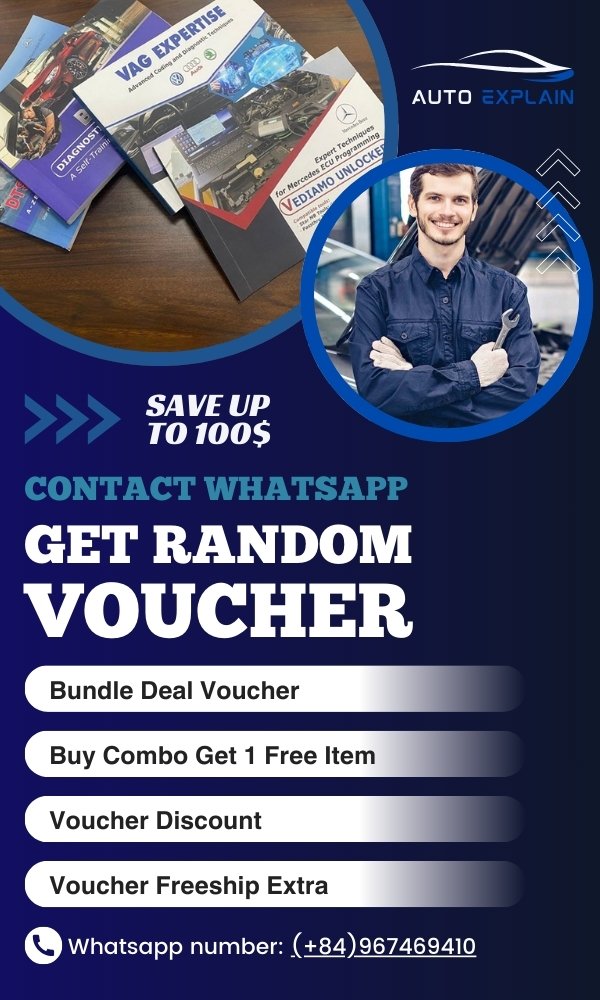Mercedes Bluetooth Puck Code: Troubleshooting and Solutions
Mercedes Bluetooth Puck Code issues can be frustrating for drivers. This article, brought to you by AutoExplain.com, provides comprehensive insights into diagnosing and resolving Mercedes-Benz Bluetooth connectivity problems. We’ll cover common causes, troubleshooting steps, and when to seek expert assistance to ensure seamless phone integration with your Mercedes.
1. Understanding the Mercedes Bluetooth Puck
The Mercedes-Benz Bluetooth puck is an adapter that allows older Mercedes models to connect to mobile phones via Bluetooth. Before the widespread integration of Bluetooth technology directly into car infotainment systems, the puck served as a bridge, enabling hands-free calling and basic phone functions.
1.1. What is the Bluetooth Puck?
The Bluetooth puck is a small device that plugs into a specific connector in the center console or glove compartment of compatible Mercedes-Benz vehicles. It essentially adds Bluetooth functionality to the car’s existing communication system.
1.2. Which Mercedes Models Use the Bluetooth Puck?
Typically, Mercedes models manufactured between 2005 and 2010 often used the Bluetooth puck system. Common models include:
- C-Class (W203, W204)
- E-Class (W211, W212)
- S-Class (W221)
- ML-Class (W164)
- GL-Class (X164)
- CLK-Class (W209)
- SLK-Class (R171)
- SL-Class (R230)
1.3. Benefits of Using a Bluetooth Puck
- Hands-free Calling: Allows drivers to make and receive calls without holding their phones.
- Contact Synchronization: Syncs phone contacts with the car’s system for easy dialing.
- Voice Control: Enables voice commands for making calls and accessing contacts.
2. Common Problems with Mercedes Bluetooth Puck
Several issues can arise with the Mercedes Bluetooth puck, impacting its functionality. Understanding these common problems is the first step toward effective troubleshooting.
2.1. Pairing Issues
One of the most frequent problems is difficulty pairing a phone with the Bluetooth puck. This can manifest as the car not recognizing the phone or the phone failing to detect the puck.
2.2. Connection Problems
Even after successful pairing, the connection between the phone and the puck may be unstable, leading to dropped calls or intermittent connectivity.
2.3. Audio Quality Issues
Poor audio quality during calls, such as static, distortion, or low volume, can also be a common complaint.
2.4. Phonebook Synchronization Problems
Sometimes, the phonebook may not synchronize correctly, resulting in missing contacts or incomplete information displayed in the car’s system.
2.5. Compatibility Issues
Newer smartphones may not be fully compatible with older Bluetooth puck versions, causing functional limitations or complete incompatibility.
Alt text: A close-up of a Mercedes-Benz Bluetooth puck adapter, highlighting its compact design and connector interface.
3. Decoding the Mercedes Bluetooth Puck Code
The Mercedes Bluetooth puck code, often required during the initial pairing process, is a critical piece of information. Without the correct code, establishing a connection is impossible.
3.1. Where to Find the Bluetooth Puck Code
- Original Packaging: The code is often printed on a sticker on the original packaging of the Bluetooth puck.
- User Manual: Check the user manual that came with the Bluetooth puck, as the code is typically listed in the pairing instructions.
- Mercedes-Benz Dealership: If you can’t find the code, a Mercedes-Benz dealership can retrieve it for you, usually requiring proof of ownership.
- Online Forums: Online forums and communities dedicated to Mercedes-Benz vehicles may have discussions where users share common Bluetooth puck codes or offer advice on locating them.
3.2. Common Default Codes
Some common default Bluetooth puck codes include:
- 62872
- 0000
- 1234
These codes are often used as a starting point, but it’s essential to verify the correct code for your specific puck model.
3.3. What to Do If You Lost the Code
If you’ve lost the Bluetooth puck code, here’s what you can do:
- Check Documentation: Thoroughly search through any documentation that came with your vehicle or the Bluetooth puck.
- Contact Dealership: Contact your local Mercedes-Benz dealership. They can often retrieve the code for you, usually requiring proof of ownership.
- Online Forums: Search online forums dedicated to Mercedes-Benz vehicles. Other users may have encountered the same issue and found a solution.
- Professional Assistance: If all else fails, consider seeking assistance from a professional automotive technician specializing in Mercedes-Benz vehicles. AutoExplain.com can provide expert remote support to help you retrieve or reset the code.
4. Step-by-Step Guide: Pairing Your Phone with Mercedes Bluetooth Puck
Pairing your phone with the Mercedes Bluetooth puck involves a series of steps that must be followed precisely to establish a successful connection.
4.1. Preparing Your Phone
- Enable Bluetooth: Ensure Bluetooth is enabled on your smartphone.
- Make Discoverable: Set your phone to “discoverable” mode so it can be detected by the car’s system.
4.2. Accessing the Mercedes Bluetooth Menu
- Turn on Ignition: Turn on the ignition of your Mercedes-Benz vehicle.
- Navigate to Bluetooth Menu: Use the car’s infotainment system to navigate to the Bluetooth menu. The exact location may vary depending on the model and year. Look for options like “Phone,” “Bluetooth,” or “External Authorization.”
4.3. Initiating the Pairing Process
- Select “Pair Device”: In the Bluetooth menu, select the option to pair a new device.
- Search for Devices: The car’s system will begin searching for available Bluetooth devices.
4.4. Entering the Bluetooth Puck Code
- Select Your Phone: Once your phone appears on the list of available devices, select it.
- Enter the Code: Enter the Bluetooth puck code when prompted. This is usually a four to six-digit code.
- Authorize Connection: On your phone, you may need to authorize the connection with the car.
4.5. Completing the Pairing
- Wait for Confirmation: Wait for the car’s system to confirm the pairing process.
- Test the Connection: Make a test call to ensure the connection is working correctly.
5. Troubleshooting Mercedes Bluetooth Puck Issues
If you encounter problems during or after the pairing process, several troubleshooting steps can help resolve the issues.
5.1. Basic Troubleshooting Steps
- Restart Your Phone: Restarting your phone can often resolve minor Bluetooth connectivity issues.
- Turn Off and On the Car: Turn off the car’s ignition and then turn it back on to reset the system.
- Ensure Compatibility: Verify that your phone is compatible with the Bluetooth puck version in your Mercedes-Benz. Check the Mercedes-Benz website or consult your owner’s manual for compatibility information.
- Check Bluetooth Settings: Review your phone’s Bluetooth settings to ensure that the connection to the Mercedes-Benz system is properly configured.
- Remove and Re-Pair: Delete the existing pairing from both your phone and the car’s system, and then repeat the pairing process from scratch.
5.2. Advanced Troubleshooting Techniques
- Software Updates: Check if there are any software updates available for your phone or the Mercedes-Benz infotainment system.
- Resetting the Bluetooth Puck: Some Bluetooth pucks can be reset to their factory settings. Consult the user manual for instructions.
- Checking for Interference: Bluetooth signals can be affected by interference from other electronic devices. Try moving away from potential sources of interference.
- Battery Check: Ensure that the car’s battery is in good condition. A weak battery can sometimes cause issues with electronic systems.
- Consulting a Professional: If you’ve tried all the basic and advanced troubleshooting steps and are still experiencing problems, it may be time to consult a professional automotive technician. AutoExplain.com offers expert remote support to diagnose and resolve complex Bluetooth connectivity issues.
5.3. Addressing Specific Problems
- Pairing Fails: Ensure Bluetooth is enabled on both devices, the correct code is entered, and devices are within range.
- Connection Drops: Check for interference, update software, and ensure the phone’s Bluetooth is stable.
- Poor Audio Quality: Adjust volume levels, check microphone placement, and ensure no obstructions are affecting sound transmission.
- Phonebook Issues: Manually sync contacts, verify Bluetooth permissions, and ensure the phonebook transfer protocol is compatible.
Alt text: A Mercedes-Benz infotainment screen displaying the Bluetooth pairing process, showing available devices and connection options.
6. When to Seek Professional Help from AutoExplain.com
While many Bluetooth puck issues can be resolved with basic troubleshooting, some situations require professional intervention.
6.1. Complex Technical Issues
If you’ve exhausted all troubleshooting steps and the problem persists, it may indicate a more complex technical issue that requires specialized knowledge and equipment.
6.2. Software and Firmware Problems
Software and firmware problems within the Bluetooth puck or the car’s infotainment system may require professional diagnosis and reprogramming.
6.3. Hardware Failures
Hardware failures within the Bluetooth puck or related components may necessitate replacement or repair by a qualified technician.
6.4. Avoiding DIY Mistakes
Attempting to fix complex technical issues without proper knowledge and experience can lead to further damage and costly repairs.
6.5. How AutoExplain.com Can Assist
AutoExplain.com provides expert remote support for diagnosing and resolving Mercedes-Benz Bluetooth puck issues. Our team of experienced automotive technicians can:
- Provide step-by-step guidance for troubleshooting.
- Remotely diagnose software and firmware problems.
- Offer advice on hardware replacement or repair.
- Ensure seamless phone integration with your Mercedes-Benz vehicle.
7. Maintaining Your Mercedes Bluetooth Connection
Proper maintenance can help prevent future issues and ensure a reliable Bluetooth connection.
7.1. Regular Software Updates
Keep your phone and car’s infotainment system updated with the latest software versions to ensure compatibility and optimal performance.
7.2. Cleaning the Bluetooth Puck
Keep the Bluetooth puck clean and free from dust and debris to ensure proper connectivity.
7.3. Avoiding Extreme Temperatures
Avoid exposing the Bluetooth puck to extreme temperatures, as this can damage the device.
7.4. Secure Storage
When not in use, store the Bluetooth puck in a safe and secure location to prevent damage or loss.
7.5. Periodic Testing
Periodically test the Bluetooth connection to ensure it is working correctly and address any issues promptly.
8. Alternatives to the Mercedes Bluetooth Puck
If you’re experiencing persistent problems with the Bluetooth puck or want to upgrade your car’s connectivity, several alternatives are available.
8.1. Upgrading to a Newer Infotainment System
Consider upgrading to a newer Mercedes-Benz infotainment system with built-in Bluetooth functionality. This can provide a more seamless and reliable connection.
8.2. Aftermarket Bluetooth Adapters
Aftermarket Bluetooth adapters can be installed in your Mercedes-Benz to provide Bluetooth connectivity. These adapters often offer additional features and improved performance.
8.3. Using a Bluetooth FM Transmitter
A Bluetooth FM transmitter plugs into your car’s cigarette lighter and transmits audio to the car’s radio via an FM frequency. This allows you to stream music and make hands-free calls.
8.4. Replacing the Bluetooth Puck
If the Bluetooth puck is faulty, consider replacing it with a new one. Ensure the replacement puck is compatible with your Mercedes-Benz model.
8.5. Professional Installation
For complex installations, consider seeking professional installation services to ensure proper integration and functionality.
9. Understanding Bluetooth Profiles and Compatibility
Bluetooth profiles define how Bluetooth devices communicate with each other. Understanding these profiles can help diagnose and resolve compatibility issues.
9.1. Common Bluetooth Profiles
- HFP (Hands-Free Profile): Enables hands-free calling.
- A2DP (Advanced Audio Distribution Profile): Allows streaming of high-quality audio.
- AVRCP (Audio/Video Remote Control Profile): Enables remote control of audio playback.
- PBAP (Phone Book Access Profile): Allows access to phonebook contacts.
9.2. Ensuring Profile Compatibility
Ensure that your phone and the Mercedes-Benz Bluetooth puck support the necessary Bluetooth profiles for the desired functionality.
9.3. Updating Bluetooth Profiles
Software updates can sometimes update Bluetooth profiles to improve compatibility and performance.
9.4. Troubleshooting Profile Issues
If you’re experiencing issues with specific Bluetooth functions, such as hands-free calling or audio streaming, check the Bluetooth profiles to ensure they are correctly configured.
9.5. Consulting Compatibility Charts
Consult compatibility charts and documentation to verify that your phone and the Bluetooth puck are compatible with each other.
10. Security Considerations with Bluetooth Devices
When using Bluetooth devices, it’s important to be aware of security considerations to protect your personal information.
10.1. Bluetooth Vulnerabilities
Bluetooth devices can be vulnerable to hacking and eavesdropping if not properly secured.
10.2. Pairing in a Secure Environment
Pair Bluetooth devices in a secure environment to prevent unauthorized access.
10.3. Using Strong Passcodes
Use strong passcodes to protect your Bluetooth devices from unauthorized access.
10.4. Disabling Bluetooth When Not in Use
Disable Bluetooth when not in use to prevent potential security vulnerabilities.
10.5. Regularly Updating Firmware
Regularly update the firmware of your Bluetooth devices to patch security vulnerabilities.
11. Mercedes Bluetooth Puck Code and iPhone Compatibility
The iPhone, with its frequent updates, sometimes presents unique challenges when pairing with older Bluetooth systems like the Mercedes Bluetooth puck.
11.1. Common iPhone Pairing Issues
- Inability to Pair: The iPhone may not detect the Bluetooth puck or fail to pair.
- Connection Instability: The connection may drop frequently or be unreliable.
- Audio Quality Problems: Poor audio quality during calls or music streaming.
- Phonebook Synchronization Issues: Contacts may not sync correctly.
11.2. Troubleshooting iPhone Pairing Problems
- Update iOS: Ensure your iPhone is running the latest version of iOS.
- Reset Network Settings: Reset your iPhone’s network settings to clear any conflicting configurations.
- Forget Device: Forget the Mercedes-Benz Bluetooth connection on your iPhone and re-pair the device.
- Restart iPhone: Restart your iPhone to refresh the Bluetooth connection.
- Check Bluetooth Settings: Verify that Bluetooth is enabled and discoverable on your iPhone.
11.3. Advanced iPhone Troubleshooting
- Check Compatibility: Verify that your iPhone model is compatible with the Mercedes-Benz Bluetooth puck.
- Consult Apple Support: Consult Apple Support for troubleshooting tips and advice.
- Restore iPhone: As a last resort, restore your iPhone to factory settings.
- Contact AutoExplain.com: For expert assistance, contact AutoExplain.com for remote support.
11.4. Ensuring Optimal iPhone Performance
- Keep iOS Updated: Keep your iPhone’s operating system up to date to ensure compatibility and optimal performance with the Mercedes-Benz Bluetooth puck.
- Regularly Clear Bluetooth Cache: Clear the Bluetooth cache on your iPhone to resolve connectivity issues and improve performance.
- Optimize Bluetooth Settings: Adjust Bluetooth settings on your iPhone to optimize the connection with the Mercedes-Benz Bluetooth puck.
11.5. Common iPhone Error Messages
- “Pairing Unsuccessful”: Indicates a problem with the pairing process.
- “Connection Lost”: Indicates a dropped Bluetooth connection.
- “Unable to Connect”: Indicates a failure to establish a Bluetooth connection.
12. Mercedes Bluetooth Puck Code and Android Compatibility
Android phones, known for their diversity, can also pose pairing challenges with the Mercedes Bluetooth puck.
12.1. Common Android Pairing Issues
- Inability to Pair: The Android phone may not detect the Bluetooth puck or fail to pair.
- Connection Instability: The connection may drop frequently or be unreliable.
- Audio Quality Problems: Poor audio quality during calls or music streaming.
- Phonebook Synchronization Issues: Contacts may not sync correctly.
12.2. Troubleshooting Android Pairing Problems
- Update Android OS: Ensure your Android phone is running the latest version of the operating system.
- Clear Bluetooth Cache: Clear the Bluetooth cache on your Android phone to resolve connectivity issues.
- Forget Device: Forget the Mercedes-Benz Bluetooth connection on your Android phone and re-pair the device.
- Restart Android Phone: Restart your Android phone to refresh the Bluetooth connection.
- Check Bluetooth Settings: Verify that Bluetooth is enabled and discoverable on your Android phone.
12.3. Advanced Android Troubleshooting
- Check Compatibility: Verify that your Android phone model is compatible with the Mercedes-Benz Bluetooth puck.
- Consult Android Support: Consult Android Support for troubleshooting tips and advice.
- Reset Network Settings: Reset your Android phone’s network settings to clear any conflicting configurations.
- Contact AutoExplain.com: For expert assistance, contact AutoExplain.com for remote support.
12.4. Ensuring Optimal Android Performance
- Keep Android OS Updated: Keep your Android phone’s operating system up to date to ensure compatibility and optimal performance with the Mercedes-Benz Bluetooth puck.
- Optimize Bluetooth Settings: Adjust Bluetooth settings on your Android phone to optimize the connection with the Mercedes-Benz Bluetooth puck.
- Regularly Clear Bluetooth Cache: Clear the Bluetooth cache on your Android phone to resolve connectivity issues and improve performance.
12.5. Common Android Error Messages
- “Unable to Pair”: Indicates a failure to initiate the pairing process.
- “Connection Failed”: Indicates a failure to establish a Bluetooth connection.
- “Pairing Rejected”: Indicates that the pairing request was rejected by the device.
13. Frequently Asked Questions (FAQ)
13.1. What is the default Bluetooth puck code for Mercedes-Benz?
The default Bluetooth puck code is often 62872, 0000, or 1234, but it’s best to check the device’s documentation.
13.2. How do I pair my iPhone with the Mercedes Bluetooth puck?
Enable Bluetooth on your iPhone, put the car’s system in pairing mode, select your phone, enter the code, and authorize the connection.
13.3. Why is my phone not connecting to the Bluetooth puck?
Check Bluetooth settings, ensure compatibility, restart devices, and verify the correct code.
13.4. Can I use a newer smartphone with an older Bluetooth puck?
Compatibility can vary; check device specifications and update software if possible.
13.5. What if I lost my Bluetooth puck code?
Check documentation, contact the dealership, or consult online forums.
13.6. How do I improve audio quality during calls?
Adjust volume, check microphone placement, and ensure no obstructions are affecting sound transmission.
13.7. What are the alternatives to using a Bluetooth puck?
Consider upgrading to a newer infotainment system, using aftermarket adapters, or using a Bluetooth FM transmitter.
13.8. How do I update the software on my Mercedes infotainment system?
Consult your owner’s manual or contact the dealership for instructions on software updates.
13.9. What Bluetooth profiles should I be aware of?
Common profiles include HFP, A2DP, AVRCP, and PBAP, each enabling different functionalities.
13.10. Is it safe to use Bluetooth devices in my car?
Be aware of security considerations, use strong passcodes, and disable Bluetooth when not in use.
14. AutoExplain.com: Your Partner in Mercedes-Benz Technology
At AutoExplain.com, we understand the complexities of modern automotive technology. Our mission is to provide you with the expertise and support you need to keep your Mercedes-Benz running smoothly.
14.1. Expert Remote Support
Our team of experienced automotive technicians offers expert remote support for diagnosing and resolving a wide range of Mercedes-Benz issues, including Bluetooth connectivity problems.
14.2. Step-by-Step Guidance
We provide step-by-step guidance to help you troubleshoot and resolve issues yourself, empowering you to take control of your car’s maintenance.
14.3. Cost-Effective Solutions
Our remote support services offer a cost-effective alternative to traditional repair shops, saving you time and money.
14.4. Convenient Access
Access our expert support from the comfort of your own home or garage, eliminating the need to transport your vehicle to a repair shop.
14.5. Commitment to Excellence
We are committed to providing the highest level of service and expertise to our customers, ensuring your complete satisfaction.
Don’t let Mercedes Bluetooth puck code issues keep you disconnected. Contact AutoExplain.com today for expert support and get back on the road with seamless phone integration. Reach out via WhatsApp at (+84)967469410 or email us at [email protected]. Our office is located at 4590 Angus Road, New York, United States. Visit our website at AutoExplain.com for more information.
Audi A3 Trouble Code 00796: Diagnosis, Solutions, and Expert Insights
Audi DTC 16347:014 – Expert Diagnosis and Solutions
P17400 Audi Fault Code: Expert Solutions & Diagnostics Guide

Josh William
Josh William is a seasoned automotive expert and technical writer at AutoExplain. With a background as an automotive technician, he brings hands-on experience and deep industry knowledge to his writing.