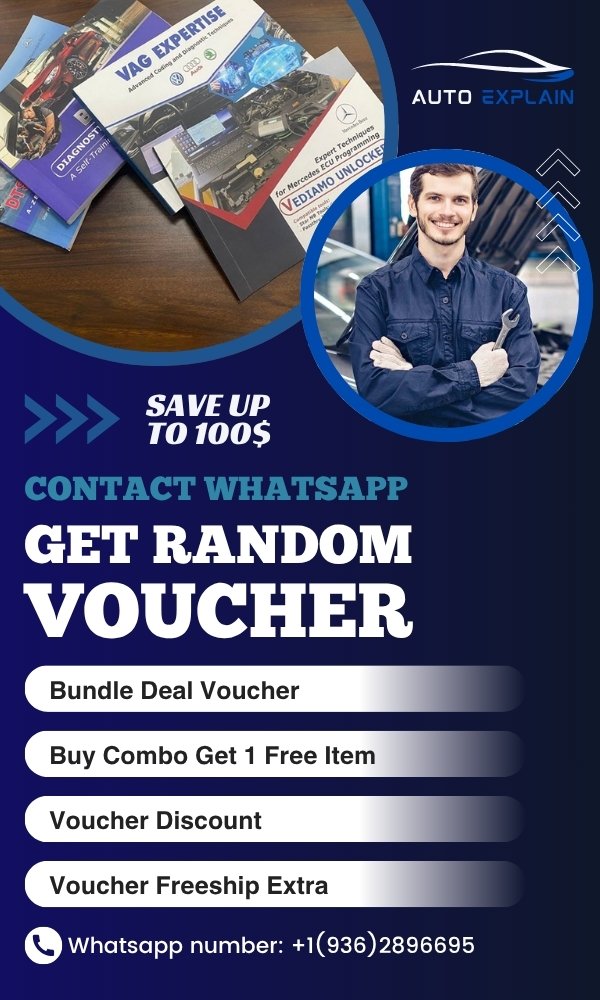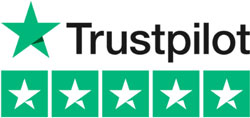How to Virginize VGS2NAG2 by Vediamo on Mercedes-Benz Like a Pro
Contents
- 1. Why You Need To Virginize VGS2NAG2?
- 1.1. What is VGS2NAG2?
- 1.2. Why You Need to Virginize It
- 2. Required Tools to Virginize VGS2NAG2
- 3. What You Should Prepare Before Virginizing VGS2NAG2
- 3.1. Prepare a Stable Diagnostic Environment
- 3.2. Use Verified Diagnostic Hardware
- 3.3. Install and Configure Vediamo Correctly
- 3.4. Identify the TCU and Read ECU Information
- 3.5. Confirm TCU Type and Compatibility
- 3.. Inform Customer or Vehicle Owner of Risks (If in Shop Setting)
- 4. How to Virginize VGS2NAG2 Using Vediamo
- 5. What to Do After Virginizing VGS2NAG2
- 5.1. Physically Install the Virginized TCU
- 5.2. Run Initial Startup Using Xentry/DAS
- 5.3. Perform SCN Coding (Online or Offline)
- 5.4. Check and Confirm Personalization & Activation
- 5.5. Perform Teach-In & Adaptation Procedures
- 5.6. Clear All Fault Codes
- 5.7. Perform a Final ECU Reset with DTS Monaco and Vediamo (If Needed)
- 5.8. Test Drive and Functional Check
- 6. Common Issues & Troubleshooting
- 6.1. Issue 1: “Function Not Available” or Greyed-Out Commands in Vediamo
- 6.2. Issue 2: “Control Unit Not Responding” or Loss of Communication
- 6.3. Issue 3: “Drive Authorization Denied” After Installation
- 6.4. Issue 4: “SCN Coding Failed” or Refused by Server
- 6.5. Issue 5: TCU “Bricked” After Reset or Power Cut
- 6.6. Issue 6: “Wrong Variant Coding” or Gearbox Doesn’t Shift Properly
- Why Choose AutoExplain for Mercedes-Benz Diagnostics & Coding?
- Conclusion
To Virginize VGS2-NAG2 transmission control unit (TCU) is essential when replacing a used unit in a Mercedes-Benz. This process resets the TCU to factory settings, allowing it to be adapted to a new vehicle. Using Vediamo, a powerful engineering software for Mercedes-Benz, you can efficiently reset the VGS2NAG2 module to a virgin state.
This guide will walk you through the step-by-step process of how to virgin VGS2NAG2 using Vediamo.
1. Why You Need To Virginize VGS2NAG2?
1.1. What is VGS2NAG2?
The VGS2NAG2 refers to the second-generation Transmission Control Unit used in Mercedes-Benz’s 7G-Tronic automatic transmissions (722.9). VGS stands for “Vollelektronische Getriebesteuerung,” which translates to “fully electronic transmission control.”
-
Vehicle examples: E-Class W212, S-Class W221, ML W164, GLK X204, etc.
-
Function: It controls gear shifting, torque converter lock-up, and adaptation strategies.
-
VGS2 versions include: 033 545 73 32, and similar units.
These TCUs are personalized and activated to the car’s VIN, immobilizer, and other modules—making reuse a challenge without virginizing first.

1.2. Why You Need to Virginize It
When dealing with Mercedes-Benz 7G-Tronic transmissions (722.9), particularly those equipped with VGS2NAG2 Transmission Control Units (TCUs), many technicians mistakenly believe that simply swapping in a used unit will restore functionality. However, the reality is far more complex due to the security architecture and vehicle personalization protocols embedded into the Mercedes-Benz drivetrain control network.
1.2.1. Each VGS2NAG2 Is Locked to Its Original Vehicle
From the moment a VGS2NAG2 TCU is first installed and programmed, it becomes “personalized and activated” to that specific vehicle. This means:
-
It stores the Vehicle Identification Number (VIN)
-
It’s activated via SCN (Software Calibration Number) coding
-
It syncs with Drive Authorization (DAS/Drive Auth) systems
-
It may also be involved in immobilizer and anti-theft functions
So when you take a used VGS2NAG2 from another car, it’s still tied electronically to its original vehicle. If you plug it into a different vehicle without virginizing, the control unit will refuse to communicate or function, resulting in errors and complete TCU lockout.
1.2.2. Common Issues If You Don’t Virginize
When a non-virginized (used) VGS2NAG2 is installed into a different vehicle, it will cause a series of critical errors that prevent the transmission from operating. These may include:
-
“Control Unit is Already Personalized”
-
This means the unit contains old VIN and security data.
-
-
“Drive Authorization Denied”
-
The TCU doesn’t match the current vehicle’s immobilizer and won’t allow gear engagement.
-
-
“Control Unit Not Personalized / Not Activated”
-
The system detects mismatches or incomplete status flags.
-
-
No communication with the ECU or limited diagnostics
-
In many cases, the used TCU won’t even communicate properly with Xentry or OBD tools.
-
The result? The vehicle stays stuck in Park or Limp Mode, and your client may assume the transmission itself is faulty—when in fact, the problem is purely electronic and procedural.
1.2.3. Virginizing Resets the TCU to a Factory State
Virginizing the VGS2NAG2 wipes its memory of the previous vehicle and resets the following:
-
Erases stored VIN
-
Deletes personalization status
-
Removes SCN coding history
-
Clears activation flags
Once virginized, the TCU behaves like a brand-new unit—ready to be installed in a different car, re-personalized, and SCN-coded via official diagnostic software like Xentry or Vediamo.
This process effectively unlocks the TCU, allowing it to be matched to a new vehicle, coded to the current hardware setup, and accepted by the vehicle’s security systems.
1.2.4. Why This Matters to Technicians and Customers
New VGS2NAG2 units from Mercedes-Benz are expensive—often costing $1000–$2000 USD or more. For many repair shops or DIY technicians, sourcing a used but working TCU is a cost-effective alternative.
However, without proper virginizing:
-
The used TCU is essentially useless
-
You risk bricking the module if you try to code it directly
-
You waste hours trying to force it to adapt to a new vehicle
By virginizing the unit first, you:
-
Save significant time and money
-
Offer clients a professional, cost-saving solution
2. Required Tools to Virginize VGS2NAG2
Before starting, ensure you have the following tools:
- Laptop with Vediamo installed – A properly configured version of Vediamo with access to the necessary project files.
- Mercedes-Benz-compatible diagnostic interface – Such as C4, C5, or C6 multiplexer.
- OBD-II connection cable – To connect your laptop to the vehicle.
- VGS2 Virgin File – Required to reset the VGS2NAG2 module.
- Stable power supply – To avoid interruption during the coding process.
=> Download Vediamo software free guidance
=> Learn how to use Vediamo with these books:
- Vediamo Expert Techniques for Mercedes ECU Programming
- Mercedes Repair Manual VGS 1,2,3 Coding Via Vediamo
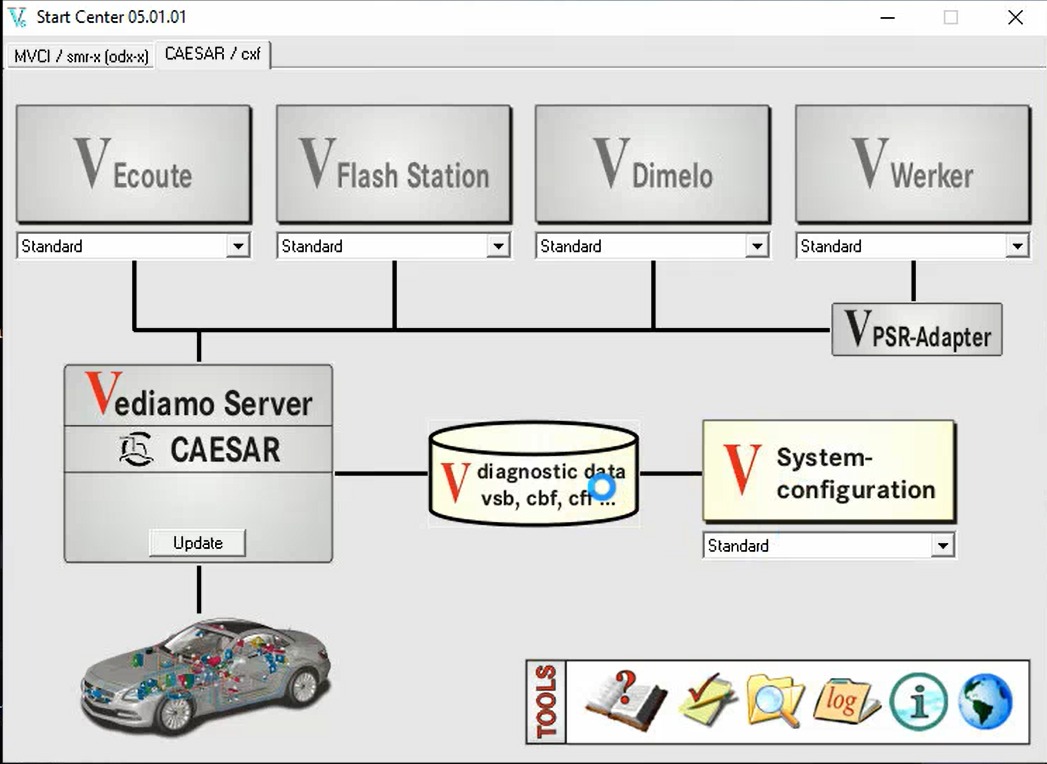
3. What You Should Prepare Before Virginizing VGS2NAG2
3.1. Prepare a Stable Diagnostic Environment
Why it matters:
The VGS2NAG2 is a sensitive and expensive component. Any fluctuation in voltage, weak hardware, or unstable connection during the process can result in bricking the TCU — making it unusable.
Checklist:
-
Work in a static-free, clean environment.
-
Preferably use a workbench setup with a TCU test harness if available.
-
Ensure the car battery is fully charged, or better yet, connect a 12V power supply or battery maintainer to avoid voltage drops during operations.
3.2. Use Verified Diagnostic Hardware
Recommended Interface:
-
SD Connect C4 or C5 – Most stable and widely supported for Vediamo.
-
C6 DOIP – Works well with newer vehicles but ensure full compatibility.
-
Passthru devices (J2534) – Not recommended unless you are highly experienced and know your limitations with seed-key access.
Please note: Avoid cheap or unstable Chinese clone tools, especially Bluetooth versions. These may work for reading ECUs but often fail during write or reset operations — leading to partial flashes or corrupted memory.
=> Learn how to set up diagnostic hardware before using Vediamo software with this post: How to use Vediamo software
3.3. Install and Configure Vediamo Correctly
Before running Vediamo:
-
Install Vediamo 5.01.01 or later.
-
Install the correct C:\Vediamo\CBF database folder.
-
Ensure your file is present and matches your specific TCU hardware part number.
-
Common files:
VGS2_NAG2.cbf,vgsn2_03_10.cbf, etc.
-
-
Test device connection and access rights:
-
Open Vediamo > Test connection via SD Connect > Confirm COM port and CAN channel.
-
Ensure Seed-Key algorithm plugin is available if needed for unlock access (some ECUs are protected).
-
3.4. Identify the TCU and Read ECU Information
Once everything is connected and powered:
-
Open Vediamo and load the correct .CBF file.
-
Select “ECU Search” to locate and connect to the TCU.
-
Read:
-
ECU Identification
-
Personalization and Activation Status
-
This gives you a complete snapshot of the TCU’s current status and helps verify whether it’s already locked or previously virginized.
3.5. Confirm TCU Type and Compatibility
Make sure you’re working with the correct VGS2NAG2 TCU. Mercedes-Benz used multiple versions of 722.9 control units:
| Type | Description | Can Be Virginized via Vediamo? |
|---|---|---|
| VGS1 | Early 7G | Yes (easier) |
| VGS2 | Common 2007–2014 | ✅ Yes |
| VGS3 | Newer units | ❌ Harder; may require online unlock |
If you’re unsure, match the hardware number (e.g., A 033 545 73 32) to the correct CBF file and look up compatibility with offline tools.

3.. Inform Customer or Vehicle Owner of Risks (If in Shop Setting)
Virginizing is a low-risk but advanced-level operation. Still, it’s good practice to:
-
Inform your customer that the process involves resetting critical memory.
-
Get consent in writing, especially if you’re working on a used or salvaged TCU.
-
Clearly state that post-virginizing, SCN coding and Teach-In procedures will still be required before the vehicle is fully functional.
4. How to Virginize VGS2NAG2 Using Vediamo
Step 1: Open Vediamo and Select the VGSNG2 Project
- Connect your laptop to the vehicle using an OBD-II cable and diagnostic interface.
- Open Vediamo and navigate to the VGSNG2 project.
- Ensure that Vediamo detects the TCU and establishes a connection.
Step 2: Execute Sequences in Vediamo
- In Vediamo, go to Sequences and select Execute.
- This will prepare the module for virginization.
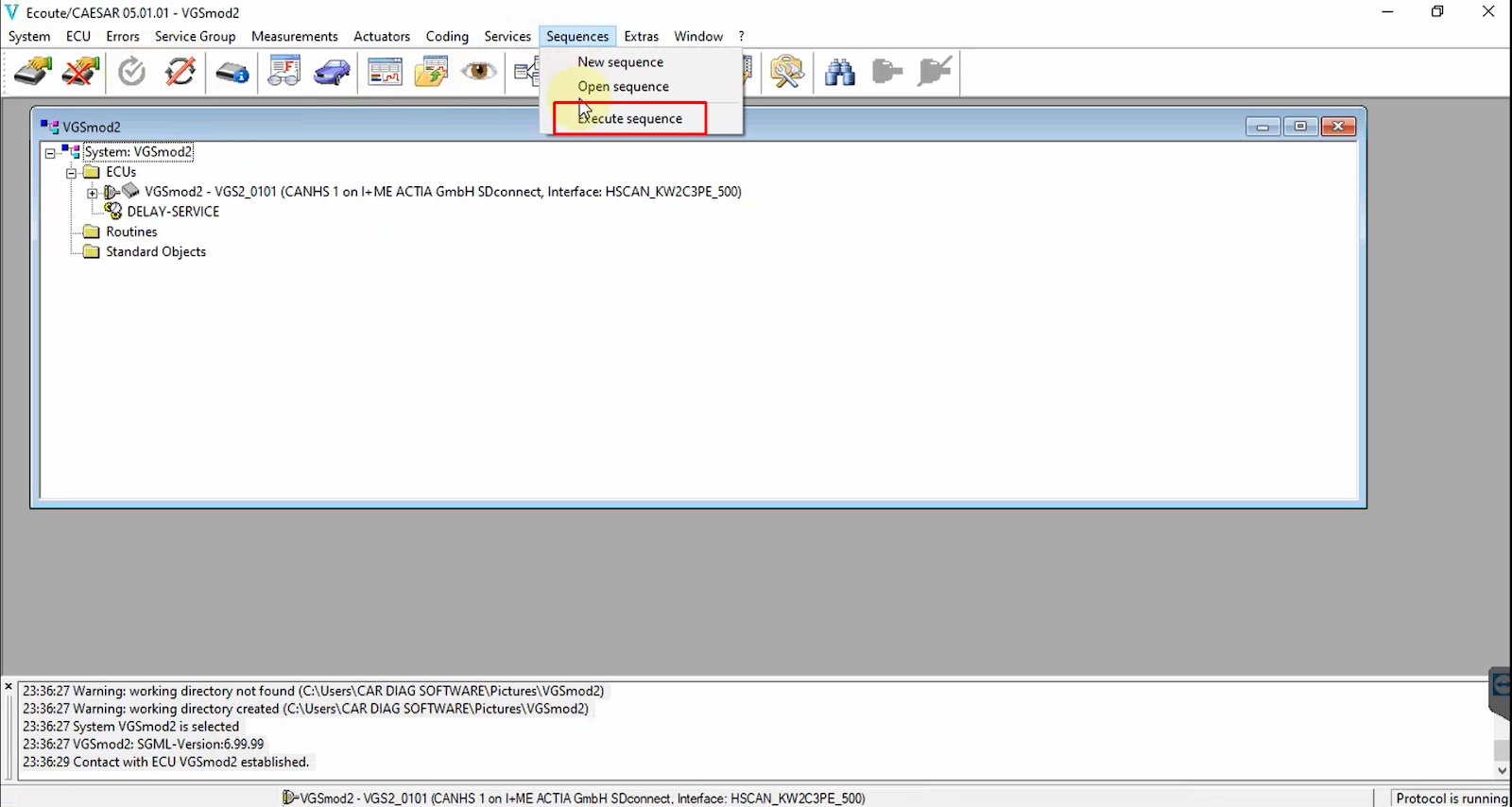
Step 3: Load the VGS2 Virgin File
- Locate the VGS2 virgin file on your laptop.
- Load the file into Vediamo to begin the virginizing process.
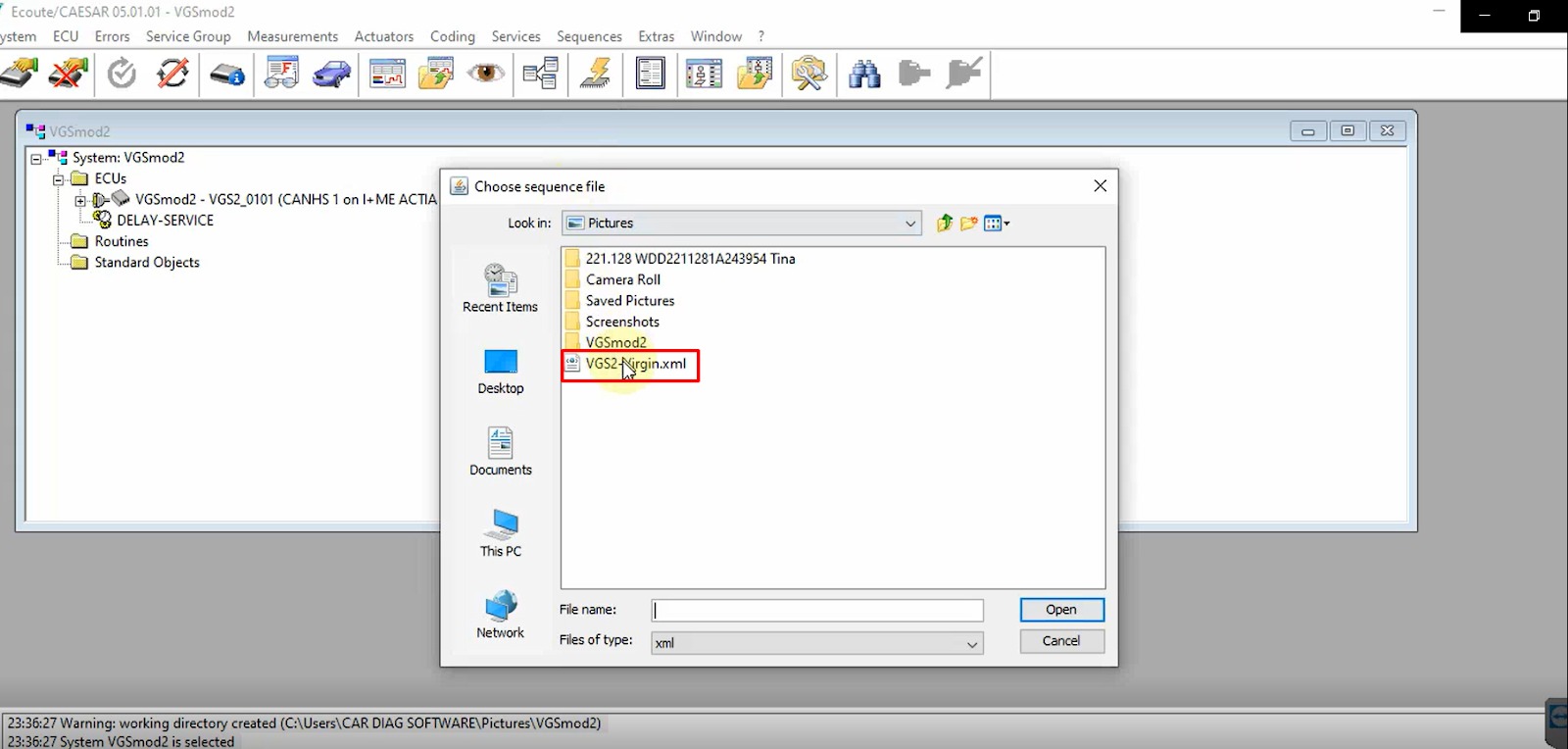
Step 4: Start the Virginizing Process
- Initiate the virginization process.
- Wait for the process to complete. This may take a few minutes.
Step 5: Verify the Virginization Status
- Once the process is complete, verify that the VGS2NAG2 TCU has been successfully reset to a virgin state.
- If necessary, restart the vehicle and recheck the module’s status.
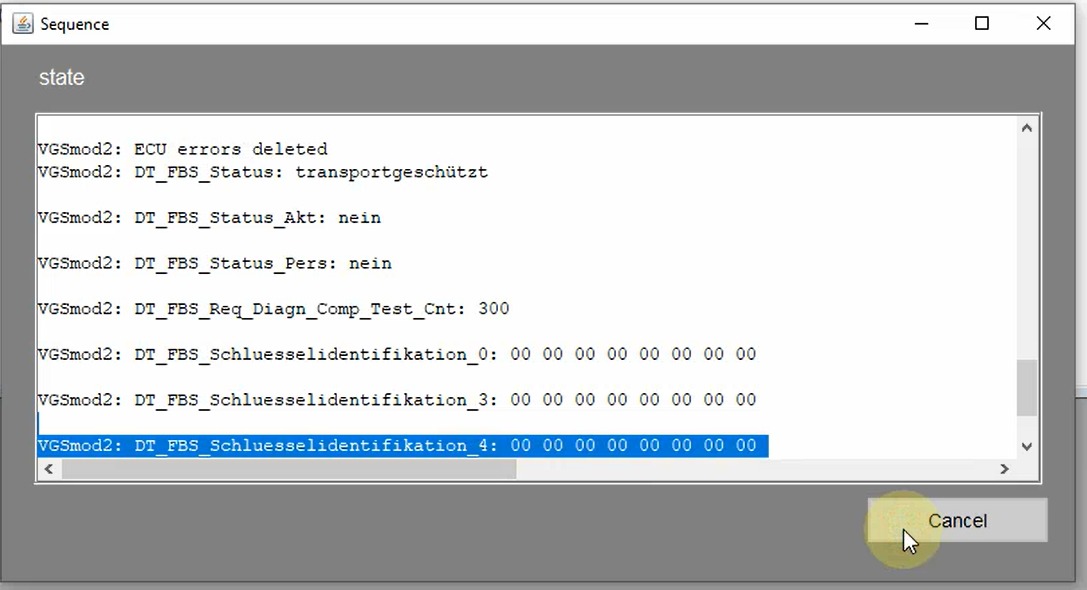
Important Note: This method may not be compatible with all Mercedes-Benz models or TCU variants. If you’re unable to apply the steps in your specific case, don’t worry—our expert technicians at AutoExplain are here to assist you.
Reach out to us on WhatsApp at +1 (936) 289-6695, and we’ll provide personalized support right away.
5. What to Do After Virginizing VGS2NAG2
Successfully virginizing the VGS2NAG2 TCU is only half the journey. Once the module is wiped and reset to factory state, you must now properly integrate it into the new vehicle using authorized tools and procedures. This includes installation, SCN coding, personalization, activation, adaptation, and final system checks.
Failing to complete these post-virginizing steps can lead to errors like “Drive Authorization Denied,” “TCU Not Activated,” or “No Gear Engagement.” Below is a step-by-step guide on how to finalize the setup.
5.1. Physically Install the Virginized TCU
Once the TCU has been virginized using Vediamo:
-
Disconnect it from the bench setup (if used).
-
Install it in the target vehicle, ensuring:
-
Proper connection to the transmission harness
-
Battery is fully charged or connected to a 12V stabilizer
-
-
Wait a few minutes before turning on the ignition to allow module initialization.
Tip: On some models, you’ll need to turn the ignition on/off multiple times for the ECU handshake to complete.
5.2. Run Initial Startup Using Xentry/DAS
Now, launch Xentry Diagnostic Software:
-
Go to the Transmission (EGS) module.
-
Perform an Initial Startup (Initialisierung).
-
This procedure begins the process of personalization and activation.
-
The vehicle will attempt to assign VIN and generate Drive Authorization data.
-
If the virginization process was successful, Xentry should recognize the module as not yet personalized, and allow the system to proceed with setup.
=> This book will help you gain all the information, from basic to advanced about Xentry/DAS, WIS and Starfinder software. I highly recommend it to you:
5.3. Perform SCN Coding (Online or Offline)
SCN (Software Calibration Number) coding is the official Mercedes process of configuring an ECU/TCU for the specific vehicle it’s installed in. This step loads:
-
Transmission behavior calibration
-
Torque converter parameters
-
Gearshift strategies
-
Regional settings (e.g., EU vs. US)
You have two options:
5.3.1. Option A: Online SCN Coding
-
Requires active Xentry account and internet access.
-
More accurate and updated to the latest firmware.
-
Performs personalization, activation, and SCN automatically.
5.3.2. Option B: Offline SCN Coding
-
Requires access to matching .xml or .smr-d SCN files.
-
Used in independent workshops without online login.
-
Tools like Vediamo or DTS Monaco can inject these files manually.
Without SCN coding, the vehicle may:
-
Remain in limp mode
-
Display fault codes related to invalid coding
-
Fail to communicate with other modules properly
5.4. Check and Confirm Personalization & Activation
After SCN coding, verify that the TCU is:
-
Personalized to the new vehicle’s VIN
-
Activated and synced with the immobilizer (Drive Authorization)
To confirm, go into Vediamo or Xentry and check these status fields:
| Parameter | Expected Value |
|---|---|
Personalisierung |
Aktiv (Active) |
Aktivierung |
Aktiv (Active) |
VIN |
Matches current VIN |
Drive Authorization |
Yes / Valid |
5.5. Perform Teach-In & Adaptation Procedures
Now that the TCU is installed and coded, it needs to learn specific characteristics of the vehicle. These are essential to ensure smooth shifting, proper torque management, and long-term reliability.
Key Teach-In Functions:
-
Gear Recognition Learning
-
Torque Converter Lock-Up Adaptation
-
Shift Timing Optimization
-
Clutch Pressure Adaptation
In Xentry, navigate to:
-
Transmission > Adaptations > Teach-In Procedures
-
Run each process step-by-step with ignition ON and engine OFF or ON as instructed
Pro Tip: Test drive the vehicle at various speeds to allow the TCU to adapt dynamically. Shifts may feel harsh initially but should smooth out after learning.
5.6. Clear All Fault Codes
Once all steps are completed:
-
Use Xentry, Vediamo, or any professional scanner to:
-
Read DTCs (Diagnostic Trouble Codes)
-
Clear all stored and pending fault codes
-
Re-scan to confirm no active issues remain
-
Look out for:
-
Faults related to Drive Authorization
-
CAN communication errors
-
Variant Coding mismatches
5.7. Perform a Final ECU Reset with DTS Monaco and Vediamo (If Needed)
Some vehicles or TCU variants require a final hard reset to finalize memory programming and reinitialize the system.
In Vediamo, use the command:
-
FN_ECU_ResetorFN_HardReset
This forces the module to power cycle and reload all configuration data. Alternatively, you can disconnect the battery for 5–10 minutes as a physical reset method.
=> These books will help you learn how to use Vediamo and DTS Monaco to perform ECU reset:
Learn to use Vediamo with this book:
This 210-page-printed book will help you learn how to use DTS Monaco:
5.8. Test Drive and Functional Check
Take the vehicle on a road test covering various conditions:
-
Start/Stop traffic
-
Highway speeds
-
Upshift/Downshift behavior
-
Manual mode (if equipped)

Ensure:
-
Smooth gear changes
-
No lag, flares, or slipping
-
No MIL (Malfunction Indicator Light) or transmission-related warnings
6. Common Issues & Troubleshooting
While the process of virginizing a VGS2NAG2 TCU with Vediamo is straightforward in theory, in practice, technicians often run into unexpected errors, failed functions, or locked modules. These issues can arise due to mismatched software, hardware limitations, or even human error.
In this section, we’ll cover the most frequent problems you might encounter, explain their likely causes, and guide you on how to resolve them like a pro.
6.1. Issue 1: “Function Not Available” or Greyed-Out Commands in Vediamo
What’s happening:
When you attempt to run key functions like Lösche Personalisierung (Delete Personalization) or Lösche Aktivierung (Delete Activation), Vediamo either doesn’t display them or greys them out.
Possible Causes:
-
You’re using the wrong
.cbffile. -
Your hardware interface lacks seed-key security access.
-
The ECU is locked (security level not reached).
How to Fix:
-
Double-check that you’re using a verified and matching .cbf file for your specific VGS2NAG2 hardware version.
-
Ensure your diagnostic tool supports seed-key algorithms. Some clone SD C4/C5 units won’t unlock ECUs properly.
-
Try using a different
.cbffile (e.g.,vgs2nag2.cbf,vgsn2_03_10.cbf) as some files expose more functions than others. -
Consider using a plugin or seed-key calculator if your Vediamo setup supports custom security access.
6.2. Issue 2: “Control Unit Not Responding” or Loss of Communication
What’s happening:
Vediamo fails to establish a connection with the TCU, or the connection drops mid-session.
Possible Causes:
-
Faulty connection via OBD port or bench harness.
-
TCU is bricked or damaged.
-
Low vehicle voltage or unstable power source.
How to Fix:
-
Confirm that your OBD cable and power source are secure and stable.
-
Always connect a 12V stabilizer or charger when working on a vehicle or bench setup.
-
Try connecting to the TCU outside the car (on a test bench) to isolate it from CAN interference.
-
Use another TCU to confirm your setup is working.
6.3. Issue 3: “Drive Authorization Denied” After Installation
What’s happening:
You’ve installed the virginized TCU in the vehicle, but the transmission won’t engage, and you receive errors related to Drive Authorization or the immobilizer.
Possible Causes:
-
TCU was not successfully personalized or activated.
-
SCN coding has not been completed.
-
DAS system and TCU are not synced.
How to Fix:
-
Recheck the status of the TCU in Xentry or Vediamo:
-
Personalisierungshould be Aktiv -
Aktivierungshould be Aktiv -
VINshould match the vehicle
-
-
Complete SCN coding if not yet done.
-
Perform Drive Authorization Learn-In from Xentry (if required).
-
Ensure the car’s key is valid and the ESL/ECU/TCU handshake is intact.
6.4. Issue 4: “SCN Coding Failed” or Refused by Server
What’s happening:
During SCN coding, Xentry throws an error or fails to complete the coding process.
Possible Causes:
-
The TCU is still not properly virginized.
-
Internet connection or Daimler server access is unstable.
-
VIN mismatch or hardware version mismatch.
-
The module is blacklisted or not recognized.
How to Fix:
-
Re-check TCU status. If
PersonalisierungorAktivierungis still active from the previous car, redo the virginizing process. -
Check internet connection for online SCN coding.
-
Use Offline SCN Coding if you have the correct files for the car model.
-
If SCN still fails, try coding via Vediamo manually using
.codor.xmlfile.
6.5. Issue 5: TCU “Bricked” After Reset or Power Cut
What’s happening:
The TCU becomes completely unresponsive after running a reset command or if power was interrupted during operation.
Possible Causes:
-
Power loss during EEPROM operation or reset procedure.
-
Incomplete command execution corrupted TCU memory.
-
Improper voltage caused a failed write.
How to Fix:
-
Attempt a full power cycle (disconnect battery or bench power).
-
Use Vediamo’s recovery functions (if accessible).
-
As a last resort, use a BDM programmer to reflash the TCU’s EEPROM/Flash memory—requires advanced tools and knowledge.
-
If not recoverable, replacement is required.
6.6. Issue 6: “Wrong Variant Coding” or Gearbox Doesn’t Shift Properly
What’s happening:
The vehicle powers on and moves, but gear changes are rough, delayed, or incorrect. Or variant coding doesn’t match the car’s configuration.
Possible Causes:
-
SCN coding did not apply the correct transmission calibration.
-
Incorrect Teach-In procedures or skipped adaptations.
-
Variant coding fields remain unset or mismatched.
How to Fix:
-
Use Vediamo or Xentry to check and manually correct Variant Coding under the TCU.
-
Perform Teach-In Procedures (gearbox adaptation, clutch learning).
-
Ensure that the TCU’s configuration matches the transmission hardware (e.g., E-Class vs. ML-Class ratios).
Why Choose AutoExplain for Mercedes-Benz Diagnostics & Coding?
Performing TCU virginization and other advanced coding requires expertise and specialized tools. If you need professional help with Mercedes-Benz diagnostics, coding, programming, or troubleshooting, AutoExplain is here to assist you.
At AutoExplain, we offer:
- Professional car diagnostics for Mercedes-Benz and other premium brands.
- ECU & TCU coding and programming for enhanced vehicle performance.
- Error code troubleshooting to resolve complex electronic issues.
- Remote diagnostic support for workshops and independent technicians worldwide.
- Coding hidden features service
=> Discover other AutoExplain’s car repair online service here!
📞 Contact us today via WhatsApp: +1(936)2896695 for expert automotive solutions!
Conclusion
Virginizing a VGS2NAG2 module using Vediamo is an essential step when replacing or reprogramming a Mercedes-Benz transmission control unit. By following the steps outlined in this guide, you can successfully reset the VGS2NAG2 TCU and prepare it for adaptation to a new vehicle.
For expert automotive coding and diagnostics, trust AutoExplain. We provide high-quality support to ensure your vehicle performs at its best.
👉 Get in touch with us today for professional diagnostic and coding solutions!
Other coding hidden features tips:


Best VW Audi Diagnostic Tool – TOP 6 Best VAG Diagnostic Tools 2025

Best Mercedes Benz Scanner Diagnostic Tool | Update Latest 2025

MB Star C4 vs C5 vs C6: What’s the difference between


Best BMW diagnostic tool: Top BMW Diagnostic and Coding tool 2025

Best VW Audi Diagnostic Tool – TOP 6 Best VAG Diagnostic Tools 2025