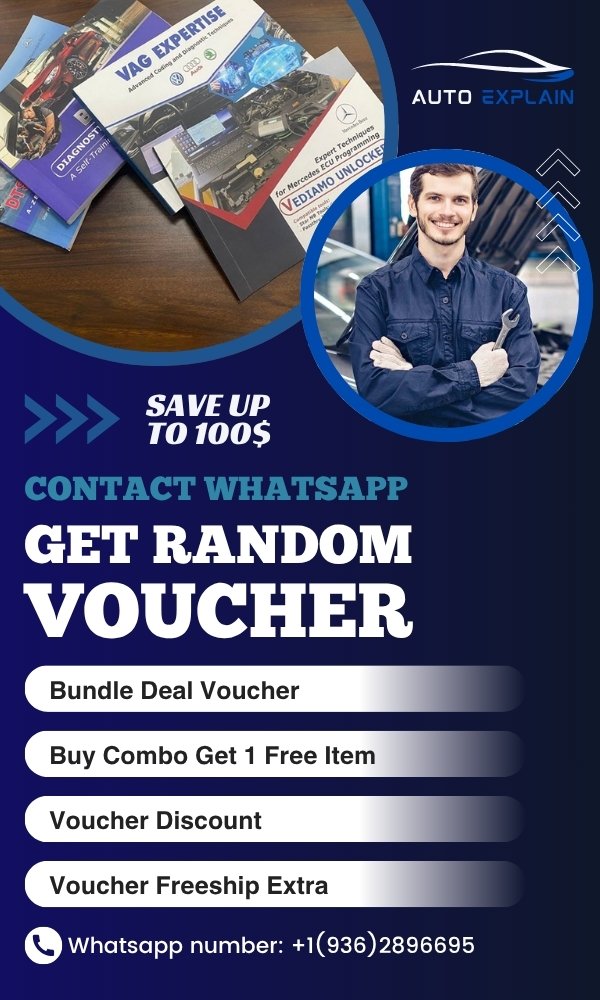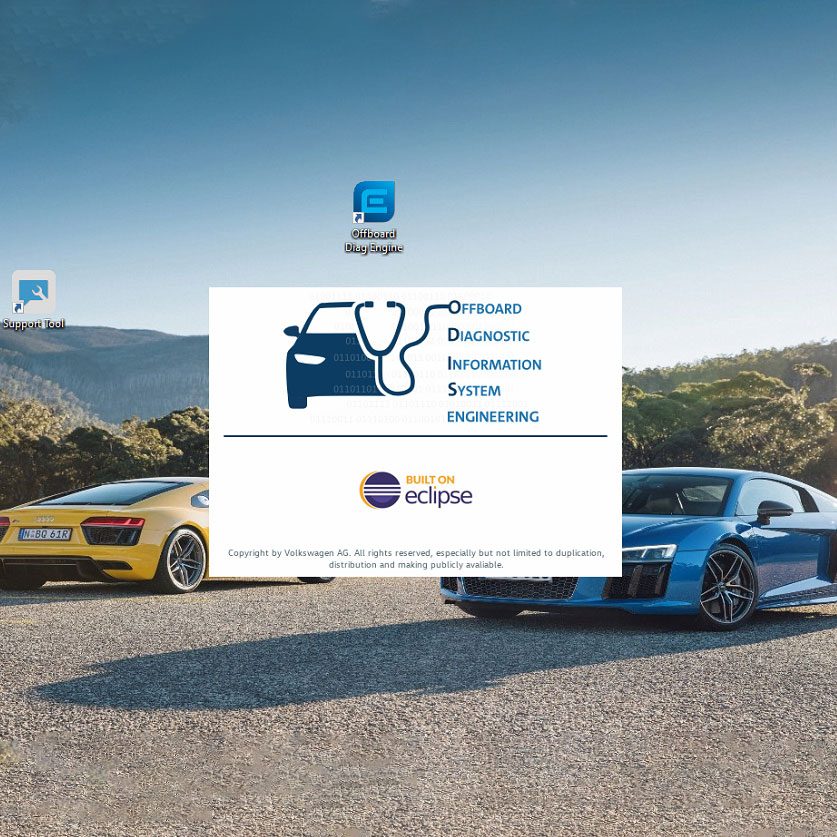
How to Use ODIS Engineering & ODIS Service Like a Pro!
Contents
- 1. What is ODIS?
- ODIS Service vs Engineering – What’s the Difference?
- When to Use ODIS Service
- When to Use ODIS Engineering
- How to Use ODIS – Step-by-Step
- Step 1: Launch ODIS Service
- Step 2: Create a Diagnostic Session
- Step 3: Read DTCs
- Step 4: Guided Fault Finding (GFF)
- Step 5: Clear Faults or Perform Adaptations
- How to Use ODIS Engineering – Step-by-Step
- Step 1: Install and Set Up Project Files
- Step 2: Launch ODIS Engineering
- Step 3: Connect to Control Units
- Step 4: Flash ECU or Change Parameters
- Step 5: Exit and Test Vehicle
- Tips to Use ODIS Like a Pro
- ODIS Service Engineering – Combined Power
- Common Problems and How to Fix Them
- Problem 1: ODIS Not Launching
- Problem 2: Flashing Fails Midway
- Problem 3: ECU Not Communicating
- Problem 4: Incorrect Flash File Loaded
- Must-Have Tools for ODIS Users
- Final Thoughts: Mastering ODIS Service & Engineering
If you’re serious about advanced diagnostics, ECU flashing, and control unit programming on VW, Audi, Seat, Skoda, Bentley, or Lamborghini, you’ve probably heard of ODIS. But what does it really take to master this powerful tool? Whether you’re a seasoned technician or a beginner car enthusiast, this guide will help you understand how to use ODIS Engineering and ODIS Service like a pro!
1. What is ODIS?
ODIS (Offboard Diagnostic Information System) is the official diagnostic software suite used by VAG (Volkswagen Auto Group) for their vehicles. It’s divided into two main parts:
-
ODIS Service: Designed for regular diagnostics, fault code reading/clearing, basic adaptations, and guided fault finding.
-
ODIS Engineering (ODIS-E): Tailored for advanced users who need to perform ECU flashing, variant coding, manual parameter changes, and ECU replacement programming.
Together, these tools provide complete access to the vehicle’s control units—offering unmatched depth and functionality.
=> Click here to get ODIS Service Download Link
=> Click here to get ODIS Engineering Download Link
ODIS Service vs Engineering – What’s the Difference?
Understanding the ODIS Service vs Engineering comparison is essential to using the right tool for the right task. Here’s a breakdown:
| Feature | ODIS Service | ODIS Engineering |
|---|---|---|
| User Interface | Simplified and guided | Advanced and manual |
| Diagnostics | Yes | Limited (not guided) |
| Online Connection | Required for many functions | Mostly offline |
| ECU Flashing | No (limited) | Yes |
| Parameter Editing | No | Yes (manual) |
| Used by | Dealership technicians | Engineers, advanced technicians |
| Complexity | Beginner-friendly | Requires expertise |
In short:
-
Use ODIS Service for everyday diagnostics and guided repairs.
-
Use ODIS Engineering for flashing, retrofits, and coding.
When to Use ODIS Service
You should use ODIS Service if you want to:
-
Read and clear DTCs (Diagnostic Trouble Codes)
-
Perform guided fault finding
-
Reset service intervals
-
Calibrate sensors
-
Perform basic adaptations (e.g., throttle body, steering angle sensor)
-
Program keys (with online access)
-
Run control unit tests
It’s the go-to software for routine workshop diagnostics and service tasks.
When to Use ODIS Engineering
On the other hand, ODIS Engineering is your tool when you need to:
-
Flash ECU firmware (engine, gearbox, ABS, etc.)
-
Perform parameter changes (like LED retrofits or enabling hidden features)
-
Replace control units
-
Write coding or adaptation values manually
-
Load SVM (Software Version Management) data manually
Use it when you’re performing deep system modifications or advanced diagnostics.
How to Use ODIS – Step-by-Step
Let’s walk through how to use ODIS Service in a standard diagnostic process.
Step 1: Launch ODIS Service
-
Run as administrator.
-
Connect your diagnostic interface (VAS 6154, VAS 5054A, or compatible).
-
Wait for the interface and vehicle connection to initialize.
Step 2: Create a Diagnostic Session
-
Select the brand (e.g., Audi, VW, Skoda).
-
Input VIN if not automatically detected.
-
Choose vehicle model and year.
-
Confirm control units detected.
Step 3: Read DTCs
-
Navigate to the control unit (Engine, ABS, Airbag, etc.)
-
Use the “Read Fault Memory” function to view all stored or current codes.
-
Double-click a fault for detailed information and troubleshooting guidance.
Step 4: Guided Fault Finding (GFF)
-
Click “Guided Functions”.
-
The software will walk you through multistep diagnostics.
-
Follow prompts to perform sensor checks, voltage tests, or resets.
Step 5: Clear Faults or Perform Adaptations
-
Clear codes if the issue is resolved.
-
Perform adaptations as needed, such as resetting steering angle sensor, or calibrating radar sensors.
How to Use ODIS Engineering – Step-by-Step
Using ODIS Engineering is more advanced. Here’s how to safely operate it.
Step 1: Install and Set Up Project Files
-
Place the correct Flash Project Files in the ODIS-E project directory.
-
These files define the vehicle structure and ECU configuration.
-
Ensure files match vehicle’s platform (e.g., MQB, MLB, etc.).
Step 2: Launch ODIS Engineering
-
Run ODIS-E as administrator.
-
Load the correct vehicle project.
-
Select the interface (VAS 6154 preferred).
Step 3: Connect to Control Units
-
Open the control unit list.
-
Select the module you want to interact with (e.g., Engine Control Module).
-
Use the “Identify ECU” button to ensure communication.
Step 4: Flash ECU or Change Parameters
-
For flashing:
-
Load the correct .frf or .sgo file.
-
Click “Start Flashing”.
-
Monitor voltage and connection – interruption can brick the ECU.
-
-
For parameter change:
-
Use “Adaptation” or “Coding” tabs.
-
Input new values manually.
-
Confirm changes and write them to the ECU.
-
Step 5: Exit and Test Vehicle
-
Power down ignition.
-
Restart vehicle and run basic diagnostic check to ensure stability.
-
Test all systems affected by your changes.
Tips to Use ODIS Like a Pro
-
Always Back Up ECU Data
-
Before flashing or coding, read and save original data.
-
-
Keep Battery Voltage Stable
-
Use a professional-grade battery stabilizer.
-
-
Use Official Flash Files
-
Avoid cracked or modified files—they may contain errors or malware.
-
-
Practice on Bench or Test Units
-
Don’t test new functions on customer vehicles.
-
-
Learn UDS Protocol Basics
-
Understanding Unified Diagnostic Services will help with manual input in ODIS-E.
-
-
Use ODIS Engineering Offline
-
No server delays or automatic overwrites.
-
ODIS Service Engineering – Combined Power
For full VAG coverage, professionals use both tools in tandem:
-
ODIS Service for diagnostics and basic operations
-
ODIS Engineering for programming and development-level work
In many workshops and tuning garages, they are installed side-by-side on the same PC, with clear protocols on when to use each.
Common Problems and How to Fix Them
Problem 1: ODIS Not Launching
-
Fix: Run as administrator, check Java versions, and reinstall if necessary.
Problem 2: Flashing Fails Midway
-
Fix: Ensure voltage is stable, project files are correct, and the right flash file is used.
Problem 3: ECU Not Communicating
-
Fix: Check CAN connections, try another interface, and test with another vehicle.
Problem 4: Incorrect Flash File Loaded
-
Fix: Never guess flash files. Use VIN-specific data or consult manufacturer support.
Must-Have Tools for ODIS Users
-
VAS 6154 Interface (genuine or HQ clone)
-
Stable Power Supply (13.5V-14.5V)
-
Laptop with 16GB+ RAM and SSD
-
Latest ODIS-E and ODIS-S Software
-
Flash Data Files (.frf, .sgo)
-
OBD Test Bench (for training)
Final Thoughts: Mastering ODIS Service & Engineering
Learning how to use ODIS and how to use ODIS Engineering is like learning to speak a car’s native language. You gain access to every system, every byte, and every parameter inside the vehicle.
With practice, the ODIS Service Engineering combination turns you from a basic tech into a diagnostic powerhouse—able to flash ECUs, retrofit systems, and unlock hidden vehicle potential.
So gear up, dive deep, and use ODIS like a pro—because modern car diagnostics is no longer optional; it’s essential.
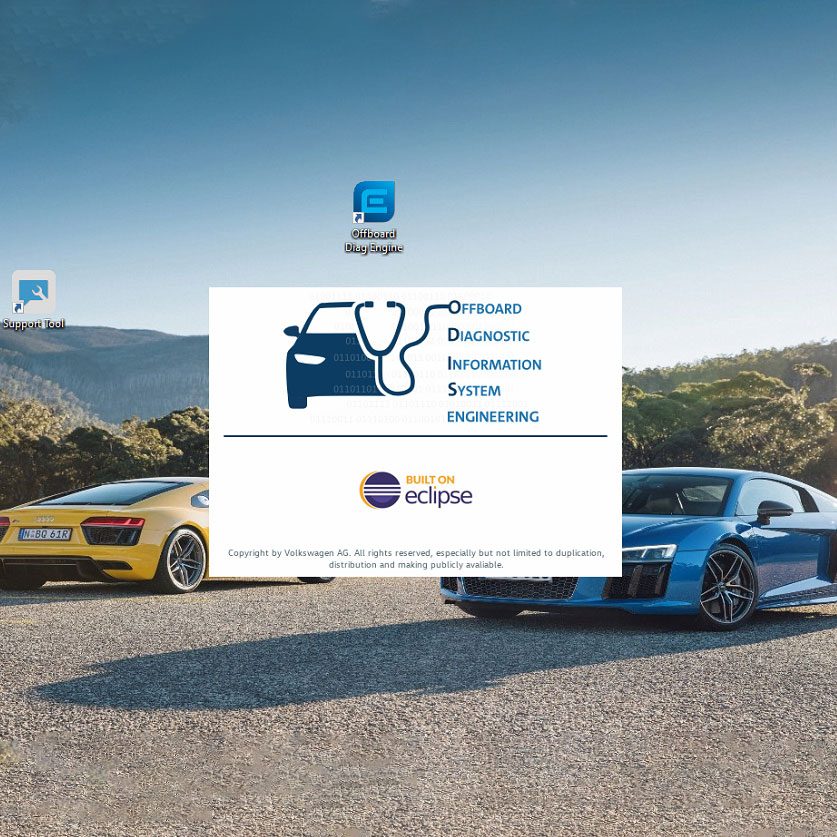
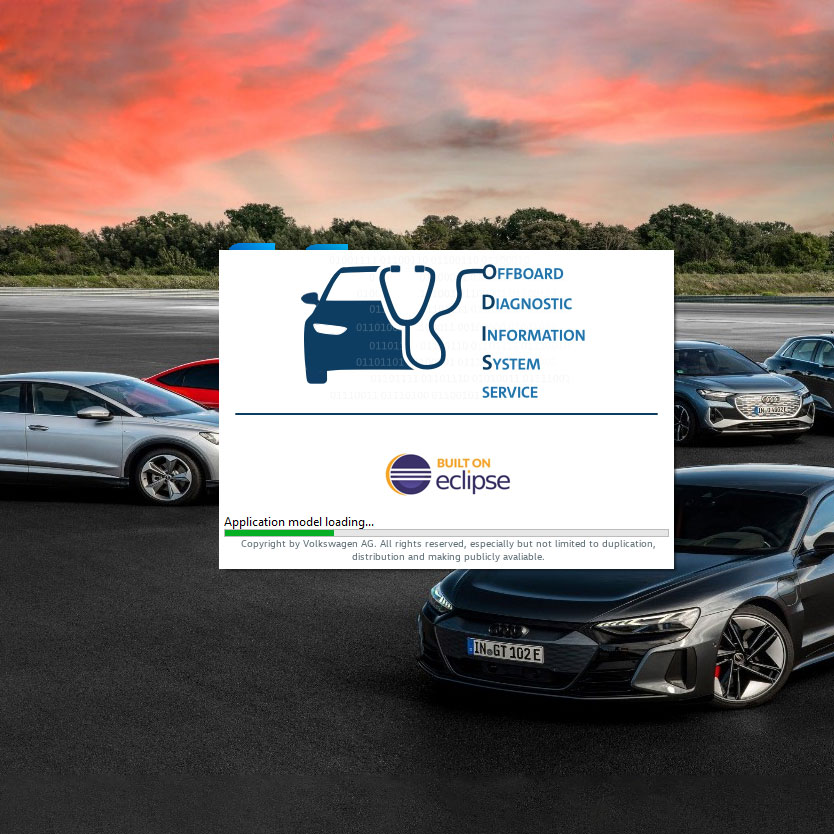
Audi Odis Service Software Free Download [ Ver 23.0.1 & 24.1.2]
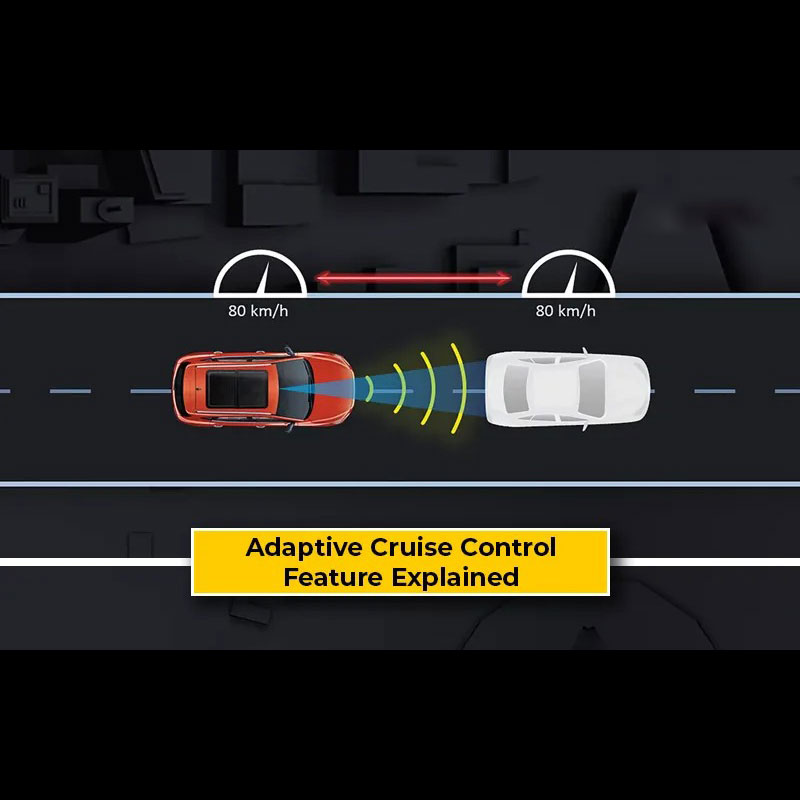
What Is Adaptive Cruise Control? The Genius Car Feature You’re Missing Out On!
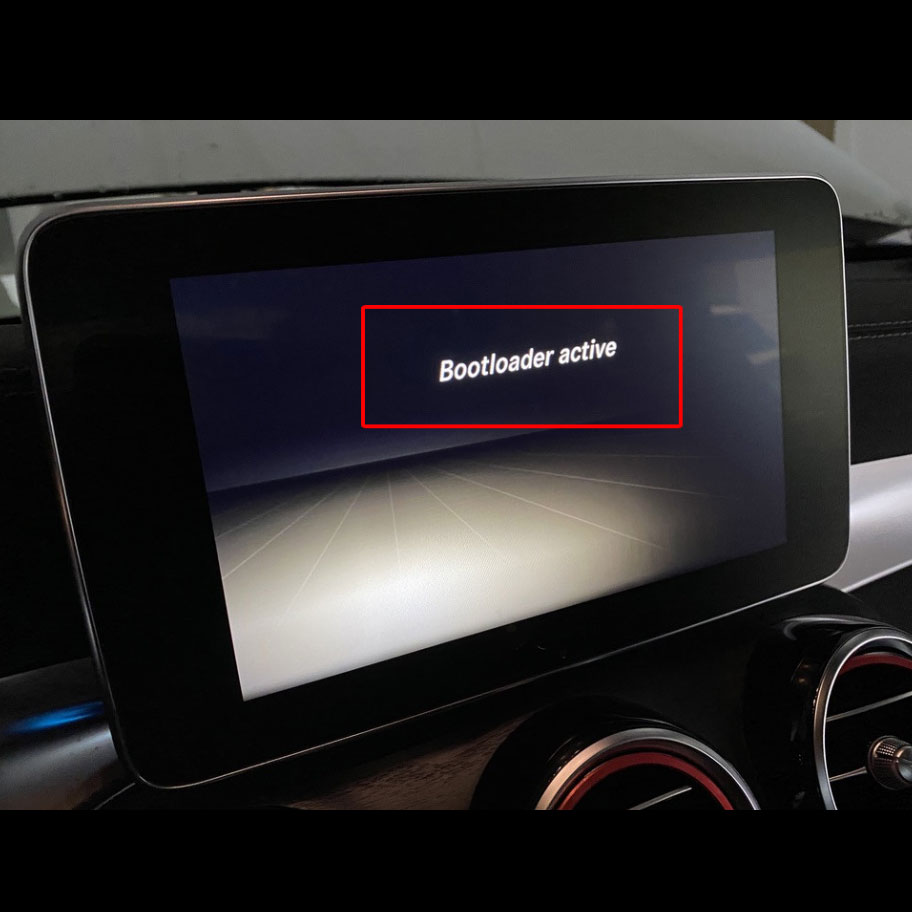
Mercedes Bootloader Active Error FIXED – Save $2,000 With This Guide

Milebah Bruno
Milebah Bruno is a seasoned automotive expert and technical writer at AutoExplain. With a background as an automotive technician, he brings hands-on experience and deep industry knowledge to his writing.