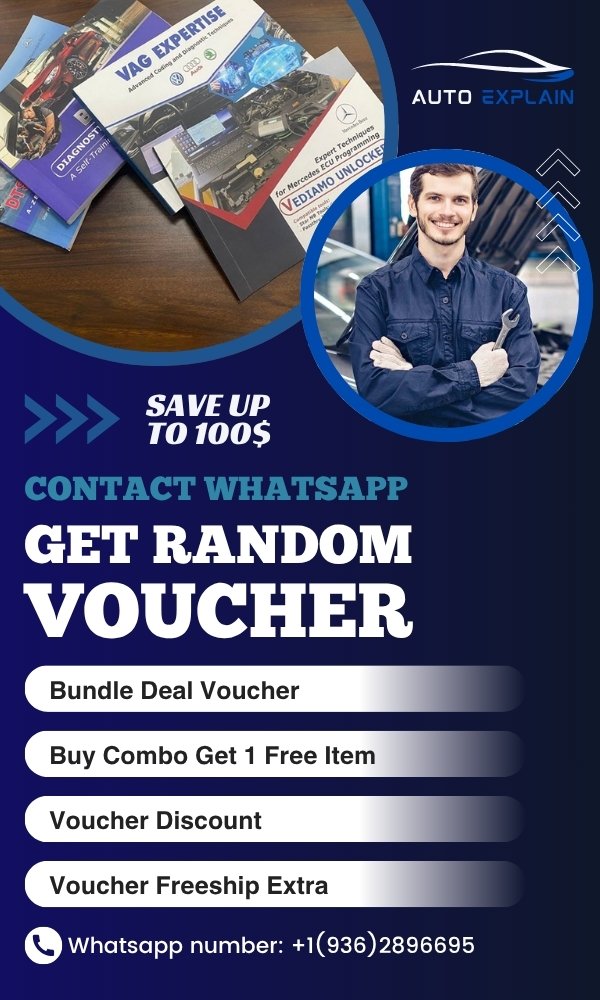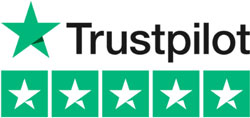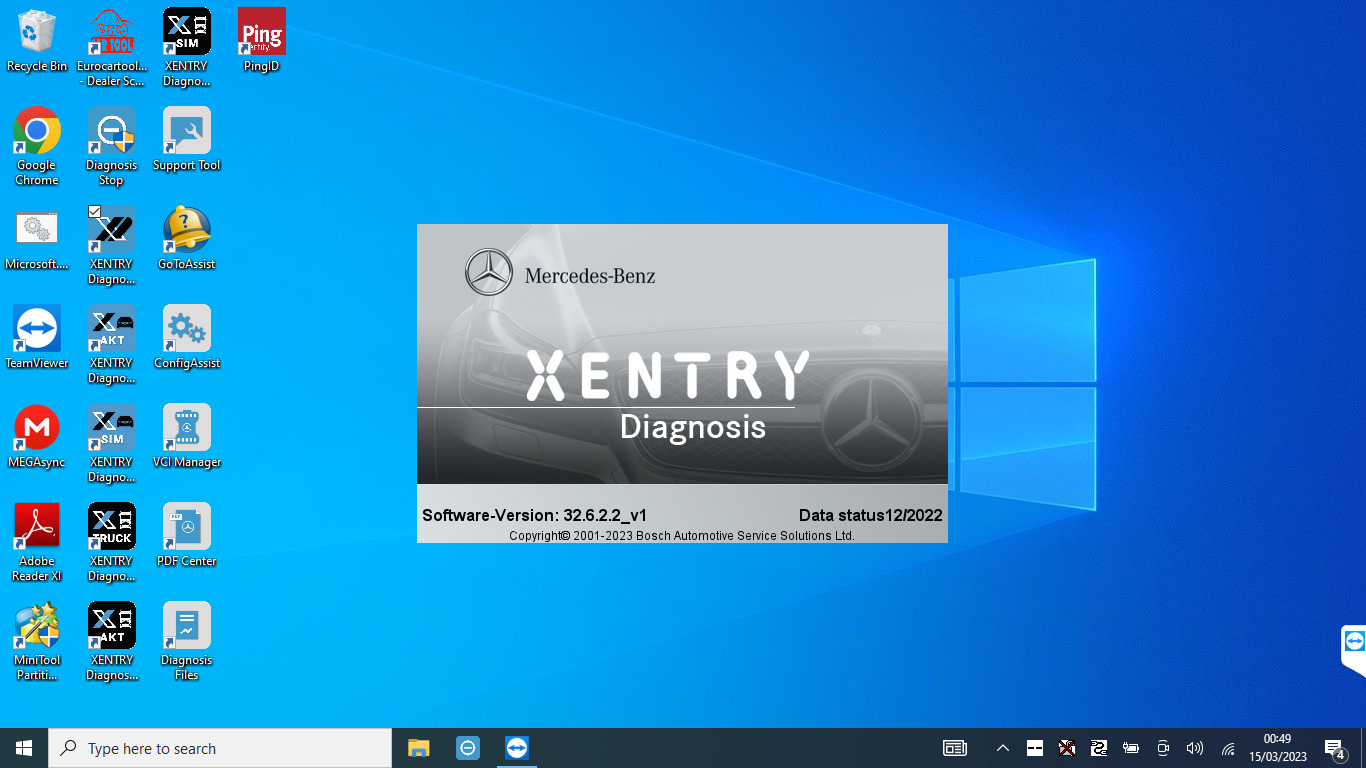

How to Use ODIS Engineering Like a Pro!
Contents
- 1. What is ODIS Engineering?
- 2. Tools & Requirements to Use ODIS Engineering
- 3. How to Use ODIS Engineering
- 3.1. How to begin diagnostic with Odis Engineering
- 3.2. How to read fault with Odis Engineering
- 4. Tips to Use ODIS Like a Pro
- 4.1. Always Use a Stable Power Supply (Battery Support Unit)
- 4.2. Backup ECU Coding Before Making Any Changes
- 4.3. Understand the Differences Between Online and Offline Functions
- 4.4. Use the Right Interface for the Job
- 4.5. Use GFF (Guided Fault Finding) Wisely in ODIS Service
- 4.6. Always Match Flash Files and Projects to VIN
- 4.7. Keep ODIS Software Up to Date
- 4.8. Log and Document Everything
- 4.9. Use Diagnostic Forums and Flash File Repositories Wisely
- 4.10. Test After Every Flash or Coding Job
- 5. Common Problems While Using ODIS Engineering
- 5.1. “VCI Not Found” or “No Communication with Vehicle”
- 5.2. “Flash Process Failed” or ECU Bricked Midway
- 5.3. ODIS Engineering Won’t Detect ECUs or Opens Blank Screen
- 5.4. GEKO or SVM Online Coding Not Working
- 5.5. Coding Fails or Doesn’t Stick After Adaptation
- 5.6. Long Boot Time or ODIS Crashes on Startup
- 5.7. Flash Files or Projects Not Loading in ODIS Engineering
- Take Your Diagnostic Skills to the Next Level with AutoExplain
- Final Thoughts
If you’re serious about advanced diagnostics, ECU flashing, and control unit programming on VW, Audi, Seat, Skoda, Bentley, or Lamborghini, you’ve probably heard of ODIS Engineering. But what does it really take to master this powerful tool? Whether you’re a seasoned technician or a beginner car enthusiast, this guide will help you understand how to use ODIS Engineering like a pro!
1. What is ODIS Engineering?
ODIS Engineering, often abbreviated as ODIS-E, is the official vehicle diagnostic and programming software developed by Volkswagen Group (VAG). While most people are familiar with ODIS Service (used for regular diagnostics and repair tasks), ODIS Engineering is the power tool in the toolkit—designed not for just fixing issues, but for engineering-level access and deep control of the vehicle’s electronic systems.
So, what exactly does ODIS Engineering do?
✅ Advanced ECU Flashing
ODIS Engineering allows you to flash control modules using SGO or FRF files. This is crucial when:
-
Replacing an ECU
-
Updating firmware to fix bugs
-
Restoring bricked modules
-
Reverting changes after a failed coding session
This makes ODIS-E essential for advanced repairs, retrofits, and dealership-level maintenance.
✅ Parameterization and Configuration
With ODIS Engineering, you can:
-
Adjust hidden settings
-
Enable or disable specific features in ECUs
-
Configure systems based on region, model, or trim
For example, if you want to activate cornering fog lights on a VW Golf, or enable video-in-motion on an Audi MMI, you’ll need ODIS-E.
It’s not just a diagnostic tool—it’s a developer console for your car.
✅ Project File Support
Each VAG vehicle model uses specific “project files” that ODIS Engineering relies on to interpret data correctly. These project files tell the software how to communicate with specific control modules. ODIS-E allows you to manually load or update these project files, which is why it’s widely used in workshops that deal with multi-brand or multi-generation VAG vehicles.
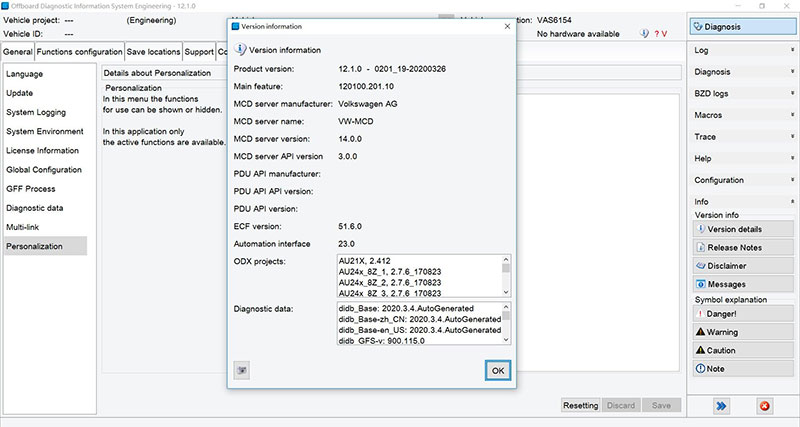
=> Highly recommended to you: What are the differences between ODIS Service and ODIS Engineering
2. Tools & Requirements to Use ODIS Engineering
To use ODIS Engineering effectively, you need a compatible diagnostic interface device that connects your PC to the vehicle via the OBD-II port. The choice of hardware significantly impacts the stability, speed, and success of diagnostics, coding, or flashing operations.
2.1. TabScan 6154C – A Smart Choice for Professional ODIS Users
The TabScan 6154C is a high-performance VAS 6154A-compatible interface developed by the well-known diagnostic brand Eucleia. It’s rapidly becoming a top pick among automotive professionals who need a reliable, DOIP-capable device that works seamlessly with ODIS Service and ODIS Engineering, including the latest versions.
Compatible with:
-
ODIS Service (latest versions: 11.x and beyond)
-
ODIS Engineering (up to 14.x+)
-
Vehicles with CAN, UDS, and DOIP protocols
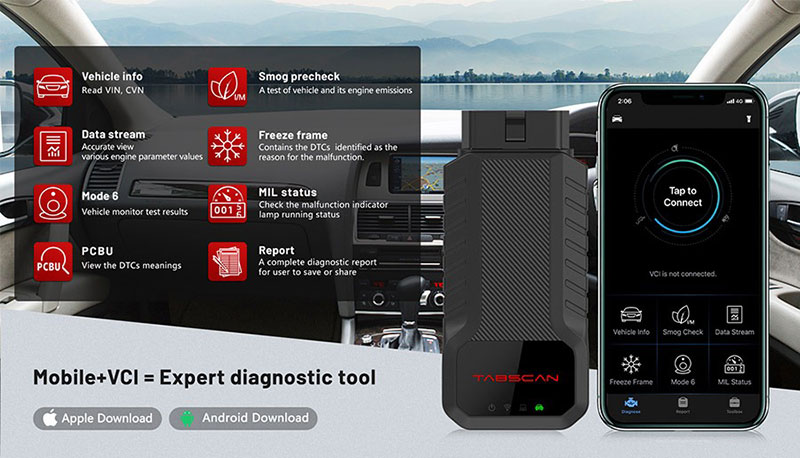
Key Features:
-
Fully supports Diagnostics Over IP (DOIP) – essential for newer models like Audi A6 C8, A7, Q8, ID.4, etc.
-
Plug & Play with ODIS – no complex setup required
-
Stable USB, WLAN, and LAN connectivity options
-
Compatible with online GEKO/SVM functions when licensed
-
Durable build quality, designed for workshop use
💡 Benefits Over Other Devices:
-
More stable than low-end VAS 6154A clones, especially during ECU flashing
-
Supports new platforms (MLB Evo, MQB Evo, MEB)
-
Works for both online and offline functions in ODIS Service/Engineering
-
Firmware updatable and backed by a professional support team (Eucleia)
🧠 Pro Tip:
If you’re planning to flash ECUs, retrofit new modules, or handle newer VWAG models (2020+), the TabScan 6154C offers excellent performance with greater reliability than most clone tools — without the high cost of a genuine VAS6154A.
2.2. VAS 6154 / 6154A (Official Dealer Interface)
Compatible with:
-
ODIS Service (latest versions)
-
ODIS Engineering (latest versions)

Features:
-
Connects via USB, WLAN, or Ethernet
-
Supports CAN, UDS, and DOIP
-
Used in official VW/Audi dealer workshops
-
Compatible with all modern vehicle platforms, including MQB Evo and MEB
🔥 Advantages:
-
Fast and stable connection during ECU flashing
-
Supports DOIP, required for newer cars like Audi A6 C8, VW ID.4, etc.
-
Fully compatible with ODIS online functions (SVM, GEKO)
⚠️ Tip:
-
Be careful with cheap clones — many lack DOIP support or crash during flashing.
-
For professional use, invest in a high-quality clone or genuine version.
2.3. Autel (J2534) Devices
These are universal interfaces that meet the J2534 PassThru standard. They’re not officially supported by VW but work with many ODIS setups when configured properly.
Compatible with:
-
ODIS Service (partially supported)
-
ODIS Engineering (basic flash and offline coding, limited stability)
- J2534-compliant ECUs (mainly older VWAG platforms)

Common Models:
- Autel MaxiFlash Elite
- Autel MaxiFlash VCI
- Autel MaxiSys J2534 ECU Reprogrammer
- Integrated J2534 inside tools like Autel MS908P, MS909, MSUltra
Features:
- J2534-compliant communication for basic diagnostics and ECU reprogramming
- Plug-and-play USB connection to Windows
- Good compatibility with ODIS Engineering for offline ECU flashing and basic long coding
- Can work with ODIS Service for reading/clearing DTCs and limited online functions
Limitations of Autel J2534 with ODIS:
- DOIP not supported – cannot be used on newer platforms (e.g., MQB Evo, MLB Evo, MEB electric vehicles)
- Stability issues during full vehicle scans or flashing larger control units (e.g., MMI, TCU)
- Online GEKO/SVM functions are not supported
- No native support – requires manual configuration of passthru settings
- Software and firmware updates are designed for Autel’s ecosystem, not VW ODIS
Pro Use Tips:
-
Use Autel J2534 with ODIS Engineering for small offline coding jobs or simple ECU flashes on vehicles up to around 2018
-
Ensure the J2534 driver is installed correctly and registered in Windows
-
Always perform ECU flashing with a battery stabilizer to avoid power loss
-
Avoid using Autel J2534 for high-risk operations like airbag or ABS ECU flashing
2.4. Clone Devices
(Use with Caution)
Clones of the VAS 5054A and VAS 6154 are widely available, but their quality varies dramatically.
-
Low-end clones can fail during flashing or corrupt ECUs
-
High-quality clones (e.g., VAS 6154A HQ) work reliably for many users
-
Do not update firmware on clone devices unless instructed by supplier
3. How to Use ODIS Engineering
Using ODIS Engineering is more advanced. Here’s how to safely operate it.
3.1. How to begin diagnostic with Odis Engineering
Before starting the diagnostic or programming process using ODIS Engineering, you need to identify the correct ASAM Project Name corresponding to the vehicle you are working on. This information is not directly displayed in ODIS Engineering, but must be retrieved from a PDF log file automatically generated by ODIS Service.
Steps to follow:
- Open the ODIS Service software and perform a standard vehicle diagnostic session.
- Once the diagnostic session is completed, ODIS Service will automatically generate a PDF report containing detailed vehicle information, including the ASAM project name.
- Open that PDF file. You will find a section similar to the image above showing:
- ASAM project name – this is the code required to load the correct project in ODIS Engineering.
- For example, in the image it shows VN81X — this is the exact code needed to open the corresponding ODX file in ODIS Engineering.
- Note down this ASAM code and use it when opening a project in ODIS Engineering.
3.2. How to read fault with Odis Engineering
Step 1: Select the Control Module
- From the Control Module List on the left side, find and click on the module you want to diagnose.
- Modules with existing faults will show “Event” in red under the Event column.
Example: Select 0001 – Flexray 0 with red “Event”.
Step 2: Open the DTC Memory Function
- On the right-hand panel, under Diagnostic function, expand the group 002 – DTC Memory.
Step 3: Select “002.01 Read”
- Click on 002.01 – Read to perform fault code reading.
- Then, click the green arrow (on the top bar) to execute the function.

Step 4: Access the function menu
On the main interface, on the right side of the screen, find the Vehicle functions section.
Step 5: Select the function to read all system faults
- In the function list, scroll down and select 047 – Reading the entire system.
- Click on 047.01 Reading to start reading faults from all control units in the vehicle.
- The results will be displayed in a tree structure, listing each system and the number of detected faults (DTCs) for each module.
- You can click on each line to view detailed fault codes for each module.
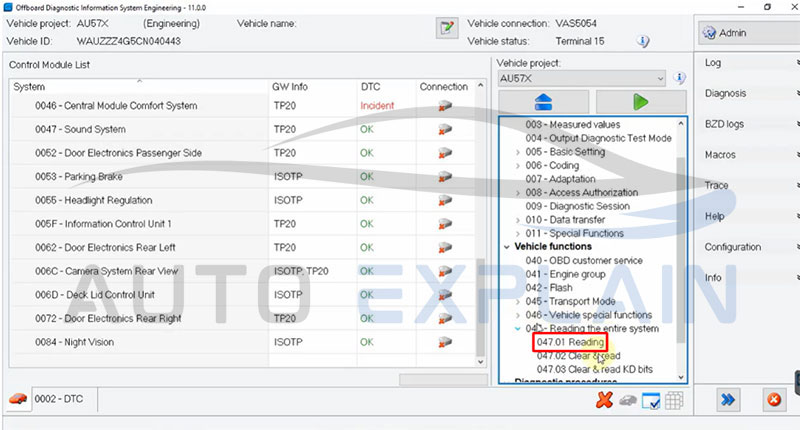
4. Tips to Use ODIS Like a Pro
Mastering ODIS (Offboard Diagnostic Information System) goes beyond just clicking “Start Diagnosis.” Whether you’re working with ODIS Service for dealer-level diagnostics or ODIS Engineering for flashing and coding, these pro tips will help you avoid mistakes, increase success rates, and work like a factory-trained technician.
Here’s how to get the most out of ODIS — efficiently, safely, and professionally.
4.1. Always Use a Stable Power Supply (Battery Support Unit)
Flashing or coding ECUs without a stable voltage source is a disaster waiting to happen. A power drop below 12V during ECU reprogramming can brick the module.
✅ Best Practice:
-
Use a professional battery support unit that maintains a constant 13.5V–14.5V during operation.
-
Never rely on the vehicle’s battery alone, especially for long coding or flashing sessions.
4.2. Backup ECU Coding Before Making Any Changes
Before you code, adapt, or flash a module — always create a backup of the original configuration.
In ODIS Engineering, this means:
-
Saving the current Long Coding string
-
Exporting adaptation values for safety
-
Saving the ECU’s identification data (.xml or .log files)
✅ This allows you to restore factory settings if something goes wrong — especially important when working on ABS, airbag, or gateway modules.
4.3. Understand the Differences Between Online and Offline Functions
Don’t attempt offline coding or flashing with ODIS Service — it’s designed to work only with GEKO online access. On the other hand, ODIS Engineering supports offline flash and coding, but it requires:
-
Proper flash (.frf / .sgo / .odx) files
-
Matching project data
-
Technical understanding of ECU structure
✅ Know when to use each tool, and never try to flash online-only modules with Engineering unless you’re sure of compatibility.
4.4. Use the Right Interface for the Job
The tool you use matters just as much as the software. For pro-level work:
-
Use VAS 6154A or TabScan 6154C for full DOIP + UDS + CAN support
-
Avoid flashing with cheap clones or unstable J2534 devices
-
For retrofits and ECU updates, a DOIP-capable device is essential
✅ Don’t cut corners — investing in the right hardware saves time and protects ECUs.
4.5. Use GFF (Guided Fault Finding) Wisely in ODIS Service
The Guided Fault Finding feature in ODIS-S is a powerful assistant that:
-
Links DTCs to factory test plans
-
Provides step-by-step instructions
-
Reduces guesswork
✅ Pro Tip: Always read through the GFF steps before executing them. Sometimes, older vehicle models don’t require every step, and some instructions can be bypassed safely.
4.6. Always Match Flash Files and Projects to VIN
In ODIS Engineering, when performing ECU flashing:
-
The flash file must match the ECU hardware number and software version
-
Use the correct vehicle project (e.g., VW Golf 5G, Audi A4 8W)
-
Double-check the PR codes or part suffixes to avoid mismatch
✅ A mismatch can brick the ECU or cause functionality loss (e.g., no start, no communication).
4.7. Keep ODIS Software Up to Date
Each new ODIS version improves:
-
ECU communication protocols
-
Support for newer vehicles (e.g., MQB Evo, MEB)
-
Stability in online GEKO functions
✅ Always keep both ODIS Service and Engineering updated to the latest versions supported by your interface. This avoids compatibility issues with newer models.
4.8. Log and Document Everything
ODIS automatically generates logs for:
-
Diagnosis sessions
-
Flashing reports
-
Coding history
✅ Save these logs and name them by VIN + date. It helps:
-
Diagnose issues after changes
-
Prove work to customers or warranty services
-
Restore configurations if needed
4.9. Use Diagnostic Forums and Flash File Repositories Wisely
For advanced work with ODIS Engineering, you’ll need:
-
Flash file databases (.frf, .sgo, .odx)
-
Vehicle project files
⚠️ Be cautious: Using incorrect or cracked files can permanently damage the ECU.
=> You can contact AutoExplain via WhatsApp +1(936)2896695 to get flash file databases
4.10. Test After Every Flash or Coding Job
Once you’ve flashed or coded a module:
-
Clear all DTCs
-
Re-scan the full vehicle
-
Confirm system behavior (e.g., lights, sensors, buttons)
-
Perform basic settings or adaptations (e.g., ABS brake bleed, steering angle sensor)
✅ This final step is often missed — but essential for verifying success and avoiding comebacks.
5. Common Problems While Using ODIS Engineering
ODIS is a powerful platform — but it’s not without its quirks. When you’re using ODIS Engineering, you may encounter frustrating issues like failed flashing, missing ECU connections, or software crashes. Here’s a breakdown of the most common problems ODIS users face — and how to troubleshoot or fix them like a pro.
5.1. “VCI Not Found” or “No Communication with Vehicle”
Cause:
-
Diagnostic interface (VAS 5054A, 6154, TabScan 6154C, etc.) is not connected properly
-
VCI driver is missing or corrupted
-
The wrong interface is selected in ODIS
How to Fix:
-
Ensure your VCI is powered and plugged in (USB or WLAN)
-
Open VCI Manager, select the correct interface (VAS6154, DoIP, etc.)
-
Check Windows Device Manager for driver issues
-
Restart the software and reconnect
-
Use TabScan 6154C or VAS 6154A for better plug-and-play compatibility
✅ Pro Tip: If using J2534 (Autel, Tactrix), ensure you select “VAS J2534” and configure it properly in ODIS settings.
5.2. “Flash Process Failed” or ECU Bricked Midway
Cause:
-
Voltage dropped during flashing
-
Wrong flash file or vehicle project selected
-
Poor quality interface or unstable USB connection
-
System interruption (Windows sleep, network crash, etc.)
How to Fix:
-
Always use a battery support unit (13.5V–14.5V) during flashing
-
Double-check part number, flash file, and project data
-
Use ODIS Engineering only for flashing, not ODIS Service
-
Avoid using low-quality VAS 5054A clones for firmware flashing
-
Restart ODIS Engineering, reload flash project, and retry with correct conditions
✅ Pro Tip: Save original coding and ECU info before flashing. If bricked, advanced users can recover via boot mode with tools like VVDI, D-FLASH readers, or authorized ODIS online repair paths.
5.3. ODIS Engineering Won’t Detect ECUs or Opens Blank Screen
Cause:
-
Wrong project selected (e.g., using A4 project for a Q7)
-
ECU is not responding or has been previously bricked
-
CAN communication interrupted (bad wiring or interface)
How to Fix:
-
Verify the vehicle project (e.g., AU48X for A4 B9, 5Q0 for MQB Golf)
-
Reboot vehicle and reconnect VCI
-
Test with another known-good VCI (preferably TabScan 6154C or VAS 6154A)
-
Use “ECU Identification” feature in ODIS-E to detect manually
✅ Pro Tip: Don’t skip the “Select Control Module” step. Also, ensure you’ve loaded the correct .odx or .xml datasets for your vehicle type.
5.4. GEKO or SVM Online Coding Not Working
Cause:
-
No GEKO login credentials
-
Firewall or internet issues blocking connection
-
Date/time mismatch on your Windows system
How to Fix:
-
Make sure you’re using ODIS Service, not Engineering, for online coding
-
Use valid GEKO dealer credentials
-
Disable firewall temporarily or whitelist ODIS in antivirus software
-
Sync your PC time with internet server (important for token validation)
✅ Pro Tip: If you don’t have GEKO access, consider using ODIS Engineering + offline flash files to do the job manually.
5.5. Coding Fails or Doesn’t Stick After Adaptation
Cause:
-
Vehicle requires online authentication (e.g., Component Protection)
-
Missing adaptation channel in project
-
Incorrect security access or login code
How to Fix:
-
Use ODIS Service with valid online credentials for protected modules
-
In ODIS Engineering, double-check adaptation structure and use correct security access (SA) codes
-
Search by channel number or name to find correct adaptation
✅ Pro Tip: Always export adaptation values before and after changes to compare what was applied successfully.
5.6. Long Boot Time or ODIS Crashes on Startup
Cause:
-
Large number of project files or vehicle databases
-
Outdated Java runtime or corrupted configuration files
-
Low system RAM or disk space
How to Fix:
-
Clean up unused vehicle projects and delete old log files
-
Reinstall Java and make sure you’re using the version required by your ODIS build
-
Use a PC with at least 8GB RAM, SSD, and Windows 10 Pro (64-bit)
-
Run ODIS as administrator
✅ Pro Tip: For heavy users, create a dedicated ODIS laptop that is clean, optimized, and used only for diagnostics.
5.7. Flash Files or Projects Not Loading in ODIS Engineering
Cause:
-
Missing or corrupted .frf/.sgo/.odx/.xml files
-
Files not placed in correct directory (e.g., FlashData or Projects folder)
-
Project version mismatch
How to Fix:
-
Place flash files into the correct folder:
C:\Program Files (x86)\Offboard_Diagnostic_Information_System_Engineering\ODX\Projects -
Verify the project version matches your target ECU
-
Reload project and reselect ECU
✅ Pro Tip: Use organized folders (e.g., FlashData/Audi/A4/Engine/) and always back up flash files.
Take Your Diagnostic Skills to the Next Level with AutoExplain
Ready to master ODIS Engineering like a true professional? Whether you’re performing advanced ECU coding, flashing control modules, or retrofitting new systems — the right tools, files, and support make all the difference.
At AutoExplain, we provide:
-
Professional-grade diagnostic tools like TabScan 6154C
-
Genuine and custom ODIS flash files (.frf/.sgo/.odx)
-
Expert-level remote support for ECU coding & flashing
-
One-on-one help for ODIS installation and configuration
- Documents to help you master ODIS Service & ODIS Engineering
Don’t risk damaging an ECU or wasting hours troubleshooting — let our experienced automotive technicians help you work faster, smarter, and safer.
Contact us today to get the tools, files, and guidance you need:
-
WhatsApp: +1 (936) 289-6695
-
Email: [email protected]
Final Thoughts
Learning how to use ODIS and how to use ODIS Engineering is like learning to speak a car’s native language. You gain access to every system, every byte, and every parameter inside the vehicle.
With practice, the ODIS Engineering combination turns you from a basic tech into a diagnostic powerhouse—able to flash ECUs, retrofit systems, and unlock hidden vehicle potential.
Whether you’re building your workshop capabilities or pushing your enthusiast journey further, ODIS Engineering will redefine how you interact with your car.
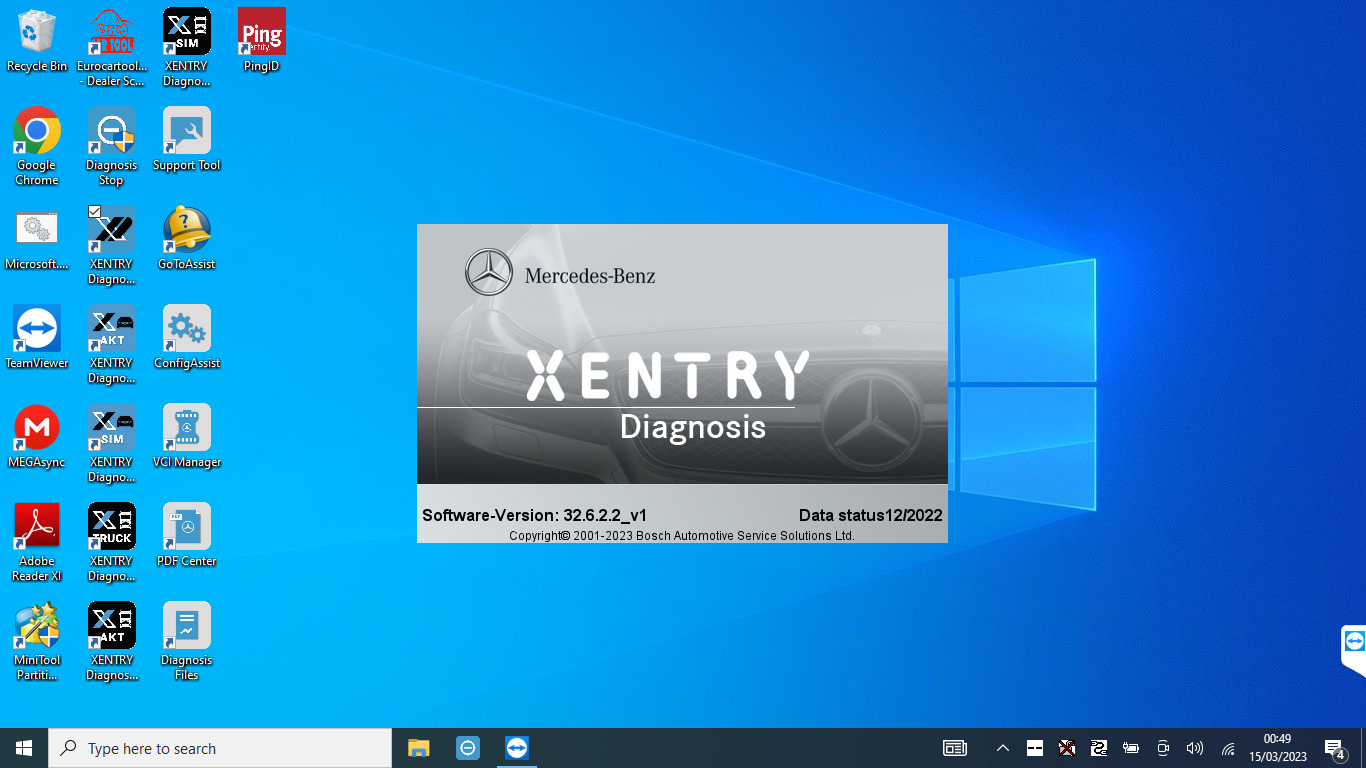

Master VAG Coding vs VAG Expertise: Which Training Book Is Better?

How to Coding Ambient Light for VW Golf R 2018 by OBDeleven

How to Perform 7 Speed DSG Basic Settings with ODIS on Skoda Octavia

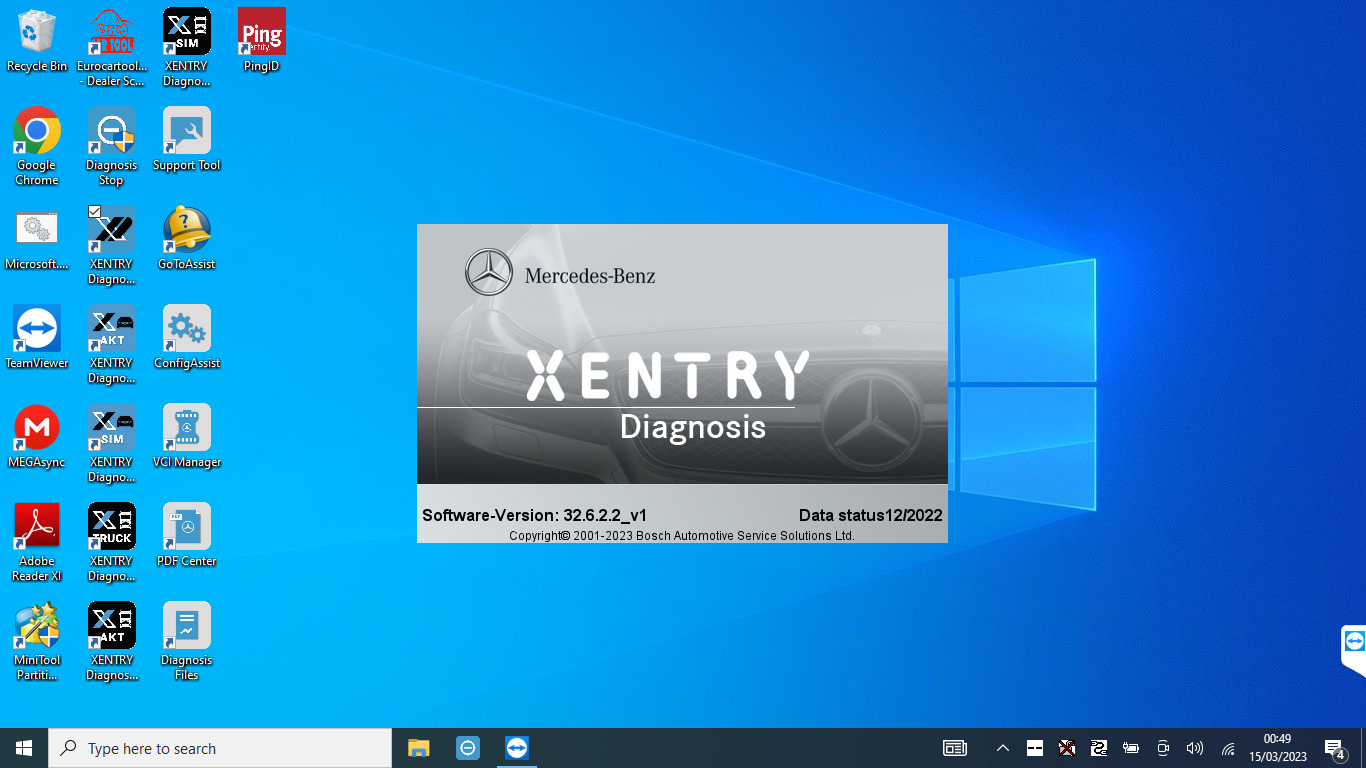
What is the Xentry Certificate Zenzefi? Why You Need It, and When It Is Required?

Master VAG Coding vs VAG Expertise: Which Training Book Is Better?