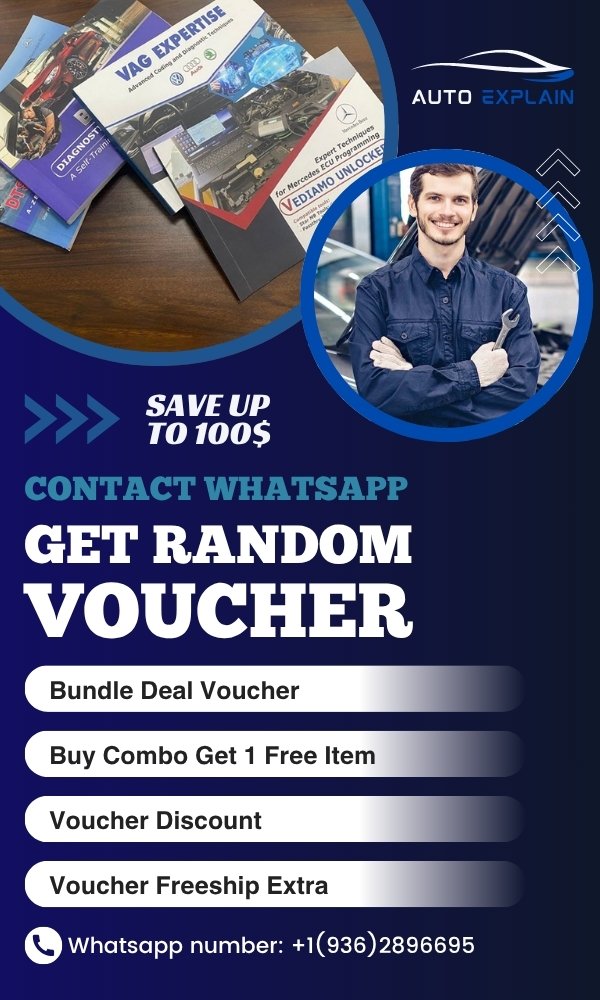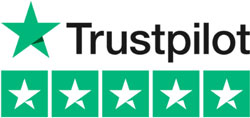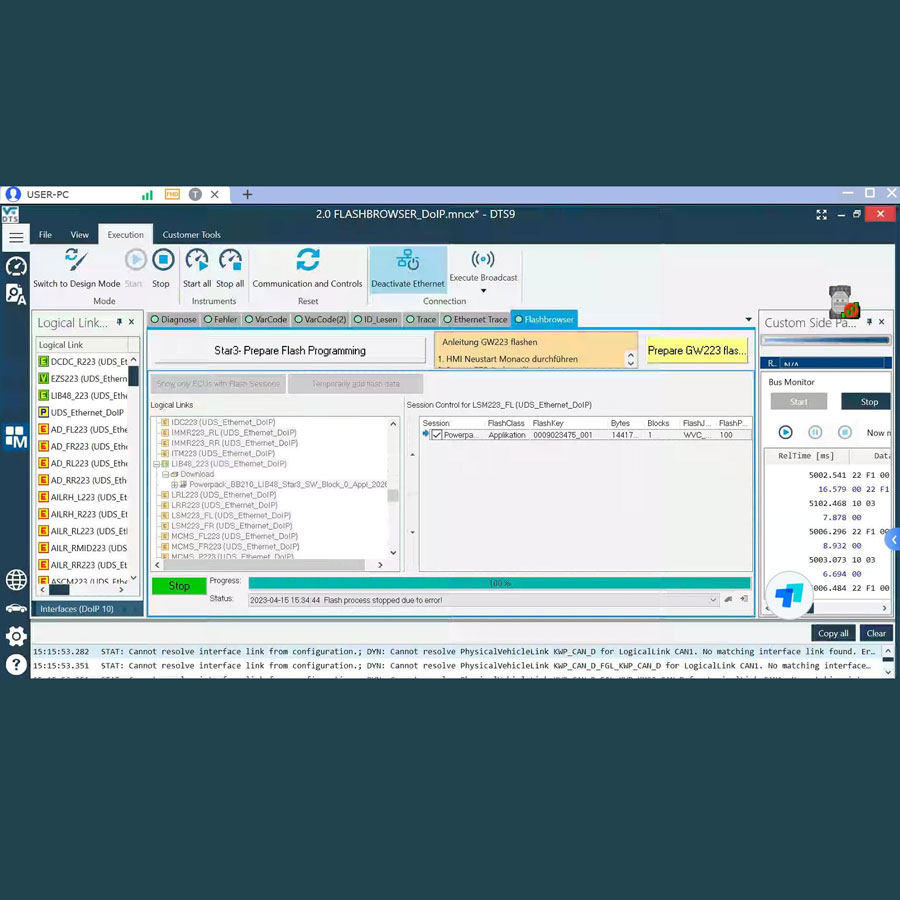
How to Use DTS Monaco? – This is a Guidance for Beginners
Contents
- 1. What is DTS Monaco?
- 1.1. Key Capabilities of DTS Monaco:
- 1.2. Compare DTS Monaco vs Vediamo
- 2. System Requirements and Supported Interfaces
- 2.1. PC Requirements:
- 2.2. Supported Diagnostic Interfaces:
- 3. Understanding Project Files: CBF vs SMR-D
- 4. How to Connect DTS Monaco to Your Vehicle
- 5. How to Use DTS Monaco
- 5.1. How to Use DTS Monaco for Diagnosis Vehicle
- 5.2. ECU Variant Coding with DTS Monaco
- 5.3. Flashing ECUs (Advanced)
- 5.4. Running Tests and Measuring Live Data
- 6. Safety Tips and Best Practices
- 7. Example Use Cases of DTS Monaco
- 8. Troubleshooting Common Issues in DTS Monaco
- 8.1. No ECUs Detected / No Communication with Vehicle
- 8.2. Error While Writing ECU Coding
- 8.3. Flashing Process Fails Mid-Way
- 🚀 Get Expert Help from AutoExplain
- Final Thoughts
DTS Monaco is one of the most powerful and advanced diagnostic software tools used for programming and coding Electronic Control Units (ECUs) in Mercedes-Benz vehicles. Whether you’re a professional automotive technician or an enthusiast looking to unlock hidden features, knowing How To Use DTS Monaco properly is essential for safe and effective ECU manipulation.
In this comprehensive guide, we’ll walk you through everything from installation, connecting to your vehicle, loading projects, performing diagnostics, coding, and even flashing ECUs.
1. What is DTS Monaco?
DTS Monaco (short for Diagnostic Tool Set – Monaco) is an advanced engineering and diagnostic software developed by Softing AG, designed specifically for internal use by Daimler AG — the parent company of Mercedes-Benz. It is part of the broader DTS (Diagnostic Tool Set) software suite, which includes various tools used for developing, testing, and validating vehicle electronics.
Unlike standard diagnostic tools such as Xentry (used by dealerships) or Vediamo (a semi-professional engineering tool), DTS Monaco is built for deep-level interaction with vehicle ECUs (Electronic Control Units). It is primarily intended for use by developers, engineers, and expert technicians who require full access to all diagnostic, coding, and flashing functions in modern Mercedes-Benz vehicles.
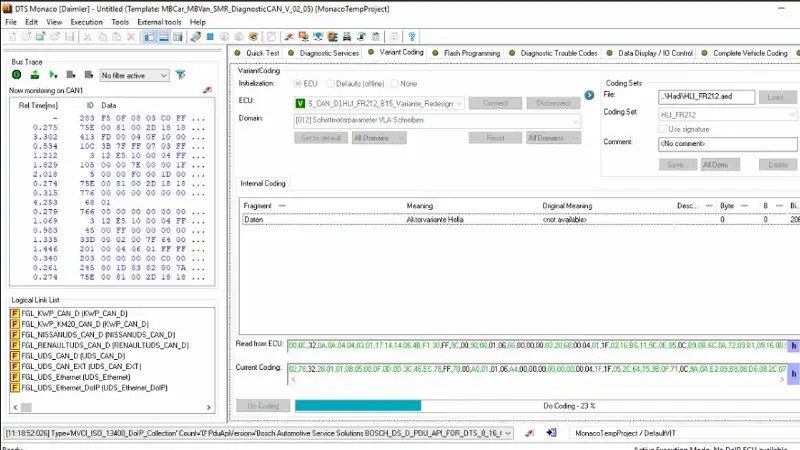
1.1. Key Capabilities of DTS Monaco:
-
Read and clear Diagnostic Trouble Codes (DTCs) across all ECUs in the vehicle.
-
Perform ECU variant coding and personalization, including enabling/disabling hidden features.
-
Flash firmware and software updates to ECUs using factory-grade project files.
-
Run actuator tests, system calibrations, and measure live data from sensors and modules.
-
Simulate real-world driving or fault conditions for testing system responses.
Compared to Xentry or Vediamo, DTS Monaco offers deeper access to low-level ECU functions, especially for newer vehicle generations using SMR-D (ODX) files.
1.2. Compare DTS Monaco vs Vediamo
| Feature | DTS Monaco | Vediamo |
|---|---|---|
| GUI | Modern & modular | Outdated |
| File Type | SMR-D (ODX) | CBF |
| ECU Access | Deep (CAN & DOIP) | Limited to CAN |
| Learning Curve | Steep | Easier |
| Used For | Newer cars | Older cars |
=> To Download DTS Monaco, watch this guidance, or contact us via Whatsapp for installation support:
Download Free DTS Monaco Software Latest Version (8.16 & 9.02)
=> To download Vediamo, read this post:
Download Free Vediamo Mercedes Coding Software
2. System Requirements and Supported Interfaces
To use DTS Monaco efficiently, you’ll need proper hardware and software setup:
2.1. PC Requirements:
-
OS: Windows 7, 8.1, 10 (64-bit recommended)
-
RAM: Minimum 4GB (8GB+ preferred)
-
Disk space: 20GB free
-
.NET Framework: 4.6.1 or higher
2.2. Supported Diagnostic Interfaces:
-
SDConnect C4 – Most widely used
-
C5 – Similar to C4 with built-in DOIP support
-
Openport 2.0 – Limited functionality
-
Ecom or Actia – Used by developers
For professional use, we recommend SDConnect C4 or Tabscan T6 Xentry with original or high-quality clone firmware for maximum compatibility
3. Understanding Project Files: CBF vs SMR-D
-
CBF Files: Used in Vediamo; supported in older cars and modules.
-
SMR-D (ODX-D) Files: XML-based files used in DTS Monaco for newer ECUs.
To work with a car, you must load the correct project that contains all relevant ECU definitions and functions.
4. How to Connect DTS Monaco to Your Vehicle
Step-by-step connection:
-
Connect the SDConnect interface to the OBD-II port.
-
Power on the ignition (engine off).
-
Launch DTS Monaco.
-
Click “Connect to Vehicle” and select the proper CAN channel (e.g., CAN1).
-
Load the appropriate project (e.g., W205, W213).
Once connected, DTS Monaco will show a list of all ECUs detected in the vehicle.
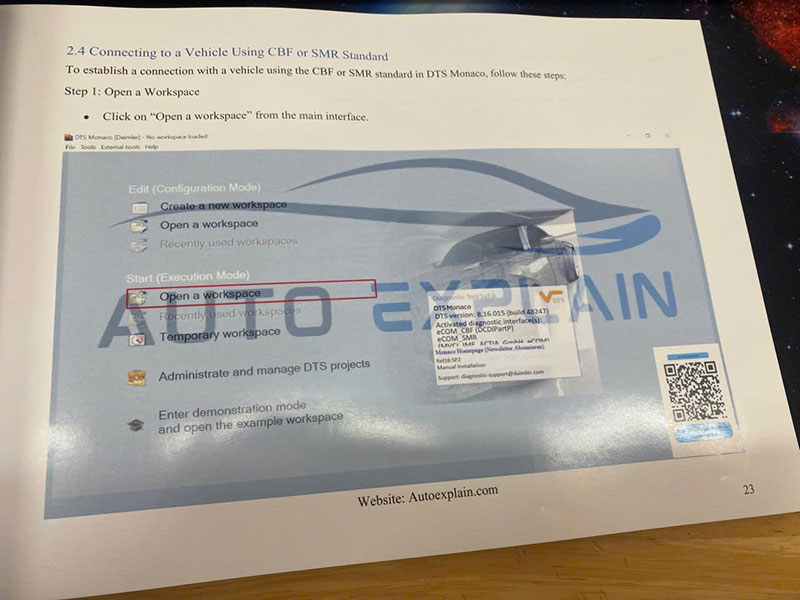
=> Watch this video to learn more about DTS Monaco software:
5. How to Use DTS Monaco
5.1. How to Use DTS Monaco for Diagnosis Vehicle
5.1.1. Reading Fault Codes (DTCs)
-
Select an ECU (e.g., Engine Control Unit).
-
Click the “Fault Memory” tab.
-
Choose “Read fault memory”.
-
View the DTCs, including status, descriptions, and frequency.
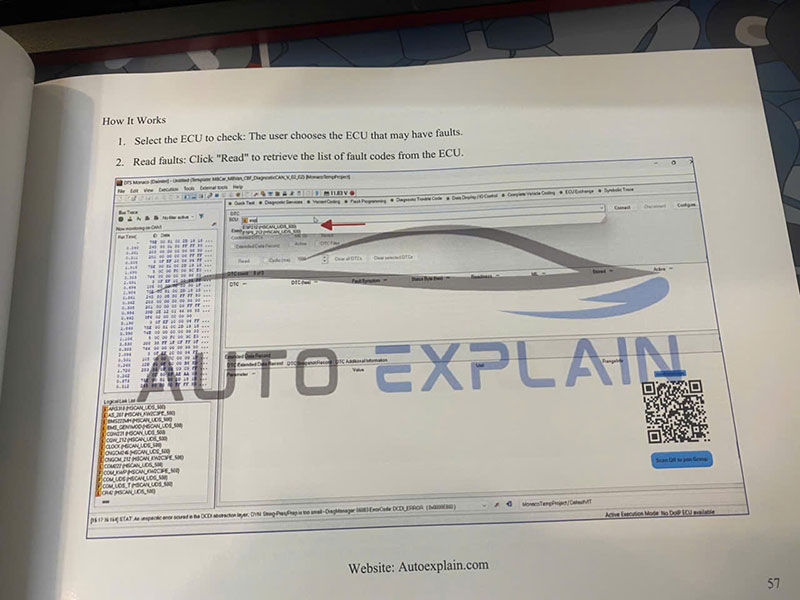
Source:
5.1.2. Clearing Fault Codes
-
After repairs, click “Clear fault memory” to reset the codes.
5.2. ECU Variant Coding with DTS Monaco
Variant coding allows you to enable, disable, or customize features such as:
-
Auto-folding mirrors
-
Daytime running lights (DRL)
-
Ambient lighting color
-
Auto start/stop disable
-
Seatbelt reminders
Steps for Variant Coding:
-
Select the correct ECU (e.g., SAM-F, IC213, HU5).
-
Click the “Variant Coding” tab.
-
Read current coding configuration.
-
Modify desired parameters (e.g., “Folding_Mirror_Auto: TRUE”).
-
Click “Write Coding” to apply changes.
⚠️ Backup Before Coding: Always save original coding data using the “Save” or “Backup Variant” function.
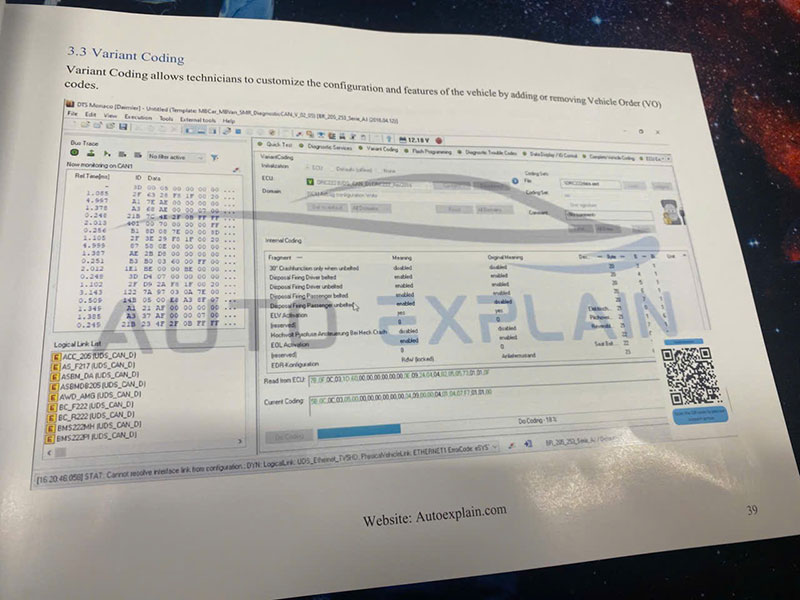
The image is taken from this book:
=> Recommended to you:
- How to Activate Mercedes Benz Daytime Running Light
- How to Disable Seat Belt Warning in Mercedes
- How to Turn Off Pre-Safe Mode Mercedes
- How to Enable the ESP OFF Menu in the Mercedes Instrument Cluster
5.3. Flashing ECUs (Advanced)
Flashing is used to update or replace the firmware of an ECU. It’s a risky process and should only be done with correct files and power supply.
Flashing Process:
-
Load ECU module in DTS Monaco.
-
Go to Flash tab.
-
Select proper .SMR-F or .CFF files (from Daimler server or developer archive).
-
Click “Start Flashing” and monitor the progress.
🔋 Warning: Ensure the battery is fully charged or use a power supply above 13.5V.
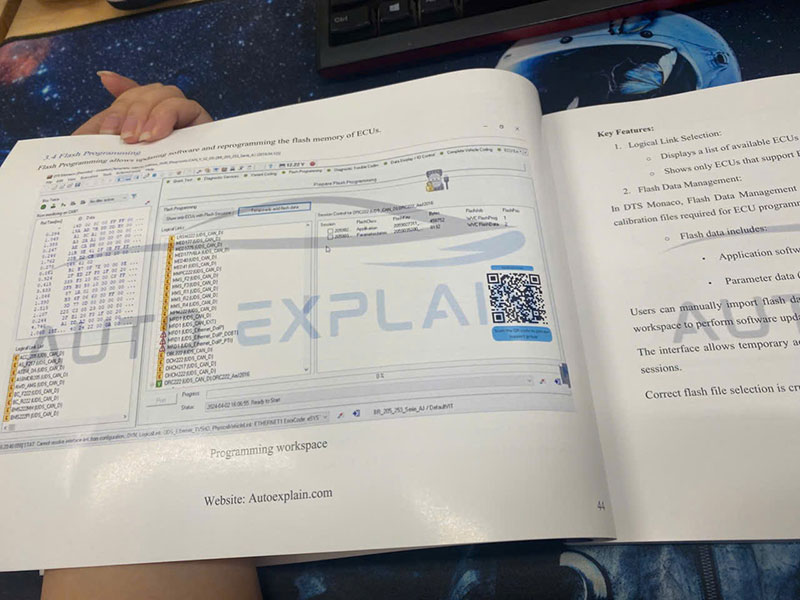
5.4. Running Tests and Measuring Live Data
You can perform actuator tests, live data monitoring, and routine control using DTS Monaco:
-
Example: Turn on fuel pump, operate turbo actuator, check throttle angle in real-time.
How:
-
Go to “Measure” or “Actuator Tests” tab.
-
Select signals or tests from the available list.
-
Start the measurement to view live ECU data.
6. Safety Tips and Best Practices
-
✅ Always back up original variant coding.
-
✅ Double-check project file compatibility.
-
✅ Never disconnect the interface during flashing.
-
✅ Use stable power and avoid using laptops on battery mode.
-
✅ Avoid changing settings without understanding their function.
7. Example Use Cases of DTS Monaco
| Feature | ECU | Function |
|---|---|---|
| Enable Auto-Folding Mirrors | SAM-F | Variant coding |
| Disable Start/Stop System | MRM/IC213 | Variant coding |
| Flash Updated Engine Maps | MED17/CRD3 | Flashing |
| Calibrate Fuel Tank Sensor | SGM | Routine test |
| Reset DTC History | Any ECU | Diagnostic tab |
8. Troubleshooting Common Issues in DTS Monaco
When using DTS Monaco, especially for advanced tasks like ECU flashing or variant coding, it’s not uncommon to run into technical issues. Below are some of the most common problems users face, along with practical solutions and preventive measures to help you resolve them quickly and safely.
8.1. No ECUs Detected / No Communication with Vehicle
This is one of the most frequent issues, especially for new users.
🔍 Possible Causes:
-
Incorrect diagnostic interface settings (e.g., wrong COM port, protocol, or interface driver).
-
Faulty or incompatible hardware interface (such as the passthru device or clone cables).
-
CAN Bus communication error due to wiring issues or a disabled communication line.
-
Wrong or incompatible project file loaded in DTS Monaco.
✅ Solutions:
-
Double-check the interface configuration in DTS Monaco (e.g., DoIP, CAN, UDS, etc.).
-
Make sure the diagnostic adapter (e.g., C4, C6, DoIP, PassThru) is properly connected and recognized by the system.
-
Confirm the CAN channel settings match the vehicle’s architecture (typically CAN1 for most Mercedes-Benz models).
-
Try loading a different .smr-d project file that matches your car’s VIN or control unit version.
-
Check vehicle fuses and OBD port functionality — a blown fuse can disable communication lines.
8.2. Error While Writing ECU Coding
Coding errors can occur during variant coding or parameter changes, particularly if access levels or project configurations are incorrect.
🔍 Possible Causes:
-
Insufficient access rights — some ECUs require “Developer” or “Engineering” level access to change settings.
-
Project mismatch — the loaded project file doesn’t match the software version or configuration of the ECU.
-
Locked ECU — some modules are security-locked and need seed-key authorization before modifications.
✅ Solutions:
-
Switch to an Engineering or Developer session inside DTS Monaco before attempting coding.
-
Make sure the SMR-D project file is compatible with your specific ECU hardware/software version.
-
Use a valid seed-key calculator or loader tool to unlock access to protected ECUs, if applicable.
-
Always backup the original coding (variant coding) before making changes — this allows you to restore defaults in case something goes wrong.
8.3. Flashing Process Fails Mid-Way
Flashing ECU firmware is a sensitive operation. Interruptions can brick the ECU or leave it in bootloader mode.
🔍 Possible Causes:
-
Voltage instability — dropping battery voltage during flashing can interrupt communication.
-
Incorrect or corrupt firmware file — flashing the wrong file can crash or lock the ECU.
-
Improper flash sequence or project configuration.
✅ Solutions:
-
Always connect a stable external power supply (12V–14V) or battery charger when flashing to avoid voltage dropouts.
-
Double-check that you’re using the correct firmware files, and that the flash sequence in DTS Monaco matches the ECU’s protocol.
-
If flashing fails, do not immediately disconnect the battery or tool — check the error log, and try recovery options (e.g., re-initiating bootloader mode).
-
Avoid using clone hardware for flashing — use only high-quality diagnostic interfaces for critical tasks like firmware updates.
🧩 Bonus Tips for Stable Operation:
-
Use fresh Windows installations or VMs (Windows 10 x64 preferred) with minimal background apps.
-
Avoid running DTS Monaco alongside Xentry or other tools — only one tool should occupy the COM port or interface at a time.
-
Always create session logs and variant backups before performing coding or flashing operations.
-
Monitor live vehicle voltage and communication status in DTS Monaco using the built-in trace or communication monitor tools.
🚀 Get Expert Help from AutoExplain
Mastering DTS Monaco isn’t just about learning the software — it’s about using it confidently and safely on real vehicles.
At AutoExplain, we specialize in professional-level Mercedes-Benz diagnostics, ECU coding, and flashing support. Whether you’re a technician, enthusiast, or first-time user, we can help you:
-
Step-by-step remote support via TeamViewer or AnyDesk
- Set up DTS Monaco with the correct drivers, interface, and project files
-
Verified SMR-D project files matched to your VIN and ECU
-
Real-time assistance for coding, flashing, and troubleshooting
- Unlock hidden features and enable retrofits
-
24/7 availability — no waiting for hours or days
-
Professional guidance from engineers who work with DTS Monaco daily
Let’s Make DTS Monaco Work for You
Ready to take full control of your Mercedes-Benz diagnostic capabilities?
👉 Contact AutoExplain now on WhatsApp [+1(936)2896695] to book your 1-on-1 remote session.
Whether you’re stuck or just getting started, we’re here to help — anytime, anywhere.
Final Thoughts
Learning how to use DTS Monaco unlocks a world of advanced vehicle control, programming, and diagnostics. While it’s a powerful tool, it comes with risks—especially if you’re unfamiliar with ECU functions. With the right knowledge, proper setup, and cautious execution, you can safely code, diagnose, and even flash control units in modern Mercedes-Benz vehicles.
If you’re just getting started, begin with reading fault codes and simple coding tasks. For more advanced functions like flashing, ensure you have verified files and a stable working environment.
=> You may need this post:


How to Coding Ambient Light for VW Golf R 2018 by OBDeleven

How to Perform 7 Speed DSG Basic Settings with ODIS on Skoda Octavia

How do you fix a Tire Pressure Monitor Inoperative Mercedes


Master VAG Coding vs VAG Expertise: Which Training Book Is Better?

How to Coding Ambient Light for VW Golf R 2018 by OBDeleven