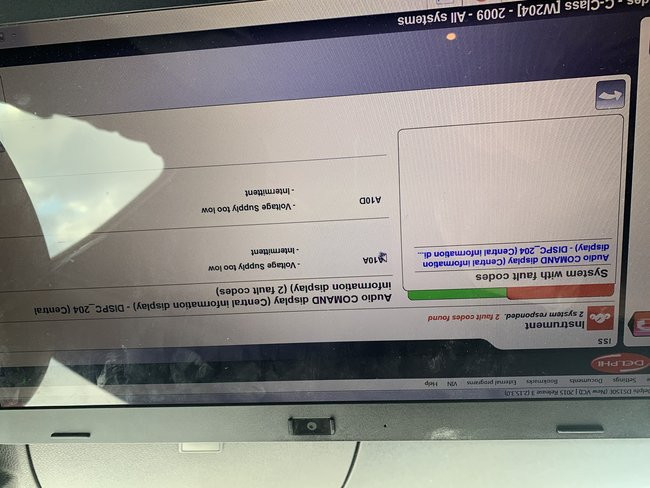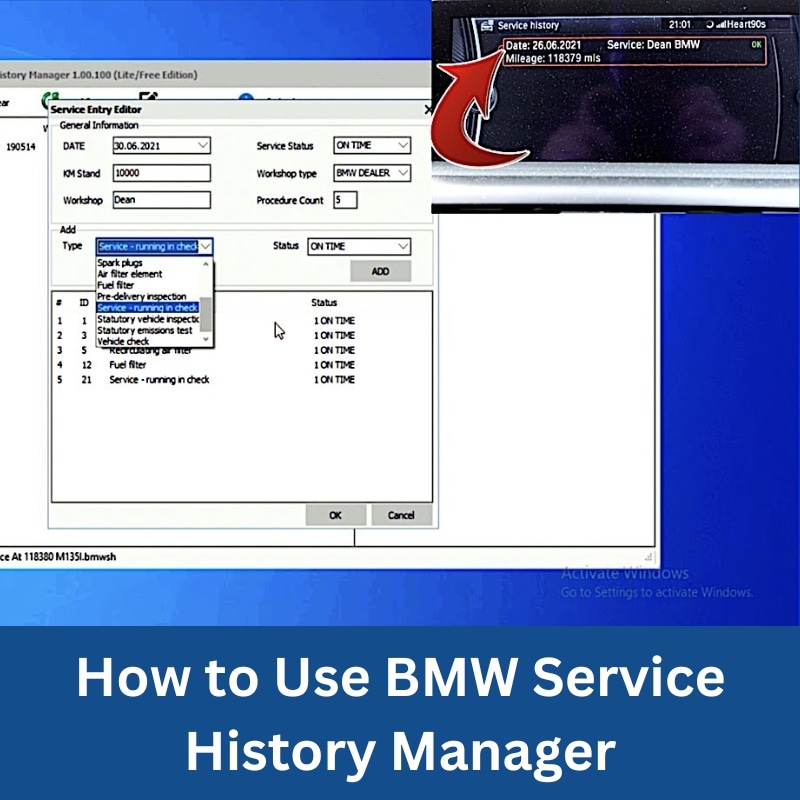
How to Use BMW Service History Manager
BMW Service History Manager (SHM) is a powerful tool that allows users to update and manage service records for BMW vehicles. This software is especially useful for automotive professionals, repair shops, and BMW owners who want to maintain accurate service logs. In this guide, we will walk you through the process of using SHM efficiently.
What is BMW Service History Manager?
BMW Service History Manager is a tool designed to edit and update a vehicle’s service history stored within the onboard system. It helps in maintaining a proper record of all maintenance activities, ensuring transparency for future servicing and resale purposes.
Steps to Use BMW Service History Manager
Step 1: Open the SHM Software
Start by launching the SHM software on your computer. Locate and double-click the SHM.exe file to open the program.
Step 2: Adding a New Service Entry
- Right-click anywhere within the main window.
- Select ‘Add’ to enter a new service record.
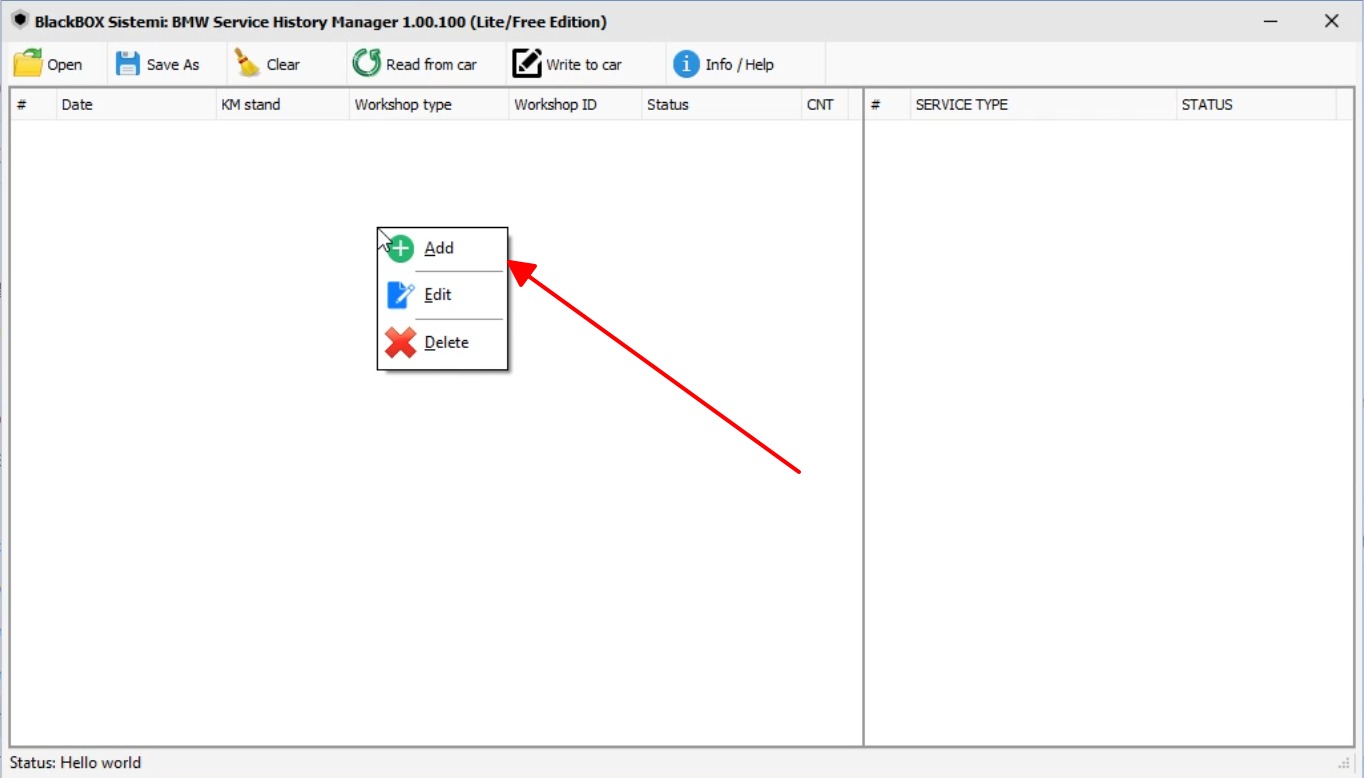
Step 3: Customizing the Service Entry
Once you have clicked on ‘Add,’ a new window will appear where you can enter the relevant service details. Fill in the following fields:
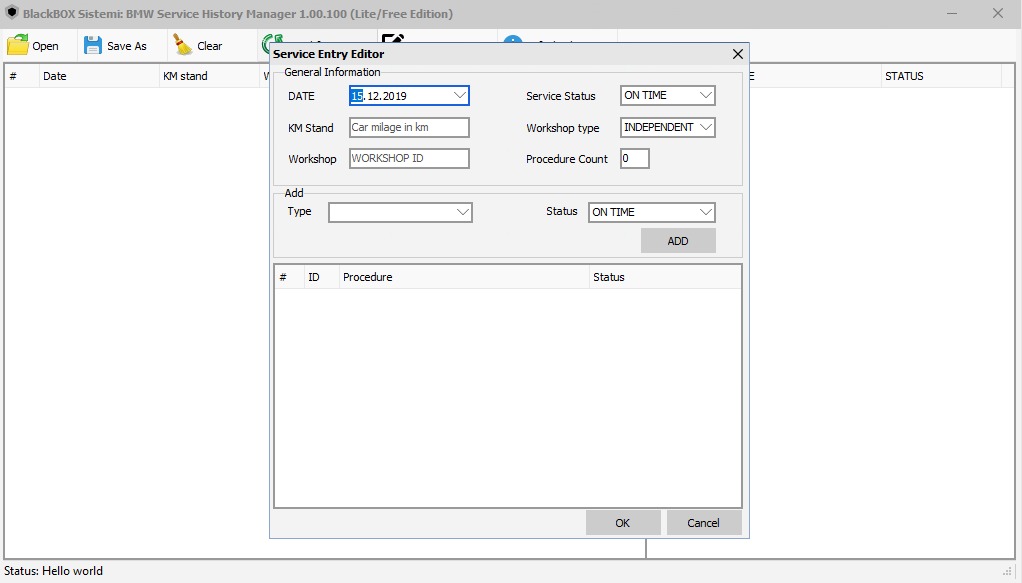
- DATE: Enter the date of service or maintenance (e.g.,
15.12.2019). - KM Stand: Input the vehicle’s mileage at the time of service.
- Workshop: Enter the repair shop or service center ID.
- Service Status: Choose one of the following statuses:
- ON TIME: Service was completed as scheduled.
- LATE: Service was performed after the scheduled time.
- INCOMPLETE: The service has not been fully completed.
- Workshop Type: Specify whether the service was conducted at an official BMW dealership or an independent repair shop.
- Procedure Count: Enter the number of service procedures performed.
Step 4: Adding Service Procedures
Within the ‘ADD’ section, enter the specific procedures performed during the service:
- Type: Select the type of service (e.g., oil change, brake inspection, software update, etc.).
- Status: Indicate whether the procedure was completed on time, late, or incomplete.
- ADD: Click this button to add the new service record to the list.
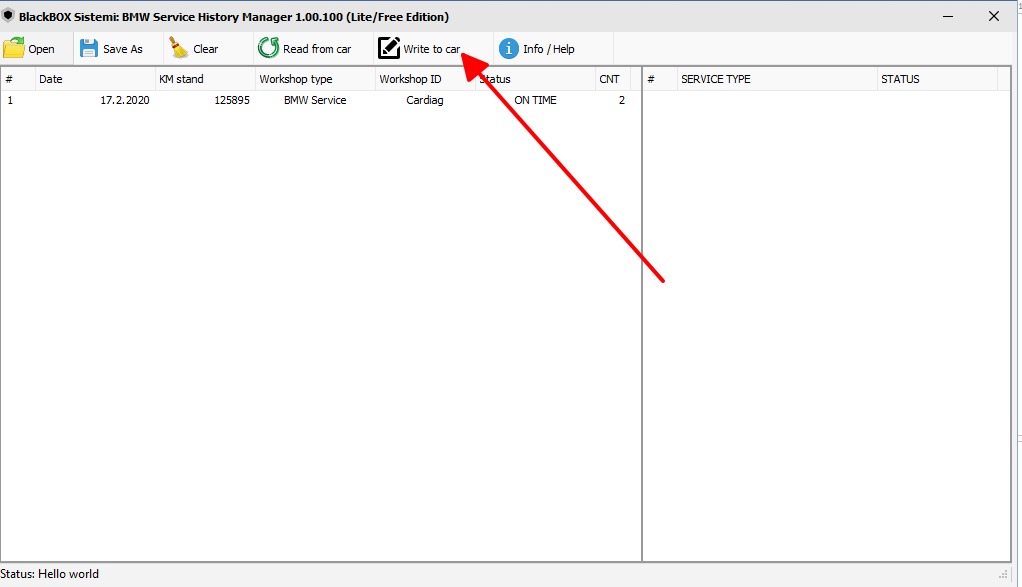
Step 5: Writing Service Data to the Car
Once you have entered all necessary details, follow these steps to save the data to the vehicle:
- Click on ‘Write to Car’ to start the process.
- Enter the IP address of the ENET cable connection.
- Click ‘Start’ to upload the service history to the vehicle.
- Wait for the process to complete, ensuring all data is successfully written.
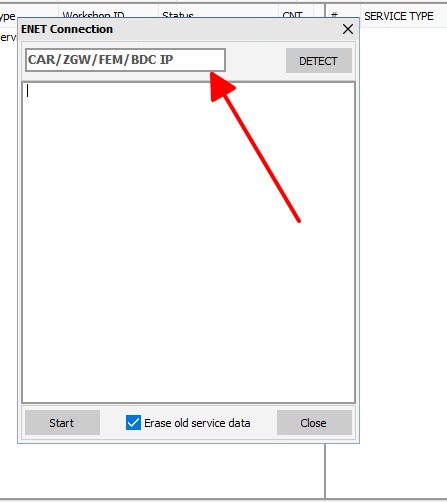
Why Use BMW Service History Manager?
- Accurate Record-Keeping: Ensures that service records are up to date and easily accessible.
- Transparency: Helps in tracking vehicle maintenance for resale and future servicing.
- Customization: Allows workshops and vehicle owners to manage service records according to their needs.
- Official BMW Integration: Enables professional workshops to maintain records similar to those stored in official BMW systems.
Common Issues and Troubleshooting
- Software Not Connecting to the Car: Ensure the correct IP address is entered and the ENET cable is properly connected.
- Service History Not Saving: Double-check all entered data and confirm the car’s system accepts the updates.
- SHM.exe Not Opening: Run the program as an administrator or check for missing dependencies.
Download BMW Service History Manager
If you need to download BMW Service History Manager, search for Black Box BMW Service History Manager or BlackBox BMW Service History Manager Download from a reliable source. Or you can contact us for download instruction
Get Expert Support for BMW Diagnostics & Coding
At AutoExplain, we provide professional car diagnostic, coding, and programming support. Whether you need help with BMW service history updates or other advanced automotive solutions, we are here to assist you.
📞 Contact us via WhatsApp: +84967469410
By following these steps, you can efficiently use BMW Service History Manager to maintain accurate records and ensure your vehicle’s service history is properly updated.
65535 Audi Fault Code: Expert Solutions and Fixes
Audi A3 Trouble Code 00796: Diagnosis, Solutions, and Expert Insights
Audi DTC 16347:014 – Expert Diagnosis and Solutions

Josh William
Josh William is a seasoned automotive expert and technical writer at AutoExplain. With a background as an automotive technician, he brings hands-on experience and deep industry knowledge to his writing.