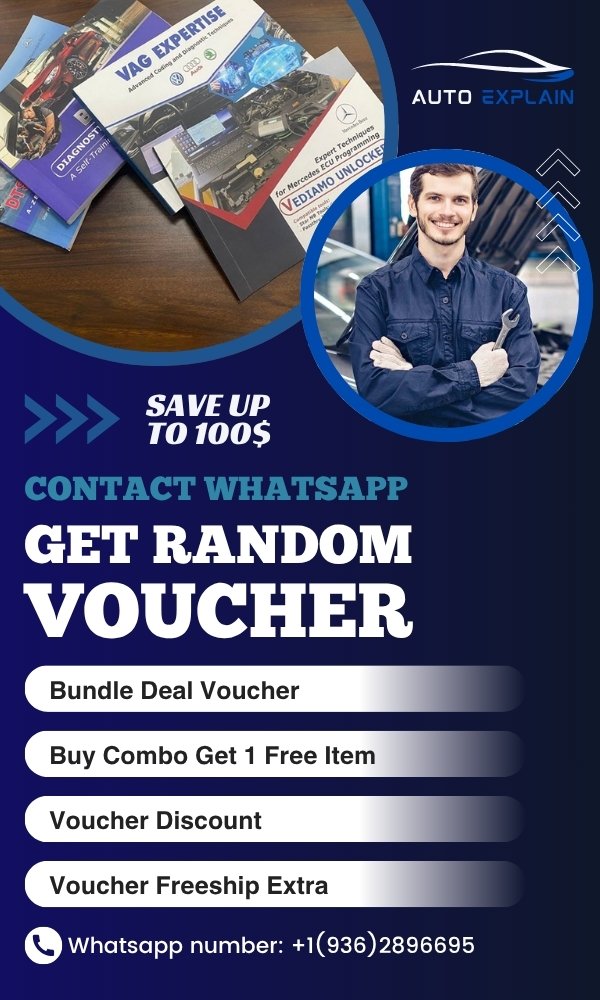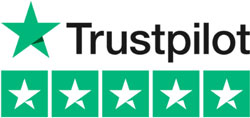![How to Stop/Turn On BMW Lock/Unlock Sound Using ESys[Case BMW X5]](https://autoexplain.com/wp-content/uploads/2025/05/how-to-stop-turn-on-bmw-lock-unlock-sound.jpg)
How to Stop/Turn On BMW Lock/Unlock Sound Using ESys[Case BMW X5]
Contents
- 1. Why Customize the BMW Lock/Unlock Sound?
- 2. Tools and Requirements
- 3. How to Enable or Disable BMW Lock/Unlock Sound
- 4. Common Issues and Troubleshooting
- 4.1. BMW Not Beeping When Locking
- 4.2. BMW Horn Beeps When Locking Instead
- 4.3. BMW Beeping Noise Still On After Coding
- 5. Expert Tips for Coding Safely
- Need Help with BMW Coding?
- Conclusion
If you own a BMW X5 and you’ve ever wondered how to stop or enable the lock/unlock sound (commonly known as the BMW lock/unlock beep), this comprehensive guide is for you. With the power of BMW’s ESys software and a few simple tools, you can take full control of your car’s acoustic feedback when locking or unlocking the vehicle. Whether you’re aiming to turn off the beeping noise that occurs when locking the car, or trying to make your BMW beep when locked for confirmation, this article walks you through the entire process step-by-step.
1. Why Customize the BMW Lock/Unlock Sound?
The default settings of your BMW X5 may not include a sound confirmation when locking or unlocking the car. For some, this silence is perfect. For others, it can be confusing, especially in noisy environments or crowded parking lots. Enabling the BMW lock/unlock sound provides a clear acoustic confirmation (typically a beep or chirp) that your vehicle is secure.
On the other hand, if your BMW beeps when locking and you find it annoying, you can turn off the lock beep using the same method.
2. Tools and Requirements
Before we get started, make sure you have the following tools and software:
- BMW ESys Software (latest version recommended)
- BMW ENET Cable or ICOM NEXT Interface
- A Windows laptop with Java installed
- Your BMW X5 with OBD port access
3. How to Enable or Disable BMW Lock/Unlock Sound
This guide is specifically tailored for the BMW X5 (F15/F85), but it applies to other BMW models with slight adjustments to chassis codes.
Step 1: Connect Your BMW X5 to ESys
- Connect the ENET or ICOM NEXT cable to the OBD II port of your BMW X5.
- Plug the other end into your laptop.
- Launch ESys software.
- Click the “Connect” button in the top-left corner.
- Select the correct target vehicle chassis (for X5, it is usually F15 or F85).
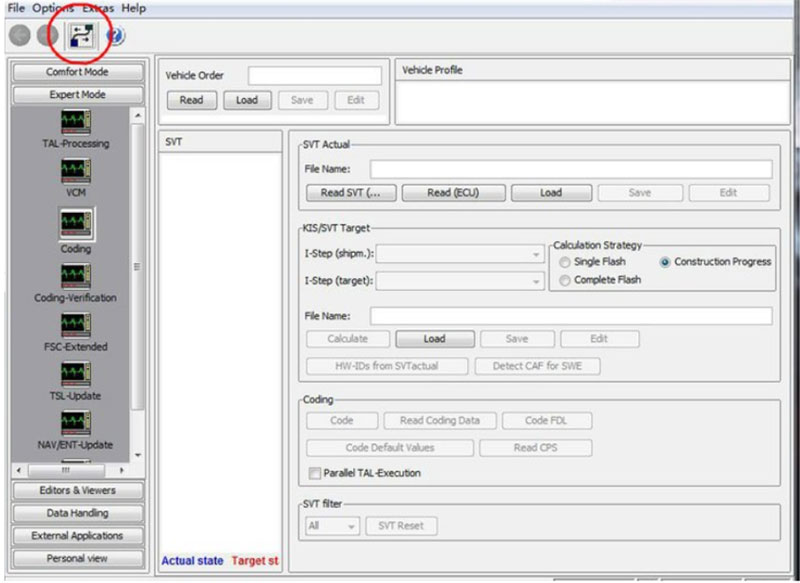
Note: For other BMW models:
- 1 & 3 Series: F020
- 5 & 6 Series: F010
- 5 GT & 7 Series: F001
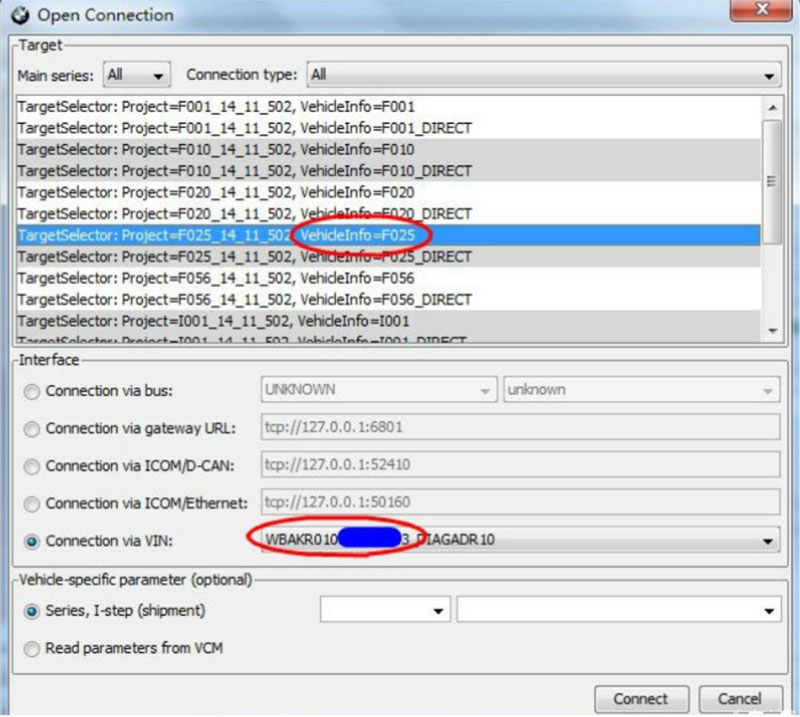
Step 2: Backup Your Vehicle Configuration
- Navigate to Expert Mode.
- Go to the “Coding” tab.
- In the Vehicle Order (VO) section, click “Read”.
- This reads your car’s FA (Fahrzeugauftrag or Vehicle Order).
- Save a backup of the FA for safety before making any changes.
Having a backup ensures that you can restore your settings if anything goes wrong.
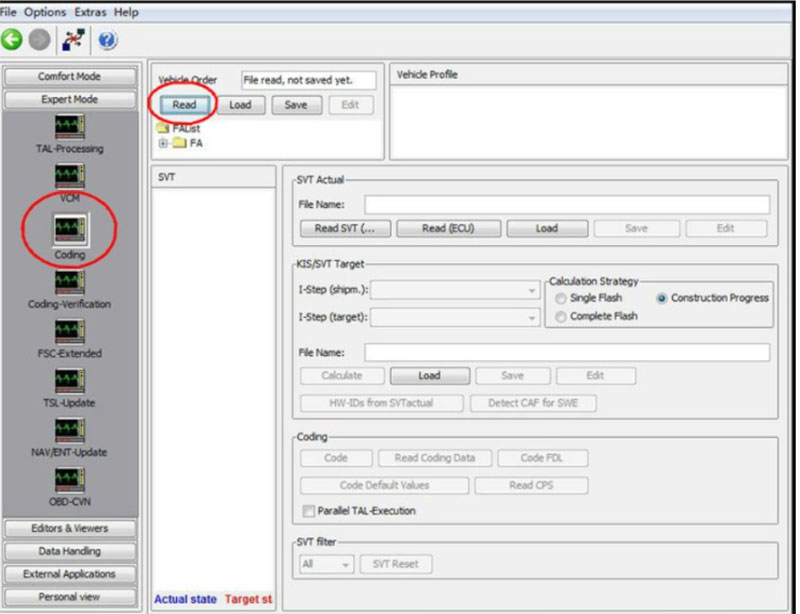
Step 3: Locate the Correct ECU Module
- Select “Expert Mode” then choose “Coding”
- In the FA list, hover over the option you want to modify and right-click to select “Activate” or “Deactivate”
- Select “Read SVT” to display all ECU modules in the car.
- Find the module named HU_NBT (Head Unit – Navigation Business/Professional), right-click on it and select “Read coding data”.
- After choosing “Read coding data”, a report file will appear => Click “Close”
- A yellow-colored CAFD file will appear after closing the report file – this is the editable configuration.

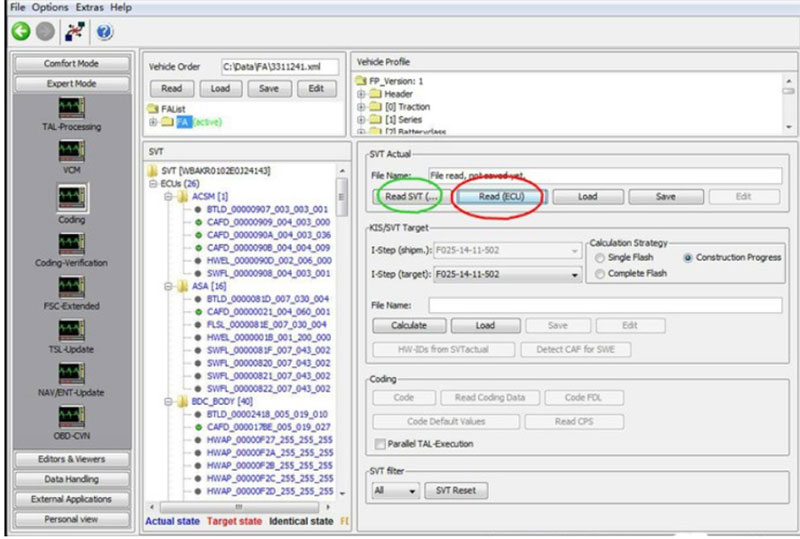
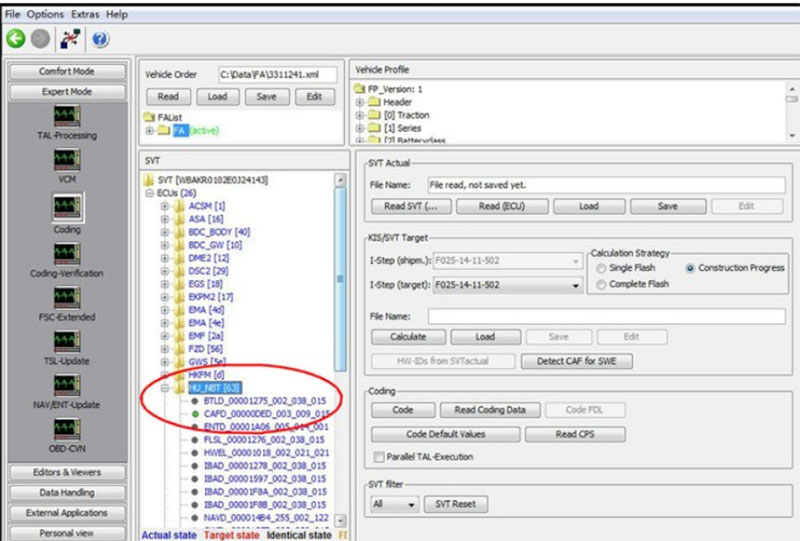
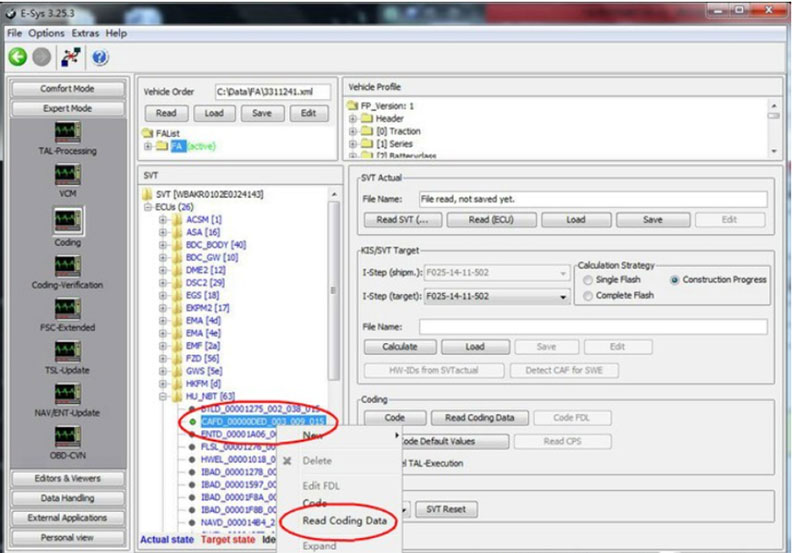
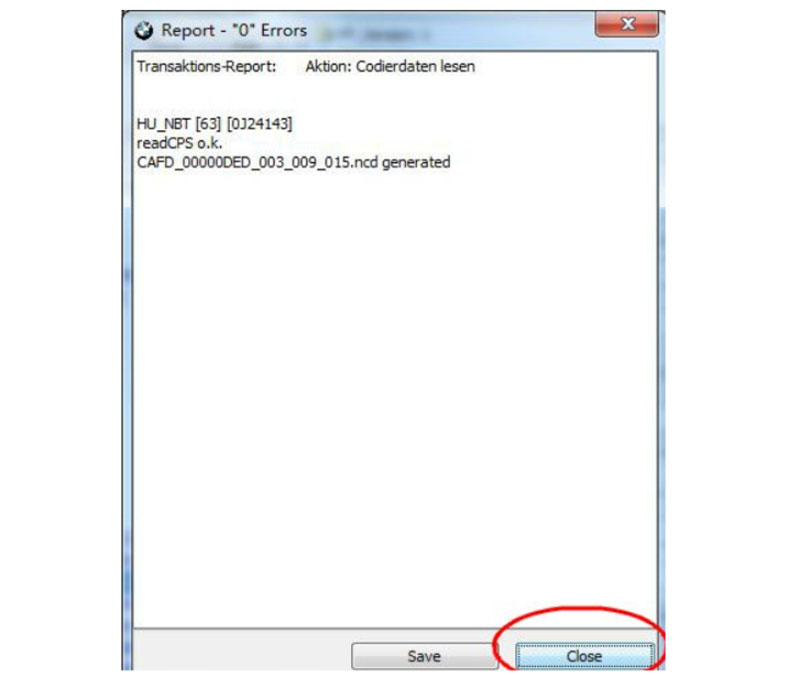
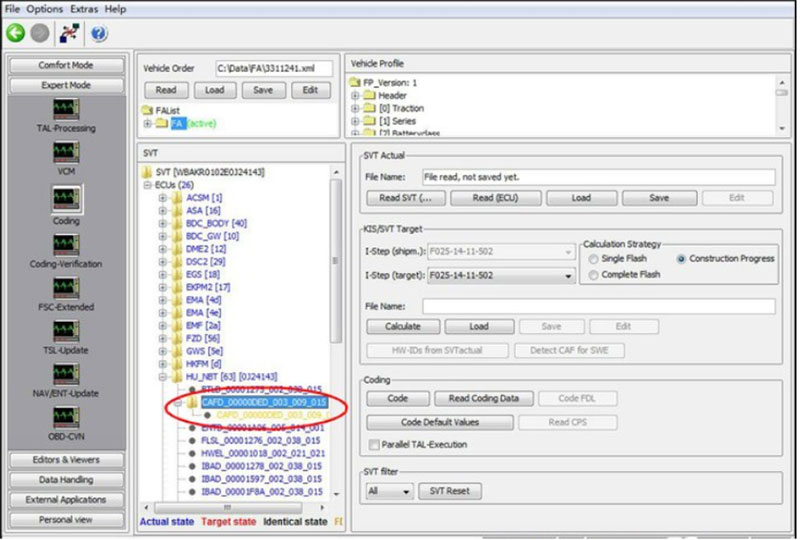
Step 4: Edit FDL Coding to Enable/Disable Lock Sound
- Right-click the yellow CAFD file and choose “Edit FDL”.
- In the search bar, type
ACUSTICAL_LOCK_CONFIRM. - You’ll see an entry with a value:
- “nicht_aktiv” = Not active (no beep sound)
- “aktiv” = Active (beep enabled)
- To enable the lock sound, change the value to “aktiv”.
- To disable the lock/unlock beep, change it to “nicht_aktiv”.
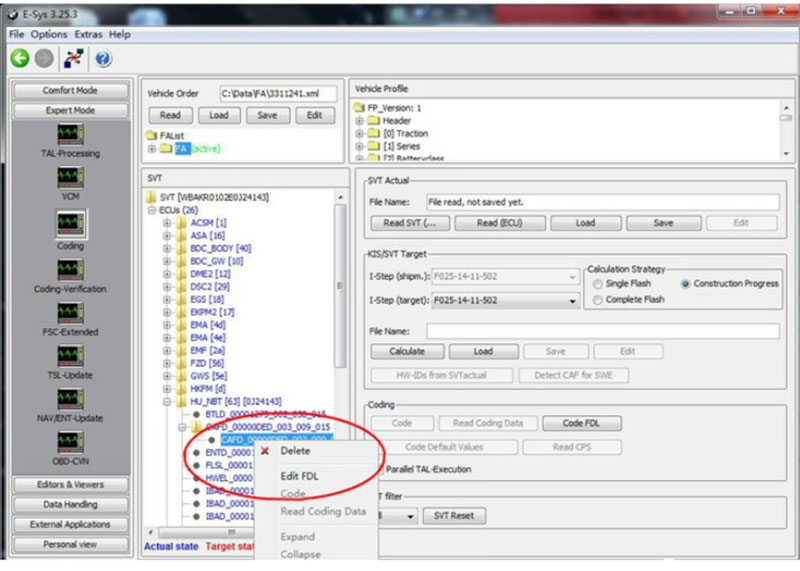
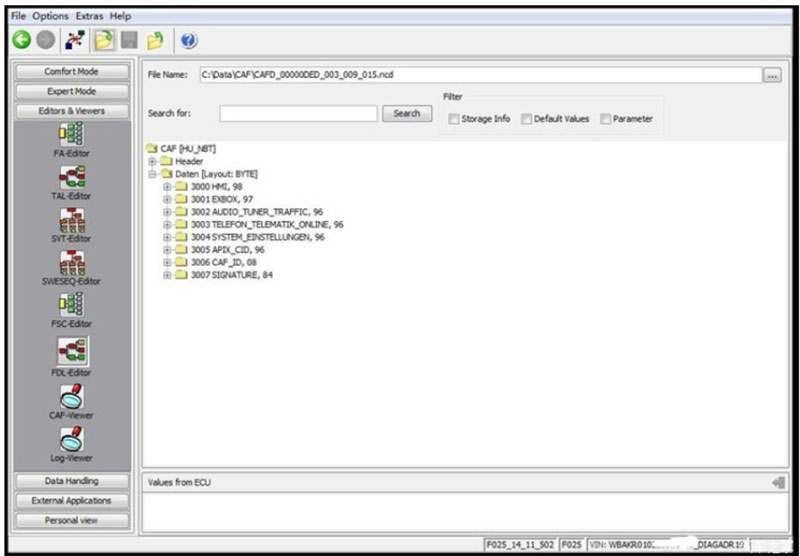
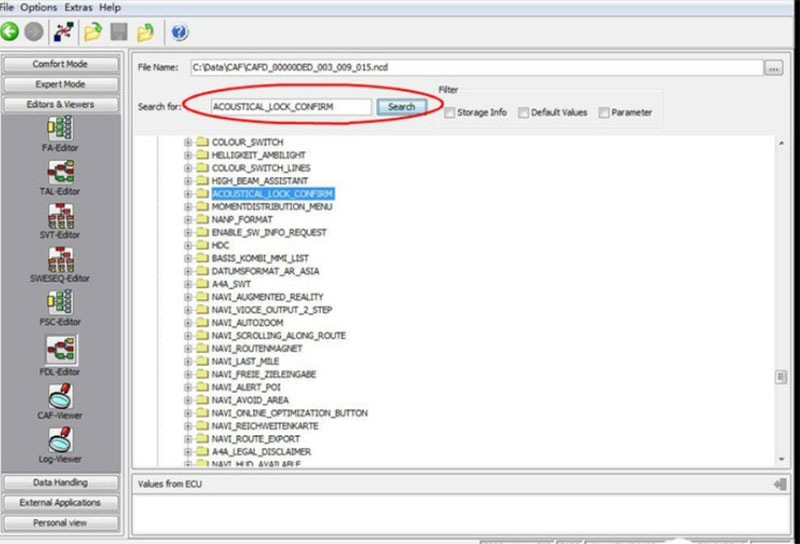
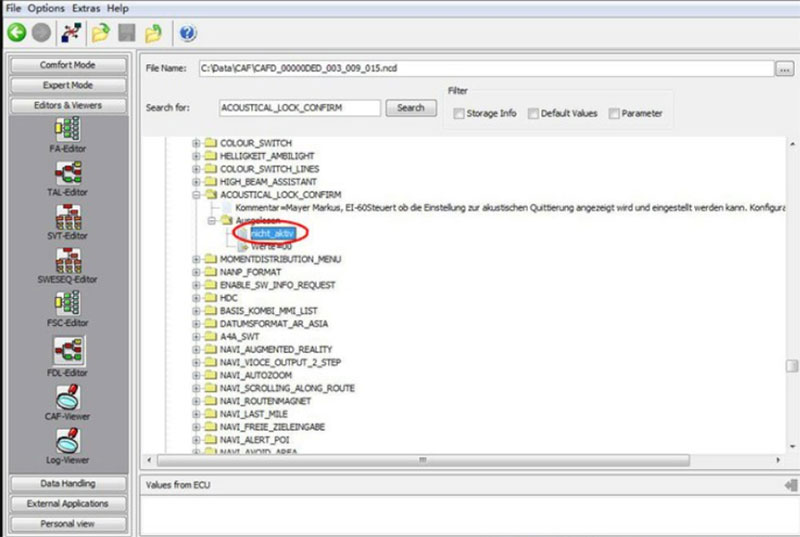
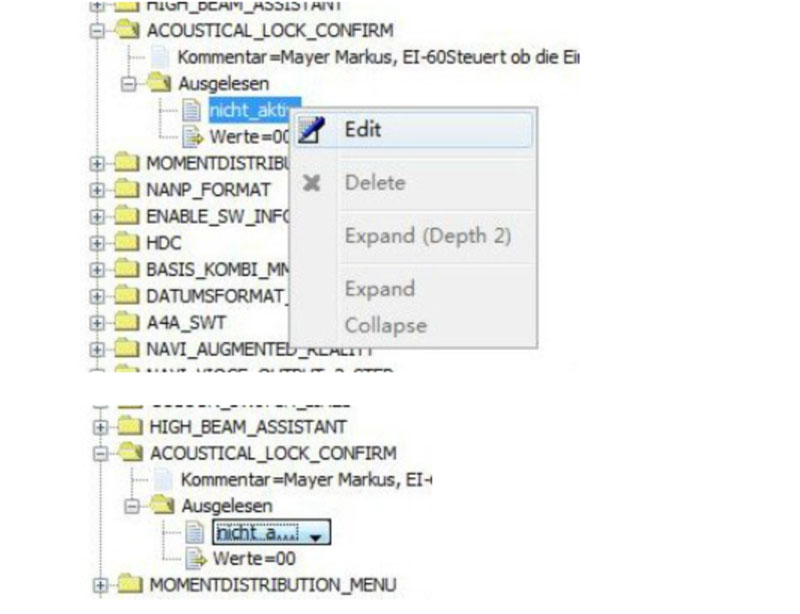
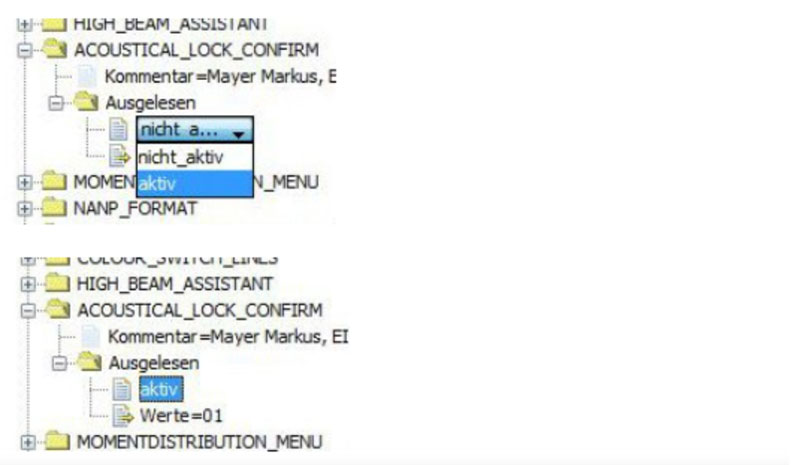
This specific parameter controls the BMW car lock sound that occurs when you lock or unlock your car using the key fob or comfort access.
Step 5: Apply and Code Changes
- After making your desired change, click “Save”.
- Exit the FDL editor.
- Use the “Code FDL” button to write the new configuration to your ECU.
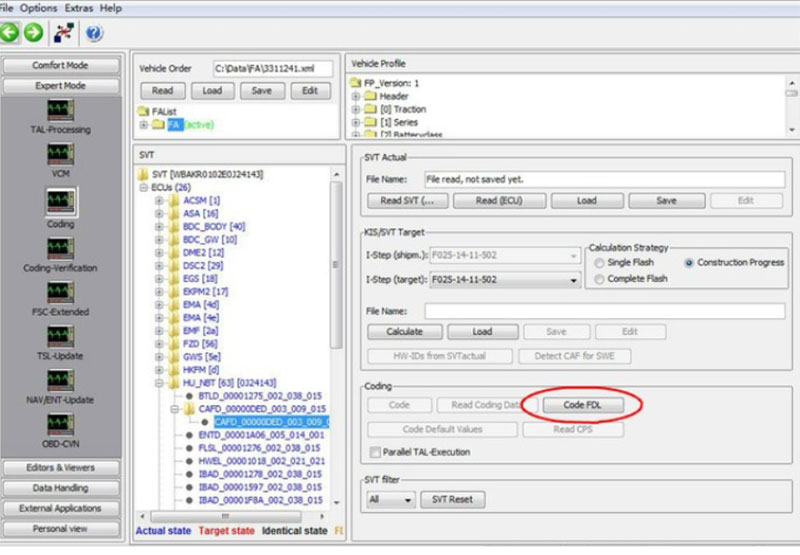
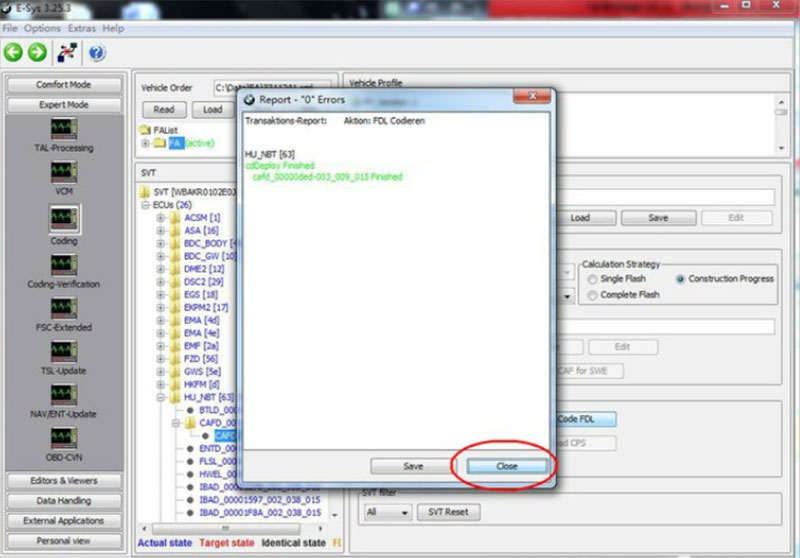
4. Common Issues and Troubleshooting
4.1. BMW Not Beeping When Locking
- Double-check the coding value: Ensure
ACUSTICAL_LOCK_CONFIRMis set toaktiv. - Comfort Access issues: Sometimes, only key fob locking triggers the beep.
- Incorrect module: Make sure you are coding HU_NBT or HU_ENTRY (for some models).
4.2. BMW Horn Beeps When Locking Instead
- This may be due to additional parameters being enabled (e.g., panic mode or alarm). Verify if other sound-confirmation parameters are coded.
4.3. BMW Beeping Noise Still On After Coding
- If you tried to mute BMW locking beeps but they persist, re-read the SVT tree and check for additional modules like FEM_BODY where similar acoustic settings might exist.
5. Expert Tips for Coding Safely
- Always backup FA and SVT before modifying.
- Keep your laptop charged and do not interrupt coding.
- Avoid changing unrelated FDL parameters unless you’re experienced.
- If unsure, seek support from BMW coding communities or professionals.
Need Help with BMW Coding?
If you find the ESys process intimidating or you’re worried about doing it wrong, you can get remote support from professional BMW coders at AutoExplain. Services often include:
- Remote coding via TeamViewer
- ENET cable setup guidance
- Verified CAFD file editing
- 24/7 online support
Want a reliable remote BMW coding expert? Contact our team for safe, personalized BMW FDL coding services.
=> Discover AutoExplain’ Service here:
- AutoExplain’s Online Repair Automotive Service
- BMW Coding Hidden Functions Service
- Vehicle Coding Hidden Functions Service
Conclusion
Customizing the BMW lock/unlock sound using ESys is a simple but powerful way to make your car suit your personal preferences. Whether you want to stop the BMW beeping when locking or enable the confirmation chirp, ESys gives you full access to the right coding options like ACUSTICAL_LOCK_CONFIRM.
This feature is especially handy in public spaces or for peace of mind when securing your car. With this guide, you now have all the steps and tools needed to make the change confidently.
=> Other Related Content:

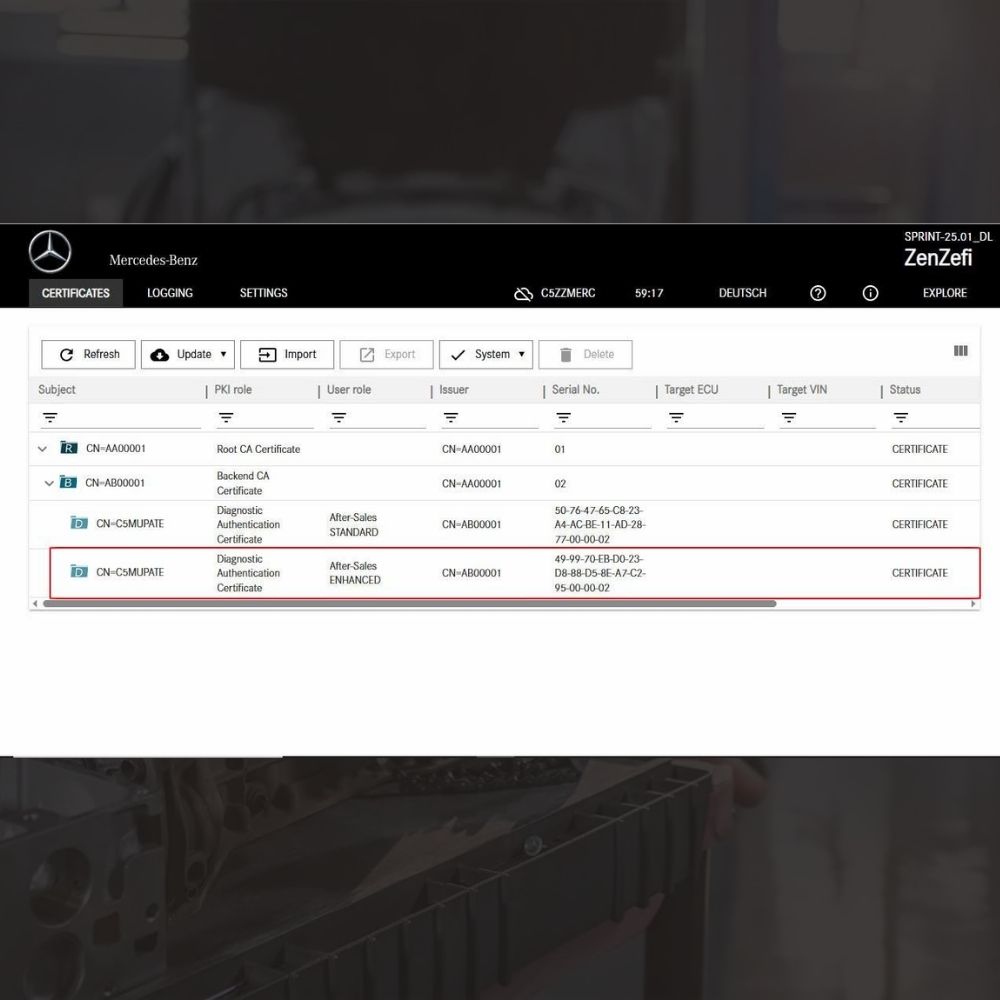
New Mercedes Car Coding Solution with ZenZefi certificate for DTS Monaco 9.02

What is DTS Monaco? Key Functions of DTS Monaco Software
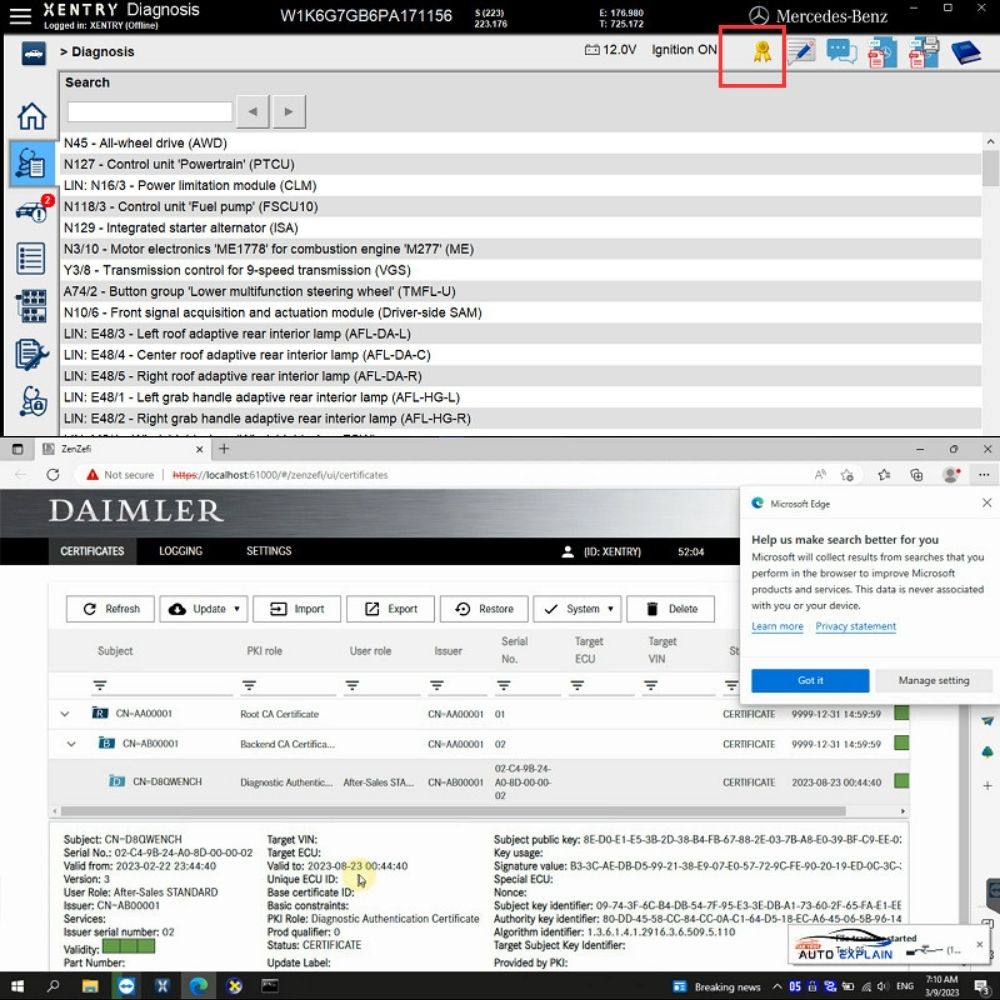
What is the Xentry Certificate Zenzefi? Why You Need It, and When It Is Required?


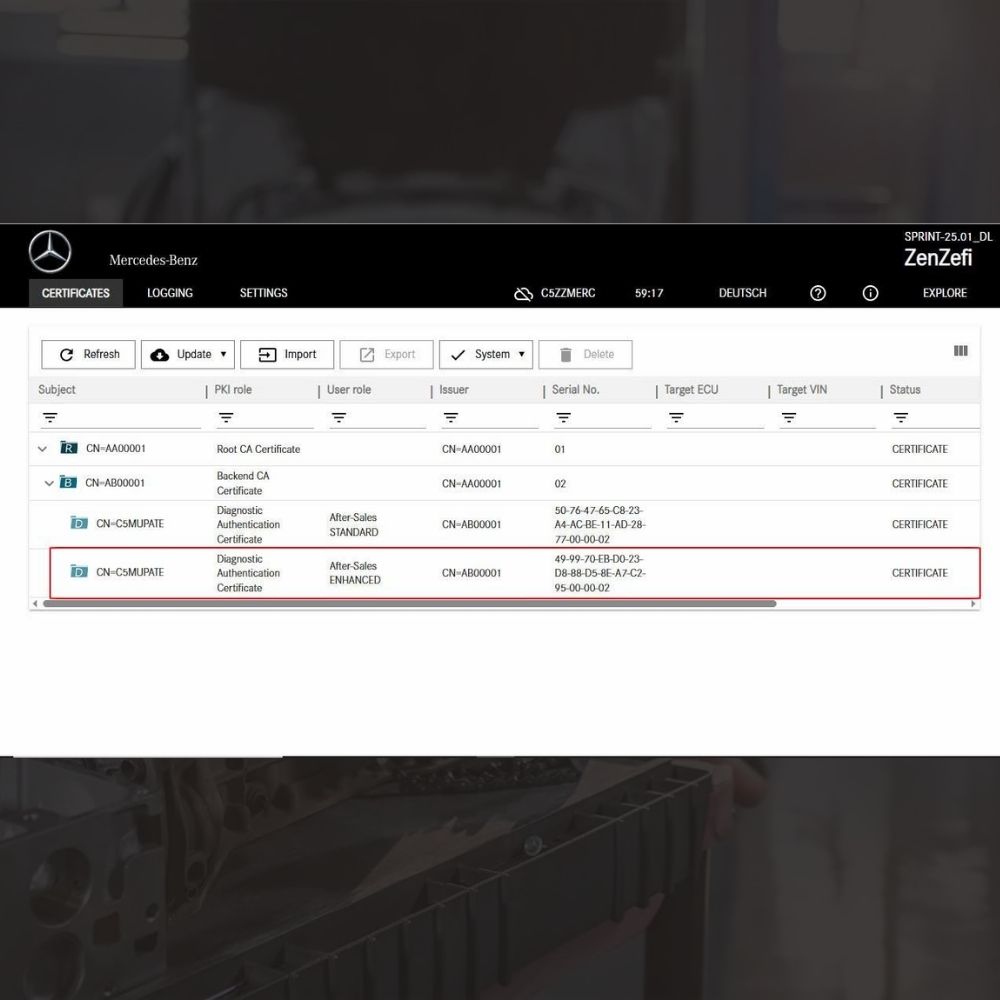
New Mercedes Car Coding Solution with ZenZefi certificate for DTS Monaco 9.02