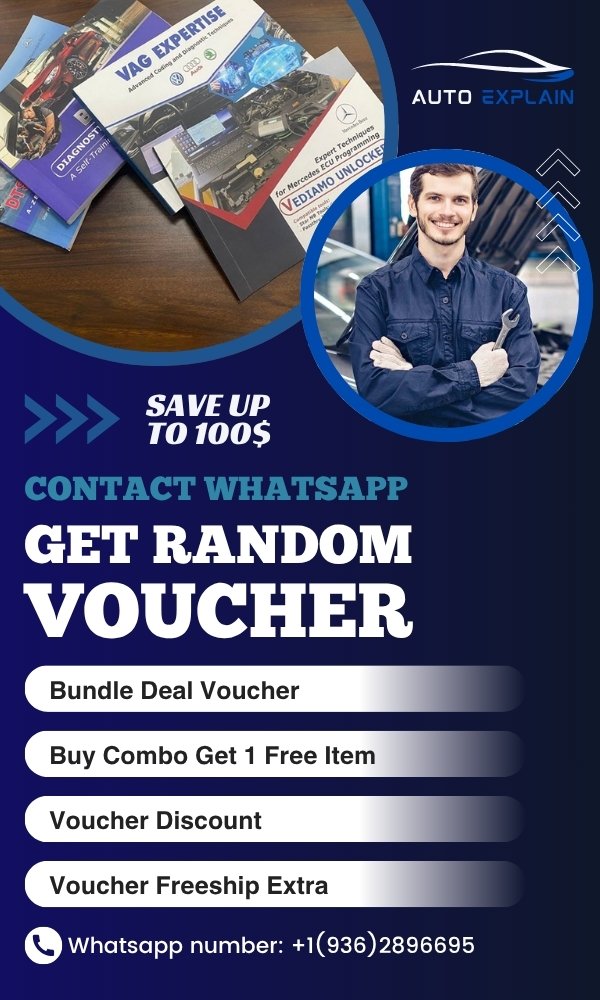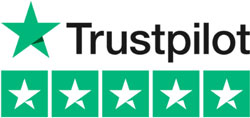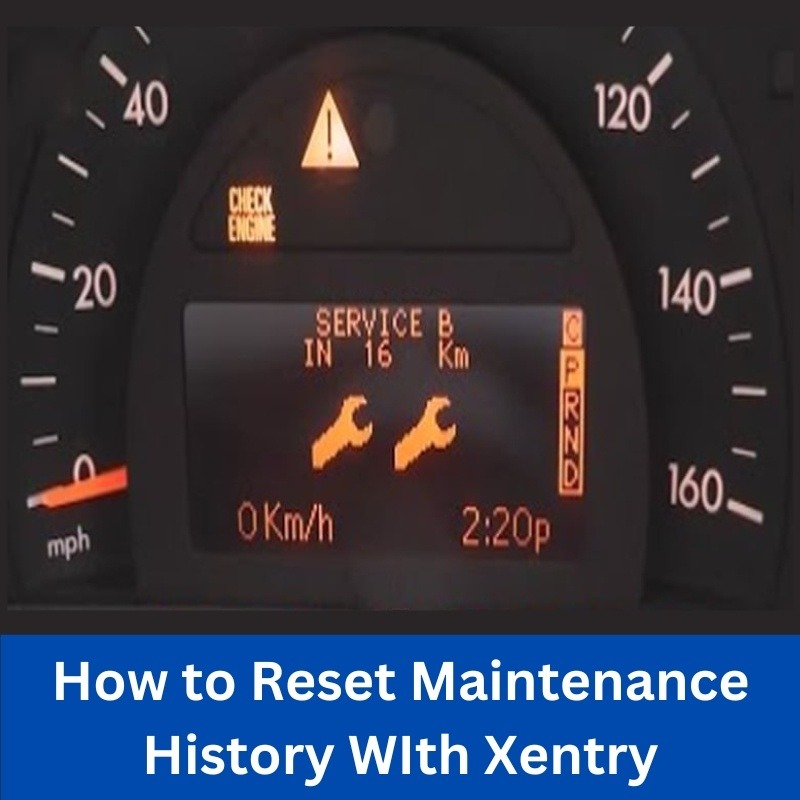
How to Reset Maintenance History on Mercedes-Benz Using Xentry
Contents
Regular maintenance is crucial to keeping your Mercedes-Benz in peak condition. After performing an oil change, brake service, or any other routine maintenance, the vehicle’s system records the service history. However, there may be times when you need to reset the maintenance history, such as when performing a service reset after a completed job or if the system displays incorrect service data.
If you are a professional technician or an enthusiast working on a Mercedes-Benz, resetting the maintenance history using Xentry is a straightforward process. In this guide, we will walk you through the step-by-step procedure to reset the maintenance records using Xentry Diagnostic Software.
=> You may need: How to download Xentry Diagnosis software free
Why Reset Maintenance History?
Resetting maintenance history ensures that the vehicle recognizes completed services and resets future reminders accordingly. Some common reasons to reset the maintenance history include:
- Completing an oil change or routine maintenance service.
- Removing incorrect service reminders.
- Ensuring the car’s system accurately tracks future service intervals.
- Avoiding unnecessary warning lights that may confuse vehicle owners.
Step-by-Step Guide to Reset Maintenance History on Mercedes-Benz
To reset the maintenance history on your Mercedes-Benz, follow these steps carefully using Xentry Diagnostic Software:
Step 1: Open Xentry
- Ensure that your Xentry software is properly installed and up to date.
- Connect your Mercedes-Benz vehicle to your diagnostic laptop
- Launch the Xentry software and wait for the system to detect your vehicle.
Step 2: Navigate to the Instrument Cluster (IC)
- Once the vehicle is identified, go to Control Units.
- Select A1 – Instrument Cluster (IC).
- This module manages the vehicle’s display and maintenance reminders.
Step 3: Select Adaptations
- After entering the Instrument Cluster (IC) module, look for the option labeled Adaptations.
- Click on it and locate the Reset General Maintenance option.
Step 4: Reset General Maintenance
- Select Reset General Maintenance.
- Confirm the action when prompted.
- The system will process the reset and clear the stored maintenance records.
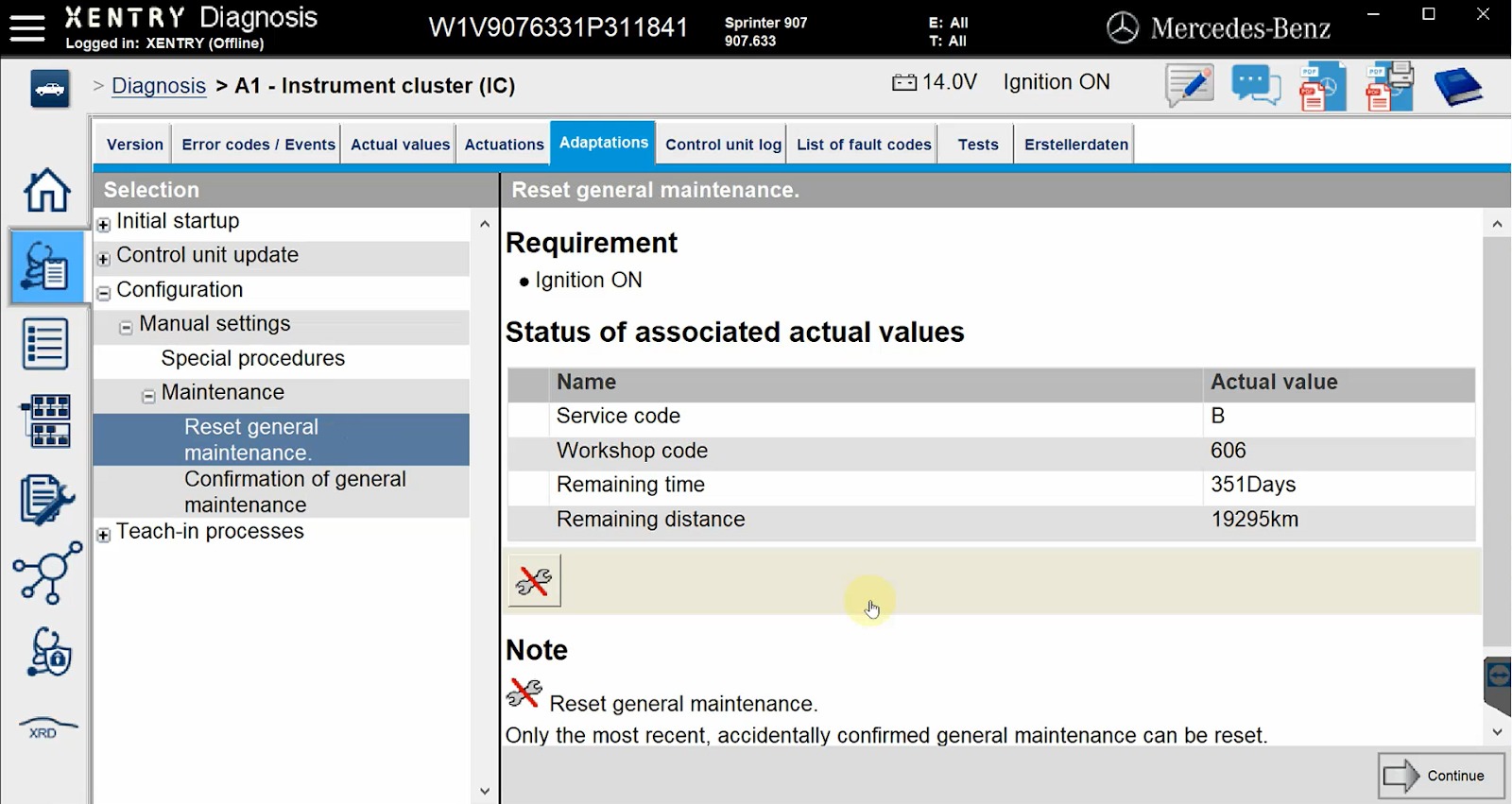
Step 5: Complete the Process
- Once the reset is successful, select Continue to proceed.
- Click Finish to exit the reset procedure.
- Restart the vehicle to ensure that the maintenance reset has taken effect.
Final Verification
- After completing the reset, check the instrument cluster to confirm that the maintenance history has been cleared.
- If any issues persist, repeat the process or verify that the correct module was accessed in Xentry.
Common Issues & Troubleshooting
- Xentry does not detect the vehicle
- Ensure the diagnostic interface is properly connected.
- Restart the Xentry software and try again.
- Reset option is missing
- Ensure you have selected the correct module (A1 – Instrument Cluster (IC)).
- Verify that you are using an authorized version of Xentry.
- Maintenance history does not reset
- Perform a system restart and check again.
- If the issue persists, contact a professional diagnostic service for further assistance.
=> If you want to learn more about using software such as Xentry for Mercedes Diagnostic, this book may help you:
Contact us to get discounts and guidance videos that accompany the book!
Why Choose AutoExplain for Mercedes-Benz Diagnostic & Coding Support?
Resetting maintenance history is just one of the many technical tasks that require proper diagnostic tools and knowledge. If you need assistance with Mercedes-Benz diagnostics, coding, programming, or troubleshooting complex vehicle errors, AutoExplain is here to help.
At AutoExplain, we specialize in providing expert support for:
- Car diagnostics for Mercedes-Benz and other brands.
- ECU/TCU coding & programming for enhanced vehicle performance.
- Error code troubleshooting to fix complex electronic issues.
- Remote diagnostic services for workshops and independent mechanics.
📞 Contact us today via WhatsApp: +1(936)2896695 for professional assistance!
Conclusion
Resetting maintenance history on a Mercedes-Benz using Xentry is a quick and effective process when performed correctly. Whether you are an independent technician or an automotive enthusiast, following these steps will help you clear maintenance records and ensure accurate service tracking.
For more advanced support in Mercedes-Benz diagnostics, coding, and programming, reach out to AutoExplain. We provide expert guidance to help you solve vehicle issues efficiently.
👉 Get in touch today and experience professional diagnostic support!


How to turn on BMW Cornering Lights?

BMW angel eyes brightness coding: How to Adjust

How to Activate BMW Speed Limit Information (SLI) on the F-Series