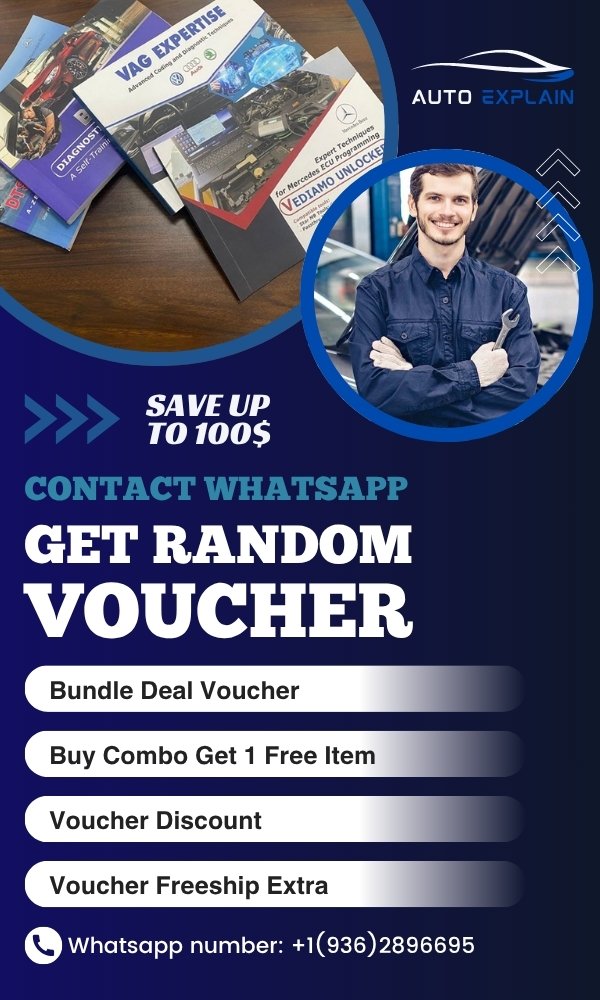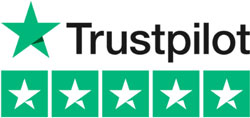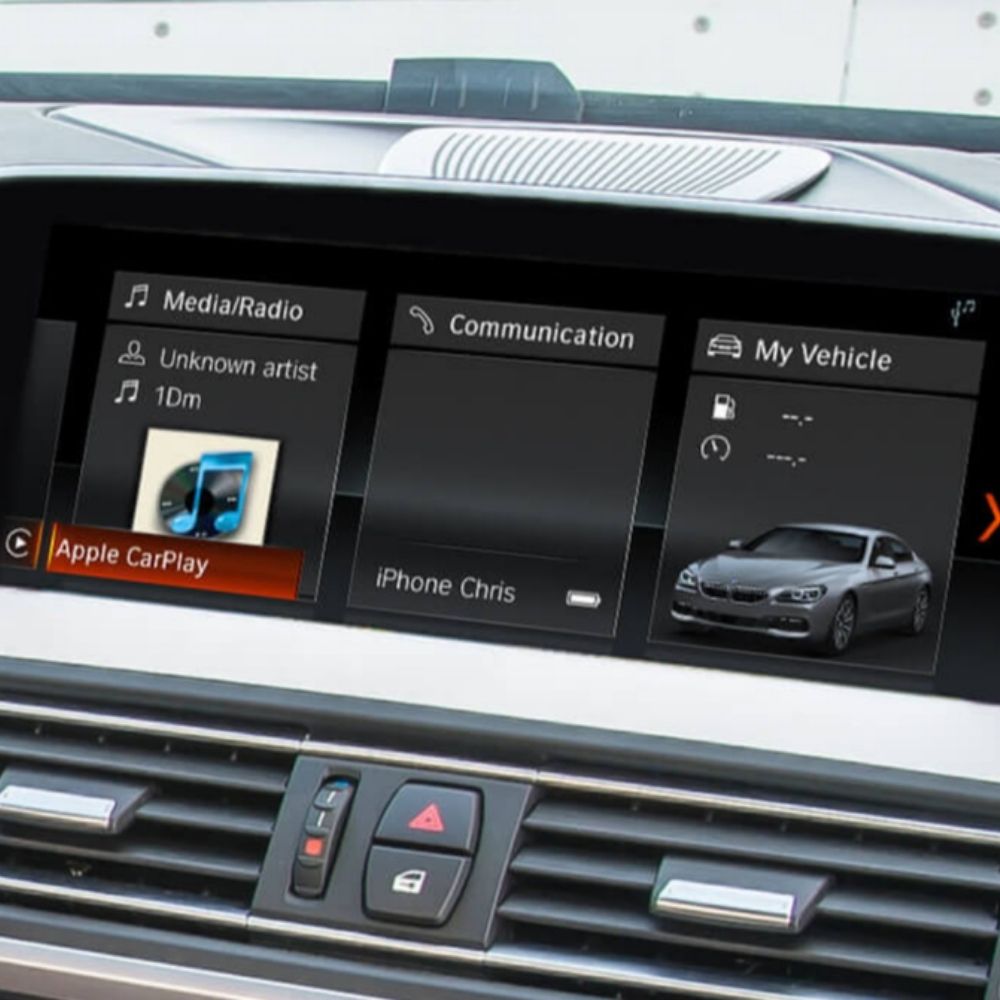
How To Coding BMW F30/F18 ID5/EVO Retrofit without CAFD missing
Contents
- What Is BMW ID5/EVO Retrofit?
- Tools Required For Coding BMW F30/F18 ID5/EVO Retrofit Without CAFD Missing
- E-Sys Software (Advanced Retrofit Support)
- Vehicle Interface Device
- Coding Laptop
- How To Fix CAFD Missing Error During BMW F30/F18 ID5/EVO Retrofit
- Step 1: Connect The Car To E-Sys
- Step 2: Edit FA/VO (Vehicle Order)
- Step 3: Delete And Add Specific VO Codes
- Step 4: Save & Activate The New FA
- Step 5: Perform Coding
- Step 6: Check CID Display
Retrofitting ID5/EVO system on BMW F30 or F18 is a popular upgrade, bringing a modern interface, faster response, and enhanced features. However, many users face the issue of missing CAFD (Coding Application File Description) after retrofitting, which prevents further coding or programming. In this guide, AutoExPlain will show you how to perform the coding process correctly and avoid the “CAFD missing” error using professional tools.

What Is BMW ID5/EVO Retrofit?
BMW ID5/EVO retrofit refers to upgrading an older iDrive system (such as CIC or NBT) to the newer ID5 or EVO interface. These systems come with a modern design, faster processing, and support for advanced features like Apple CarPlay, touch input, and enhanced navigation.
Retrofitting allows owners of older BMW F30 or F18 models to enjoy a more current driving experience without buying a new vehicle. This process typically involves replacing the head unit (HU), display screen, and sometimes adding a GPS antenna or newer touch controller, followed by proper coding to activate all functions.
Tools Required For Coding BMW F30/F18 ID5/EVO Retrofit Without CAFD Missing
To successfully perform the ID5/EVO retrofit on BMW F30 or F18 without triggering the CAFD missing error, it’s essential to prepare the following tools and software in advance:
E-Sys Software (Advanced Retrofit Support)
- Used to connect to the vehicle, modify the FA/VO (Vehicle Order), change model/year data, and perform coding on control units.
- Recommended version: E-Sys 3.27 or higher.
- Make sure to use the full PSdZData package to avoid CAFD file errors.
Vehicle Interface Device
You can use one of the following:
- ENET Cable (OBD to Ethernet) – for basic connection.
- ICOM Next – highly recommended for complex retrofits on F-series models.
If you’re unsure whether your device is compatible, feel free to contact AutoRepairAid for support.
Coding Laptop
Must have the following installed:
- E-Sys software
- Java JDK (required for E-Sys)
- Correct drivers for your connection device
- Stable power supply is required; use a 13.8V power source if needed during the process.
How To Fix CAFD Missing Error During BMW F30/F18 ID5/EVO Retrofit
When performing an ID5/EVO retrofit on a BMW F30 or F18, you may encounter the CAFD missing error in E-Sys. Here is a step-by-step guide on how to resolve it properly.
Step 1: Connect The Car To E-Sys
- Use an ICOM Next or ENET cable for connection.
- Launch E-Sys software and connect to the car.
- Make sure you’re using the full PSdZData version.
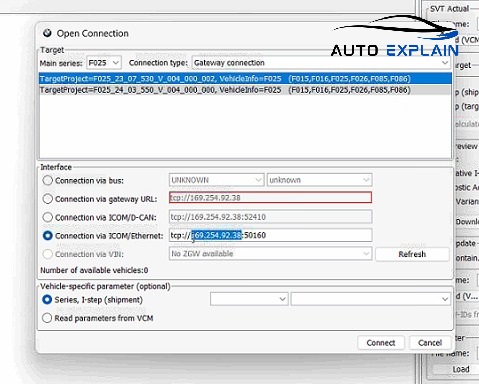
Step 2: Edit FA/VO (Vehicle Order)
- Change the model to: 8W31
- Change the production date to: 0716
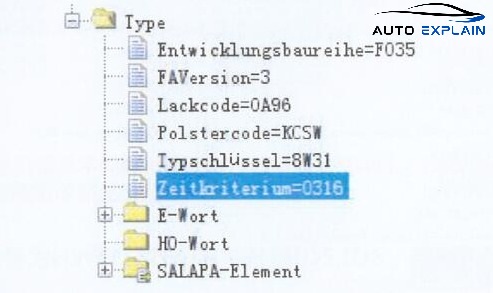
Step 3: Delete And Add Specific VO Codes
- Remove any VO codes starting with “6A” (these refer to old navigation components that are no longer compatible).
- Add the following codes to FA:
- 609 – Navigation System Professional (built-in GPS)
- 6NS – Enhanced Bluetooth & USB
- 6NR – BMW Apps
- 6CP – Apple CarPlay Preparation
- 6WA – Extended Instrument Cluster
- 3AG – Rearview Camera
Step 4: Save & Activate The New FA
- Save the modified FA file and activate it in E-Sys.
- Ensure the FA is applied to the correct HU (e.g., HU_NBT2 or HU_ENTRYNAV2, depending on the EVO type).
Step 5: Perform Coding
- Locate the HU in the SVT list.
- Right-click and select Code.
- The CAFD missing error should now be resolved.
Step 6: Check CID Display
After coding, if the screen shows “No Signal”, this is expected.
BMW F30/F18 originally doesn’t support the G-series ID5 display, so a compatible CID screen may be required.
Additional Notes:
If the CAFD is still missing after these steps:
- Right-click on the HU → select Detect CAF for SWE to assign the CAFD manually.
- Ensure your PSdZData contains the required CAFD for the head unit you’re coding.
If you’re unsure how to modify the FA, remove VO codes, or fix the “CAFD missing” issue, AutoExplain offers expert remote coding and retrofit support for BMW vehicles. We assist with EVO ID5/ID6 head unit coding, FA editing, and ensure your system is correctly configured to avoid “No Signal” errors. Our technicians are available 24/7 to support your BMW retrofit projects.
Performing an ID5/EVO retrofit on BMW F30 or F18 can significantly upgrade your vehicle’s infotainment experience—but only if the coding is done correctly. Missing CAFD files or “CID no signal” errors typically occur due to incorrect VO handling or model configuration. By modifying the model code to 8W31, updating the production date, removing unnecessary VO entries like “6A,” and ensuring you include required options such as 609 and 6WA, you can resolve these issues effectively.
If you need expert assistance, AutoExplain provides professional remote coding services to ensure your BMW retrofit is completed accurately, safely, and without errors. Contact us on WhatsApp for 24/7 support: +1(936)2896695.

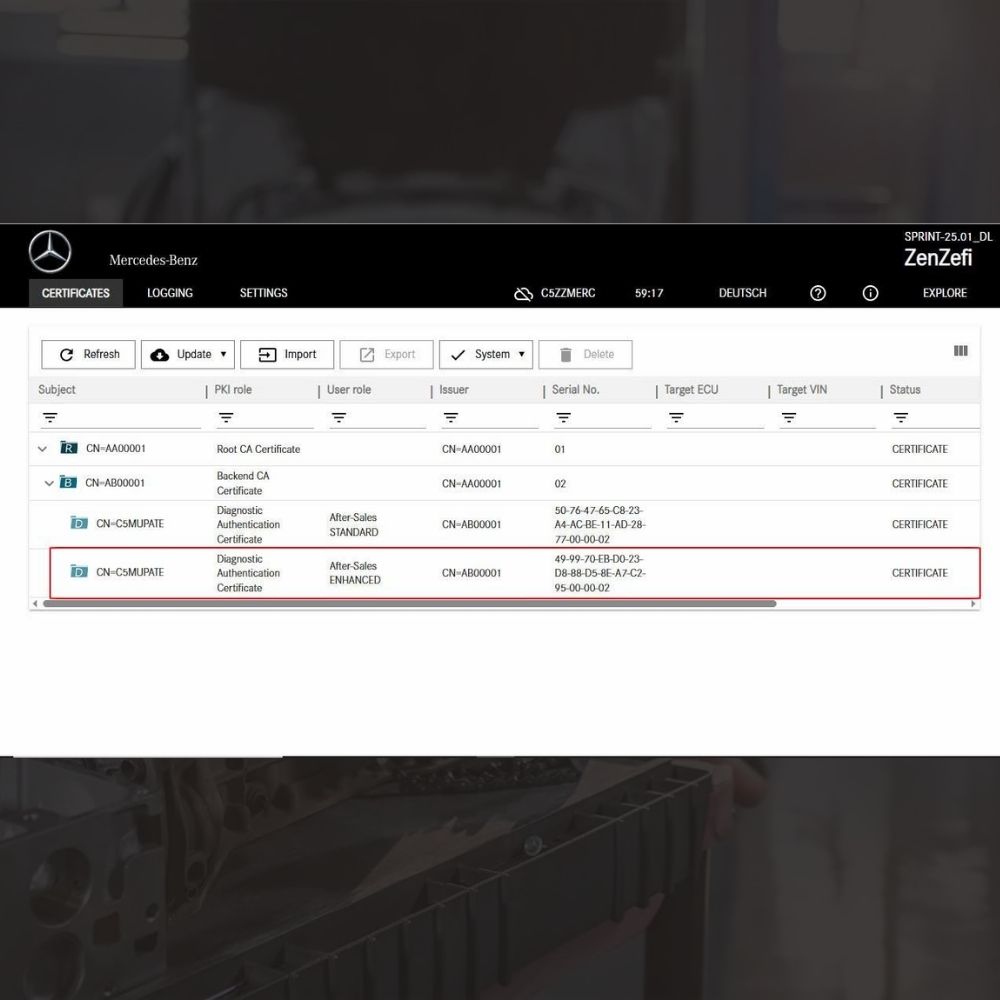
New Mercedes Car Coding Solution with ZenZefi certificate for DTS Monaco 9.02

What is DTS Monaco? Key Functions of DTS Monaco Software
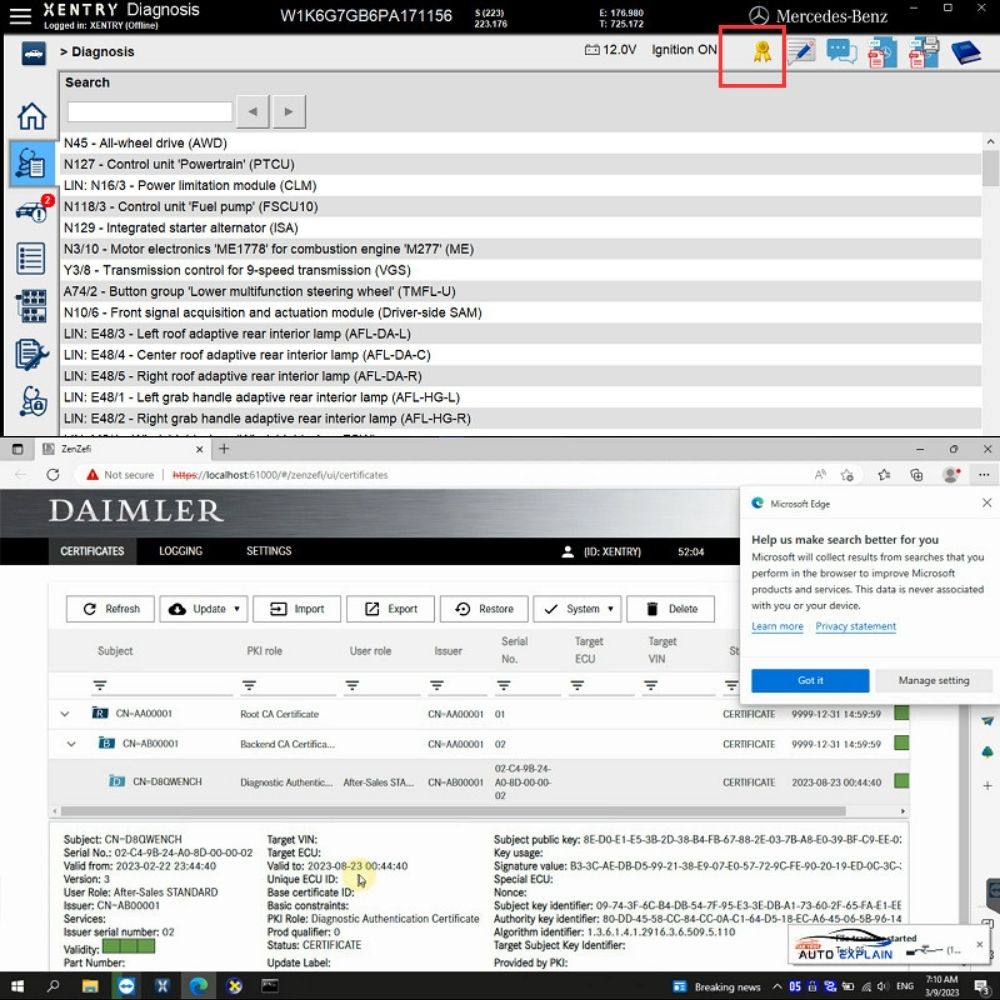
What is the Xentry Certificate Zenzefi? Why You Need It, and When It Is Required?


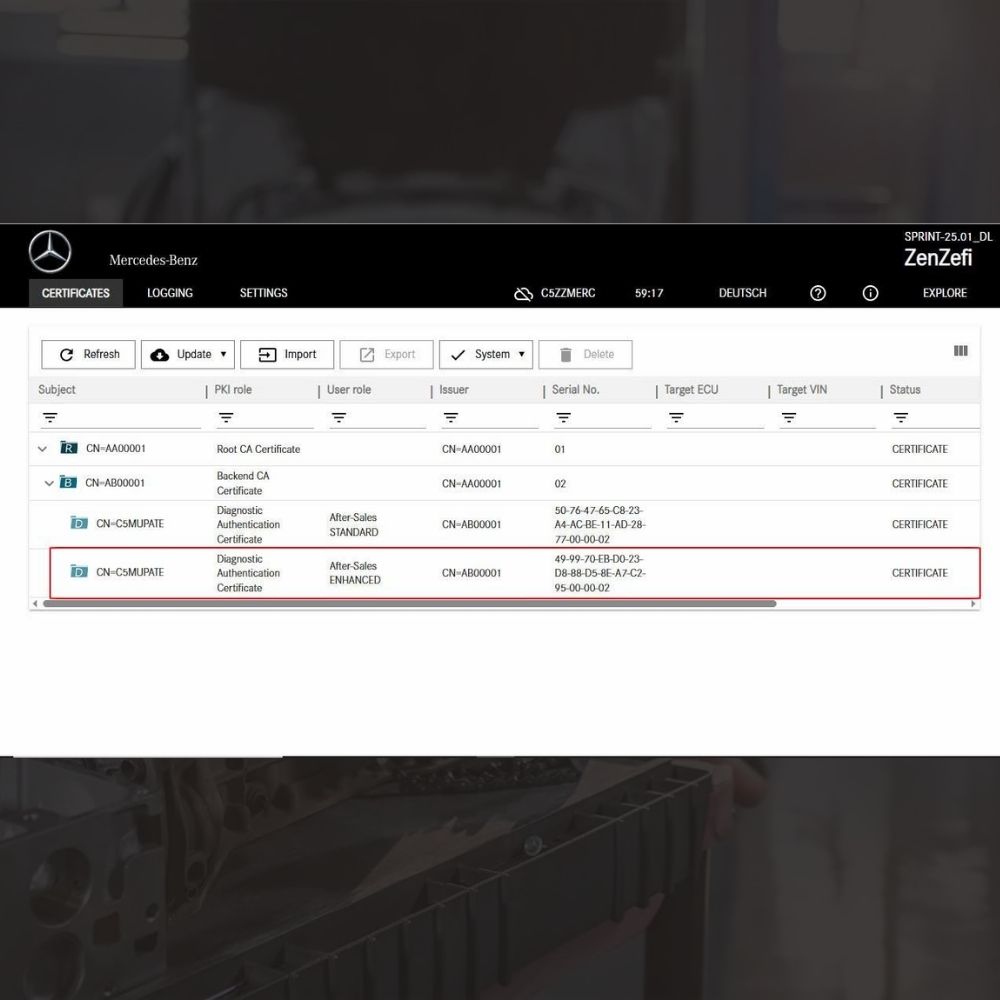
New Mercedes Car Coding Solution with ZenZefi certificate for DTS Monaco 9.02