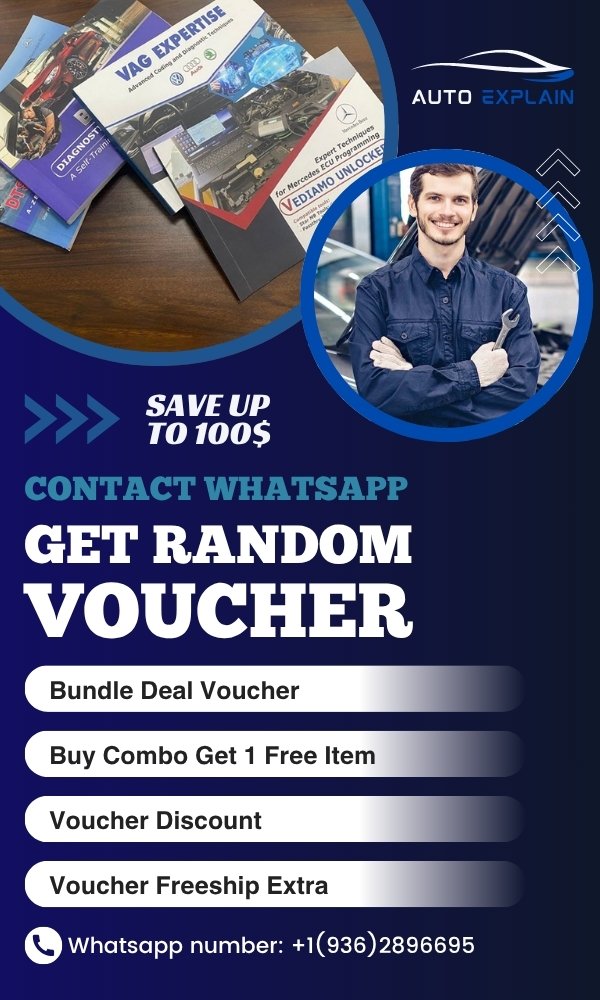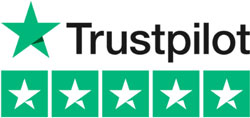How to Coding Active Menu Language Instrument Cluster on Mercedes
Contents
- Why Activate the Menu Language on Instrument Cluster?
- Tools Required to Add Language on Instrument Cluster Mercedes
- How to Coding Active Menu Language Instrument Cluster on Mercedes
- Step 1: Connect to the IC Module
- Step 2: Select the Correct Variant
- Step 3: Access Menu Language Option
- Step 4: Change the Value
- Step 5: Execute ECU Coding
- Step 6: Verify the Changes
- Important Notes When Coding Active Menu Language on Mercedes
- Remote Service for Coding Active Menu Language on Mercedes
The instrument cluster is the central interface between driver and vehicle, displaying essential information such as speed, fuel level, and warning indicators. In many Mercedes models, the language of this interface is limited or locked by default. Activating and coding the menu language on instrument cluster Mercedes settings allows users to unlock hidden languages and customize the cluster to their preferred language.
In this guide, we’ll show you how to coding Active Menu Language Instrument Cluster on Mercedes. At AutoExPlain, we provide remote coding services and expert guidance to enable full access to language settings on the instrument cluster of your Mercedes-Benz.

Why Activate the Menu Language on Instrument Cluster?
Activating the menu language on your Mercedes instrument cluster allows drivers to view all system messages, settings, and alerts in their preferred language. This enhances driving comfort, improves safety by eliminating misunderstandings, and is especially useful for imported vehicles or those previously set to an unfamiliar language. By enabling the full language menu, users gain complete access to multilingual support directly from the dashboard—without relying on external devices or translation.
Additionally, for workshops and retrofitters, this coding option ensures better customer satisfaction and aligns the vehicle settings with regional preferences.
Tools Required to Add Language on Instrument Cluster Mercedes
To successfully activate the menu language on your Mercedes instrument cluster, you’ll need a combination of hardware and software tools that support offline coding. Below are the essential tools required:
- Diagnostic Laptop: A Windows-based laptop with stable performance to run Mercedes coding software.
- SD Connect C4 or C6, J2534 device: Reliable communication interface to connect with the vehicle’s IC (Instrument Cluster) module.
- Vediamo Software: This is the primary tool for manual coding tasks. You will use Vediamo to access the IC control unit and perform the necessary configuration.
- Mercedes-Benz Coding Database (CFF/SMR-F Files): Ensure you have the correct variant coding data for your vehicle model.
- Stable 12V Power Supply: To avoid interruptions during the coding process, maintaining a steady power source is critical.
AutoExPlain provides remote coding support and can also assist with supplying software, diagnostic equipment, and setup guidance. Contact us via WhatsApp at +1 (936) 289-6695 for assistance.
If you are a technician specializing in Mercedes, you can refer to the Mercedes repair manual compiled by skilled technicians at AutoExPlain to help you master coding and programming Mercedes!
How to Coding Active Menu Language Instrument Cluster on Mercedes
Activating the menu language on the instrument cluster allows users to access and switch between multiple language options directly from the dashboard. Follow the steps below to enable this feature using Vediamo software:
Step-by-Step Guide:
Step 1: Connect to the IC Module
Launch Vediamo and establish a connection to the IC (Instrument Cluster) control unit using SD Connect C4 or C6 multiplexer.
Step 2: Select the Correct Variant
Navigate to the variant coding section and choose VCD_06_Manueaktivierung (Menu Activation Variant).
Step 3: Access Menu Language Option
In the coding menu, locate Spracheinstellung (Menu Language Setting).
Step 4: Change the Value
Set the coding value to Vorhanden (Available) to activate the language option.
Step 5: Execute ECU Coding
Confirm your selections and click ECU Coding to apply the changes.
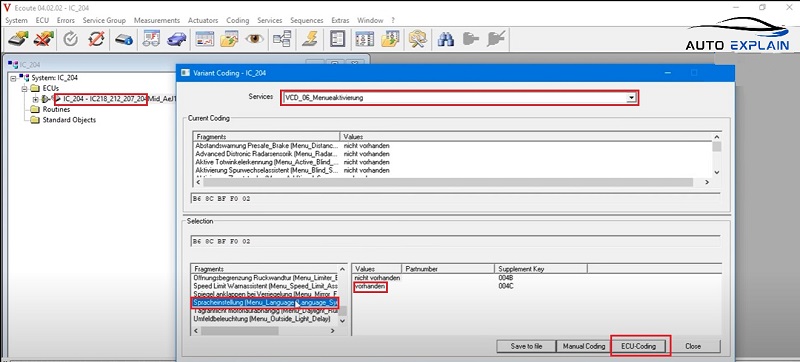
Step 6: Verify the Changes
Restart the instrument cluster or ignition. You should now see the Menu Language option available in the dashboard settings.

Need help setting this up? AutoExPlain provides remote coding services and can assist you with the required tools and software. Contact us on WhatsApp: +1 (936) 289-6695.
Important Notes When Coding Active Menu Language on Mercedes
- Check Software Compatibility: Ensure you’re using the correct version of software and that your system supports the specific IC module variant.
- Use the Right Diagnostic Interface: You should use quality OEM or higher quality equipment that has been tested for compatibility to avoid data transmission errors during coding. If you need software and device support to check compatibility, WhatsApp us!
- Back Up Original Coding: Always back up the original coding data before making any changes. This helps restore factory settings if needed.
- Vehicle Must Be in Stable Condition: Perform the coding with the vehicle on flat ground, ignition in ON position, and a stable power supply to prevent interruption.
- Do Not Interrupt the Process: Once you start ECU coding, do not turn off the ignition or disconnect the device until the process is complete.
- Menu May Not Appear Immediately: In some cases, you may need to restart the instrument cluster or cycle the ignition to see the activated language option.
Remote Service for Coding Active Menu Language on Mercedes
If you’re unsure how to perform the coding or lack the required tools, AutoExPlain offers a reliable remote service to activate the menu language on your Mercedes instrument cluster.
Our technicians will guide you through the process or perform it entirely via remote desktop support. We ensure the correct configuration is applied using professional software like Vediamo and the proper diagnostic hardware.
We also provide support with necessary tools and software setup.
Contact us via WhatsApp: +1 (936) 289-6695 for step-by-step support or to schedule your remote session today.
Activating the menu language on the Mercedes instrument cluster enhances user experience by allowing access to various functions in your preferred language. If you’re unsure how to proceed or want to ensure everything is done correctly, AutoExPlain provides remote coding services and full tool setup support.
For professional assistance, don’t hesitate to contact us via WhatsApp: +1 (936) 289-6695. We’re here to help you customize your Mercedes to match your needs.

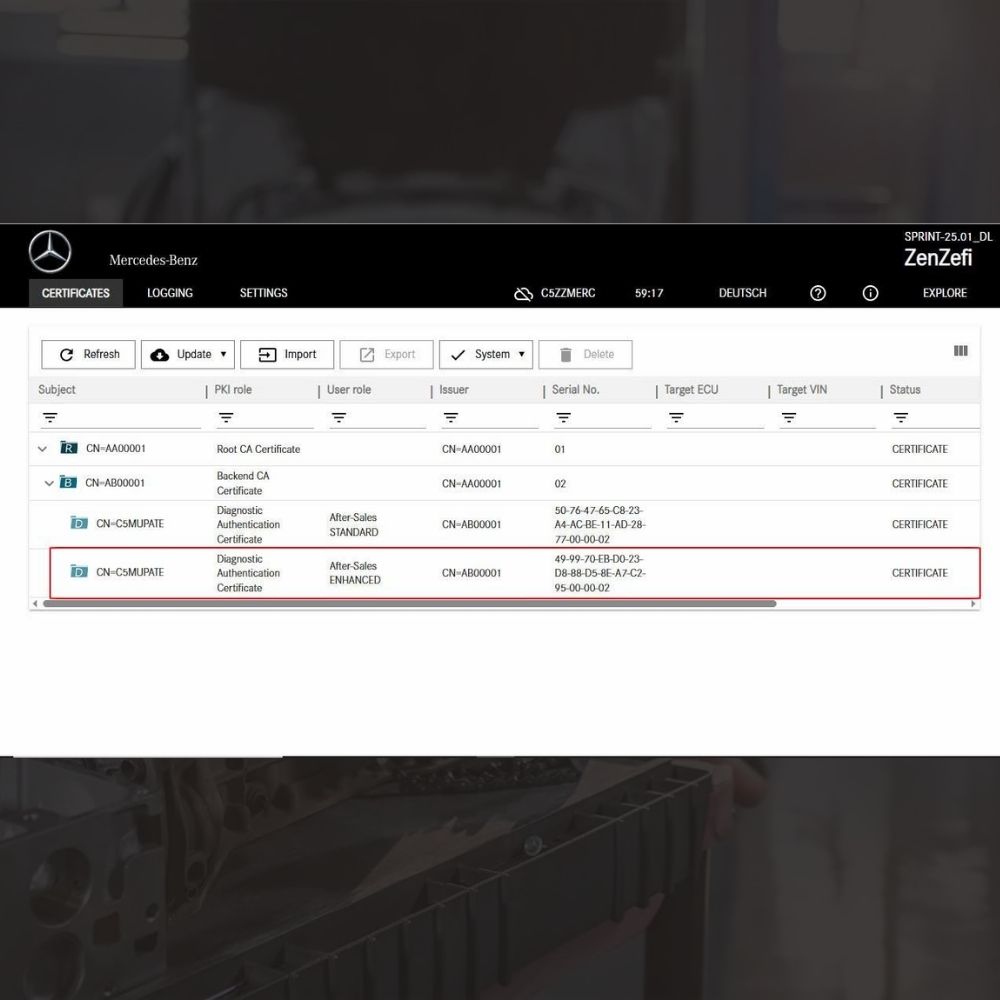
New Mercedes Car Coding Solution with ZenZefi certificate for DTS Monaco 9.02

What is DTS Monaco? Key Functions of DTS Monaco Software
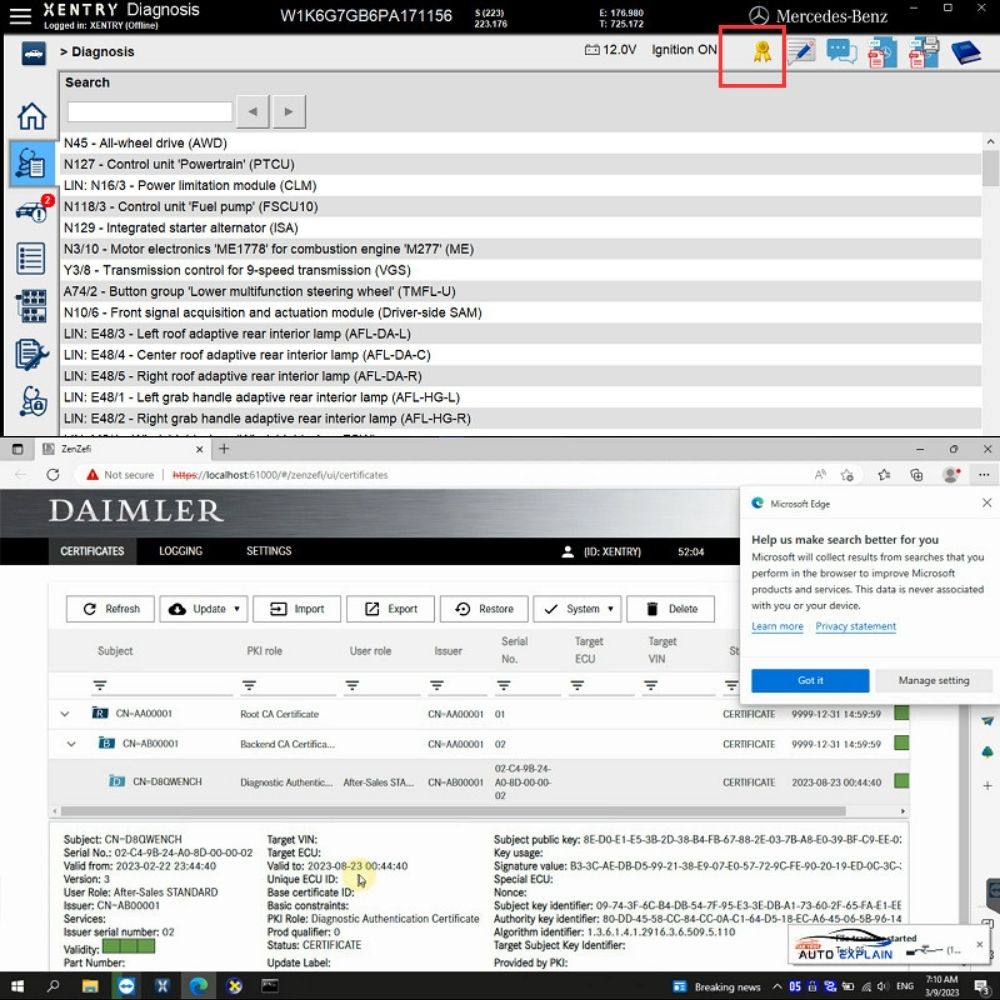
What is the Xentry Certificate Zenzefi? Why You Need It, and When It Is Required?


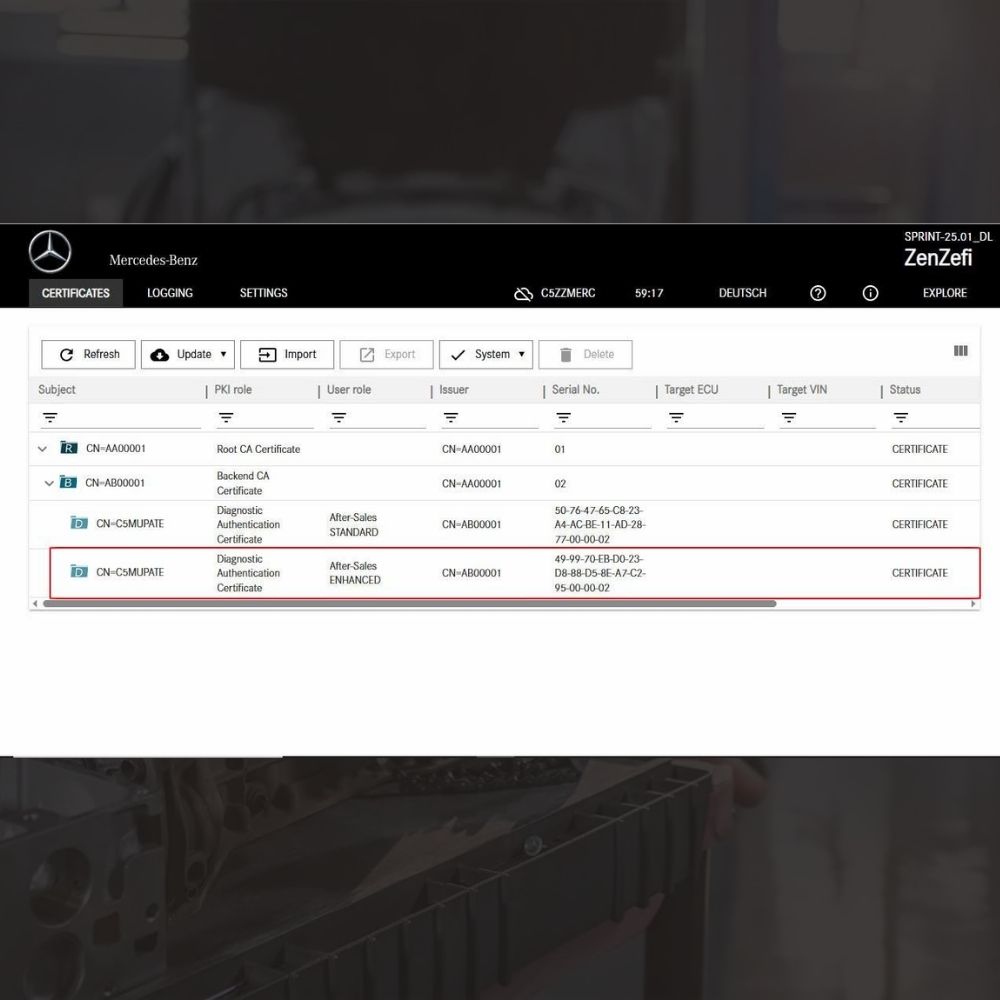
New Mercedes Car Coding Solution with ZenZefi certificate for DTS Monaco 9.02