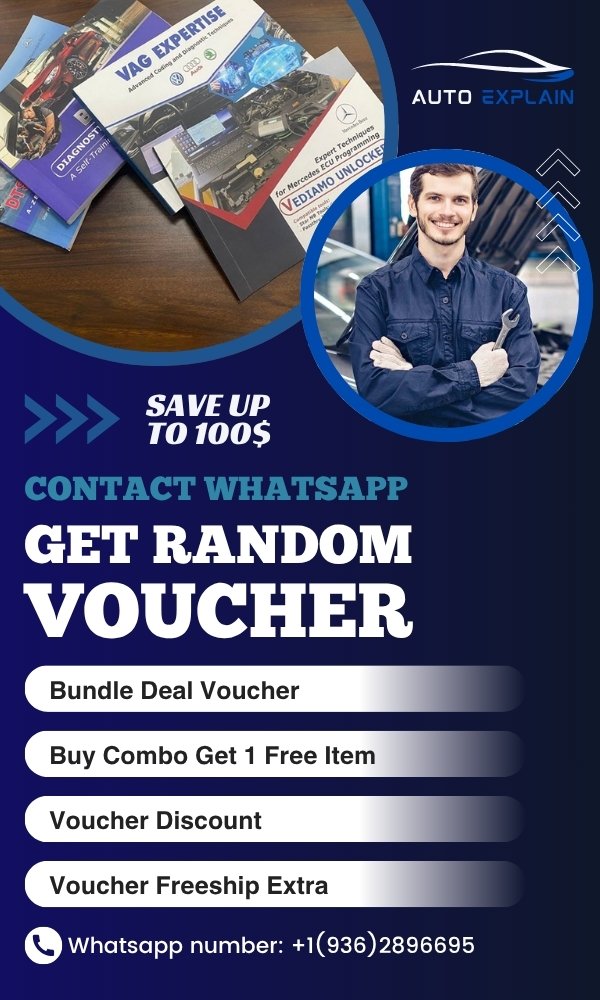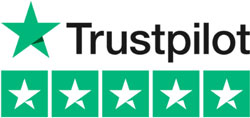How to Activate Head Up Display on BMW [Case BMW F15]
Contents
- 1. Benefit of Activating Head-Up Display on BMW
- 2. Which BMW Models Support Head-Up Display Coding?
- 3. Tools and Software Required for BMW HUD Coding [Case BMW F15]
- 4. Important Notes Before You Begin
- 5. Step-by-Step Guide to Activate Head-Up Display on BMW F15
- 6. Common Issues During BMW HUD Coding
- Get Professional HUD Coding Support from AutoExplain
- Conclusion: Program Your HUD the Right Way
Activating the Head-Up Display (HUD) on your BMW can significantly enhance your driving experience. By projecting vital information such as speed, navigation directions, and safety alerts directly onto the windshield, the HUD allows you to stay focused on the road. In this comprehensive guide, we will walk you through the process of BMW HUD coding, particularly for the BMW X5 F15, using the right tools and software.
1. Benefit of Activating Head-Up Display on BMW
The BMW Head-Up Display (HUD) is a crucial technology designed to improve driver awareness, reduce distractions, and boost overall safety. Instead of constantly glancing at the instrument cluster, drivers can monitor essential information without shifting their focus from the road. Once activated, your HUD can show:
-
Current Speed: Stay aware of your speed without looking away from the road.
-
Navigation Directions: Turn-by-turn arrows, street names, and distance to the next turn.
-
Speed Limits: Real-time updates from the car’s camera and GPS systems.
-
Driver Assistance Warnings: Alerts from systems like lane departure warning, collision detection, and more.
-
Cruise Control Information: Adaptive cruise settings and current following distance.
-
Incoming Call and Media Info: Caller ID, music track names, and volume level (in supported configurations).
-
Blind Spot Warnings (if equipped with appropriate sensors).
-
Gear Position and Driving Mode: Especially helpful when using manual shift or sport mode.
If your BMW F15 is equipped with the HUD hardware but the feature isn’t active, coding can unlock its full potential.
![How to Activate Head Up Display on BMW [Case BMW 5]](https://autoexplain.com/wp-content/uploads/2025/05/how-to-activate-head-up-display-on-bmw.jpg)
2. Which BMW Models Support Head-Up Display Coding?
Not every BMW comes with Head-Up Display (HUD) as standard, but many models from recent years are either factory-equipped or can support HUD through coding—assuming the hardware is already installed. Coding HUD functionality allows you to activate or customize the HUD system to show more useful information and enhance your driving experience.
1 Series
-
BMW F20, F21 (2011–2019) – if HUD-equipped
-
BMW G42 (2022–present)
2 Series
-
BMW F22, F23 (2014–2021)
-
BMW F45 Active Tourer, F46 Gran Tourer – selected trims
-
BMW G42 Coupe (2021–present)
3 Series
-
BMW F30, F31, F34 (2012–2019)
-
BMW G20, G21 (2019–present)
4 Series
-
BMW F32, F33, F36 (2013–2020)
-
BMW G22, G23, G26 (2020–present)
5 Series
-
BMW F10, F11 (2010–2017)
-
BMW G30, G31 (2017–present)
6 Series
-
BMW F06, F12, F13 (2012–2018)
-
BMW G32 Gran Turismo (2017–present)
7 Series
-
BMW F01, F02 (2009–2015)
-
BMW G11, G12 (2015–2022)
-
BMW G70 (2023–present)
X Series
-
BMW X1: F48, U11 (select trims)
-
BMW X3: F25, G01
-
BMW X4: F26, G02
-
BMW X5: F15, G05
-
BMW X6: F16, G06
-
BMW X7: G07
Z Series
-
BMW Z4 G29 (2019–present) – in high-spec variants
💡 Note: Coding can only activate the HUD if the vehicle is equipped with the necessary hardware, including the HUD projector, compatible windshield, and a capable instrument cluster. If your vehicle doesn’t have factory HUD, retrofitting and additional coding may be required.
By identifying your vehicle’s series and generation, you can determine whether it’s compatible with HUD activation. With tools like Esys and ISTA D, and professional support from AutoExplain, enabling this premium feature is more accessible than ever.
3. Tools and Software Required for BMW HUD Coding [Case BMW F15]
To activate HUD on your BMW F15, you will need specific tools and software. Here’s what you’ll need:
- E-Sys software: Used for BMW F-series coding
- ISTA D: For post-coding diagnostics and verification
- ENET cable or ICOM Next: For OBD-II to laptop connection
Optional:
- A stable Windows laptop with Java Runtime Environment
- Backup power supply for the vehicle and laptop during coding
4. Important Notes Before You Begin
Before jumping into the HUD coding process, take note of the following:
- Always perform a VO Coding (Vehicle Order Coding) first. This resets all modules to factory specifications and ensures consistency.
- If you don’t have the correct Vehicle Order (VO), proceed with FDL coding instead, focusing on the KMOBI module.
- Make sure your laptop is fully charged or plugged in to avoid interruptions.
5. Step-by-Step Guide to Activate Head-Up Display on BMW F15
Step 1: Connect Your Equipment
- Plug the ENET cable or ICOM Next into the OBD-II port of your BMW F15.
- Connect the other end to your laptop.
- Launch E-Sys software.
Step 2: Establish Connection to Vehicle
- Click “Connect” in E-Sys.
- Choose the correct target project (e.g., F025 for BMW X5 F15).
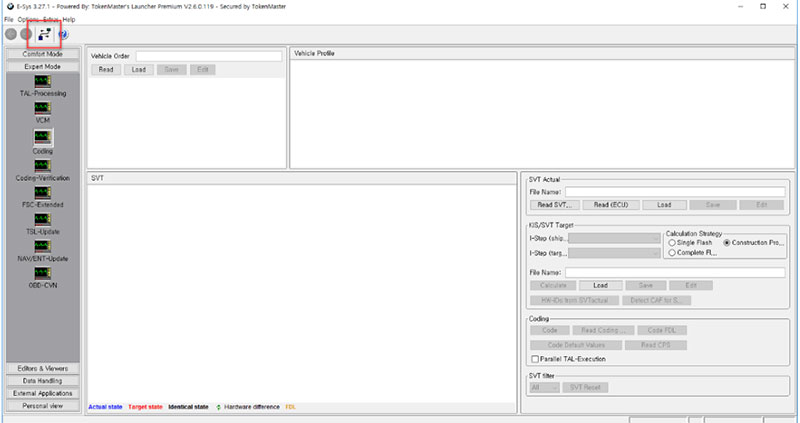
Step 3: Enter Expert Mode
- In the left-hand menu, select “Expert Mode”.
- Choose “Coding” from the available options.
Step 4: Load Vehicle Order (FA)
- Under “Vehicle Order”, click “Read”.
- Then select “Activate FA” to initiate the coding session.
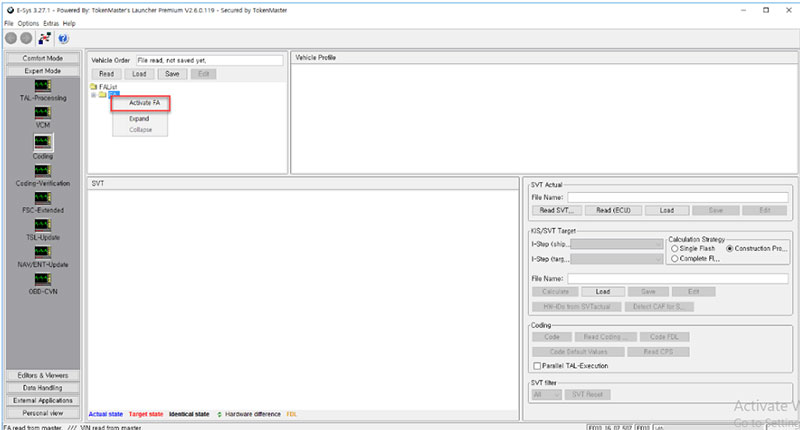
Step 5: Read SVT (ECU Structure)
- In the right panel under “SVT Actual”, click “Read SVT”.
- This will list all ECUs present in the vehicle.
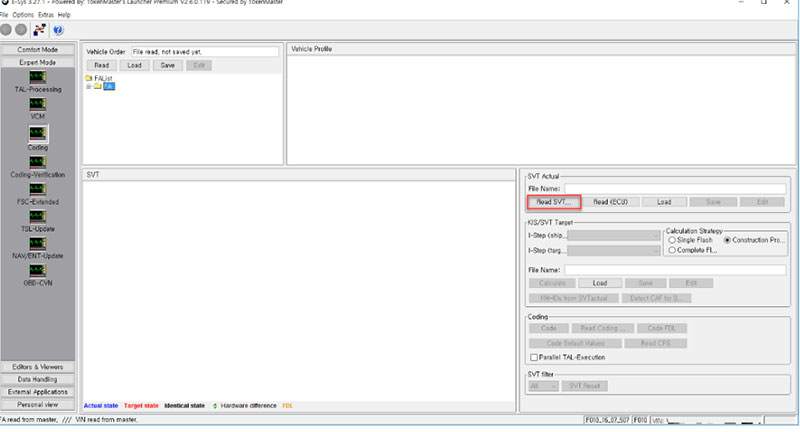
Step 6: Locate the KMOBI Module
- In the ECU list, find KMOBI—this module contains HUD-related coding data.
- Right-click on the green CAFD entry below KMOBI.
- Select “Read Coding Data”.
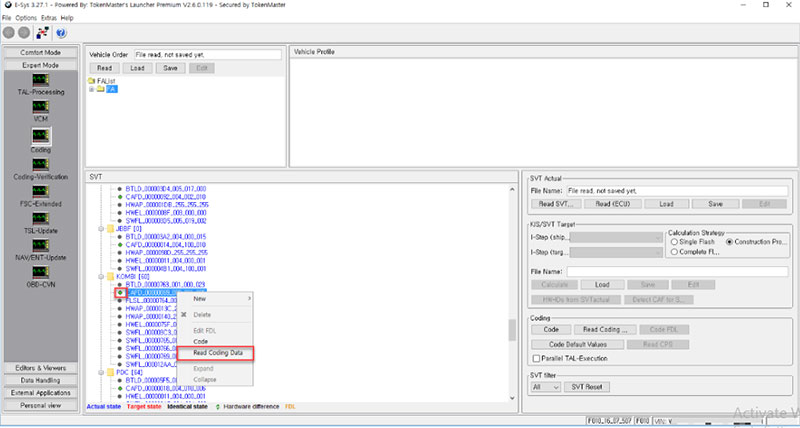
Step 7: Open FDL Editor
- After reading the coding data, go back and left-click the CAFD file.
- Choose “Edit FDL” (or “Edit NCD” depending on your E-Sys version).
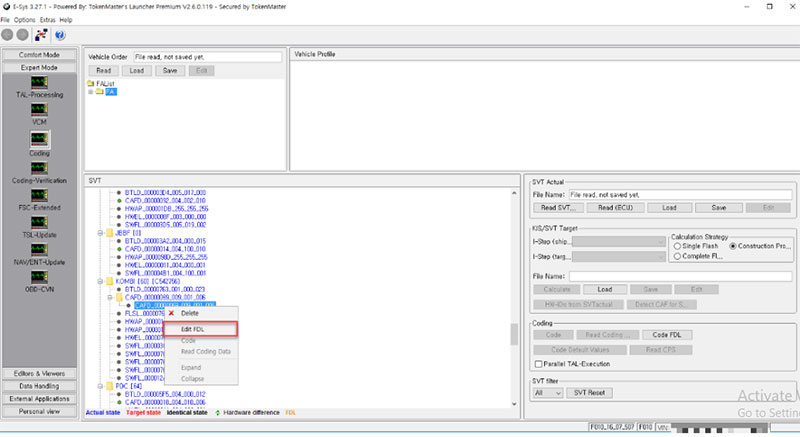
Step 8: Modify HUD Coding Parameter
- In the FDL editor, search for the following parameter:
HUD_SPRACHEINGABE_ENABLE - Change its value from “nicht_aktiv” to “aktiv”.
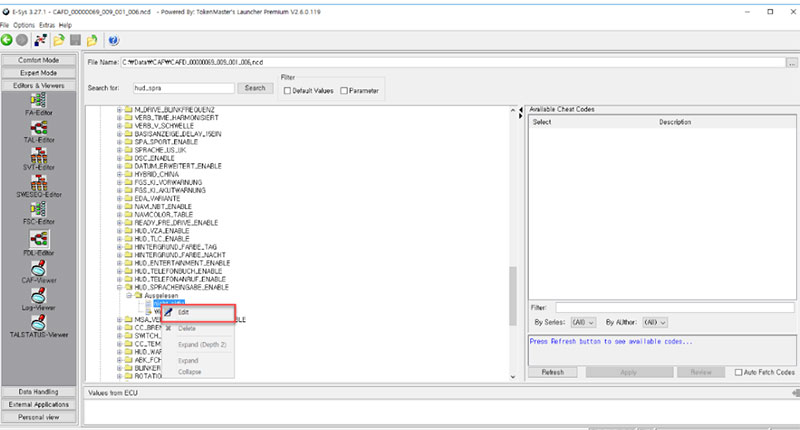
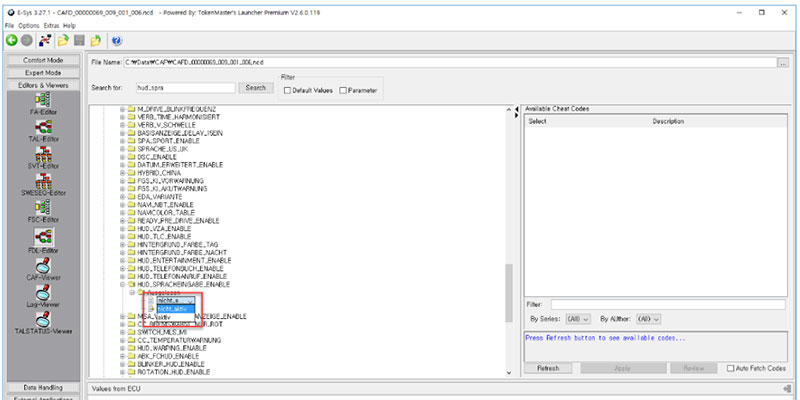
Step 9: Save the File
- Save the edited coding file within E-Sys.
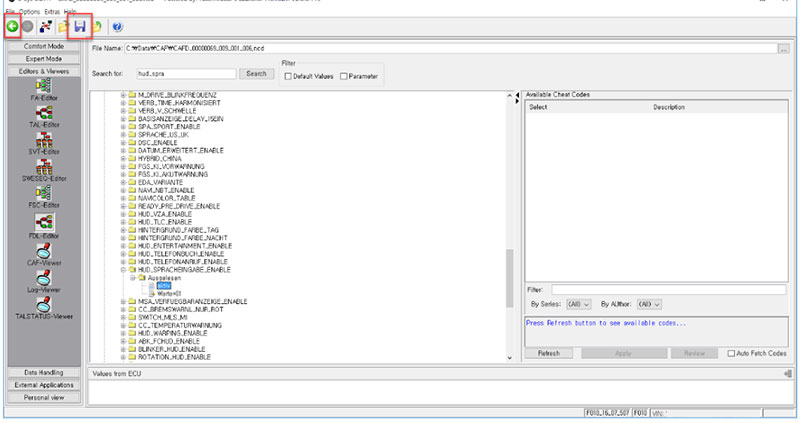
Step 10: Code FDL to the ECU
- Return to the coding screen.
- Click “Code FDL” to write your changes to the vehicle.
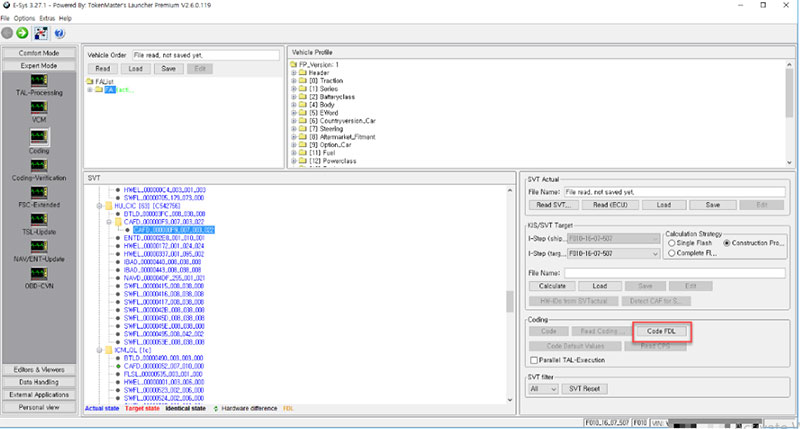
Step 11: Complete and Verify Coding
- Wait for the coding process to finish.
- Exit E-Sys and launch ISTA D.
- Perform a diagnostic scan to ensure the HUD module is active and error-free.
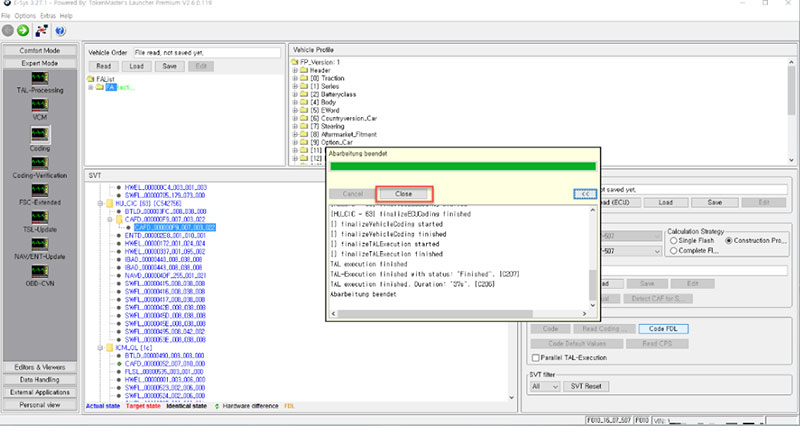
Step 12: Test the HUD
- Turn off the vehicle.
- Wait for 5 minutes to allow all modules to reset.
- Restart the vehicle and look for HUD data projected onto the windshield.
6. Common Issues During BMW HUD Coding
Even experienced coders may encounter a few challenges during the process:
- HUD not showing after coding: Double-check if your car actually has the HUD hardware installed.
- Coding failed midway: Ensure a stable power supply and network connection between laptop and car.
- KMOBI not appearing: Try reconnecting or switching to the correct project in E-Sys.
If none of these steps work, consult a BMW specialist or online forums for your specific model.
Get Professional HUD Coding Support from AutoExplain
Activating the Head-Up Display on a BMW requires the right tools, software, and most importantly—experience. If you’re not comfortable with Esys, VO coding, or handling control modules like KMOBI, don’t worry—AutoExplain is here to help.
We offer:
✅ Step-by-step remote coding assistance
✅ Verified CAFD/NCD configuration files
✅ 24/7 technical support via WhatsApp
✅ Safe and professional HUD activation for your BMW
Whether you’re a car enthusiast or a workshop technician, our expert team will walk you through the entire process or handle it remotely for you. Don’t risk bricking an ECU or misconfiguring your vehicle—let AutoExplain help you code with confidence.
👉 Contact us now on WhatsApp: [+1(936)2896695] to get started!
Conclusion: Program Your HUD the Right Way
Knowing how to program a head-up display and successfully activate HUD on your BMW F15 can transform your vehicle into a smarter, safer machine. Whether you’re a DIY coder or a BMW enthusiast, using E-Sys and ISTA D for BMW HUD coding is both effective and rewarding.
Just ensure that you follow all steps carefully, back up your data, and use the correct tools. Whether you’re programming a smart head up display or exploring your vehicle’s hidden features, HUD activation is a feature worth enabling.
=> Discover BMW coding hidden features service here
=> Discover AutoExplain coding hidden features service here
=> You may also like:

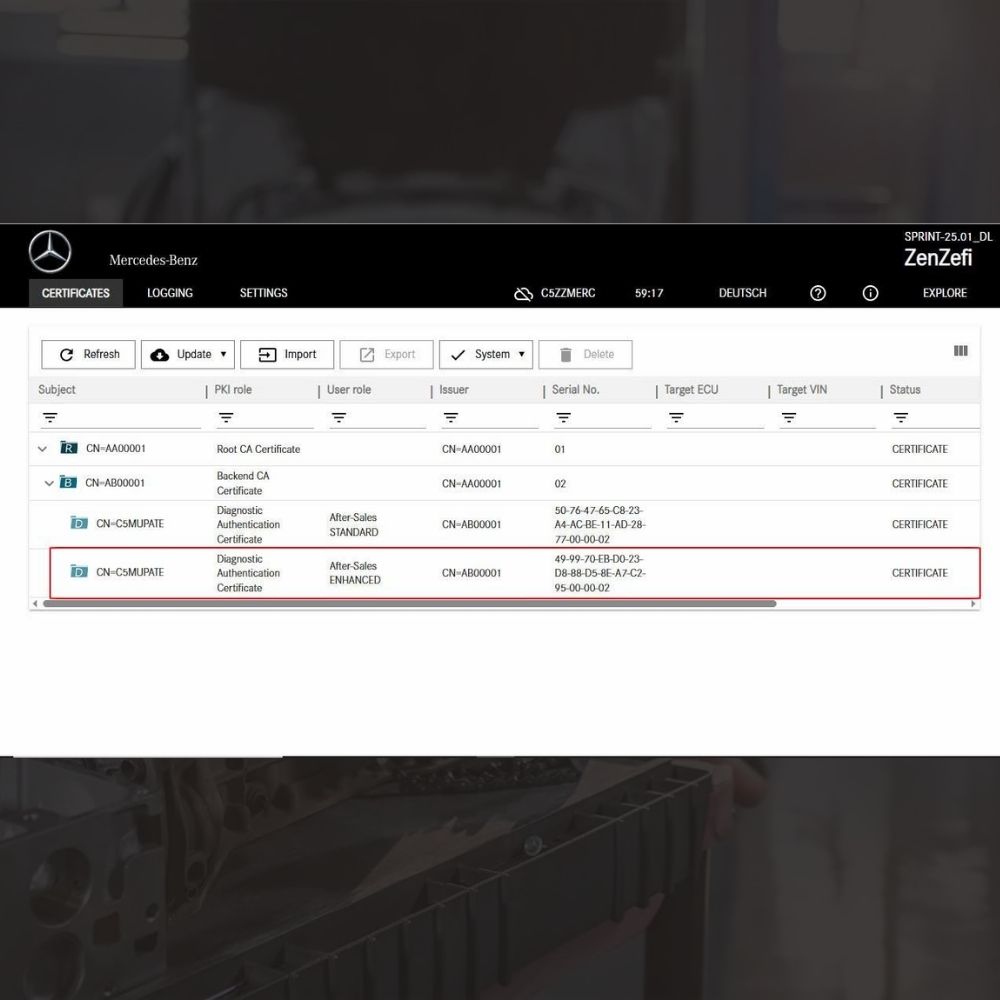
New Mercedes Car Coding Solution with ZenZefi certificate for DTS Monaco 9.02

What is DTS Monaco? Key Functions of DTS Monaco Software
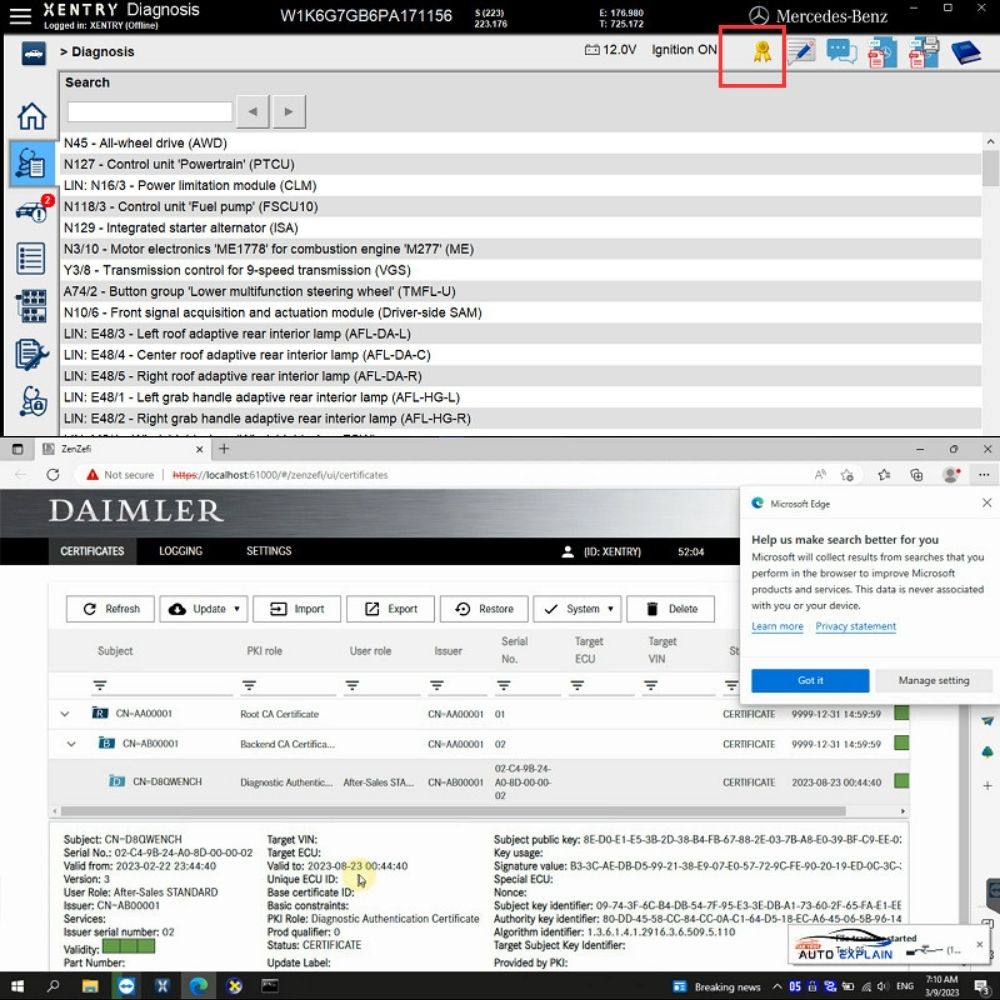
What is the Xentry Certificate Zenzefi? Why You Need It, and When It Is Required?


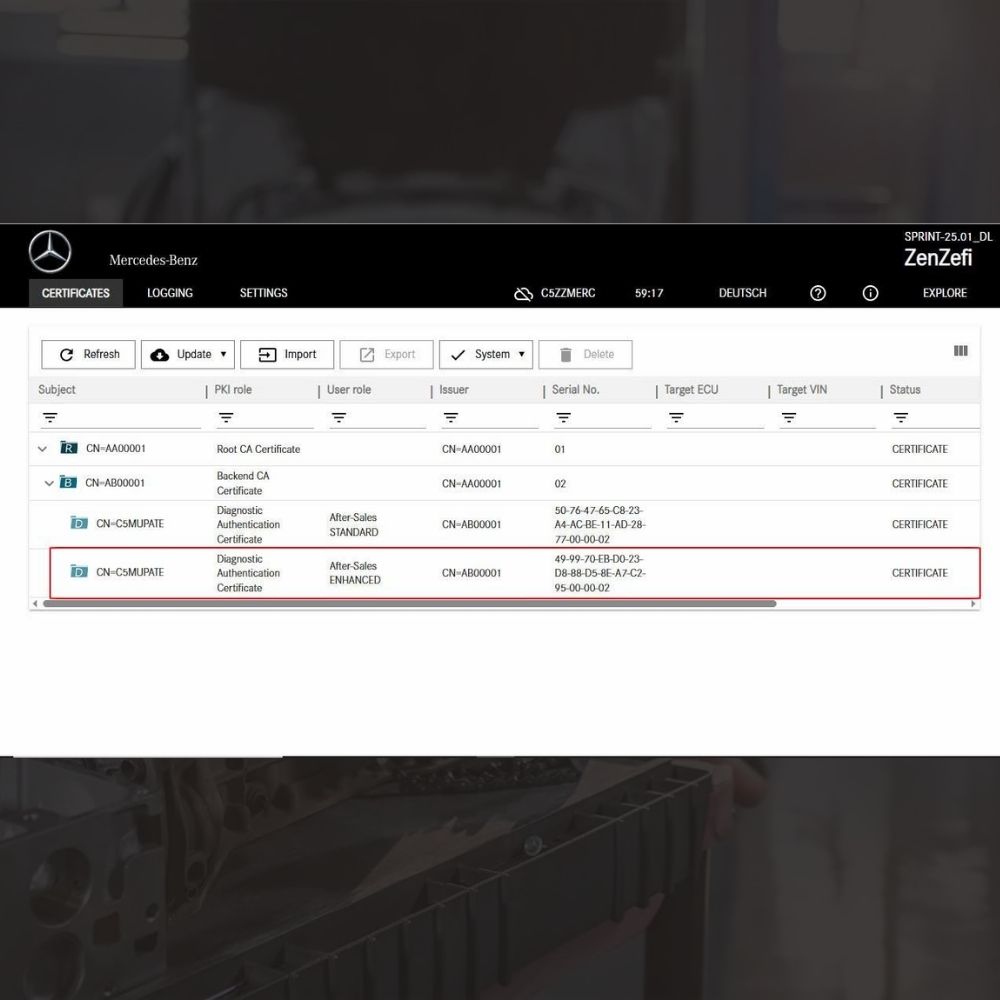
New Mercedes Car Coding Solution with ZenZefi certificate for DTS Monaco 9.02