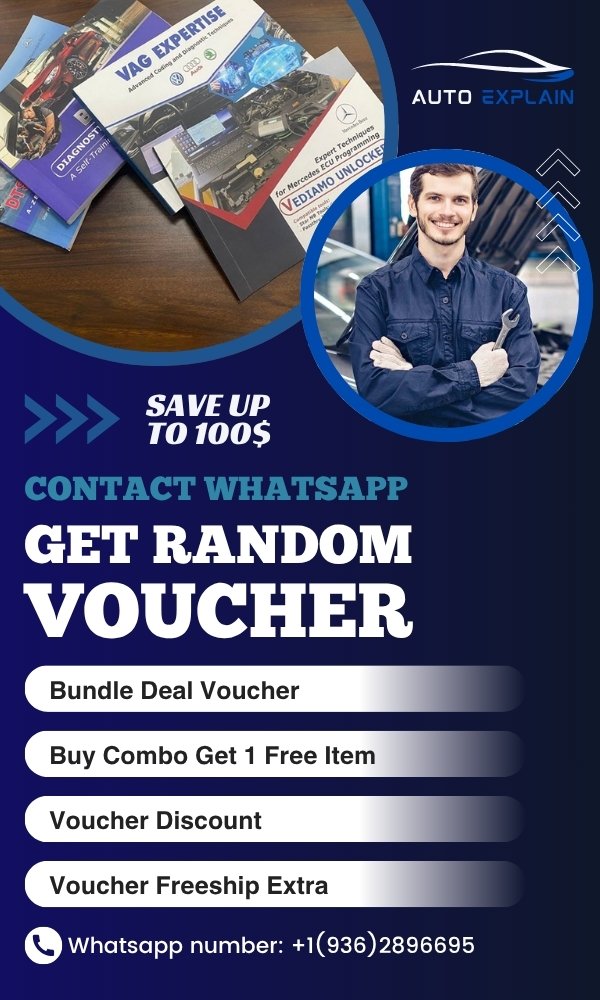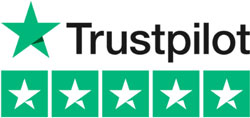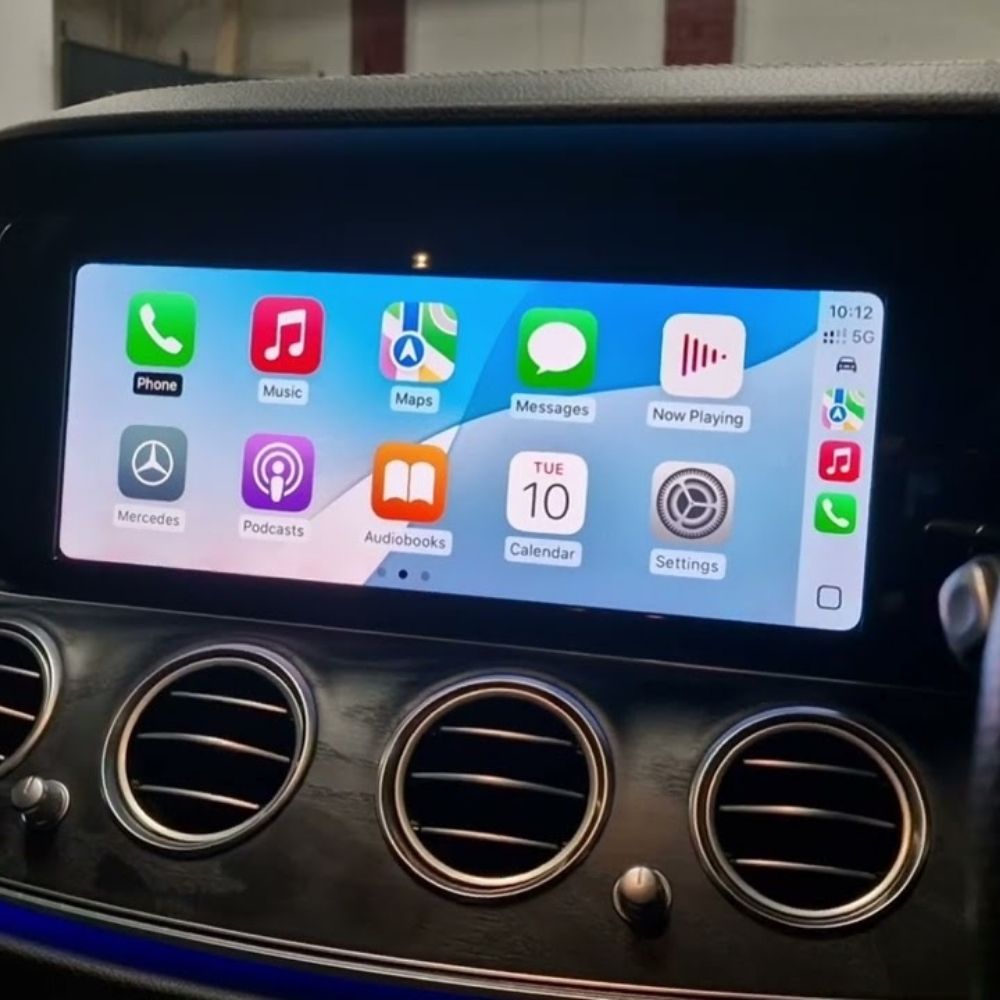
How to activate Apple Carplay on Mercedes?
Contents
- What is Apple CarPlay Mercedes-Benz?
- Why Some Mercedes Require Coding to Activate Apple CarPlay?
- Tools Required to Activate Apple CarPlay on Mercedes-Benz
- iPhone Requirements
- Vehicle Compatibility
- Activation and Preparation Conditions
- How to Activate Apple CarPlay on Mercedes-Benz
- Step 1: Prepare the Vehicle
- Step 2: Connect Diagnostic Equipment
- Step 3: Check Head Unit Compatibility
- Step 4: Confirm ECU Readiness
- Step 5: Coding Activate Apple Carplay on Mercedes
- Step 6: Verify the Activation
- Important Notes When Activating Apple CarPlay on Mercedes
- 1. Head Unit Compatibility
- 2. Regional & License Restrictions
- 3. Device & iOS Requirements
- 4. Connection Issues After Coding
- 5. Professional Tools Are a Must
- Frequently Asked Questions About Apple CarPlay on Mercedes-Benz
Apple CarPlay is one of the most popular in-car features, allowing Mercedes-Benz drivers to seamlessly connect their iPhone with the vehicle’s infotainment system. With CarPlay activated, you can use navigation apps, make calls, send messages, and stream music directly on the central display for a safer and more convenient driving experience.
However, not all Mercedes models have CarPlay enabled by default. In some cases, the feature is available but hidden, requiring software coding to activate. In this guide, AutoExplain will show you how to activate Apple CarPlay on Mercedes, the tools you need, and important considerations to ensure smooth setup.

What is Apple CarPlay Mercedes-Benz?
Apple CarPlay is a smartphone integration feature developed by Apple that allows drivers to connect their iPhone to the Mercedes-Benz infotainment system. Once activated, it mirrors key iPhone apps and functions onto the central display, making it easier and safer to use while driving.
With Apple CarPlay, Mercedes-Benz owners can:
- Use Navigation Apps: Access Apple Maps, Google Maps, or Waze directly on the vehicle’s screen.
- Hands-Free Communication: Make calls, send and receive text messages using Siri voice commands.
- Entertainment: Stream music from Apple Music, Spotify, or other supported apps.
- Third-Party Apps: Enjoy a wide range of CarPlay-compatible apps for messaging, podcasts, and more.
For many Mercedes models, Apple CarPlay is supported but not always visible in the menu. Depending on the production year and infotainment system (COMAND or MBUX), activation may require coding or even additional hardware retrofit.
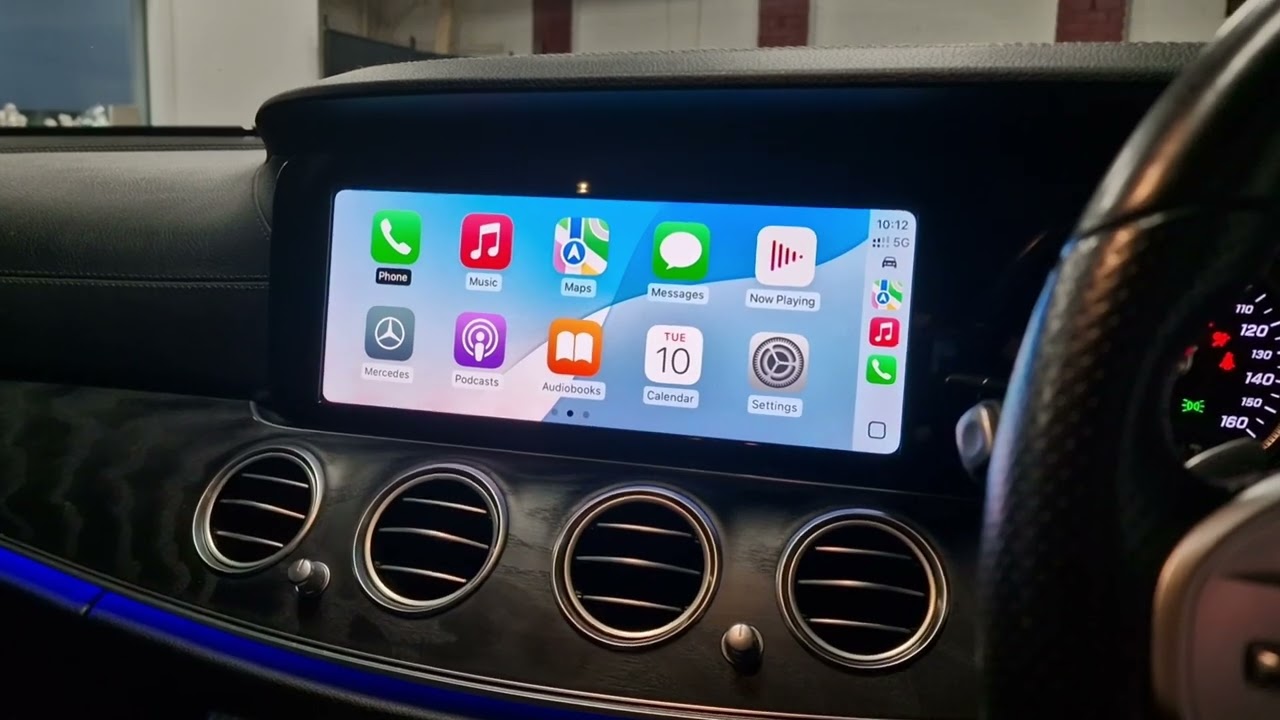
Why Some Mercedes Require Coding to Activate Apple CarPlay?
Not every Mercedes-Benz allows Apple CarPlay activation directly through the infotainment menu. The ability to enable CarPlay depends on both the hardware installed and the software configuration of the vehicle’s control units.
- Vehicles with Full CarPlay Support: Some newer Mercedes-Benz models equipped with MBUX or updated COMAND systems already include Apple CarPlay licensing. In these cases, drivers may only need to enable CarPlay through the system settings without additional coding.
- Vehicles Requiring Coding: Other models, especially those produced before 2019 or configured for regions where CarPlay was not included by default, may have the hardware ready but with CarPlay deactivated in the ECU. To unlock it, technicians must use coding tools like Vediamo or DTS Monaco to change the parameters inside the head unit.
- Why Menu Activation Isn’t Enough: Even when the option appears in the menu, it may not function properly unless the coding is completed. That’s because the ECU parameters (license flags) must confirm CarPlay as active. This is why technical intervention is often required.
In short, while some Mercedes owners can simply switch on CarPlay from the display, many vehicles need professional coding to fully activate the feature. That’s where the right tools come in.
Tools Required to Activate Apple CarPlay on Mercedes-Benz
Before starting the activation process, there are a few requirements that both the driver and technician need to ensure:
iPhone Requirements
- You need an iPhone 6 or newer, running iOS 13.0 or higher.
- The device must have a Lightning port (wired connection).
- Make sure to enable the Siri virtual assistant, since Siri is essential for hands-free control and “Eyes Free” mode, allowing drivers to stay focused on the road.
Vehicle Compatibility
- Most Mercedes-Benz vehicles from 2000 to present support Apple CarPlay, either through native infotainment settings or via coding.
- For certain older models or region-locked vehicles, activation may require coding with professional software.
Activation and Preparation Conditions
- Professional diagnostic equipment: C6 VCI (or equivalent such as SD Connect C4 DoIP, T6 Lite/Elite, J2534).
- Mercedes-Benz diagnostic software: Xentry diagnostic tool.
- MBTool App or other coding support utilities.
If you need consultation or want to verify whether your diagnostic tools and software are fully compatible for Apple CarPlay activation, please contact AutoExplain via WhatsApp or chat directly on our website for the best support.
How to Activate Apple CarPlay on Mercedes-Benz
Below is a step-by-step guide on how technicians can activate Apple CarPlay on a Mercedes-Benz. Please note that this process involves ECU coding and requires professional tools; not every technician may be experienced enough to perform it correctly.
Today’s example: Mercedes-Benz W176 A180.
Step 1: Prepare the Vehicle
- Park the car on flat terrain.
- Pull the handbrake.
- Shift to N mode, then push P to secure the vehicle in place.
Step 2: Connect Diagnostic Equipment
- Connect the SD Connect C4 DoIP diagnostic device to the vehicle.
- Start reading potential errors on the vehicle before activation.
Step 3: Check Head Unit Compatibility
- Use the latest version of Xentry software.
- Verify the head unit model (e.g., HU5.5, HU5s1) supports Apple CarPlay.
Step 4: Confirm ECU Readiness
Perform a check on the head unit condition before activation to ensure it is compatible and stable.
Step 5: Coding Activate Apple Carplay on Mercedes
Activating Apple Carplay on Mercedes requires coding knowledge. To activate this feature on your car, contact AutoExplain via WhatsApp +1(936)2896695 for the fastest support and to ensure the feature is activated properly.
Step 6: Verify the Activation
- Once the process is complete, restart the infotainment system.
- The CarPlay option should now appear and function normally on the central display.
If you are unsure about performing the activation process yourself, or if you encounter compatibility issues with your Mercedes-Benz head unit, the AutoExplain technical team can assist you. Our experts provide remote coding support, equipment setup guidance, and troubleshooting for all Mercedes-Benz models. Contact us directly via WhatsApp: +1 (936) 289-6695 or chat with us on our website for the fastest assistance.
See details about the process and how to schedule Apple Carplay Mercedes activation at: Activate Apple Carplay Mercedes Service
Important Notes When Activating Apple CarPlay on Mercedes
Before and during the activation process, technicians should pay attention to the following considerations to avoid errors and ensure success:
1. Head Unit Compatibility
- Not all Mercedes head units support CarPlay.
- Common compatible versions: HU5.5, HU5s1, NTG5.x, MBUX (NTG6).
- Older COMAND systems may not support CarPlay even with coding.
2. Regional & License Restrictions
- In some regions, Apple CarPlay is disabled by default due to licensing or regulatory reasons.
- Coding may activate the menu, but if the license flag is missing, the feature may not function.
3. Device & iOS Requirements
- Ensure the iPhone used is iPhone 6 or later running iOS 13.0+.
- Siri must be enabled for CarPlay to work.
4. Connection Issues After Coding
- If CarPlay does not show after enabling, restart the infotainment system and try reconnecting.
- Always use original Apple Lightning cables to avoid unstable connections.
5. Professional Tools Are a Must
- While some newer models allow menu activation, most require professional diagnostic tools (SD C4 DoIP, C6, T6) and coding via Xentry or MBTool.
- Avoid using unauthorized third-party apps or unstable coding files as they can corrupt the ECU.
Tip from Technicians: Always perform a full vehicle diagnostic with Xentry before activation to check for hidden faults that may block CarPlay activation.
For technicians who want to go deeper into coding and activation with DTS Monaco, our book provides step-by-step guides, real case studies, and coding tips. You can refer to the book at here
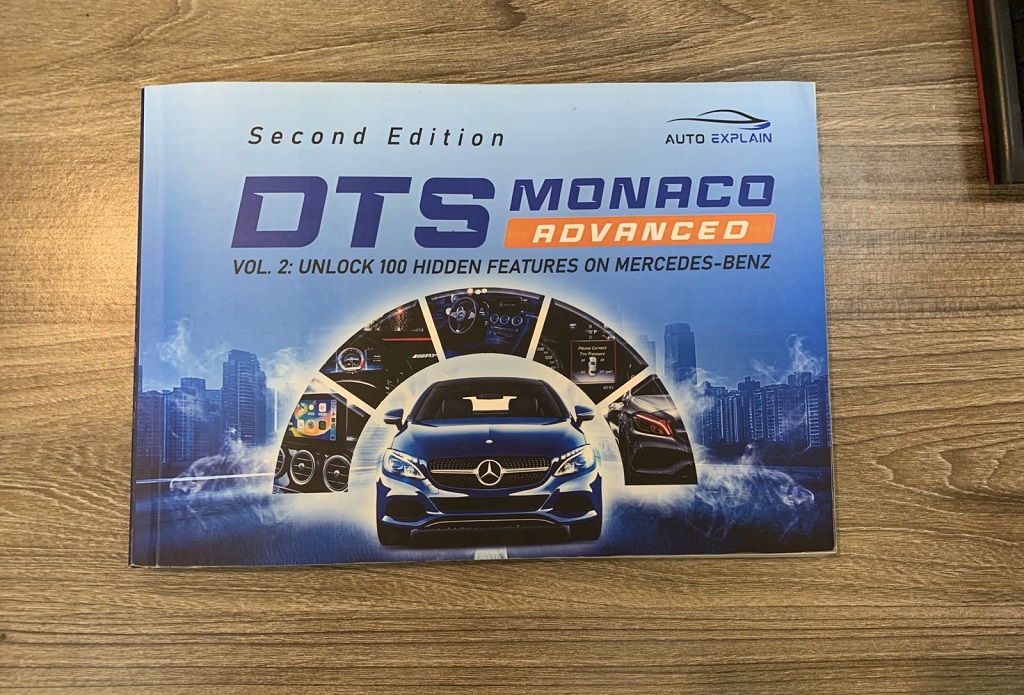

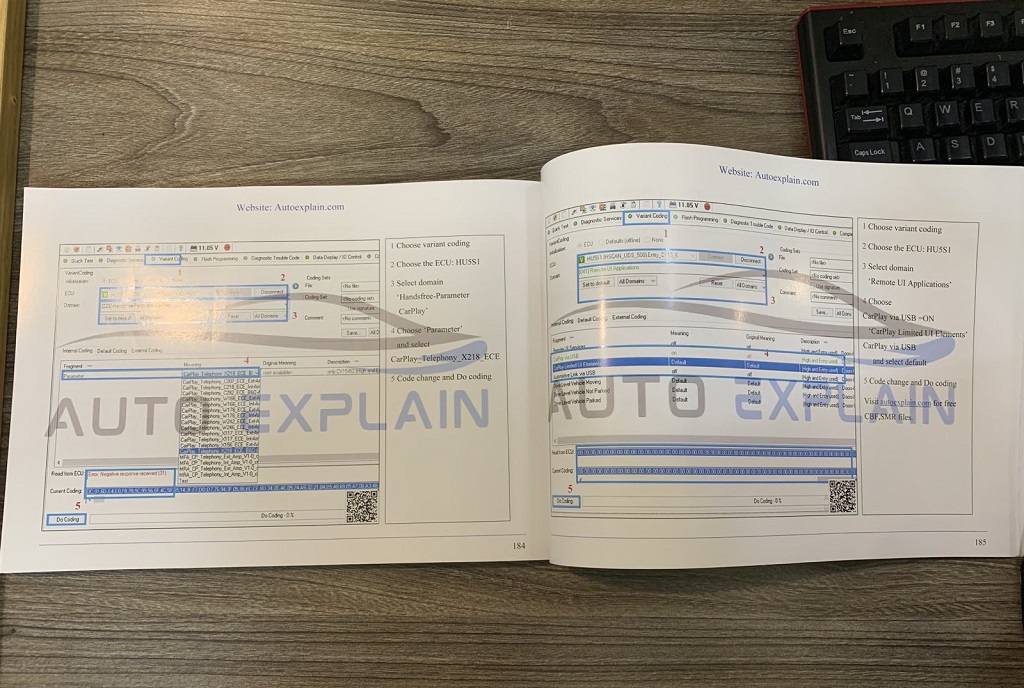
Frequently Asked Questions About Apple CarPlay on Mercedes-Benz
1. Is there a monthly charge for Apple CarPlay?
No. Apple CarPlay does not require a monthly subscription from Mercedes-Benz. However, depending on your mobile carrier, data and message rates may apply when using navigation, streaming music, or other online apps.
2. Which iPhones are compatible with Apple CarPlay?
Apple CarPlay works with iPhone 6 and newer models running iOS 13.0 or higher. Older models may not support all functions.
3. What can I do with Apple CarPlay in my Mercedes?
With CarPlay activated, you can:
- Use Apple Maps or Google Maps for navigation.
- Make hands-free calls, send messages, and use Siri voice control.
- Stream music, podcasts, or audiobooks.
- Access third-party apps like Spotify, WhatsApp, or Waze.
- On newer Mercedes models (2021+), use Car Keys to lock, unlock, or start your vehicle.
4. Which Mercedes-Benz models support Apple CarPlay?
Most models from 2016 onward support Apple CarPlay, including:
- A-Class, CLA, CLS, E-Class, GLA, GLE, GLS, SL, C-Class, S-Class, GLC
- Vans like Sprinter and Metris
- EV models such as EQA, EQB, EQC, EQS
Note: Some earlier models may require coding to enable CarPlay if it is not active by default.
5. Why doesn’t Apple CarPlay show up after activation?
This can happen if:
- The head unit does not support CarPlay.
- The CarPlay license flag is not active in the ECU.
- The iPhone is not updated or Siri is disabled.
- You are using a non-original Lightning cable.
Apple CarPlay brings the power of your iPhone directly to your Mercedes-Benz, making every drive safer, smarter, and more connected. Whether you’re navigating with Apple Maps, streaming your favorite music, or using Siri hands-free, activation ensures you enjoy the full benefits of this feature.
If your Mercedes-Benz model supports CarPlay but it’s not yet active, coding or activation services may be required. Once enabled, you’ll unlock seamless integration between your vehicle and iPhone for a truly modern driving experience. At AutoExplain, we provide professional remote coding and activation services for Mercedes-Benz vehicles. Our experienced technicians will guide you through the entire process to ensure Apple CarPlay runs smoothly on your car. Contact us today via WhatsApp: +1(936)2896695 or chat directly on our website to get started.

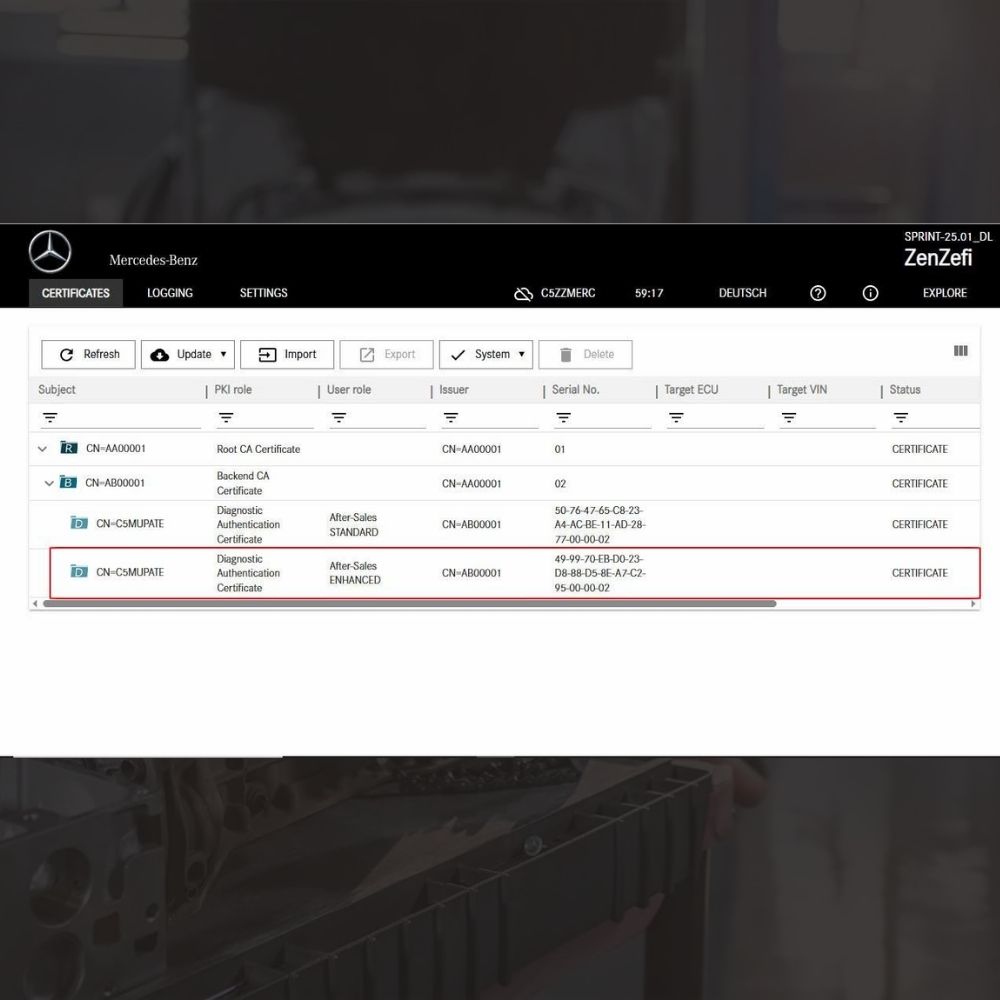
New Mercedes Car Coding Solution with ZenZefi certificate for DTS Monaco 9.02

What is DTS Monaco? Key Functions of DTS Monaco Software
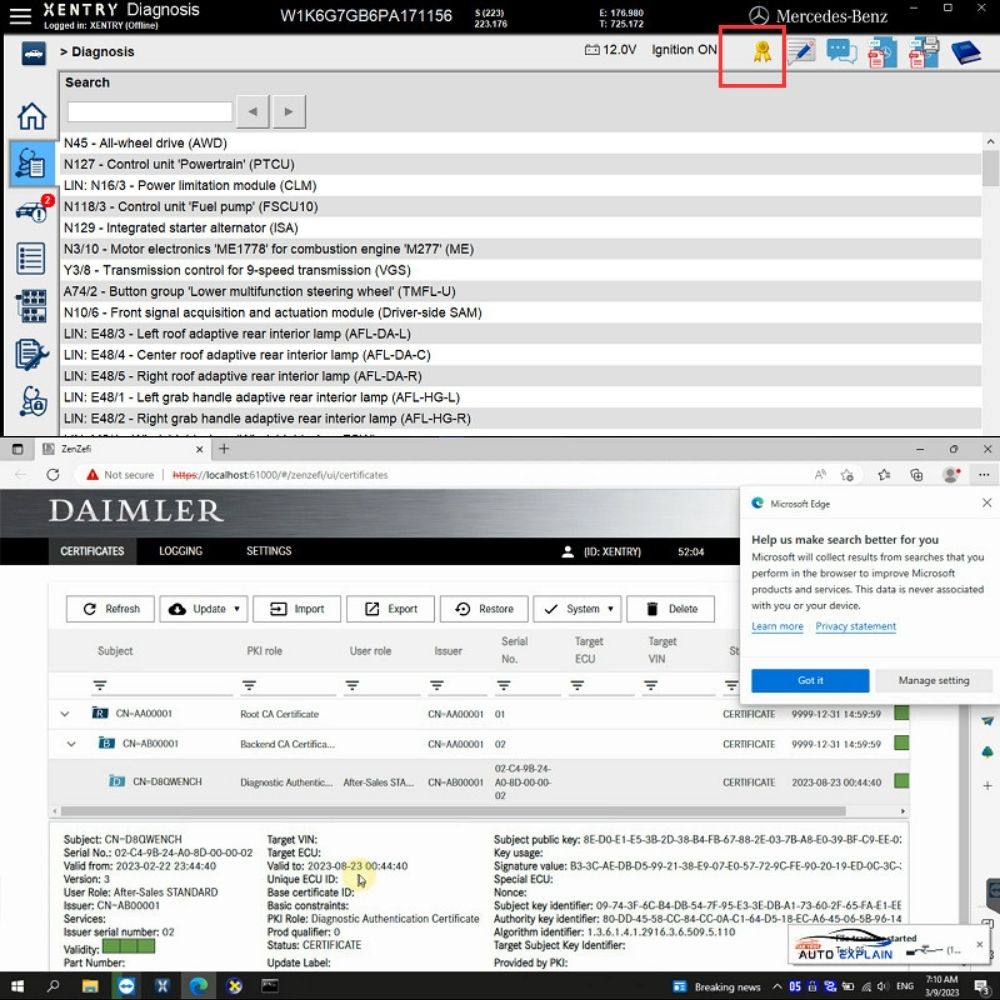
What is the Xentry Certificate Zenzefi? Why You Need It, and When It Is Required?


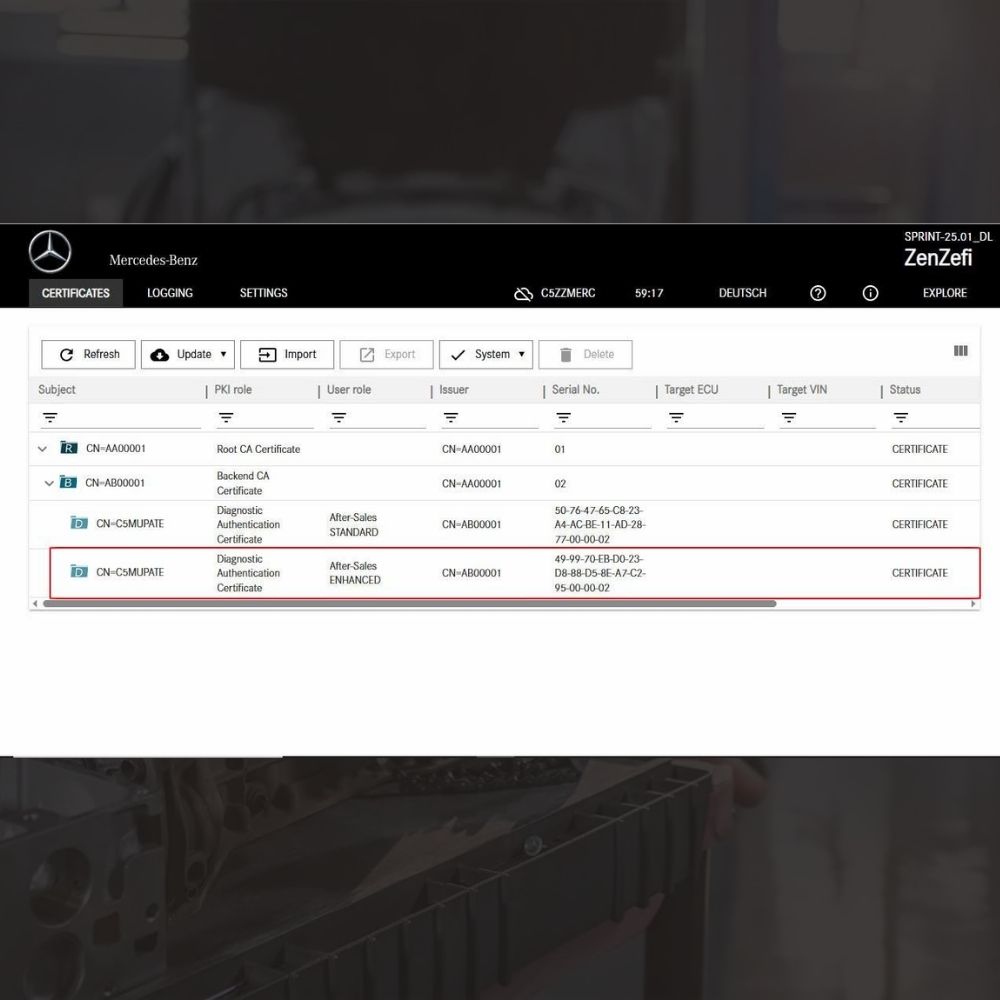
New Mercedes Car Coding Solution with ZenZefi certificate for DTS Monaco 9.02