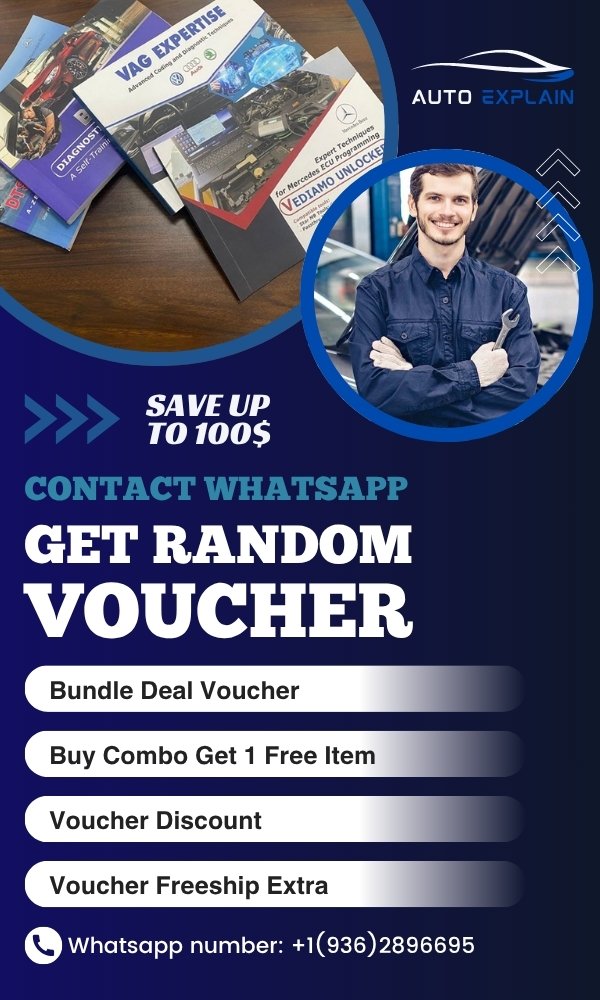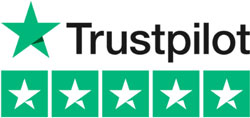BMW Digital Speedometer Coding [Case BMW E89]: How to Enable the Digital Speed Display
Contents
- 1. Why Enable the Digital Speed Display on Your BMW?
- 2. What Is BMW Digital Speedometer Coding?
- 3. Compatibility: Can You Enable This Feature on Your BMW?
- 4. Tools You Need for BMW Speedometer Coding
- 5. How to Enable the Digital Speed Display [Case BMW E89]
- 6. Important Notes and Warnings
- 7. Troubleshooting Tips
- 8. Related Features You Can Code
- Get Professional BMW Coding Support from AutoExplain
- Final Thoughts
- Frequently Asked Questions (FAQs)
If you’re a BMW enthusiast looking to modernize your driving experience, enabling the digital speed display on your instrument cluster is a small yet impactful upgrade. This feature, often hidden from factory settings, can be activated through BMW digital speedometer coding, allowing your vehicle to show your speed in a precise digital format directly on the cluster. This guide will walk you through the entire process using coding tools like NCS Expert and NCS Dummy.
1. Why Enable the Digital Speed Display on Your BMW?
Many BMWs come with analog speedometers, which, while functional, can sometimes be harder to read precisely, especially when traveling at high speeds. A digital speed display solves this issue by showing your exact speed numerically on the instrument cluster.
Benefits of enabling digital speed display:
- Easier to monitor speed at a glance
- Improved driving accuracy in speed-restricted zones
- Modern, high-tech aesthetic
- Useful in performance or precision-driving scenarios
This functionality is typically disabled by default but can be activated through BMW coding digital speedometer procedures.

2. What Is BMW Digital Speedometer Coding?
BMW digital speedometer coding refers to the process of modifying your vehicle’s software settings to enable the digital speed readout. Using tools such as NCS Expert and NCS Dummy, you can access and modify the coding parameters in the KOMBI module, which controls the instrument cluster.
This is part of a broader set of modifications known as BMW coding, where various hidden or dealer-only features can be unlocked through software.
3. Compatibility: Can You Enable This Feature on Your BMW?
Before you begin the BMW speedometer coding process, it’s important to ensure that your car supports this feature.
Requirements:
- BMW model with a compatible KOMBI instrument cluster
- ICOM cable or equivalent OBD interface
- Windows PC or laptop
- Installed copies of NCS Expert and NCS Dummy
- Basic understanding of how to use BMW coding software
While this tutorial is based on the BMW E89 (Z4) platform, the steps are similar for other models like E90, E60, E82, and more.
4. Tools You Need for BMW Speedometer Coding
- NCS Expert – Main software used to read and code BMW modules
- NCS Dummy – Helper tool that simplifies decoding and editing module values
- ICOM NEXT or K+DCAN Cable – Interface to connect your BMW to your laptop
- EDIABAS – Required background service for NCS Expert to function properly
- FSW_PSW.MAN – File used to manually override default settings
5. How to Enable the Digital Speed Display [Case BMW E89]
Follow these instructions carefully to perform BMW coding digital speedometer:
Step 1: Set Up Your Coding Environment
- Install NCS Expert and NCS Dummy on your Windows PC
- Connect your car to the laptop via ICOM NEXT or K+DCAN cable
- Start the ignition (but don’t start the engine)
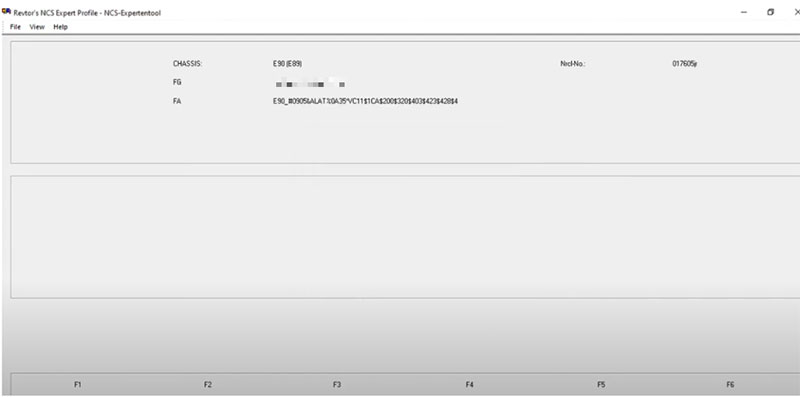
Step 2: Launch NCS Expert
- Open NCS Expert and load your vehicle profile (usually called Revtor’s profile or Expertmode)
- Choose your vehicle chassis (e.g., E89)
- Select the ECU (Electronic Control Unit) named KOMBI – this is the instrument cluster
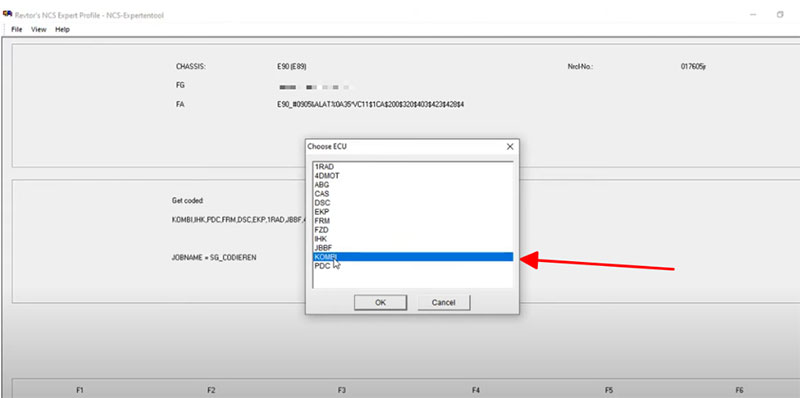
Step 3: Read the KOMBI Module
- Choose “Read ECU” to extract the current coding parameters
- Save the TRC file to your local computer for backup
Step 4: Open TRC File with NCS Dummy
- Open the TRC file using NCS Dummy
- Locate the parameter BC_DIGITAL_V
- Change its value from nicht_aktiv (inactive) to aktiv (active)
This is the key parameter that enables digital speed on the instrument cluster.
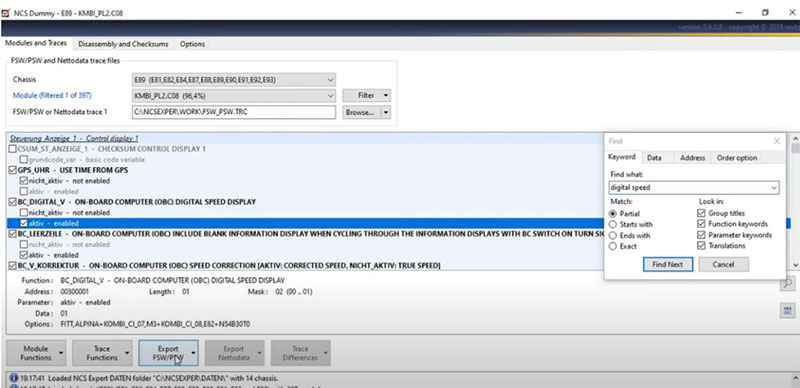
Step 5: Save and Prepare for Coding
- Save your modified file as FSW_PSW.MAN
- Place this file in the NCS Expert Work folder (usually:
C:\NCSEXPER\WORK)
Step 6: Write the Code Back to the Car
- Return to NCS Expert
- Select “Process ECU” and choose KOMBI
- Click on “Code FSW_PSW.MAN” to write the changes
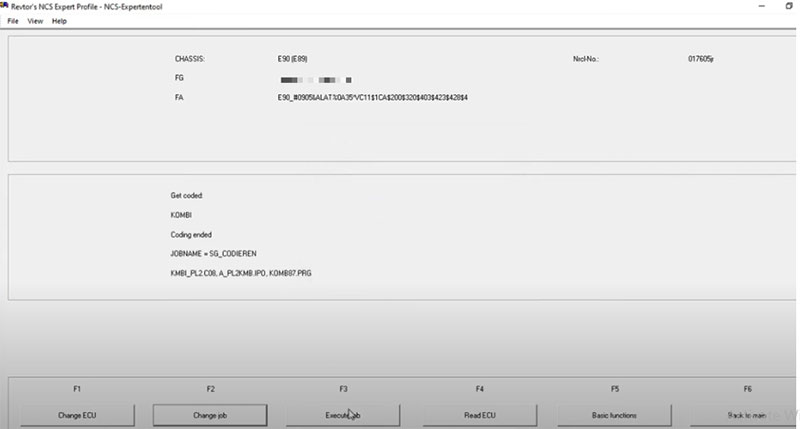
Step 7: Reboot and Test
- Turn off your car, then restart it fully
- Check your instrument cluster – the digital speed should now be visible below the analog dial
6. Important Notes and Warnings
- Backup Your Original Coding: Always save your original TRC file before making changes. If anything goes wrong, you can revert easily.
- Check Warranty: Coding may affect your warranty. Proceed only if you are comfortable with the risks.
- Incorrect Coding Can Cause Errors: Be cautious and double-check each step.
7. Troubleshooting Tips
- If you don’t see the digital speed after coding, try rebooting the car again or rechecking the BC_DIGITAL_V value.
- Some older models or clusters may not support this feature.
- Make sure your FSW_PSW.MAN file is properly saved in the right folder.
8. Related Features You Can Code
Once you’re comfortable with BMW digital speedometer coding, you might also consider enabling:
- Digital Oil Temperature Display
- Shift Point Display
- Speed Limit Info (if KAFAS system is available)
- Gauge Needle Sweep on Start
- BMW Tailgate Close Speed Adjustment
These features can enhance your dashboard functionality and overall driving experience.
Get Professional BMW Coding Support from AutoExplain
If you’re looking to activate your BMW’s digital speedometer display but aren’t comfortable with coding software or risk affecting your vehicle’s warranty, let AutoExplain handle it for you. Our expert technicians specialize in BMW digital speedometer coding, providing safe and verified configurations using trusted tools like NCS Expert and NCS Dummy.
Why Choose AutoExplain?
- ✅ Step-by-step remote guidance or full remote activation
- ✅ Verified coding files tailored to your BMW model
- ✅ 24/7 technical support through WhatsApp and live chat
- ✅ Affordable and transparent service, trusted by BMW owners worldwide
Skip the guesswork and avoid costly mistakes. Whether you’re driving a BMW E89, F-series, or G-series, we’ll help you enable the digital speed display quickly and safely.
=> Discover BMW coding hidden features service
=> Discover Vehicle Coding Hidden Features Service
Final Thoughts
Enabling the digital speed display via BMW speedometer coding is a rewarding upgrade that modernizes your vehicle and improves real-time speed monitoring. With tools like NCS Expert and NCS Dummy, the process is very doable for enthusiasts with a bit of patience and technical know-how.
If you’re not confident in performing these steps yourself, consider seeking help from a professional BMW coder or a specialist workshop.
Frequently Asked Questions (FAQs)
Q: Is BMW digital speedometer coding safe?
A: Yes, as long as you follow the steps carefully and backup your files.
Q: Can I do this on a newer F-series BMW?
A: For newer BMWs, you’ll need tools like E-Sys or BimmerCode instead of NCS Expert.
Q: Will enabling the digital speed void my warranty?
A: It depends on your dealership. Some may consider any software modification a reason to void warranty claims.
Q: Can I disable it later if I don’t like it?
A: Yes, simply reverse the coding by changing BC_DIGITAL_V back to nicht_aktiv.
=> Discover AutoExplain car repair online service

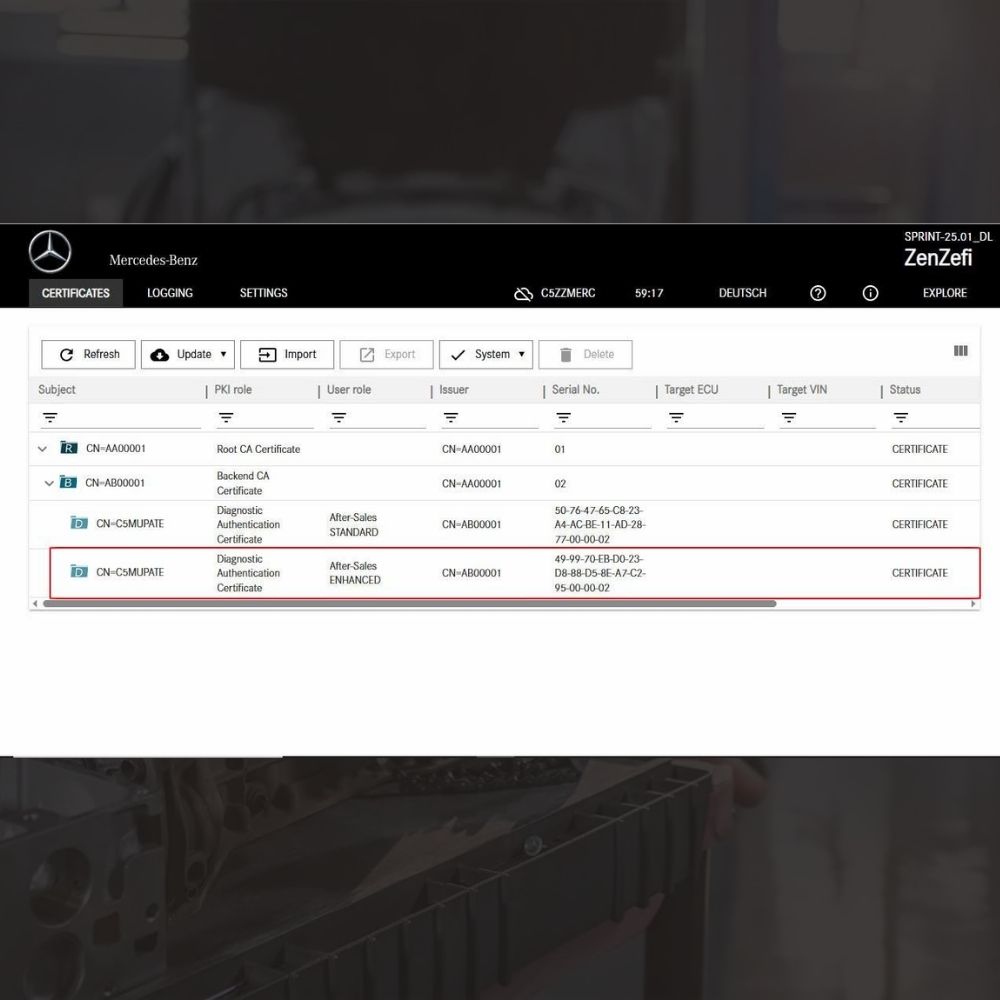
New Mercedes Car Coding Solution with ZenZefi certificate for DTS Monaco 9.02

What is DTS Monaco? Key Functions of DTS Monaco Software
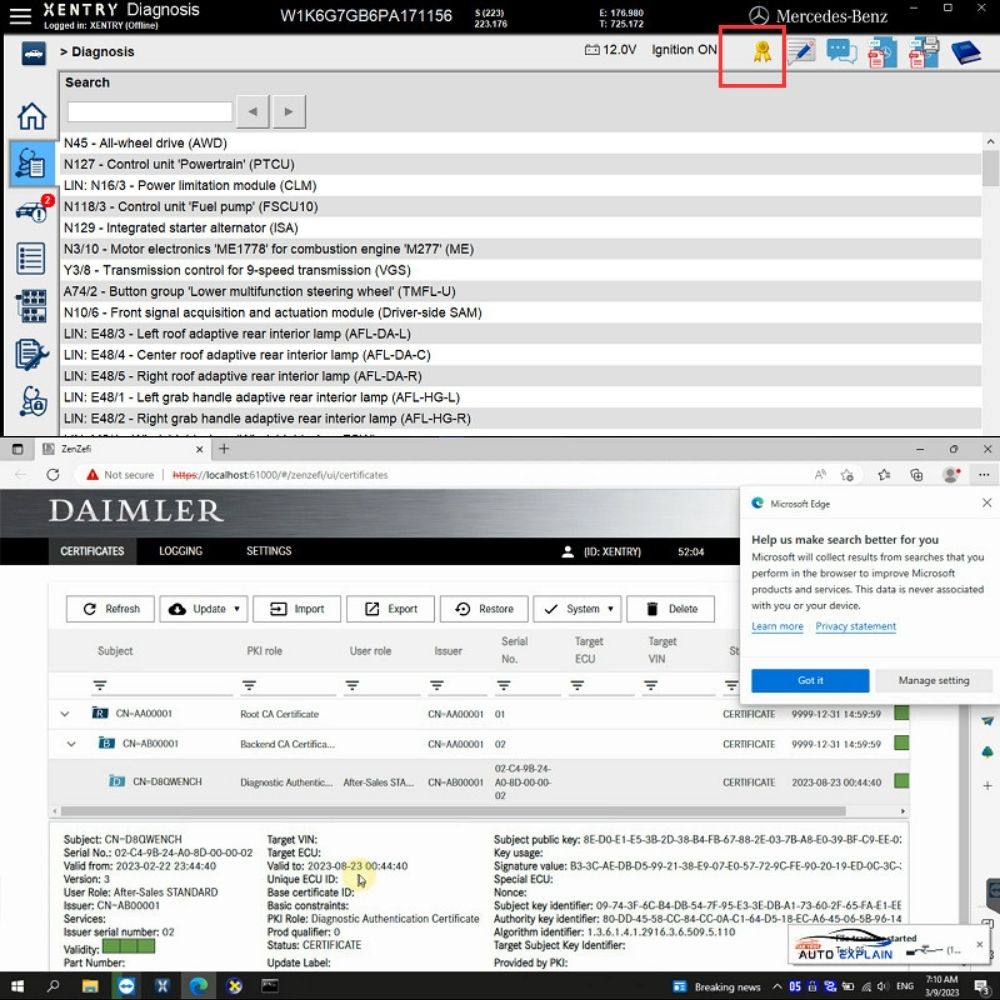
What is the Xentry Certificate Zenzefi? Why You Need It, and When It Is Required?


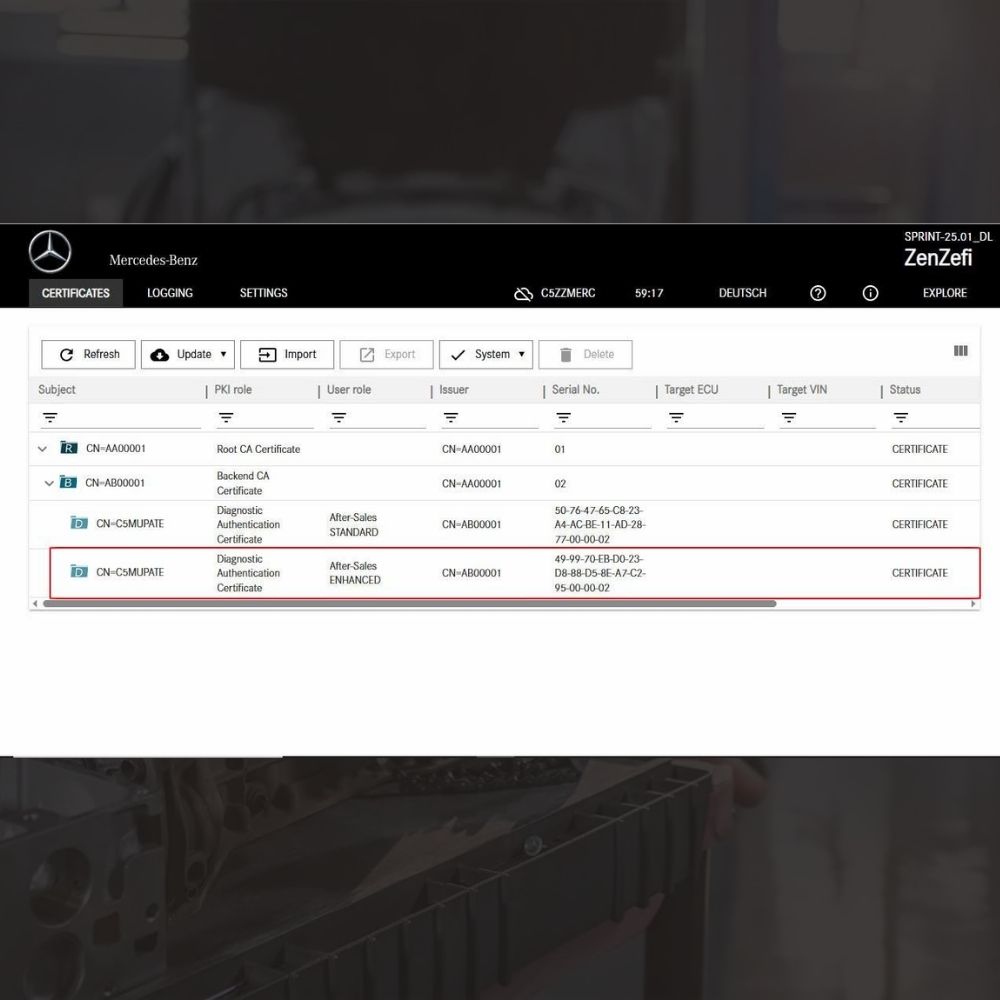
New Mercedes Car Coding Solution with ZenZefi certificate for DTS Monaco 9.02