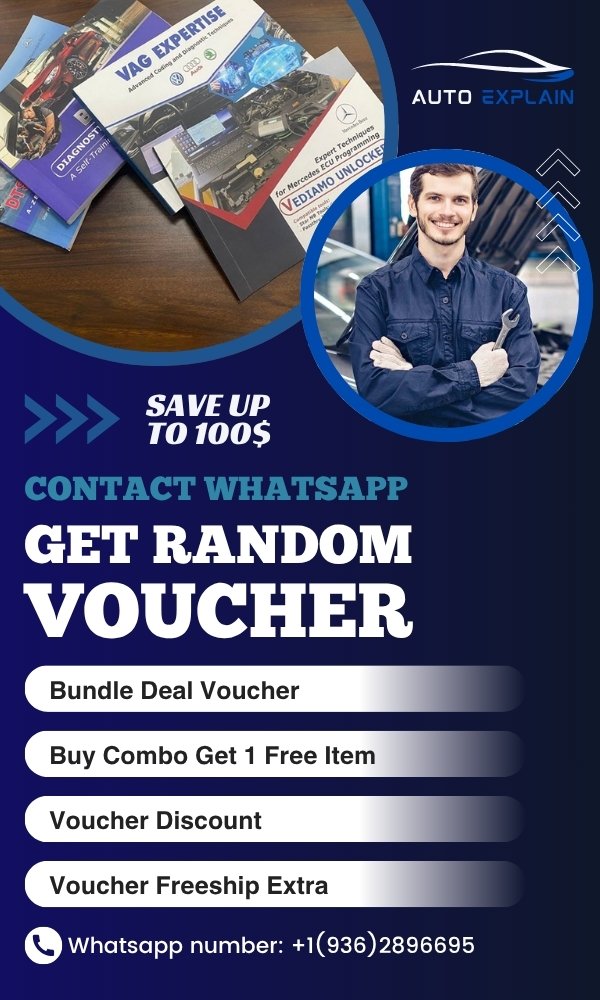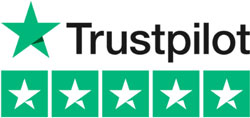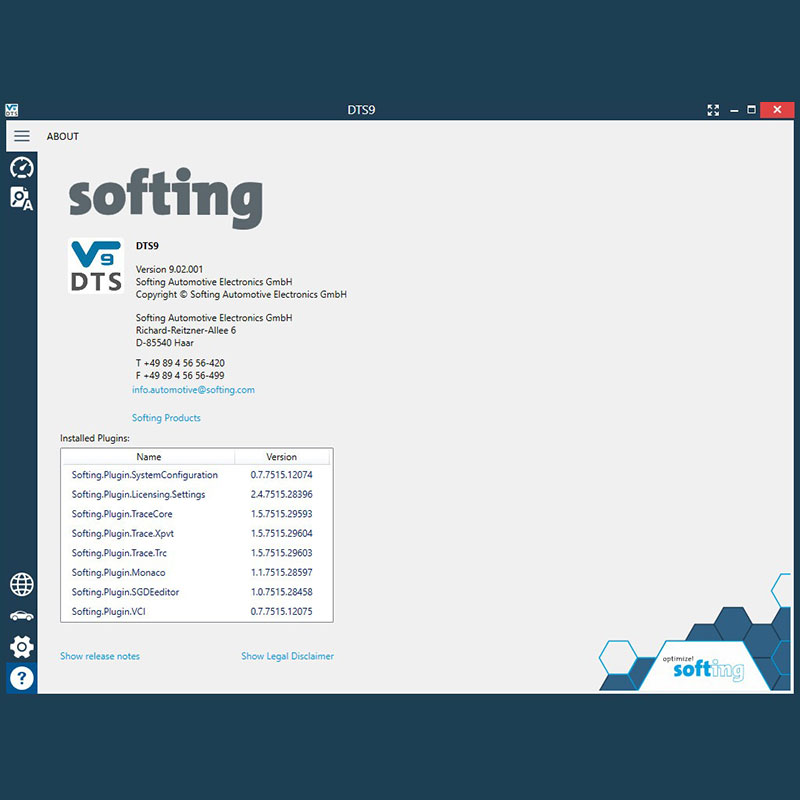
Download Free DTS Monaco Software Latest Version (8.16 & 9.02)
Contents
- 1. What is DTS Monaco Software?
- 2. DTS Monaco Software Download Link
- 3. System Requirements for Installing DTS Monaco
- 3.1. Minimum System Requirements
- 3.2. Recommended System Requirements
- 3.3. USB and Network Requirements
- 4. How to Download and Install DTS Monaco 8.16 for Free
- 5. Tools Compatible with DTS Monaco
- ⚠️ Need Help with DTS Monaco Installation?
- ✅ Get Professional Help from AutoExplain
DTS Monaco is one of the most powerful diagnostic tools used for Mercedes-Benz vehicles. Whether you’re a professional technician or an advanced DIY enthusiast, this tool can help you perform tasks such as ECU coding, SCN coding, variant coding, diagnostics, flashing, and much more. The best part? You can download and install DTS Monaco for free with the right guidance.
In this article, we’ll walk you through the entire process of downloading and installing DTS Monaco version 8.16 — from setup to activation. If you run into any issues during the process, don’t worry. Our team at AutoExplain is here to help you 24/7 via WhatsApp.
1. What is DTS Monaco Software?
DTS Monaco (short for Diagnostic Tool Set Monaco) is a diagnostic engineering software developed by Softing. It’s the same tool used by OEMs and development engineers to communicate with ECUs in Mercedes-Benz vehicles. With this software, you can:
-
Read and clear fault codes
-
Perform deep-level ECU diagnostics
-
Carry out control unit flashing
-
Perform manual and automated variant coding
-
Monitor and log CAN signals
-
Develop and test diagnostic communication protocols
Unlike other basic scan tools, DTS Monaco offers full access to vehicle modules, making it ideal for advanced diagnostics and coding work.
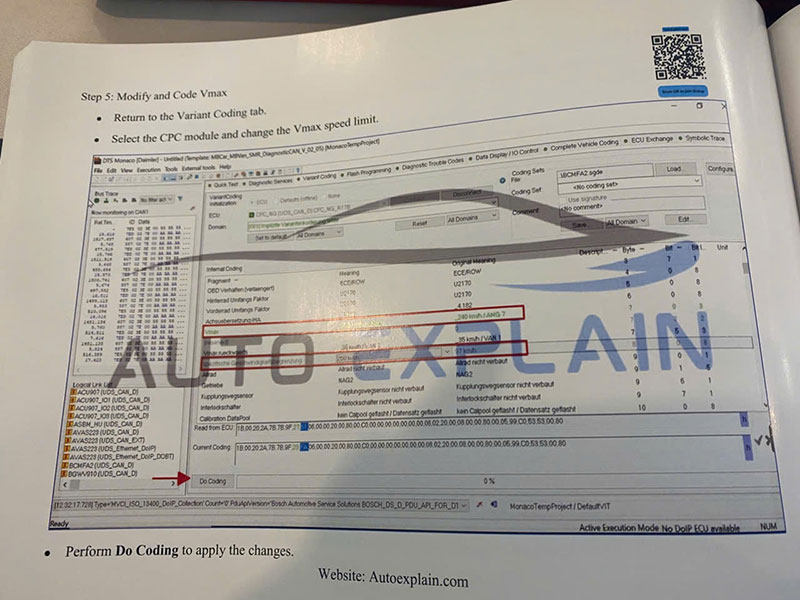
=> DTS Monaco Guidebook:
2. DTS Monaco Software Download Link
- DTS Monaco Version 8.16: https://mega.nz/folder/oQBXGbyL#dL8XIht3wMLRUHeZQyvzcA
- DTS Monaco Version 9.02: https://mega.nz/folder/sdwxXYIQ#vBUFmMoe0uRIxE3xujhMQw
3. System Requirements for Installing DTS Monaco
Before diving into the powerful features of DTS Monaco, it’s crucial to ensure your system meets the necessary requirements. This helps avoid installation errors, sluggish performance, or compatibility issues—especially when working on high-level diagnostics and ECU flashing tasks.
3.1. Minimum System Requirements
To install and run DTS Monaco, your system must meet at least the following specifications:
-
Operating System: Windows 7 (64-bit), Windows 8 (64-bit)
-
Processor (CPU): Intel Core i3 or AMD equivalent
-
RAM: 4 GB
-
Hard Drive Space: 20 GB free disk space
-
Display Resolution: 1366×768
-
.NET Framework: Version 4.6 or higher
-
Administrator Rights: Required for installation
Note: DTS Monaco does not officially support 32-bit Windows systems. Attempting to run it on a 32-bit OS may result in compatibility issues or complete failure to launch.
3.2. Recommended System Requirements
For a smoother experience, especially when working with large CBF or SMR-D project files and advanced ECU flashing, these are the specs we recommend:
-
Operating System: Windows 10 Pro or Enterprise (64-bit)
-
Processor (CPU): Intel Core i5/i7 or AMD Ryzen 5/7
-
RAM: 8 GB or more
-
Hard Drive: SSD with at least 50 GB of free space
-
Display: Full HD (1920×1080) or higher
-
VCI Interface: A compatible Mercedes-Benz diagnostic interface such as C4, C5, or C6
-
Additional Software:
-
Xentry installed (some functions require Xentry to be present)
-
Java Runtime Environment (JRE)
-
Adobe Reader (for viewing project documentation)
-
3.3. USB and Network Requirements
-
USB Ports: At least one free USB 2.0/3.0 port for connecting your VCI device
-
Network: Offline installation is possible, but certain features (e.g., online coding or SCN) may require an internal Daimler network or special access permissions
4. How to Download and Install DTS Monaco 8.16 for Free
Step 1: Run the DTS Setup File
Once you’ve downloaded the DTS Monaco 8.16 software package (contact us if you don’t have it yet), start by running the setup file. This will launch the installation wizard.
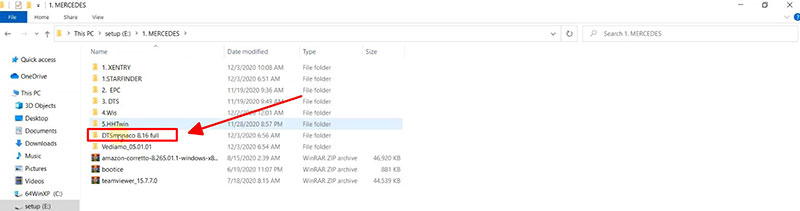
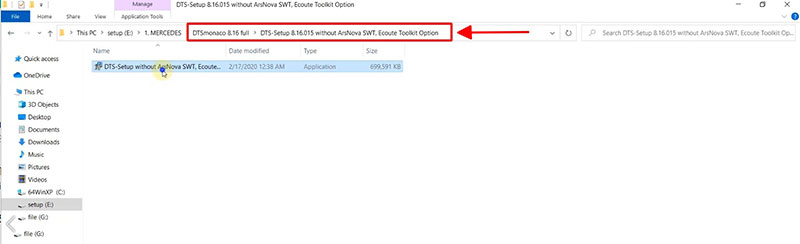
Step 2: Follow the Installation Wizard
During the setup process:
-
Choose the default installation directory or specify a custom one.
-
Accept the license agreement (this is for installation, not the activation).
-
Let the installer complete the process — this might take a few minutes.
When the setup is finished, you will see a shortcut icon on your desktop for DTS Monaco.
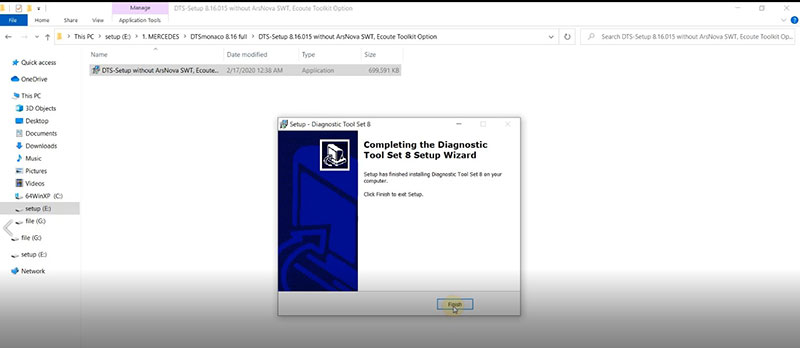
Step 3: Copy Essential Files to the Installation Directory
After installation, you’ll need to manually copy specific files to ensure DTS Monaco works correctly.
-
Go to the folder named “DTS 8.16 files” (this should be included in your download package).
-
Copy all the files from this folder and paste them into the following path on your computer:
C:\Program Files (x86)\Softing\Diagnostic Tool Set 8\8.16\bin
This step is critical to avoid errors or missing file issues when running the program.
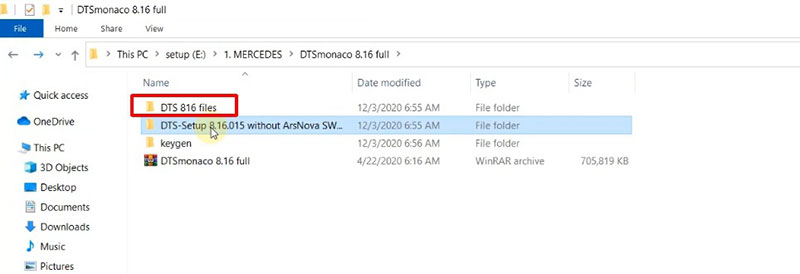
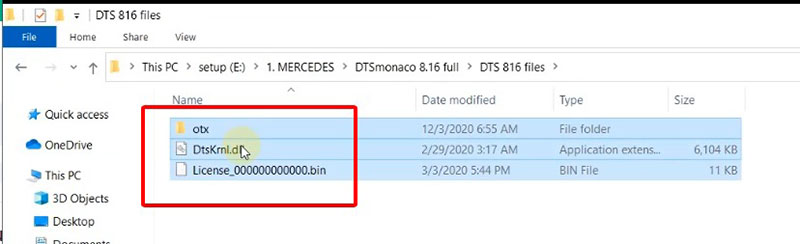
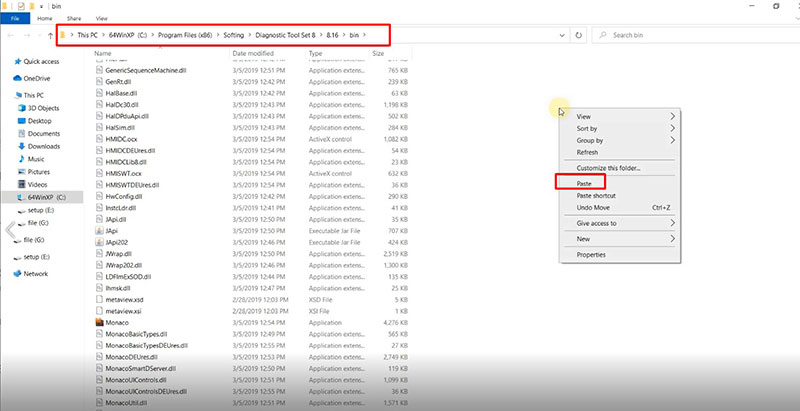
Step 4: Run DTS Monaco as Administrator
Locate the DTS Monaco shortcut on your desktop.
-
Right-click the icon
-
Choose “Run as administrator”
Running the program with administrator privileges is necessary to ensure full access to system resources and to properly activate the software later on.
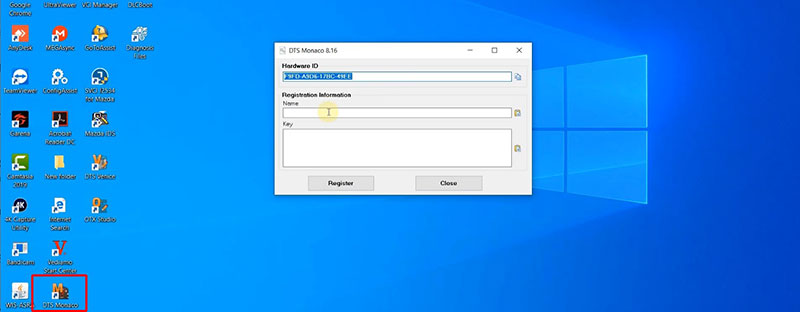
Step 5: Get Your Activation Key
Once the software launches, you’ll be prompted to enter an activation key. This key is required to unlock the full features of DTS Monaco.
💡 Need the activation key? Contact AutoExplain to get your personalized software key.
We’ll generate it for you based on your system configuration.
Step 6: Add the License File
To complete the setup:
-
Locate the license file inside the same “DTS 8.16 files” folder.
-
Copy and paste the license file into the proper directory as instructed during the activation process.
Now, relaunch the software and it should be fully activated and ready to use.
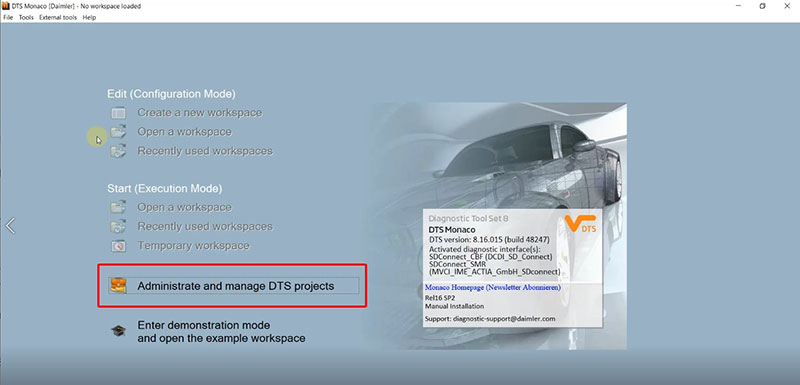
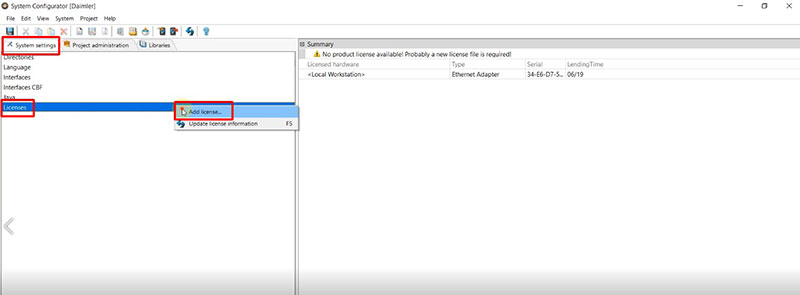
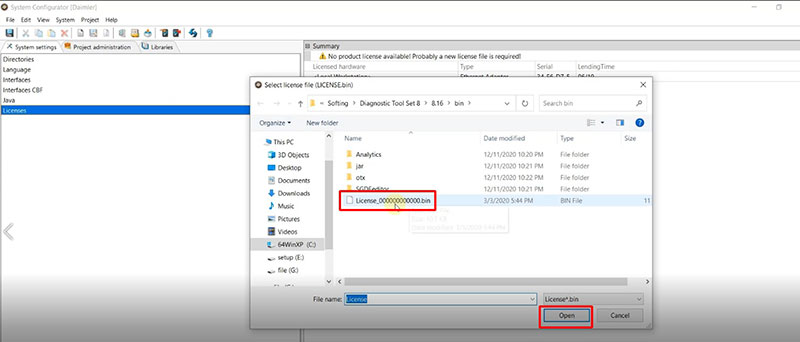
You’re All Set!
Congratulations! You have now successfully installed and activated DTS Monaco 8.16 for free. You can now use the software to perform advanced diagnostics and coding on Mercedes-Benz vehicles.
This setup process may sound straightforward, but sometimes installation errors or system configuration issues can occur — especially on Windows 10 or 11 machines.
=> Recommended to you:
5. Tools Compatible with DTS Monaco
5.1. Mercedes-Benz SD Connect C4
-
Official Tool from Daimler AG
-
Connection: USB, LAN, and Wi-Fi
-
Compatibility: Fully compatible with DTS Monaco
-
Recommended: Yes – most stable and widely used device for Monaco and Xentry

5.2. SD Connect C5
-
Updated version of C4 with improved durability
-
Internally very similar to C4
-
Connection: USB, LAN, Wi-Fi
-
Compatibility: Works just as well as C4
-
Recommended: Yes

5.3. VXDIAG VCX SE / VCX NANO for Benz
-
Connection: USB and Wi-Fi
-
Compatibility:
-
Compatible with DTS Monaco, but may require proper passthru configuration
-
Works best with newer versions (8.14 and above)
-
-
Pros: Budget-friendly, compact
-
Cons: Some functions may be limited; stability can vary

5.4. OpenPort 2.0 (Tactrix)
-
Compatibility: Limited use with DTS Monaco
-
Use Case: Only suitable for basic CAN access or testing, not recommended for full ECU flashing or coding

5.5. Actia XS (original or clone)
-
A professional PassThru (J2534) interface
-
Can be configured for DTS Monaco with specific driver settings
-
Note: Not plug-and-play; needs extra setup

⚠️ Please note: Tools Not Recommended or Incompatible
❌ SD Connect C3
-
Older hardware
-
Does not support DoIP (used in newer Mercedes models)
-
Incompatible with latest DTS Monaco versions
❌ Generic J2534 Interfaces
-
May work in theory but often lack full support for Mercedes-specific protocols
-
Limited functionality with DTS Monaco (no ECU flashing, limited diagnostic access)
=> You may also like: Best Scanner Tools for Mercedes Vehicle
⚠️ Need Help with DTS Monaco Installation?
Are you stuck during the installation process? You’re not alone — DTS Monaco setup can be tricky, especially if it’s your first time.
If you’re facing any of these issues:
-
❌ Can’t find the correct download files
-
⚠️ Getting errors during software installation
-
📂 Not sure where to copy the required files
-
🔑 Don’t know how to get or apply the license key
-
🧩 DTS Monaco won’t run or open properly
Stop wasting time digging through forums or watching confusing videos. Let the professionals handle it for you — quickly and correctly.
✅ Get Professional Help from AutoExplain
At AutoExplain, we specialize in car diagnostic, coding, and programming support for Mercedes-Benz and other brands. Whether you’re an independent workshop or a car enthusiast, we’re here to make the process simple and stress-free.
We provide:
✔️ Step-by-step remote installation help
✔️ Verified files and license support
✔️ Live screen-sharing support
✔️ 24/7 availability — yes, even weekends and holidays
📞 Contact us on WhatsApp for instant help: +1(936)2896695
Don’t let software issues slow you down. Let our team handle the setup for you — fast, safe, and professional.
If you found this article helpful, make sure to bookmark our site and explore other tutorials and diagnostic guides at AutoExplain. More great content and expert support are just a click away.
If you want to learn more about DTS Monaco, this book may help:
- DTS Monaco Guidebook: Mercedes Benz Diagnostic and Programming (2025 Edition)
- 100 Mercedes Hidden Features – A Coding & Programming
You may also like:


How to Coding Ambient Light for VW Golf R 2018 by OBDeleven

How to Perform 7 Speed DSG Basic Settings with ODIS on Skoda Octavia

How do you fix a Tire Pressure Monitor Inoperative Mercedes


Master VAG Coding vs VAG Expertise: Which Training Book Is Better?

How to Coding Ambient Light for VW Golf R 2018 by OBDeleven