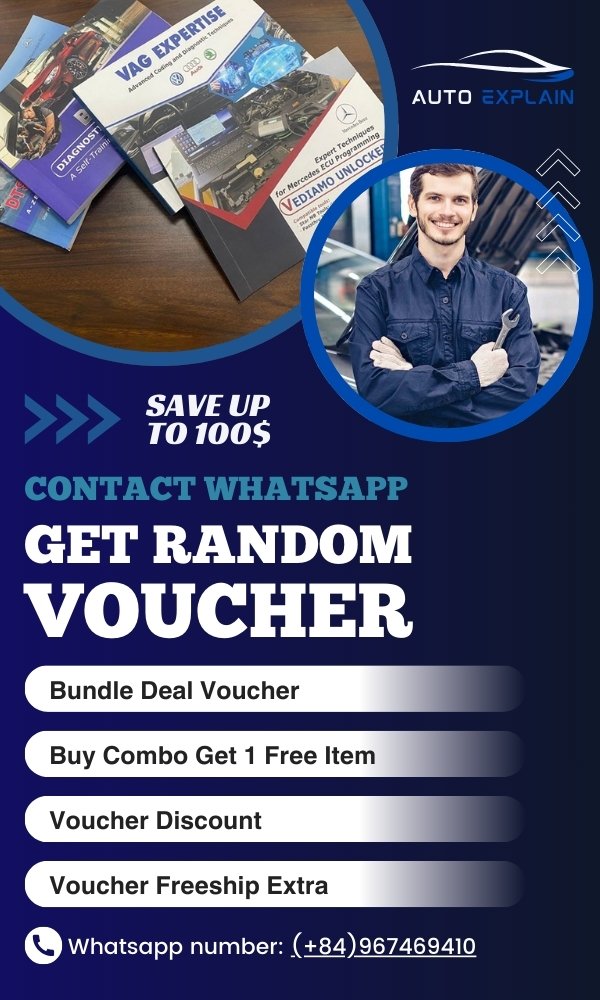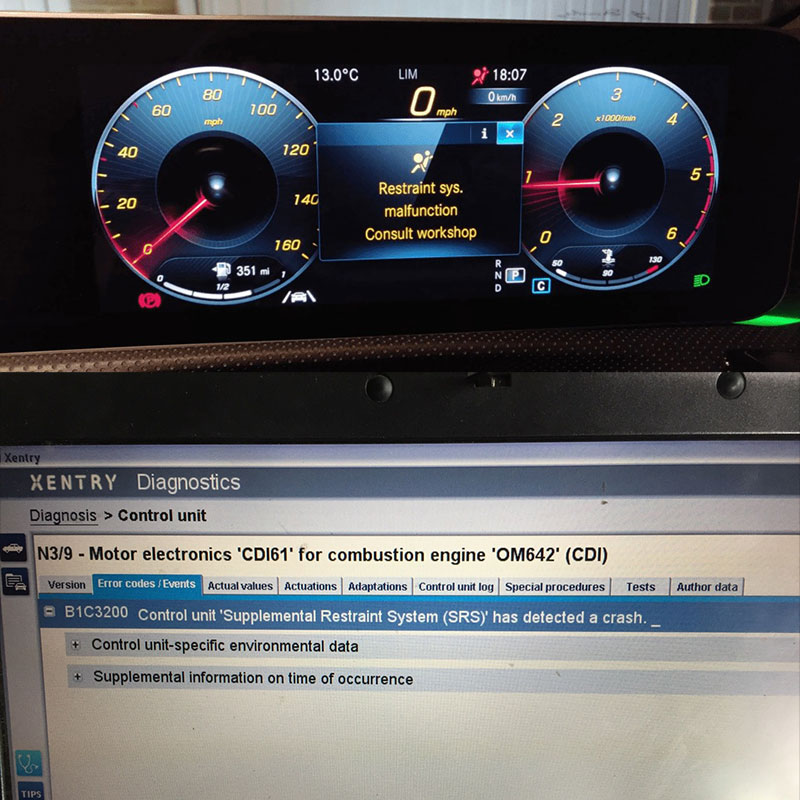
How to Find Your BMW Pairing Code? Troubleshooting Guide
Table of Content
- 1. What is the BMW Pairing Code and Why Do You Need It?
- Understanding the Importance of Secure Bluetooth Pairing
- 2. Where to Find Your BMW Pairing Code
- Step-by-Step Guide to Locating the ULF Control Module
- 3. Common BMW Pairing Codes
- Why Default Codes Sometimes Work
- 4. How to Pair Your Device with Your BMW: A Step-by-Step Guide
- Troubleshooting Common Pairing Problems
- 5. What To Do if You Can’t Find the BMW Pairing Code
- Why Contacting a Professional is a Good Idea
- 6. BMW Bluetooth Pairing Issues and How to Fix Them
- Advanced Troubleshooting Tips
- 7. Maintaining a Stable Bluetooth Connection
- How Software Updates Improve Bluetooth Performance
- 8. BMW Bluetooth Pairing Code Reset: Is It Possible?
- When a Reset is Necessary
- 9. How AutoExplain.com Can Help You
- The Benefits of Choosing AutoExplain.com
- 10. FAQ About BMW Pairing Codes
- 1. What if I enter the wrong pairing code multiple times?
- 2. Can I change the BMW pairing code?
- 3. Does the BMW pairing code change automatically?
- 4. What is the ULF module in a BMW?
- 5. Can a dead car battery affect the BMW pairing code?
- 6. How do I delete a paired device from my BMW?
- 7. What should I do if my BMW won’t recognize my phone?
- 8. Are BMW pairing codes universal?
- 9. Where can I find a BMW Bluetooth pairing code generator?
- 10. How much does it cost to get a BMW pairing code from the dealer?
Bmw Pairing Code is required to connect your mobile device to your BMW’s infotainment system via Bluetooth. If you are struggling to find the correct BMW Bluetooth pairing code or are experiencing issues with the pairing process, this guide offers a comprehensive approach to resolve these connectivity problems.
1. What is the BMW Pairing Code and Why Do You Need It?
The Bmw Pairing Code, also referred to as a passkey or Bluetooth pairing code, serves as a security measure to authenticate and establish a secure wireless connection between your mobile device and your BMW’s communication system. It is a unique identifier that ensures only authorized devices can access your car’s Bluetooth features, like hands-free calling, audio streaming, and accessing BMW ConnectedDrive services. Failing to provide the correct code will prevent your phone or other device from properly connecting to your BMW, thus losing access to these features.
Understanding the Importance of Secure Bluetooth Pairing
Secure Bluetooth pairing protects your personal information and prevents unauthorized access to your vehicle’s systems. A compromised Bluetooth connection could potentially expose your contacts, call history, and even vehicle settings. This is why the pairing code is essential for a secure and private connection.
2. Where to Find Your BMW Pairing Code
The BMW pairing code is not a universal code and is specific to your vehicle. Here are the common places where you can find it:
- ULF (Universal Logic Function) Control Module: For older BMW models, the pairing code is often located on the ULF control module. This module is typically found in the rear of the vehicle, behind one of the interior panels in the trunk or cargo area.
- Passkey Reference Card: Some BMWs come with a Passkey Reference Card, which contains the Bluetooth pairing code. Check your owner’s manual or glove compartment for this card.
- BMW iDrive Screen: In many newer BMW models, the pairing code is displayed on the iDrive screen during the pairing process.
- Original Vehicle Documentation: Review the original documentation that came with your BMW, such as the owner’s manual or any supplemental guides.
Step-by-Step Guide to Locating the ULF Control Module
- Open the trunk: Start by opening the trunk or cargo area of your BMW.
- Identify the side panels: Look for side panels, often made of carpeted or plastic material, that cover the sides of the trunk.
- Remove the panel: Carefully remove the panel, which may be held in place by clips or screws. You might need a flathead screwdriver or a trim removal tool.
- Locate the ULF module: Once the panel is removed, you should see the ULF module. It’s a small electronic box with a label on it.
- Find the pairing code: The label on the ULF module should display the 4-digit pairing code.
Alternative text: BMW ULF module location in trunk
3. Common BMW Pairing Codes
While the pairing code is specific to your vehicle, some common default codes have been reported. These include:
- 0000
- 1111
- 1234
- 2121
Disclaimer: These codes are not guaranteed to work and should only be tried if you cannot locate the correct code for your vehicle.
Why Default Codes Sometimes Work
In some instances, manufacturers use default codes during the initial setup of the Bluetooth module. These codes are intended for temporary use until the owner sets up a unique pairing code. It’s always recommended to find the specific code for your car to ensure a secure connection.
4. How to Pair Your Device with Your BMW: A Step-by-Step Guide
Here’s a general step-by-step guide on how to pair your device with your BMW’s Bluetooth system:
- Enable Bluetooth on Your Device: Go to the settings menu on your smartphone or other device and turn on Bluetooth.
- Access the Bluetooth Menu in Your BMW: Use the iDrive controller or the car’s infotainment system to navigate to the Bluetooth menu. The exact location may vary depending on your BMW model and iDrive version.
- Select “Pair New Device”: In the Bluetooth menu, look for an option like “Pair New Device,” “Add Device,” or similar wording.
- Select Your Device: Your BMW will scan for available Bluetooth devices. Select your device from the list.
- Enter the Pairing Code: When prompted, enter the BMW pairing code. This is the code you found on the ULF module, Passkey Reference Card, or iDrive screen.
- Confirm Pairing: On your device, you may also need to confirm the pairing request.
- Pairing Successful: Once the pairing is successful, your BMW’s screen should display a confirmation message, and your device should now be connected.
Troubleshooting Common Pairing Problems
If you encounter issues during the pairing process, consider the following troubleshooting steps:
- Verify Bluetooth is Enabled: Make sure Bluetooth is turned on in your device’s settings.
- Ensure Device is Discoverable: Set your device to be discoverable so that your BMW can find it.
- Enter the Correct Pairing Code: Double-check that you are entering the correct pairing code.
- Remove Previous Pairings: Delete any previous pairings of your device from both your BMW and your device.
- Restart Devices: Restart both your BMW’s infotainment system and your device.
- Check for Software Updates: Ensure that your BMW’s software and your device’s operating system are up to date.
5. What To Do if You Can’t Find the BMW Pairing Code
If you’ve exhausted all the above methods and still can’t find your BMW pairing code, here are some alternative solutions:
- Contact Your BMW Dealer: Your local BMW dealer can retrieve the pairing code for your vehicle. You will likely need to provide proof of ownership, such as your vehicle registration or title.
- BMW Customer Support: Contact BMW customer support for assistance. They may be able to provide the pairing code or offer alternative solutions.
- Professional Automotive Technician: A professional automotive technician with experience in BMW vehicles can help you retrieve or reset the Bluetooth pairing code. AutoExplain.com offers remote diagnostic and programming services that can assist you with this issue.
Why Contacting a Professional is a Good Idea
Attempting to access or modify your BMW’s electronic systems without the proper knowledge and tools can lead to serious damage. Professionals have the expertise and equipment to safely diagnose and resolve Bluetooth pairing issues without compromising your vehicle’s functionality.
6. BMW Bluetooth Pairing Issues and How to Fix Them
Even with the correct pairing code, you might encounter Bluetooth connectivity issues. Here are some common problems and their solutions:
- Incompatible Devices: Ensure that your device is compatible with your BMW’s Bluetooth system. Check your owner’s manual or BMW’s website for a list of compatible devices.
- Bluetooth Interference: Other electronic devices can cause interference with Bluetooth signals. Move away from potential sources of interference, such as Wi-Fi routers or microwave ovens.
- Outdated Software: Make sure your BMW’s software and your device’s operating system are up to date. Software updates often include bug fixes and compatibility improvements.
- Damaged Bluetooth Module: In rare cases, the Bluetooth module in your BMW may be damaged or faulty. This may require replacement of the module.
Advanced Troubleshooting Tips
- Check the Fuse: Locate the fuse for the Bluetooth module and check if it’s blown. Replace the fuse if necessary.
- Inspect Wiring: Inspect the wiring connected to the Bluetooth module for any signs of damage or corrosion.
- Perform a Hard Reset: Disconnect the car battery for a few minutes to perform a hard reset of the vehicle’s electronic systems. This can sometimes resolve Bluetooth connectivity issues.
Alternative text: BMW battery disconnect process for reset
7. Maintaining a Stable Bluetooth Connection
Once you have successfully paired your device with your BMW, here are some tips for maintaining a stable Bluetooth connection:
- Keep Devices Close: Ensure that your device is within a reasonable range of your BMW’s Bluetooth system.
- Avoid Obstructions: Avoid placing obstructions between your device and your BMW, as this can weaken the Bluetooth signal.
- Manage Paired Devices: Regularly review and manage the list of paired devices in your BMW’s Bluetooth menu. Remove any devices that are no longer used.
- Regular Software Updates: Keep your BMW’s software and your device’s operating system up to date to ensure optimal Bluetooth performance.
How Software Updates Improve Bluetooth Performance
Software updates often include improvements to Bluetooth connectivity, such as:
- Enhanced compatibility with newer devices
- Bug fixes that address known Bluetooth issues
- Improved data transfer rates
- Enhanced security features
8. BMW Bluetooth Pairing Code Reset: Is It Possible?
The ability to reset the BMW Bluetooth pairing code depends on the model and iDrive system. In some cases, a reset can be performed through the iDrive menu, allowing you to set a new custom code. However, for older models or in situations where the iDrive system is inaccessible, a reset might require specialized tools or dealer intervention.
When a Reset is Necessary
- Lost Pairing Code: If you’ve lost the original pairing code and can’t locate it using the methods described earlier.
- Security Concerns: If you suspect that your Bluetooth connection has been compromised and want to create a new, secure pairing code.
- Troubleshooting Persistent Issues: As part of a comprehensive troubleshooting process when experiencing recurring Bluetooth connectivity problems.
9. How AutoExplain.com Can Help You
At AutoExplain.com, we understand the complexities of modern automotive technology. If you are struggling with BMW Bluetooth pairing issues or any other automotive diagnostic or programming challenges, our team of experienced technicians is here to help. We offer a range of remote services, including:
- Remote Diagnostics: We can remotely diagnose your BMW’s Bluetooth system to identify the root cause of any connectivity issues.
- ECU Programming: We can reprogram your BMW’s ECU to reset the Bluetooth pairing code or update the system software.
- Key Programming: If you need to reprogram your BMW keys, we can provide remote key programming services.
- Technical Support: Our team is available to provide expert technical support via WhatsApp, email, or other online platforms.
The Benefits of Choosing AutoExplain.com
- Expert Technicians: Our team consists of highly skilled and experienced automotive technicians with expertise in BMW vehicles.
- Remote Convenience: We provide remote services, allowing you to get the help you need without having to take your car to a shop.
- Cost-Effective Solutions: Our remote services are often more cost-effective than traditional repair methods.
- Fast Turnaround: We understand that you need your car back on the road as soon as possible. We strive to provide fast and efficient service.
Don’t let Bluetooth pairing issues keep you from enjoying the full functionality of your BMW. Contact AutoExplain.com today for expert remote diagnostic and programming services. Reach us via WhatsApp at (+84)967469410 or email us at [email protected]. Visit our website at AutoExplain.com. Our office is located at 1500 N Grant ST Sten Denver, CO 80203.
Alternative text: AutoExplain remote diagnostic services
10. FAQ About BMW Pairing Codes
Here are some frequently asked questions about BMW pairing codes:
1. What if I enter the wrong pairing code multiple times?
Entering the wrong pairing code multiple times might temporarily lock the Bluetooth system. Try again after a few minutes, ensuring you enter the correct code.
2. Can I change the BMW pairing code?
In some newer BMW models with advanced iDrive systems, you can change the pairing code through the settings menu. However, this option may not be available in older models.
3. Does the BMW pairing code change automatically?
No, the BMW pairing code does not change automatically unless you manually reset it or reprogram the Bluetooth module.
4. What is the ULF module in a BMW?
The ULF (Universal Logic Function) module is an electronic control unit that manages Bluetooth connectivity and other communication functions in older BMW models.
5. Can a dead car battery affect the BMW pairing code?
Disconnecting the car battery might reset some electronic settings, but it usually doesn’t affect the stored BMW pairing code. However, it’s always a good idea to have the correct code handy in case it’s needed.
6. How do I delete a paired device from my BMW?
Navigate to the Bluetooth menu in your BMW’s iDrive system, select the paired device you want to remove, and choose the “Delete” or “Forget” option.
7. What should I do if my BMW won’t recognize my phone?
First, ensure that Bluetooth is enabled on your phone and that it’s set to be discoverable. If the problem persists, try deleting previous pairings from both your phone and your BMW, and then try pairing again.
8. Are BMW pairing codes universal?
No, BMW pairing codes are not universal. Each vehicle has a unique code assigned to its Bluetooth module.
9. Where can I find a BMW Bluetooth pairing code generator?
There is no legitimate BMW Bluetooth pairing code generator. The code is specific to your vehicle and must be retrieved from the ULF module, Passkey Reference Card, or BMW dealer.
10. How much does it cost to get a BMW pairing code from the dealer?
The cost can vary depending on the dealer. It’s best to contact your local BMW dealer for a quote. AutoExplain.com can often provide this information remotely at a more affordable price.
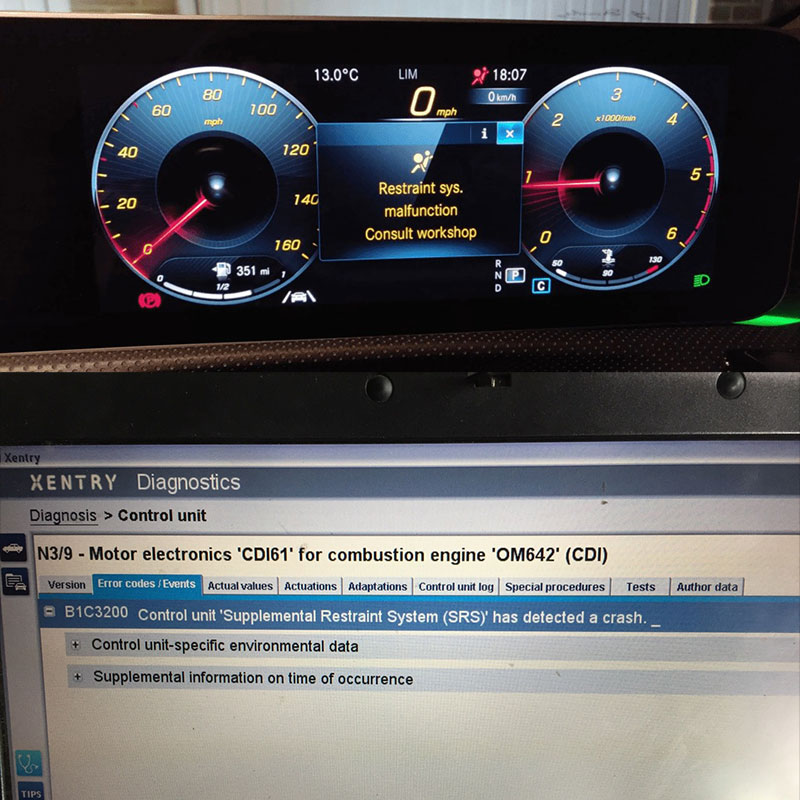
65535 Audi Fault Code: Expert Solutions and Fixes
Audi A3 Trouble Code 00796: Diagnosis, Solutions, and Expert Insights
Audi DTC 16347:014 – Expert Diagnosis and Solutions

Josh William
Josh William is a seasoned automotive expert and technical writer at AutoExplain. With a background as an automotive technician, he brings hands-on experience and deep industry knowledge to his writing.