

Folding side mirrors are a desirable feature on BMW vehicles, especially when parking in tight spaces or navigating narrow roads. If your BMW E89 (or similar model) supports power-folding mirrors but doesn’t activate them with your remote key fob, don’t worry—this function can be easily coded using two powerful tools: NCS Expert and NCS Dummy.
In this tutorial, we’ll walk you through the step-by-step process of coding your BMW’s folding mirrors using these tools. Whether you’re a beginner or have some experience with BMW software, this guide will help you enable this convenient feature safely and correctly.
Table of Contents
ToggleBefore you begin, make sure you have the following tools and setups ready:
1.1. BMW with Power-Folding Mirrors
Ensure your BMW is equipped with factory-installed power-folding side mirrors. If your vehicle does not have electric folding mirrors, this coding process will not work.
1.2. LIN-BUS Compatibility
The power-folding mirrors must be connected via LIN-BUS (a communication protocol used in BMW mirror modules). Check your wiring or consult a specialist to verify this.
1.3. A Windows Laptop
Your laptop should be running Windows 7 or higher. It must have at least 2 USB ports or one Ethernet port if using an ICOM interface.
1.4. BMW Coding Software
Install the following:
NCS Expert (part of BMW Standard Tools)
NCS Dummy
INPA/EDIABAS (for communication drivers)
1.5. OBD-II to BMW Interface
Use one of the following:
BMW K+DCAN Cable (for most E-series BMWs)
BMW ICOM (more advanced, used for broader access)
=> You can contact AutoExplain via Whatsapp +1(936)2896695 for quick software installation
📶 Step 1: Connect Your BMW to the Computer
Locate the OBD-II port in your BMW, usually found under the dashboard on the driver’s side.
Plug in your K+DCAN or ICOM cable.
Connect the other end to your laptop via USB or Ethernet.
Start your car or turn the ignition to position 2 (accessory mode).
Ensure INPA recognizes your car—this confirms proper communication.
🔍 Step 2: Launch NCS Expert and Load Profile
Open NCS Expert from your BMW Standard Tools folder.
Choose a profile that allows coding, such as:
“Expertmode” (default)
A custom profile with manipulation rights
Click “File” → “Load Profile” and select your desired profile.
🚘 Step 3: Identify Your Vehicle and ECU
Click F1 (VIN/ZCS/FA) → F3 (ZCS/FA ECU).
Select your chassis (e.g., E89).
Choose the module to read VIN/ZCS data from (typically CAS or LMA).
Once loaded, you’ll see your vehicle info and options.
🧠 Step 4: Read the Module (FRM/NFRM)
Click F4 (Process ECU).
In the ECU list, select FRM (Footwell Module) or NFRM, depending on your vehicle.
Click F3 (Read ECU).
NCS Expert will read the module and generate a trace file (FSW_PSW.TRC).
📝 Step 5: Modify the Coding with NCS Dummy
Navigate to the folder where NCS Expert saved the .TRC file.
Make a backup copy of this file (just in case).
Rename FSW_PSW.TRC to FSW_PSW.MAN.
Open NCS Dummy.
Load the corresponding module file (FRM/NFRM) and the .MAN file.
Find and Modify the Following Parameters:
ASP_KOMFORT_EINKLAPP → Set to aktiv
SPIEGEL_KOMFORT_EINKLAPP → Set to aktiv
These parameters enable comfort closing/folding for the mirrors using the key fob.
Save the updated .MAN file.
🚗 Step 6: Write Changes Back to the Car
Go back to NCS Expert.
Ensure the correct profile is still loaded.
Click F2 (Change Job) → Select SG_CODIEREN (write job).
Click F3 (Execute Job) to write the modified file back to the FRM/NFRM module.
Please Note: Do not interrupt this process. Ensure your laptop and car have a stable power supply.
🔄 Step 7: Verify the Changes
Once coding is complete:
Turn off the ignition and lock the vehicle.
Wait a few seconds.
Press and hold the lock button on your key fob.
If coded correctly, both side mirrors should automatically fold inward.
Congratulations! Your BMW now supports folding mirrors via remote.
Check if your vehicle has power mirrors. Coding won’t enable physical motors.
Verify LIN-BUS wiring exists and is connected.
Make sure NCS Expert wrote successfully to the FRM module.
Confirm both parameters were set to aktiv, not nicht_aktiv.
Don’t change other unknown parameters unless you’re sure—they can affect safety systems.
Always backup original coding files before applying changes.
Some BMWs may require Comfort Access system for this function to work.
Once you’ve mastered mirror folding, you may want to enable:
Your BMW or MINI is equipped with far more than what you see on the surface. At AutoExplain, we specialize in professional vehicle coding, diagnostics, and remote programming—helping you unlock premium features, fix persistent system issues, and customize your car to suit your lifestyle and driving needs.
Whether you’re looking to enable automatic folding mirrors, activate Apple CarPlay, remove annoying startup warnings, or unlock a completely new iDrive UI experience, our remote BMW coding experts are here to help.
But that’s not all—we also offer a full suite of OEM-level automotive services, including:
🔧 BMW Hidden Feature Coding
Unlock Enhanced Bluetooth, screen mirroring, SiriusXM, tire pressure monitoring (TPMS), and more.
🧠 ECU Programming & SCN Coding (Mercedes, BMW, Audi, VW)
Update, reprogram, or replace electronic control units with factory software using trusted tools like DTS Monaco, Vediamo, and ISTA-P.
💻 Online Diagnostic Sessions (All Brands)
Got a stubborn fault code or system malfunction? Our expert technicians will connect remotely, run a full scan, and guide you step-by-step to resolution.
⚙️ Module Retrofitting Support
Installed a new head unit, camera, or radar? We help you code it properly to work with your car’s original architecture.
🔍 Custom Automotive Training & Guides
Want to learn how to code yourself? We provide books, video tutorials, and 1-on-1 coaching for software like NCS Expert, INPA, ISTA+, and more.
✅ 100% Remote Coding with Live Support
✅ Factory Tools, Verified Files, and VIN Matching
✅ Support for BMW, MINI, Mercedes-Benz, Audi, VW & more
👉 Book your personalized session today via WhatsApp: +1(936)2896695
Your car is more capable than you think—let AutoExplain help you unlock it.
Coding your BMW’s folding mirrors using NCS Expert and NCS Dummy is one of the most practical and rewarding beginner coding tasks. It improves daily convenience and shows how versatile BMW software customization can be.
As long as your vehicle supports the feature and you follow the instructions carefully, you’ll enjoy the satisfying click of your mirrors folding in every time you park.


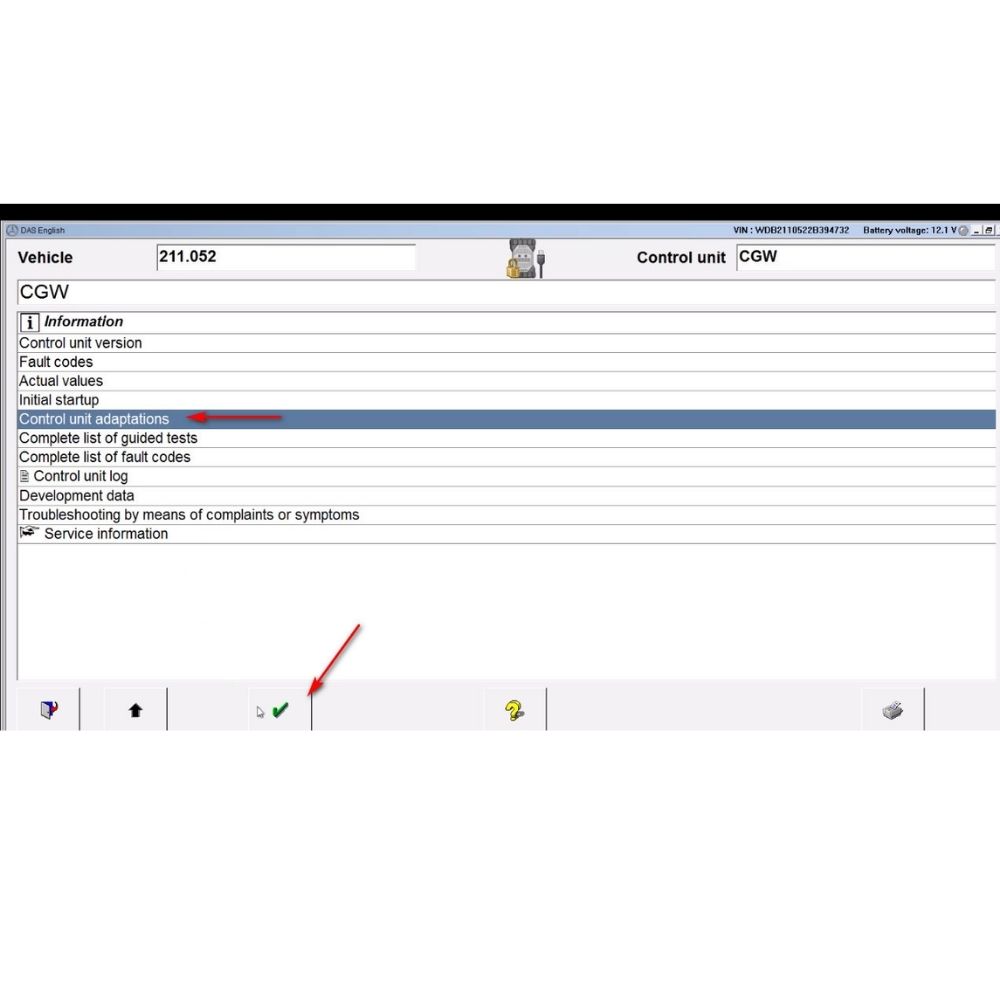




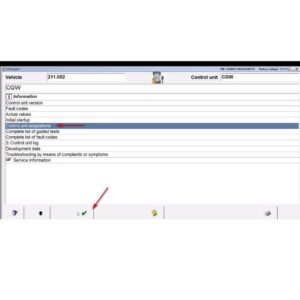
At AutoExplain, we provide automotive online repair service, auto repair tips, car repair manuals & document & training course to help mechanics of all experience levels—fix vehicles efficiently
AUTO EXPLAIN LLC
Employer Identification Number (EIN):
38-4349958
Whatsapp Us: +1(936)2896695
Gmail: [email protected]
Our Workshop: 1500 N Grant ST Sten Denver, Colorado, United States
Copyright 2025 © AutoExplain