

If you’ve ever tried to watch videos on your BMW’s iDrive screen while driving, you’ve likely encountered a frustrating limitation: video playback stops as soon as the vehicle starts moving. This is due to a factory safety feature designed to minimize distractions while driving. However, if you’re fully aware of the risks and want to enable video in motion, there’s a reliable way to do it using NCS Expert and NCS Dummy.
This guide will walk you through the BMW video in motion coding process, focusing specifically on CIC head units found in BMW models from E60 to E89. By following this tutorial, you’ll learn how to unlock this feature safely and effectively.
Table of Contents
ToggleVideo in Motion (ViM) refers to the ability of your BMW’s infotainment system to play video content while the vehicle is in motion. Most BMW models with CIC (Car Information Computer) or later systems disable this feature once the car starts moving, even if a video is playing on the central screen.
From a technical standpoint, the system uses parameters like “SPEEDLOCK” to detect vehicle movement and restrict video playback accordingly.

While the default restriction is based on safety, some users may wish to enable ViM for the following reasons:
Disclaimer: This guide is for educational purposes. Watching videos while driving is dangerous and may be illegal in your country. Always comply with your local road safety laws.
Before you begin, you’ll need the following tools and files:
This tutorial is tailored for BMW models using the CIC head unit, which includes:
Ensure your vehicle is equipped with the CIC system before proceeding.
✅ Step 1: Launch NCS Dummy
Start by opening the NCS Dummy software on your computer. Make sure it’s properly installed and compatible with your BMW chassis generation.
✅ Step 2: Select the Correct Chassis Type
At the top left of the interface, select the chassis that matches your BMW.
For example:
BMW E60 for 5 Series (2003–2010)
BMW E89 for Z4 (2009–2016)
Make sure you choose the exact chassis version — this ensures proper module and parameter loading.
✅ Step 3: Choose the Correct Module (CIC)
Now, in the module dropdown list, select CIC – the iDrive Professional head unit.
💡 Pro Tip: If you’re unsure which module to select, first read your vehicle’s coding data using NCS Expert. The software will display the exact module name for your car. This avoids selecting the wrong module and making invalid changes.
✅ Step 4: Enable Parameter Editing
Once both the chassis and CIC module are selected, NCS Dummy will load a list of codable parameters from the associated .TRC or .MAN file. You’ll be able to view and edit these parameters.
There are two ways to proceed:
If you’ve already read the file from your car using NCS Expert, simply load that .TRC file into NCS Dummy.
If you prefer to edit the coding profile ahead of time, you can load a default module and later write the changes back to the car — no need to read from the car every time.
✅ Step 5: Open the Search Tool
To quickly find the relevant settings, click on the search icon in the toolbar — or use the shortcut Ctrl + F on your keyboard.
This opens a search window to help you jump directly to specific coding functions.
✅ Step 6: Search for “SPEEDLOCK”
In the search bar, type the word: SPEEDLOCK
Do not use quotation marks when entering the search term.
This will help you locate all speed-related locking parameters within the module.
✅ Step 7: Find the Key Parameters
Click “Find Next” or hit Enter repeatedly until you locate the following two parameters in the graphical trace editor:
SPEEDLOCK_X_KMH_MIN
SPEEDLOCK_X_KMH_MAX
These are the two values that determine the speed limit at which video playback is blocked while driving.
📌 Both parameters must be updated to successfully enable video playback while the car is in motion.
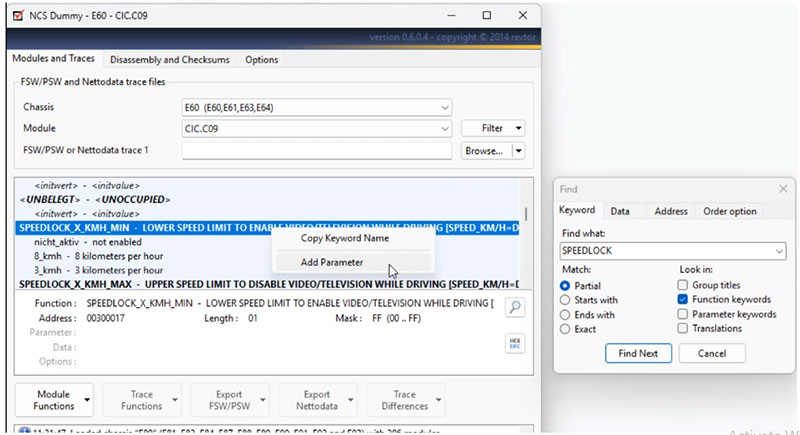
✅ Step 9: Input the New Parameter Value
After selecting 255_kmh, assign the data value associated with that parameter.
Manually set the hexadecimal value to FF, which equals 255 in decimal — the maximum allowed value.
🔧 This effectively removes any video speed restriction enforced by the head unit.
✅ Step 10: Repeat for the Maximum Speed Lock Parameter
Now do the same for the second parameter (step 6 – step 9):
Locate SPEEDLOCK_X_KMH_MAX
Assign it the same value (255_kmh)
Set its hexadecimal data to FF
This ensures both minimum and maximum thresholds allow video playback at any driving speed.
✅ Step 11: Save and Update the Module
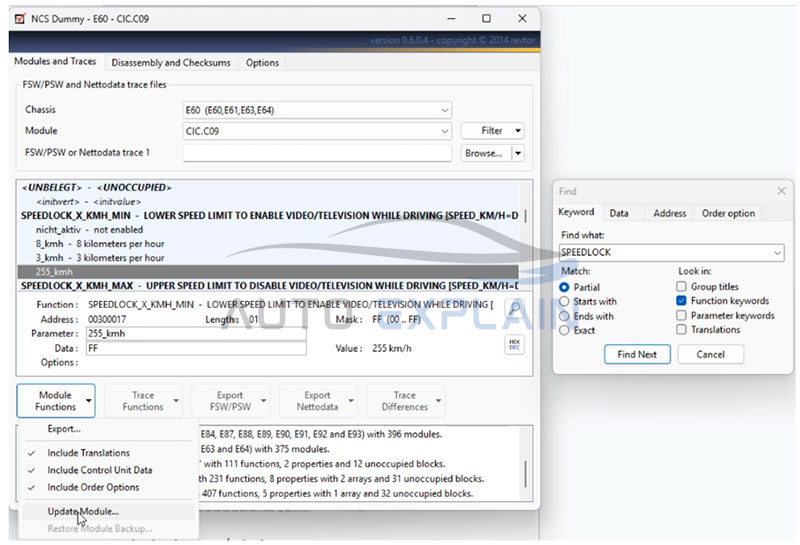
✅ Step 12: Confirm the Warning Message
NCS Dummy will show a warning message saying that it’s about to modify the module description file.
🛑 Important: Once updated, changes made in the graphical trace editor cannot be undone directly. However, NCS Dummy automatically creates a backup of the original file, so you can restore it at any time if needed.
Click “OK” to proceed with the update.
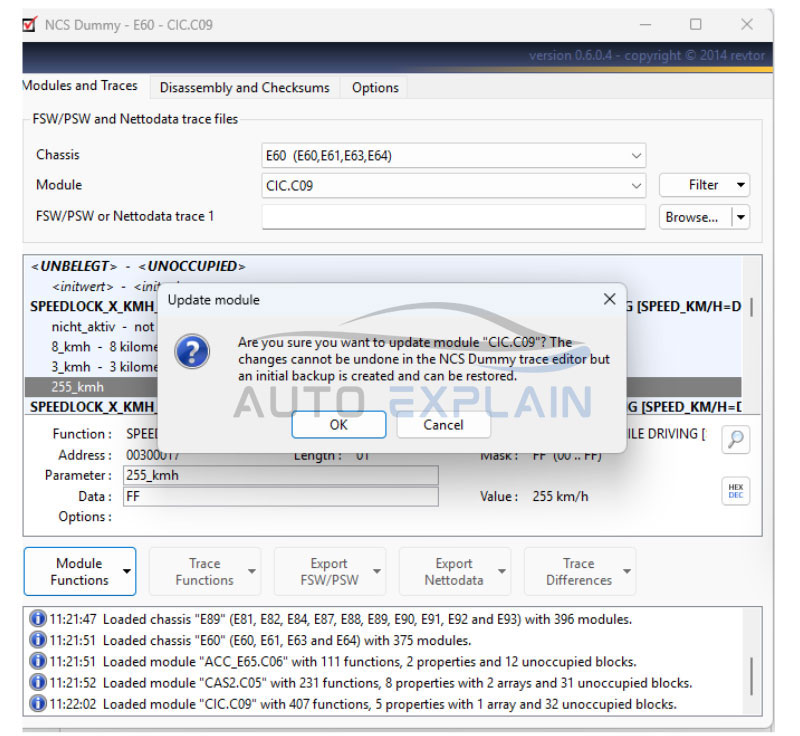
✅ Step 13: Load the Modified File into NCS Dummy
From the dropdown menu, select “Update FSW_PSW.TRC” to load the file that was previously read from your car using NCS Expert.
This will ensure that your modified parameters are now linked to the correct coding trace.
✅ Step 14: Verify the Edited Parameters
Find the parameter SPEEDLOCK_X_KMH_MIN and confirm that it is set to the new value: 255_kmh.
Repeat the same step for:
SPEEDLOCK_X_KMH_MAX
Both should now reflect the updated, unrestricted video playback speed.
✅ Step 15: Disable the Handbrake Lock Setting
Locate the parameter: VIDEO_NUR_MIT_HANDBREMSE
Ensure that its value is set to: nicht_aktiv (not active)
This disables the requirement for the handbrake to be engaged in order to play video — completing the Video in Motion configuration.
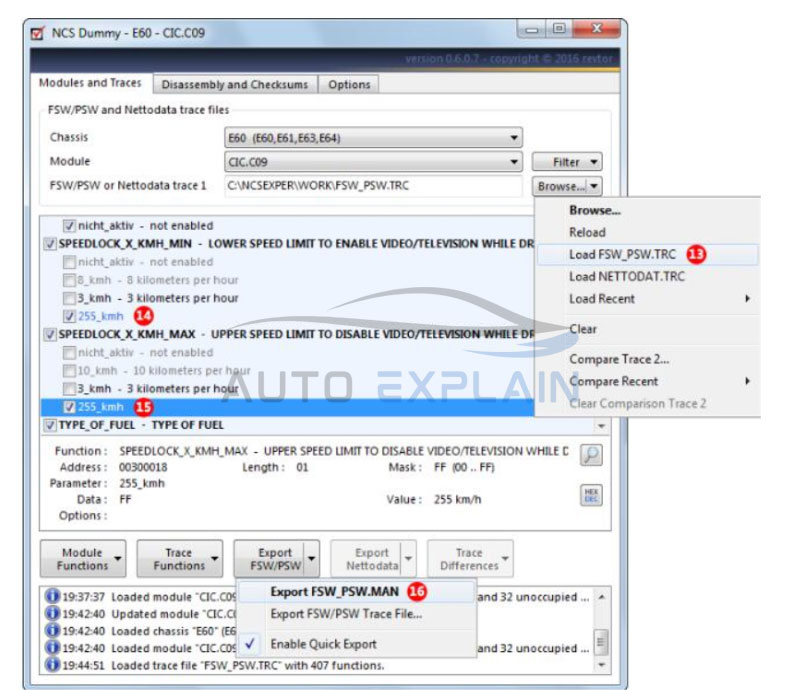
✅ Step 16: Export the Final MAN File
After verifying everything, export your configuration by generating the FSW_PSW.MAN file.
This is the finalized coding file that NCS Expert will use to write back to the CIC module.
✅ Step 17: Write the Changes to the Vehicle
Open NCS Expert, select the correct profile (e.g., “Expertmode”), load the FSW_PSW.MAN file, and perform the coding write operation to the CIC module.
This step applies your new coding to the car and enables Video in Motion.
SPEEDLOCK values and ensure they are set to 255_kmh..MAN file was correctly written to the ECU.nicht_aktiv..MAN file with only the required changes.Not comfortable doing the coding yourself? Don’t worry — AutoExplain is here to help.
We offer professional remote coding services for all BMW models equipped with CIC/NBT head units. Whether you want to enable Video in Motion, unlock hidden features, or resolve annoying system limitations, our team is available 24/7 to assist you step-by-step.
✅ Verified coding files and safe procedures
✅ Live 1-on-1 remote support via WhatsApp
✅ No need for expensive tools — we guide you using what you already have
✅ Quick response and professional guidance
✅ Support for BMW E60, E70, E90, E89, and more
Don’t risk damaging your module or wasting time on guesswork. Let experts handle it while you relax.
👉 Contact AutoExplain on WhatsApp: +1(936)2896695 or Website AutoExplain
=> Explore BMW Coding Hidden Feature Service here!
=> AutoExplain Coding Hidden Features Service
Enabling BMW video in motion through coding is a powerful customization that enhances the user experience—especially for passengers. With tools like NCS Dummy and NCS Expert, even beginners can unlock advanced features that BMW typically restricts.
While the process requires technical precision, this guide aims to simplify each step. As always, use this feature responsibly and in accordance with local laws. Safety should remain a top priority.
If you found this guide helpful, feel free to explore more tutorials on BMW coding, diagnostics, and retrofit enhancements. Whether you’re a DIY enthusiast or a professional technician, knowing how to code your BMW opens up a whole new world of customization.
Need Help? If you’re unsure or face any difficulties, consider professional support. Remote BMW coding services can assist with Video in Motion, CarPlay activation, Enhanced Bluetooth, and more—all without requiring you to leave your driveway.
=> You may also like:


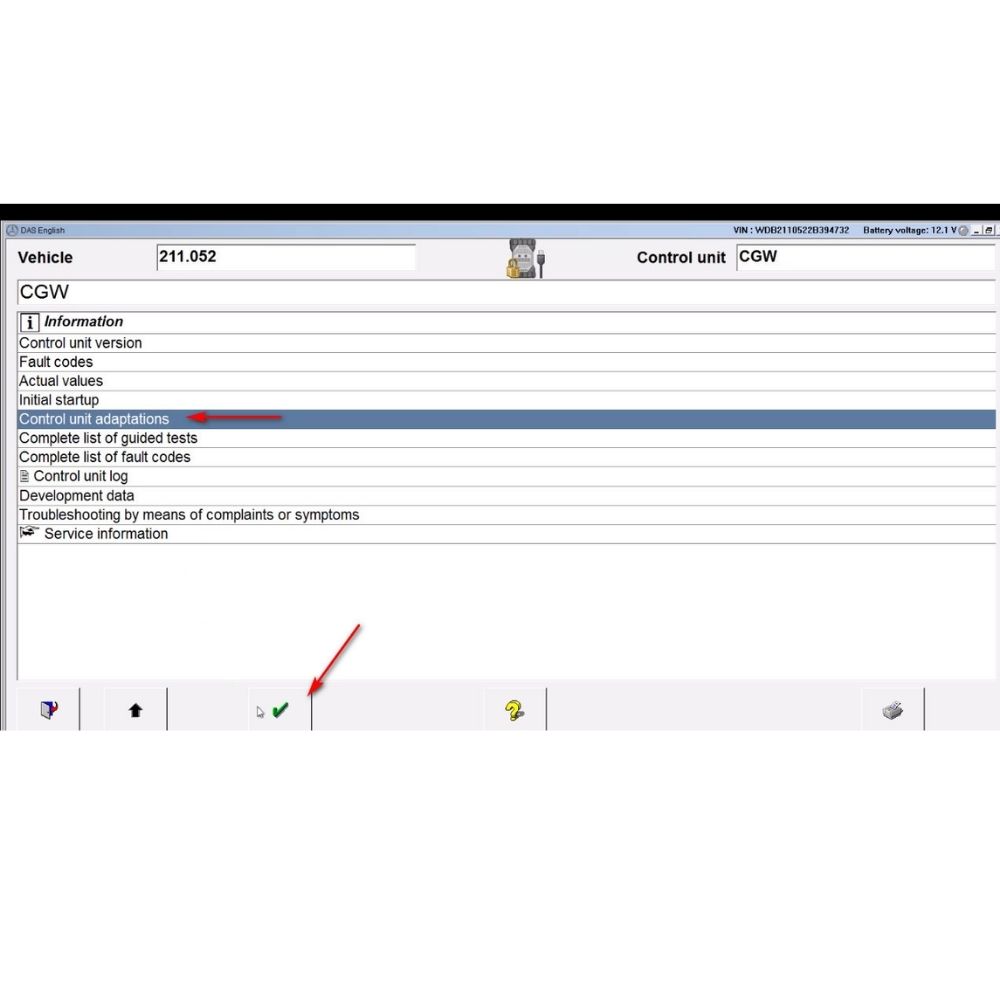




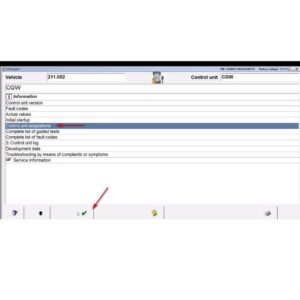
At AutoExplain, we provide automotive online repair service, auto repair tips, car repair manuals & document & training course to help mechanics of all experience levels—fix vehicles efficiently
AUTO EXPLAIN LLC
Employer Identification Number (EIN):
38-4349958
Whatsapp Us: +1(936)2896695
Gmail: [email protected]
Our Workshop: 1500 N Grant ST Sten Denver, Colorado, United States
Copyright 2025 © AutoExplain