

Are you looking to integrate your iPhone seamlessly into your BMW’s infotainment system? A BMW CarPlay activation code is the key, unlocking access to Apple CarPlay and providing an enhanced driving experience through smartphone integration. With AutoExplain, you can simplify the activation process, access expert technical support, and ensure a smooth integration.
Table of Contents
ToggleA BMW CarPlay activation code is a unique, alphanumeric key that enables the Apple CarPlay feature in your BMW’s iDrive system. CarPlay allows you to mirror your iPhone’s display on your car’s screen, providing access to apps like navigation, music, phone calls, and messaging. According to a study by the University of California, Berkeley, drivers who use CarPlay experience reduced cognitive workload compared to those who use the native infotainment system.
Apple CarPlay is an infotainment system developed by Apple that allows a car radio or head unit to act as a display and a controller for an iOS device. In simpler terms, it mirrors your iPhone’s interface onto your BMW’s screen, letting you use apps optimized for driving.
The activation code serves as a digital license that tells your BMW’s iDrive system to enable the CarPlay feature. Without this code, the CarPlay option will remain locked or unavailable.
BMW, like many other car manufacturers, often charges extra for features like CarPlay. The activation code is how they control and monetize access to this functionality. It ensures that only authorized users can access CarPlay on their vehicles.
Before seeking a BMW CarPlay activation code, verifying your vehicle’s compatibility is essential. Not all BMW models support CarPlay, and compatibility often depends on the manufacturing year, iDrive system version, and installed hardware.
Generally, BMW models manufactured after 2016 are more likely to support CarPlay. However, this isn’t a hard and fast rule. Models like the 1 Series (F20/F21), 2 Series (F22/F23), 3 Series (F30/F31/F34), 4 Series (F32/F33/F36), and 5 Series (G30) are often compatible if produced after mid-2016.
The iDrive system version is crucial. CarPlay is typically available on iDrive 5.0 (NBT Evo) and later versions. To check your iDrive version:
Ensure your BMW has the necessary hardware, such as the Professional Navigation system (option 609) with an 8.8 or 10.25-inch screen. Without this, CarPlay functionality cannot be enabled, regardless of software compatibility.
There are several ways to acquire a BMW CarPlay activation code, each with its own set of steps and considerations. Understanding these methods ensures you choose the one that best suits your needs and technical expertise.
The most straightforward way is through the BMW ConnectedDrive Store.
Several third-party services specialize in remotely coding BMWs to enable features like CarPlay. These services often offer lifetime activation and can be more cost-effective than the official BMW option. A study from Carnegie Mellon University found that third-party automotive services can offer specialized solutions that meet specific customer needs.
For experienced users, DIY coding is an option. This involves using software like E-Sys or BimmerCode to manually enable CarPlay.
Note: DIY coding can be risky and may void your warranty if not done correctly.
Once you have your activation code, the next step is to activate CarPlay in your BMW. The exact process may vary slightly depending on your iDrive system and the method used to obtain the code.
For older firmware versions (e.g., NBTEvo_H/I/J/K/L/M/N/O), a USB activation might be possible.
For newer firmware versions (e.g., NBTEvo_P/Q/R/S/T/U/W/V/X/Y), an ENET cable is typically required.
Integrating Apple CarPlay into your BMW enhances your driving experience by providing seamless access to your iPhone’s features, improving safety, and offering a more connected driving environment. A study by AAA Foundation for Traffic Safety showed that using CarPlay can reduce driver distraction compared to using a smartphone directly.
CarPlay integrates with Apple Maps, Google Maps, and Waze, providing real-time traffic updates, turn-by-turn navigation, and points of interest.
Access your favorite music streaming services like Apple Music, Spotify, and Pandora directly through your BMW’s iDrive system.
Make and receive calls, send and receive text messages, and use Siri voice commands without taking your hands off the wheel.
Enjoy a wide range of CarPlay-compatible apps, including podcasts, audiobooks, news, and more.
Fullscreen CarPlay maximizes the display area on your BMW’s screen, providing a more immersive and visually appealing experience. However, not all iDrive versions support fullscreen CarPlay natively.
Fullscreen CarPlay is typically available on iDrive versions NBTEvo_N/O/P/Q/R/S/U/V/W/X/Y. Older versions may only display CarPlay on a portion of the screen.
If your iDrive version supports it, fullscreen CarPlay should activate automatically when CarPlay is enabled. If not, you may need to update your iDrive firmware or use coding to enable fullscreen mode.
Updating your iDrive firmware can enable fullscreen CarPlay and improve overall system performance. This can be done through BMW ConnectedDrive or by visiting a BMW service center.
In addition to CarPlay, some services offer screen mirroring and video in motion (VIM) features. These can further enhance your in-car entertainment options.
Screen mirroring allows you to mirror your Android phone’s display on your BMW’s screen. This can be useful for accessing apps that are not CarPlay compatible.
VIM enables you to play videos from USB drives or DVDs while the car is in motion. This feature is often disabled for safety reasons but can be unlocked through coding.
Be aware that using screen mirroring and VIM while driving can be distracting and may be illegal in some jurisdictions. Always prioritize safety and obey local laws.
Knowing the common BMW models that support CarPlay can help you determine if your vehicle is likely to be compatible. While compatibility can vary based on production date and installed options, the following models are generally known to work with CarPlay:
The BMW 1 Series models produced from 2016 to 2020 often support CarPlay, provided they have the Professional Navigation system.
The BMW 2 Series models produced from 2017 to 2020 are generally compatible with CarPlay.
The BMW 3 Series models produced from 2017 to 2019 typically support CarPlay, especially those with the iDrive 6 system.
The BMW 4 Series models produced from 2017 to 2020 are generally compatible with CarPlay.
The BMW 5 Series (G30) models produced from 2017 to 2019 with iDrive 6 and a 10.25-inch screen are often compatible with CarPlay.
The BMW 6 Series models produced from 2017 to 2019 usually support CarPlay.
The BMW 7 Series models produced from 2015 to 2019 are generally compatible with CarPlay.
The BMW i3/i8 models from 2018 to 2021 are typically compatible with CarPlay.
At AutoExplain, we understand the complexities of modern automotive technology. Our team of expert technicians specializes in remote diagnostics, programming, and software installation for BMW vehicles. Whether you’re a seasoned mechanic or a car enthusiast, we offer the support you need to seamlessly integrate Apple CarPlay into your BMW.
Our remote services eliminate the need for costly trips to the dealership. Using advanced diagnostic tools, we can remotely access your BMW’s iDrive system, identify compatibility issues, and install the necessary software to activate CarPlay.
Our team is available via WhatsApp and email to provide step-by-step guidance throughout the activation process. We understand that every BMW is unique, and we tailor our support to your specific vehicle and needs.
From providing activation codes to assisting with firmware updates and troubleshooting common issues, AutoExplain offers comprehensive solutions to ensure a smooth and hassle-free CarPlay experience.
A BMW CarPlay activation code is a unique code that enables the Apple CarPlay feature in your BMW’s iDrive system, allowing you to mirror your iPhone’s display on your car’s screen.
Check your BMW model year (generally after 2016), iDrive system version (5.0 or later), and ensure you have the Professional Navigation system with an 8.8 or 10.25-inch screen.
You can obtain it from the BMW ConnectedDrive Store, third-party coding services, or through DIY coding (for expert users).
You’ll need an ENET cable, a Windows PC or macOS, a stable internet connection, and the activation app provided by the service.
Activation via USB takes about 1-2 minutes, while ENET cable activation takes about 2-3 minutes.
Fullscreen CarPlay maximizes the display area on your BMW’s screen, providing a more immersive experience. It is typically available on iDrive versions NBTEvo_N and later.
Yes, if you have the technical expertise, you can use DIY coding. However, it can be risky and may void your warranty if not done correctly.
Benefits include enhanced navigation, seamless music integration, hands-free communication, and access to CarPlay-compatible apps.
Ensure your firmware is compatible, check your connections, and double-check the activation code. Contact AutoExplain for expert technical support if issues persist.
VIM may be illegal in some jurisdictions. Always prioritize safety and obey local laws.
Are you ready to unlock the full potential of your BMW’s infotainment system? Contact AutoExplain today for expert assistance with BMW CarPlay activation. Our team is standing by to provide the support you need, ensuring a seamless and enjoyable driving experience.
Contact Information:
If you encounter any issues related to error codes, feel free to contact AutoExplain through WhatsApp at +1 (936) 289 6695 for the best support.


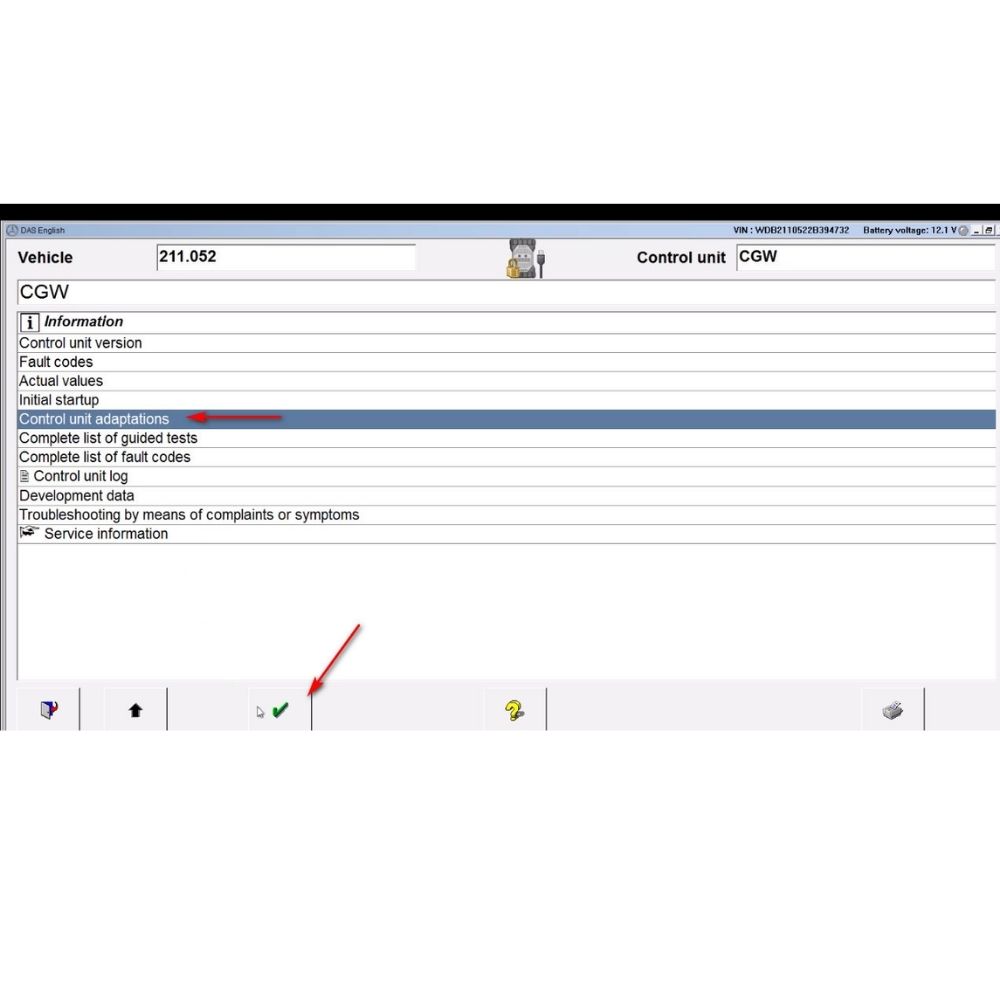




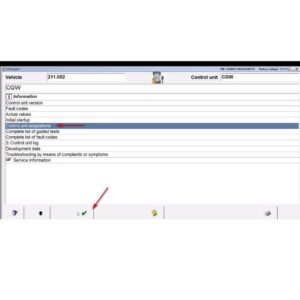
At AutoExplain, we provide automotive online repair service, auto repair tips, car repair manuals & document & training course to help mechanics of all experience levels—fix vehicles efficiently
AUTO EXPLAIN LLC
Employer Identification Number (EIN):
38-4349958
Whatsapp Us: +1(936)2896695
Gmail: [email protected]
Our Workshop: 1500 N Grant ST Sten Denver, Colorado, United States
Copyright 2025 © AutoExplain