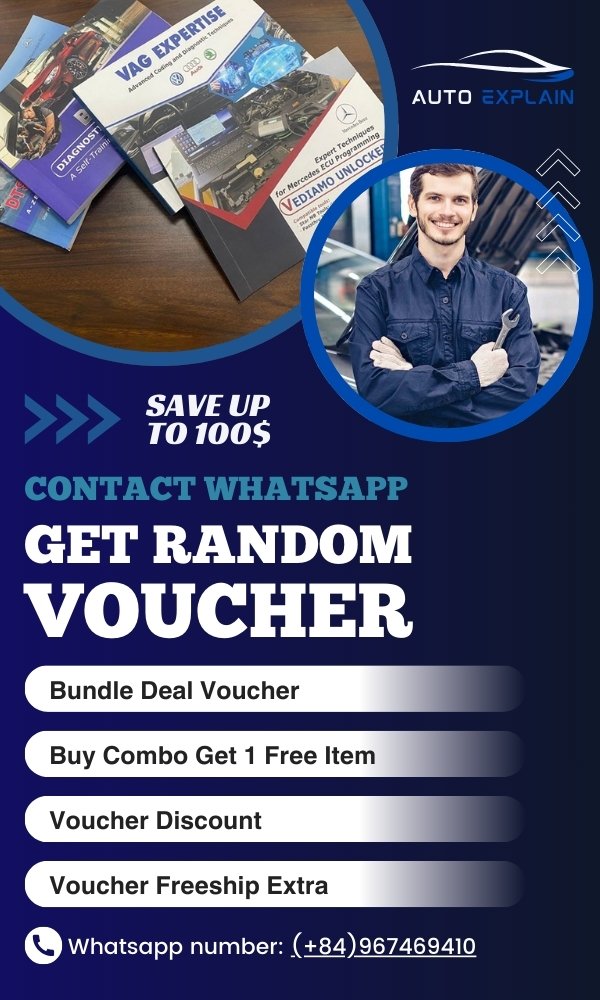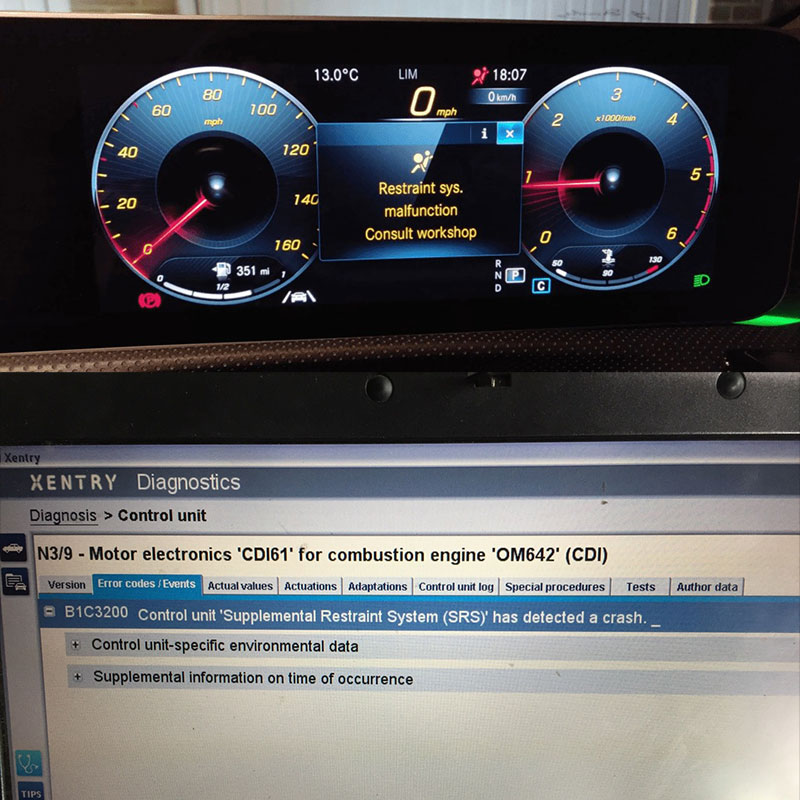
What’s The BMW Business CD Code? A Comprehensive Guide
Table of Content
- 1. What is the BMW Business CD Code and Why Do You Need It?
- 1.1 Understanding the Anti-Theft System
- 1.2 Scenarios Requiring the BMW Business CD Code
- 2. How to Find Your BMW Business CD Code
- 2.1 Checking Your Vehicle Paperwork
- 2.2 Contacting Your BMW Dealership
- 2.3 Retrieving the Radio Serial Number
- 2.4 Understanding Different Radio Manufacturers
- 3. What to Do If You’re Locked Out: Entering the BMW Business CD Code
- 3.1 Step-by-Step Guide to Entering the Code
- 3.2 Handling Incorrect Code Attempts
- 3.3 Understanding “CODE WAIT” Mode
- 3.4 Dealing with 4-Digit Codes on US Models
- 4. Advanced Programming and Service Modes
- 4.1 Accessing the Programming/Service Mode
- 4.2 Understanding the Available Displays
- 4.3 Adjusting GAL (Speed-Sensitive Volume Control)
- 4.4 Setting the AREA (Region)
- 5. Common Issues and Troubleshooting Tips
- 5.1 Radio Not Accepting the Code
- 5.2 Radio Displaying “CODE WAIT” Continuously
- 5.3 Lost Radio Code
- 6. The Benefits of Professional Remote Services from AutoExplain.com
- 6.1 Remote Diagnostic Services
- 6.2 ECU, TCM, and BCM Programming
- 6.3 Navigation Update Services
- 6.4 Key Programming Services
- 6.5 Expert Support via WhatsApp and Email
- 7. Why Choose AutoExplain.com?
- 8. Real-World Examples and Case Studies
- 8.1 Case Study 1: Battery Replacement
- 8.2 Case Study 2: ECU Reprogramming
- 9. Understanding the Technical Aspects
- 9.1 Radio Data System (RDS)
- 9.2 CAN Bus Communication
- 9.3 EEPROM and Code Storage
- 10. Additional Features and Customizations
- 10.1 Adjusting the MUTE Function
- 10.2 Testing the LED Display
- 11. Staying Updated with BMW Technology
- 11.1 Latest BMW Radio Models
- 11.2 Software and Firmware Updates
- 12. Frequently Asked Questions (FAQ)
- 12.1 What do I do if I can’t find my BMW Business CD code?
- 12.2 How many attempts do I have to enter the radio code?
- 12.3 How long do I have to wait in “CODE WAIT” mode?
- 12.4 Can I change the radio code?
- 12.5 What does the GAL setting do?
- 12.6 How do I find the serial number for my BMW radio?
- 12.7 What does RDS mean?
- 12.8 Can AutoExplain.com help with other BMW issues?
- 12.9 How can I contact AutoExplain.com for support?
- 12.10 Is it safe to provide my radio serial number to AutoExplain.com?
- 13. Get Expert Help Now
The Bmw Business Cd Code is a security feature designed to prevent theft and unauthorized use of your BMW’s radio. If you’re locked out, AutoExplain.com can help you regain access quickly and efficiently. This guide explores everything you need to know about the Bmw Business Cd Code, including how to find it, what to do if you’re locked out, and how AutoExplain’s remote services can assist you. We’ll cover topics like radio unlock, anti-theft code retrieval, and BMW radio programming.
1. What is the BMW Business CD Code and Why Do You Need It?
The BMW Business CD code is a unique five-digit (or sometimes four-digit) security code linked to your car’s radio or navigation system. It acts as an anti-theft measure. The radio will prompt you to enter this code if the car’s battery is disconnected, the radio is removed, or there’s a power interruption. Entering the correct code unlocks the radio and restores its functionality. Without it, the radio remains inoperable, discouraging theft. You need it to restore functionality, protect your investment, and avoid costly replacements.
1.1 Understanding the Anti-Theft System
The anti-theft system is a security measure to prevent unauthorized use of the radio or navigation system. When the system detects a power loss or a change in the vehicle’s electrical system, it locks the radio, requiring the correct code to unlock it. This system is designed to deter theft and protect the vehicle owner’s investment.
1.2 Scenarios Requiring the BMW Business CD Code
Several scenarios might require you to enter the BMW Business CD code:
- Battery Disconnection: Whenever the car’s battery is disconnected or goes dead.
- Radio Removal: If the radio is removed from the car for any reason.
- Power Interruption: Any significant power interruption in the car’s electrical system.
- Code Request: You will need the code when the radio displays “CODE – – – – -” on the screen.
2. How to Find Your BMW Business CD Code
There are several ways to locate your BMW Business CD code:
2.1 Checking Your Vehicle Paperwork
The most common place to find the code is on a card included in your vehicle’s original paperwork, usually kept in the zippered holder with the owner’s manual. This card is specifically for the radio code and should be readily accessible.
2.2 Contacting Your BMW Dealership
If you cannot find the code in your paperwork, your local BMW dealership can retrieve it for you. You will need to provide proof of ownership, such as your vehicle registration, and the radio’s serial number.
2.3 Retrieving the Radio Serial Number
To retrieve the radio serial number without removing the radio from the dashboard:
- Turn on the radio.
- Hold down the “M” button on the lower-left portion of the radio faceplate for about 10 seconds. The display should change to show the radio’s serial number.
- If the serial number isn’t immediately displayed, press the “+” button on the upper-left portion to scroll through the various displays until you find it.
- Turn the radio off by pressing the volume control to exit the programming/service mode.
2.4 Understanding Different Radio Manufacturers
BMW used radios from different manufacturers, including Blaupunkt and Alpine. It’s possible for radios from both manufacturers to have the same serial numbers. When requesting the code from the dealer, ensure they check under both manufacturers to find the correct code.
3. What to Do If You’re Locked Out: Entering the BMW Business CD Code
If your radio displays “CODE – – – – -,” you need to enter the code.
3.1 Step-by-Step Guide to Entering the Code
- Use the radio’s preset buttons (1-5) to enter the five-digit (or four-digit) code.
- After entering the fifth digit, the radio should activate, and your previous presets should return.
3.2 Handling Incorrect Code Attempts
You typically have three attempts to enter the correct code. After the third failed attempt, the radio enters “CODE WAIT” mode.
3.3 Understanding “CODE WAIT” Mode
In “CODE WAIT” mode, you must leave the radio powered on for one hour to reset it back to the “CODE – – – – -” prompt. Do not turn off the radio during this time.
3.4 Dealing with 4-Digit Codes on US Models
Some users have reported receiving four-digit codes from dealerships. These codes are typically for European radio resets. If you encounter this issue:
- Enter the radio’s programming mode and change the “AREA” setting to “EUROPE”.
- Enter the four-digit code to activate the radio.
- Change the “AREA” setting back to “USA”.
4. Advanced Programming and Service Modes
The BMW Business CD radio includes advanced programming and service modes that allow you to access additional information and settings.
4.1 Accessing the Programming/Service Mode
- Turn on the radio.
- Hold down the “M” button on the lower-left portion of the radio faceplate for about 10 seconds. The display will change, showing various information screens.
4.2 Understanding the Available Displays
Once in programming mode, you can scroll through several displays using the “+” button on the upper-left. Some of the displays include:
- SN: The radio’s serial number.
- GI: Unknown function.
- GAL: Speed-sensitive volume control.
- HI: Unknown function.
- SIM: Unknown function.
- SIP: Unknown function.
- Station Signal Strength: Displays the signal strength of the currently tuned station.
- DSP: Digital Signal Processor (not applicable to all models).
- AREA: The region setting for the radio (USA, Europe, etc.).
- VIEW: Display brightness setting.
- AF: Auto Frequency setting.
- Blank Display: Used to test the LEDs on the display.
4.3 Adjusting GAL (Speed-Sensitive Volume Control)
The GAL setting adjusts the speed-sensitive volume control. As the car’s speed increases, the radio volume automatically increases to compensate for road and wind noise. You can adjust the sensitivity level from 1 to 6 using the radio preset buttons.
4.4 Setting the AREA (Region)
The AREA setting configures the radio for use in different regions. Pressing the preset button 1 scrolls through the following options:
- USA
- CANADA
- OC+RDS (Other Countries + Radio Data System)
- JAPAN
- NO AREA
- EUROPE
Selecting the appropriate area ensures the radio tunes to the correct frequencies and supports local radio data systems (RDS).
5. Common Issues and Troubleshooting Tips
5.1 Radio Not Accepting the Code
If the radio is not accepting the code:
- Double-Check the Code: Ensure you’re entering the correct code from your card or dealership.
- Check the AREA Setting: If you have a four-digit code, make sure the AREA setting is set to EUROPE before entering the code.
- Wait in CODE WAIT Mode: If you’ve exceeded the maximum attempts, wait for one hour in CODE WAIT mode before trying again.
5.2 Radio Displaying “CODE WAIT” Continuously
If the radio continuously displays “CODE WAIT,” there might be an issue with the radio’s internal memory or the anti-theft system. Contact AutoExplain.com for remote diagnostic and repair services.
5.3 Lost Radio Code
If you’ve lost your radio code and cannot find it in your vehicle paperwork, contact your local BMW dealership with proof of ownership and the radio’s serial number. Alternatively, AutoExplain.com offers remote code retrieval services.
6. The Benefits of Professional Remote Services from AutoExplain.com
AutoExplain.com provides comprehensive remote services to address BMW Business CD code issues and other automotive diagnostic and programming needs.
6.1 Remote Diagnostic Services
AutoExplain.com can remotely diagnose issues with your BMW’s radio and other electronic systems. This service saves time and money by identifying the problem quickly and accurately.
6.2 ECU, TCM, and BCM Programming
AutoExplain.com offers remote programming services for various vehicle modules, including the Engine Control Unit (ECU), Transmission Control Module (TCM), and Body Control Module (BCM). This ensures your vehicle’s systems are functioning optimally.
6.3 Navigation Update Services
Keep your BMW’s navigation system up-to-date with AutoExplain.com’s remote navigation update services. Get the latest maps and points of interest without visiting a dealership.
6.4 Key Programming Services
If you need a replacement key or have lost your key, AutoExplain.com can provide remote key programming services, saving you the hassle and expense of going to a dealership.
6.5 Expert Support via WhatsApp and Email
AutoExplain.com provides expert technical support via WhatsApp and email. Get quick and reliable assistance from experienced technicians to resolve your automotive issues.
- WhatsApp: (+84)967469410
- Email: [email protected]
7. Why Choose AutoExplain.com?
Choosing AutoExplain.com means benefiting from:
- Expertise: Access to experienced technicians with in-depth knowledge of BMW systems.
- Convenience: Remote services eliminate the need to visit a dealership or repair shop.
- Speed: Quick diagnostic and programming services get you back on the road faster.
- Cost-Effectiveness: Competitive pricing compared to traditional repair methods.
8. Real-World Examples and Case Studies
Consider these scenarios where AutoExplain.com’s services prove invaluable:
8.1 Case Study 1: Battery Replacement
A BMW owner replaced their car battery and was locked out of their radio. They contacted AutoExplain.com, provided the radio’s serial number, and received the correct code within minutes. They quickly unlocked their radio and resumed enjoying their favorite tunes.
8.2 Case Study 2: ECU Reprogramming
A BMW technician needed to reprogram an ECU after replacing a faulty sensor. AutoExplain.com provided remote programming services, ensuring the ECU was correctly configured and the car ran smoothly.
9. Understanding the Technical Aspects
Delving into the technical aspects helps appreciate the complexity of the BMW Business CD code and its related systems.
9.1 Radio Data System (RDS)
The Radio Data System (RDS) allows FM radio stations to transmit additional information, such as the station name, program information, and traffic updates. The BMW Business CD radio supports RDS when the AREA setting is configured correctly.
9.2 CAN Bus Communication
The BMW Business CD radio communicates with other vehicle systems via the Controller Area Network (CAN) bus. This allows the radio to receive information such as vehicle speed for the GAL function and anti-theft system status.
9.3 EEPROM and Code Storage
The BMW Business CD code is stored in the radio’s EEPROM (Electrically Erasable Programmable Read-Only Memory). This memory retains the code even when the radio is disconnected from power.
10. Additional Features and Customizations
10.1 Adjusting the MUTE Function
Some BMW Business CD radios have a MUTE function that can be programmed. To program the MUTE function:
- Enter the radio’s programming mode by holding down the “M” button.
- Press the “+” key until the “AREA” display appears.
- Press the position #1 preset button until “AREA OC+RDS” appears.
- Turn the radio off.
After this reset, the small display to the right of the main display should show “RDS*MUTE.” Pressing the slash button under MUTE will fade the audio to near silence, and pressing it again will restore the preset volume level.
10.2 Testing the LED Display
The blank display in the programming mode can be used to test the LEDs on the radio display. By pressing radio presets 1, 2, 3, and 4, the display will cycle through a set of patterns, making it easy to identify any faulty LEDs.
11. Staying Updated with BMW Technology
11.1 Latest BMW Radio Models
Staying informed about the latest BMW radio models and their features ensures you are equipped to handle any issues that may arise. AutoExplain.com provides updates on new technologies and diagnostic procedures.
11.2 Software and Firmware Updates
Regularly updating the software and firmware in your BMW’s electronic systems ensures optimal performance and security. AutoExplain.com offers remote update services to keep your systems current.
12. Frequently Asked Questions (FAQ)
Here are some frequently asked questions about the BMW Business CD code:
12.1 What do I do if I can’t find my BMW Business CD code?
Contact your local BMW dealer with proof of ownership and the radio serial number, or use AutoExplain.com for remote retrieval.
12.2 How many attempts do I have to enter the radio code?
You typically have three attempts. After that, the radio enters “CODE WAIT” mode.
12.3 How long do I have to wait in “CODE WAIT” mode?
You must leave the radio powered on for one hour.
12.4 Can I change the radio code?
No, the radio code is fixed and cannot be changed.
12.5 What does the GAL setting do?
The GAL setting adjusts the speed-sensitive volume control.
12.6 How do I find the serial number for my BMW radio?
Enter the radio’s programming mode by holding down the “M” button.
12.7 What does RDS mean?
RDS stands for Radio Data System, which allows FM stations to transmit additional information.
12.8 Can AutoExplain.com help with other BMW issues?
Yes, AutoExplain.com offers a wide range of remote diagnostic and programming services for BMW vehicles.
12.9 How can I contact AutoExplain.com for support?
You can contact AutoExplain.com via WhatsApp at (+84)967469410 or email at [email protected].
12.10 Is it safe to provide my radio serial number to AutoExplain.com?
Yes, AutoExplain.com ensures the privacy and security of your information.
13. Get Expert Help Now
Don’t let a locked radio ruin your driving experience. Contact AutoExplain.com today for fast, reliable assistance with your BMW Business CD code and other automotive needs.
- Address: 1500 N Grant ST Sten Denver, CO 80203
- WhatsApp: (+84)967469410
- Email: [email protected]
- Website: AutoExplain.com
With AutoExplain.com, you’re always in good hands.
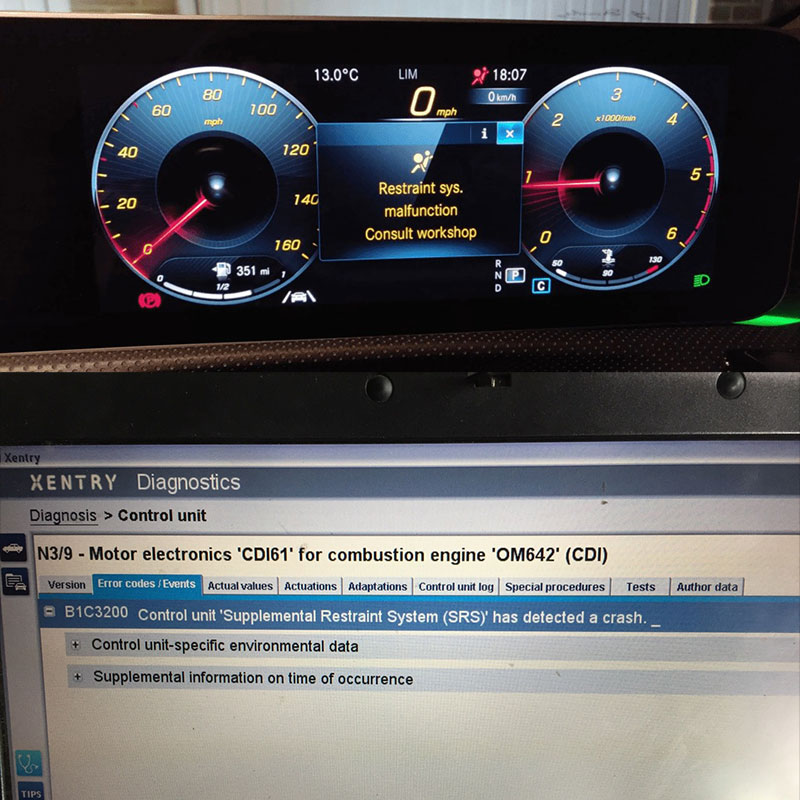
65535 Audi Fault Code: Expert Solutions and Fixes
Audi A3 Trouble Code 00796: Diagnosis, Solutions, and Expert Insights
Audi DTC 16347:014 – Expert Diagnosis and Solutions

Josh William
Josh William is a seasoned automotive expert and technical writer at AutoExplain. With a background as an automotive technician, he brings hands-on experience and deep industry knowledge to his writing.
P0620 Code Mercedes: Generator Control Circuit Issues Explained