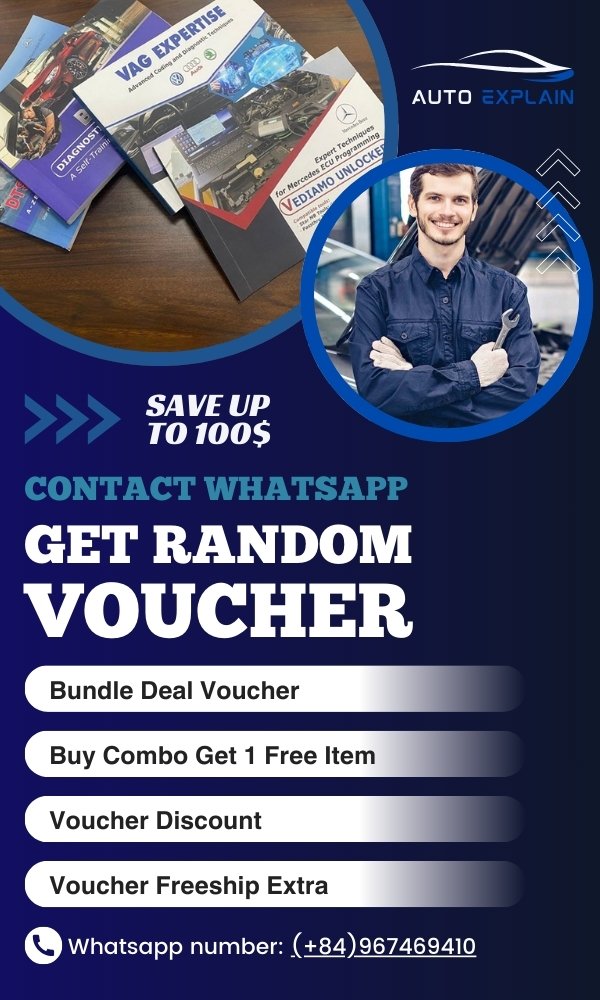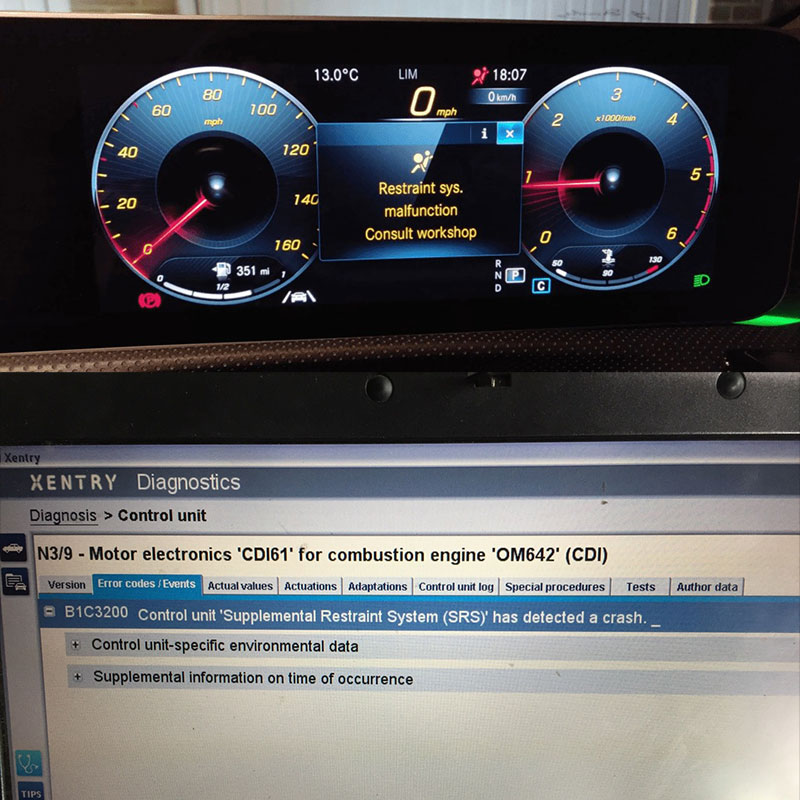
What Is The BMW Access Code And How To Resolve It?
Table of Content
- 1. Understanding the BMW Access Code Prompt
- 1.1. Why is my BMW asking for an access code?
- 1.2. What is the default BMW access code?
- 1.3. What if I forgot my BMW access code?
- 2. Troubleshooting the “Enter Access Code” Issue
- 2.1. Verifying User Profiles
- 2.1.1. How do I check user profiles on my BMW?
- 2.1.2. How do I link my key to my profile?
- 2.2. Resetting Your Password
- 2.2.1. How can I reset my BMW ConnectedDrive password?
- 2.2.2. What if I can’t access my BMW ConnectedDrive account?
- 2.3. Software Updates
- 2.3.1. How do I update my BMW software?
- 2.3.2. Can outdated software cause access code issues?
- 2.4. Key Fob Issues
- 2.4.1. How do I check my key fob battery?
- 2.4.2. What if my key fob is not working?
- 3. Advanced Solutions and Professional Assistance
- 3.1. Reprogramming the Key Fob
- 3.1.1. How do I reprogram my BMW key fob?
- 3.1.2. What tools are needed to reprogram a key fob?
- 3.2. Diagnosing the iDrive System
- 3.2.1. How can I diagnose issues with the iDrive system?
- 3.2.2. What are common iDrive system problems?
- 3.3. Contacting AutoExplain.com for Remote Support
- 3.3.1. What remote services does AutoExplain.com offer?
- 3.3.2. How can AutoExplain.com help with access code issues?
- 3.4. Visiting a BMW Service Center
- 3.4.1. When should I visit a BMW service center?
- 3.4.2. What can I expect from a BMW service center?
- 4. Preventing Future Access Code Issues
- 4.1. Creating and Managing User Profiles
- 4.1.1. How many user profiles can I create on my BMW?
- 4.1.2. Tips for managing user profiles effectively
- 4.2. Keeping Software Up to Date
- 4.2.1. How often should I update my BMW software?
- 4.2.2. Benefits of keeping software updated
- 4.3. Maintaining Your Key Fob
- 4.3.1. How to properly care for your BMW key fob
- 4.3.2. Signs that your key fob needs attention
- 5. Real-World Scenarios and Case Studies
- 5.1. Scenario 1: User Profile Corruption
- 5.2. Scenario 2: Outdated Software
- 5.3. Scenario 3: Key Fob Battery Issues
- 6. FAQ: Addressing Common Questions About BMW Access Codes
- 6.1. What does the “Enter Access Code” message really mean?
- 6.2. Is it safe to reset my BMW ConnectedDrive password?
- 6.3. Can I bypass the access code prompt?
- 6.4. How do I know if my iDrive system needs an update?
- 6.5. What should I do if I suspect a security breach?
- 6.6. Are there any common mistakes to avoid when dealing with access codes?
- 6.7. How does AutoExplain.com ensure the security of remote services?
- 6.8. Can I use a generic OBD-II scanner to diagnose access code issues?
- 6.9. What is the role of the BMW Connected app in managing access codes?
- 6.10. Where can I find more information about BMW access codes and troubleshooting?
- 7. Conclusion: Regaining Control of Your BMW Experience
Bmw Access Code issues can be frustrating, but understanding the root cause and potential solutions can help resolve them efficiently. An access code on a BMW is often related to user profiles, BMW ConnectedDrive services, or security features. If you’re experiencing this issue, verifying user profiles, resetting your password, or seeking assistance from AutoExplain.com can help you regain seamless access to your BMW’s features.
1. Understanding the BMW Access Code Prompt
The “Enter Access Code” message on your BMW’s center screen typically indicates an issue with user profiles or BMW ConnectedDrive services. An access code is often required to access personalized settings, security features, or connected services linked to a specific driver profile. Several factors can trigger this prompt, and understanding these can guide you to the right solution.
1.1. Why is my BMW asking for an access code?
Your BMW asks for an access code to verify the user’s identity and grant access to personalized settings, connected services, or security features. This prompt usually appears when the car doesn’t recognize the key being used, or when there’s a discrepancy between the key and the stored user profile.
Here are some detailed reasons:
- User Profile Issues: BMW’s iDrive system allows multiple driver profiles, each with unique settings. If the car doesn’t recognize the key or the profile is corrupted, it may ask for the access code.
- BMW ConnectedDrive: Accessing certain ConnectedDrive services, such as remote locking/unlocking or vehicle tracking, might require an access code for security.
- Security Features: Some security features, like immobilizers or anti-theft systems, might require an access code to be entered before the car can be started or operated.
- Software Glitches: In some cases, software glitches can cause the system to prompt for an access code unnecessarily.
1.2. What is the default BMW access code?
There is no default Bmw Access Code. The access code is usually set by the vehicle owner or primary user when creating a driver profile. This code is unique to each profile and is not a universal code provided by BMW.
1.3. What if I forgot my BMW access code?
If you’ve forgotten your BMW access code, you’ll need to reset it through the iDrive system or your BMW ConnectedDrive account. If you can’t recover it, deleting the profile and creating a new one might be necessary.
2. Troubleshooting the “Enter Access Code” Issue
Resolving the “Enter Access Code” issue involves identifying the cause and applying the appropriate solution. Here are several troubleshooting steps you can take:
2.1. Verifying User Profiles
Incorrect or corrupted user profiles are a common cause of the access code prompt.
2.1.1. How do I check user profiles on my BMW?
To check user profiles on your BMW, navigate to the iDrive settings menu and select “Profiles” or “Driver Profiles”. Here, you can view, edit, or delete existing profiles.
The steps are generally as follows:
- Access iDrive Menu: Turn on your BMW’s iDrive system.
- Navigate to Settings: Use the iDrive controller to navigate to the “Settings” menu.
- Select Profiles: Look for an option labeled “Profiles” or “Driver Profiles” and select it.
- View Profiles: You should see a list of all profiles stored in the system.
2.1.2. How do I link my key to my profile?
To link your key to your profile, select the profile you want to link, and follow the prompts to associate it with the key. The system usually recognizes the key when it’s in the ignition or near the start button.
Here’s a step-by-step guide:
- Select Your Profile: In the “Profiles” menu, select the profile you want to link to your key.
- Associate Key: Look for an option like “Link Key to Profile” or “Activate Profile with Key”.
- Follow Prompts: The system will guide you through the process, usually requiring you to have the key in the ignition or near the start button.
- Confirm Linking: Once linked, the car should automatically recognize your profile when you use that key.
Alt Text: Linking a BMW key fob to a driver profile displayed on the iDrive screen
2.2. Resetting Your Password
If you suspect the access code you’re entering is incorrect, resetting your password can resolve the issue.
2.2.1. How can I reset my BMW ConnectedDrive password?
You can reset your BMW ConnectedDrive password through the BMW ConnectedDrive portal or the My BMW app. Follow the “Forgot Password” link and enter your registered email address to receive password reset instructions.
The general steps include:
- Go to BMW ConnectedDrive Portal: Visit the BMW ConnectedDrive website or open the My BMW app.
- Select “Forgot Password”: Look for a “Forgot Password” or similar link on the login page.
- Enter Email Address: Enter the email address associated with your BMW ConnectedDrive account.
- Check Your Email: Check your email inbox for a password reset email from BMW.
- Follow Instructions: Follow the instructions in the email to reset your password.
2.2.2. What if I can’t access my BMW ConnectedDrive account?
If you can’t access your BMW ConnectedDrive account, contact BMW ConnectedDrive support for assistance. They can help you verify your identity and regain access to your account. You can contact them via phone or through the BMW ConnectedDrive website.
2.3. Software Updates
Outdated software can sometimes cause glitches that trigger the access code prompt.
2.3.1. How do I update my BMW software?
You can update your BMW software through the iDrive system or by visiting a BMW service center. Check for available updates in the iDrive settings menu under “Software Update”.
Follow these steps:
- Access iDrive Menu: Turn on your BMW’s iDrive system.
- Navigate to Settings: Use the iDrive controller to navigate to the “Settings” menu.
- Select Software Update: Look for an option labeled “Software Update” or “Remote Software Upgrade”.
- Check for Updates: The system will check for available updates.
- Install Updates: If updates are available, follow the prompts to install them. This may take some time, and the car should be stationary during the process.
2.3.2. Can outdated software cause access code issues?
Yes, outdated software can cause various issues, including access code prompts. Keeping your BMW software up to date ensures optimal performance and compatibility.
2.4. Key Fob Issues
Problems with your key fob can also trigger the access code prompt.
2.4.1. How do I check my key fob battery?
To check your key fob battery, try replacing it with a new one. If the issue persists, the key fob itself might be faulty and need to be reprogrammed or replaced.
Here’s how you can generally check and replace the battery:
- Open the Key Fob: Most BMW key fobs can be opened by removing a physical key or using a small tool to pry open the casing.
- Locate the Battery: Once open, you’ll see a small battery, usually a CR2032 type.
- Replace the Battery: Remove the old battery and replace it with a new one, ensuring the correct polarity.
- Close the Key Fob: Reassemble the key fob.
- Test the Key Fob: Test the key fob to see if it works properly.
2.4.2. What if my key fob is not working?
If your key fob is not working, try using your spare key. If the spare key works, the original key fob may need to be reprogrammed or replaced. If neither key fob works, the issue might be with the car’s receiver or security system.
3. Advanced Solutions and Professional Assistance
If the basic troubleshooting steps don’t resolve the “Enter Access Code” issue, you may need advanced solutions or professional assistance.
3.1. Reprogramming the Key Fob
Reprogramming the key fob can resolve issues related to key recognition and user profile association.
3.1.1. How do I reprogram my BMW key fob?
Reprogramming a BMW key fob typically requires specialized diagnostic tools and software. This is best done by a certified BMW technician or a professional automotive locksmith. However, you can contact AutoExplain.com for remote assistance.
3.1.2. What tools are needed to reprogram a key fob?
Reprogramming a key fob requires tools such as:
- BMW diagnostic software (e.g., ISTA, E-SYS)
- An OBD-II scanner
- A computer with the necessary software installed
- A working internet connection (for software updates and access to BMW servers)
3.2. Diagnosing the iDrive System
Issues within the iDrive system can sometimes trigger the access code prompt.
3.2.1. How can I diagnose issues with the iDrive system?
Diagnosing iDrive system issues often requires professional diagnostic tools. These tools can read error codes and provide insights into the system’s performance. Contact AutoExplain.com for remote diagnostic services.
3.2.2. What are common iDrive system problems?
Common iDrive system problems include:
- Software glitches
- Corrupted user profiles
- Communication errors with other vehicle modules
- Hardware failures (e.g., display, controller)
3.3. Contacting AutoExplain.com for Remote Support
If you’re still experiencing the “Enter Access Code” issue, consider contacting AutoExplain.com for remote support.
3.3.1. What remote services does AutoExplain.com offer?
AutoExplain.com offers a range of remote services, including:
- Remote diagnostics
- ECU programming
- Key programming
- Software updates
- Technical support
3.3.2. How can AutoExplain.com help with access code issues?
AutoExplain.com can remotely diagnose the cause of the access code issue and provide tailored solutions. Their experts can reprogram key fobs, update software, and troubleshoot iDrive system problems, all remotely.
3.4. Visiting a BMW Service Center
If remote assistance isn’t sufficient, visiting a BMW service center is the next step.
3.4.1. When should I visit a BMW service center?
You should visit a BMW service center if:
- Remote diagnostics indicate a hardware issue
- Reprogramming the key fob remotely is not possible
- The issue persists after trying all other solutions
3.4.2. What can I expect from a BMW service center?
At a BMW service center, you can expect:
- Professional diagnostics using specialized tools
- Expert technicians trained on BMW vehicles
- Genuine BMW parts and software
- Warranty coverage for certain repairs
4. Preventing Future Access Code Issues
Taking proactive steps can help prevent future access code issues.
4.1. Creating and Managing User Profiles
Properly managing user profiles can minimize access code prompts.
4.1.1. How many user profiles can I create on my BMW?
Most BMW models allow you to create multiple user profiles, typically up to three or four, depending on the iDrive system version.
4.1.2. Tips for managing user profiles effectively
- Create separate profiles for each driver.
- Link each profile to a specific key.
- Regularly update profile settings and passwords.
- Delete unused profiles to avoid confusion.
4.2. Keeping Software Up to Date
Regular software updates can prevent many issues, including access code prompts.
4.2.1. How often should I update my BMW software?
Check for software updates at least every few months or whenever prompted by the iDrive system.
4.2.2. Benefits of keeping software updated
- Improved system performance
- Enhanced security features
- Better compatibility with connected services
- Fewer software glitches
4.3. Maintaining Your Key Fob
Proper key fob maintenance can prevent key recognition issues.
4.3.1. How to properly care for your BMW key fob
- Protect the key fob from moisture and extreme temperatures.
- Replace the battery when it’s low.
- Avoid dropping or damaging the key fob.
- Store the key fob in a safe place when not in use.
4.3.2. Signs that your key fob needs attention
- Reduced range
- Intermittent functionality
- “Key not recognized” errors
5. Real-World Scenarios and Case Studies
Understanding how others have resolved similar issues can be helpful.
5.1. Scenario 1: User Profile Corruption
Problem: A BMW owner consistently received the “Enter Access Code” prompt when using their key, despite entering the correct code.
Solution: The owner checked the user profiles and found that their profile was corrupted. They deleted the profile, created a new one, and linked it to their key. The issue was resolved.
5.2. Scenario 2: Outdated Software
Problem: A BMW owner experienced intermittent access code prompts and various other software glitches.
Solution: The owner updated their BMW software to the latest version through the iDrive system. The updates resolved the glitches and eliminated the access code prompts.
5.3. Scenario 3: Key Fob Battery Issues
Problem: A BMW owner’s key fob stopped working, and they received the “Enter Access Code” prompt when trying to start the car.
Solution: The owner replaced the key fob battery. The key fob started working again, and the access code prompt disappeared.
6. FAQ: Addressing Common Questions About BMW Access Codes
6.1. What does the “Enter Access Code” message really mean?
The “Enter Access Code” message typically means the car is trying to verify the user’s identity and access personalized settings or connected services associated with a specific driver profile. It’s a security measure to ensure only authorized users can access certain features.
6.2. Is it safe to reset my BMW ConnectedDrive password?
Yes, it is safe to reset your BMW ConnectedDrive password. BMW uses secure methods to verify your identity and ensure that only you can reset your password. Always use a strong, unique password to protect your account.
6.3. Can I bypass the access code prompt?
While it might be tempting to bypass the access code prompt, it’s not recommended. The access code is a security measure designed to protect your vehicle and personal information. Bypassing it could compromise the security of your car.
6.4. How do I know if my iDrive system needs an update?
Your iDrive system will typically notify you when an update is available. You can also manually check for updates in the iDrive settings menu under “Software Update”. Additionally, keeping an eye on BMW’s official communication channels can alert you to important software updates.
6.5. What should I do if I suspect a security breach?
If you suspect a security breach, such as unauthorized access to your BMW ConnectedDrive account, immediately change your password and contact BMW ConnectedDrive support. They can help you investigate the issue and take necessary steps to secure your account and vehicle.
6.6. Are there any common mistakes to avoid when dealing with access codes?
Yes, some common mistakes to avoid include:
- Entering the wrong access code repeatedly
- Ignoring software update prompts
- Neglecting key fob maintenance
- Sharing your access code with unauthorized individuals
6.7. How does AutoExplain.com ensure the security of remote services?
AutoExplain.com uses secure, encrypted connections to perform remote diagnostics, programming, and software updates. Their technicians follow strict security protocols to protect your vehicle’s data and ensure that only authorized changes are made.
6.8. Can I use a generic OBD-II scanner to diagnose access code issues?
While a generic OBD-II scanner can read basic error codes, it may not provide the detailed information needed to diagnose access code issues. BMW-specific diagnostic tools are recommended for accurate and comprehensive diagnostics.
6.9. What is the role of the BMW Connected app in managing access codes?
The BMW Connected app allows you to manage various aspects of your vehicle, including user profiles and connected services. You can use the app to reset your password, link your profile to your key, and monitor your vehicle’s status.
6.10. Where can I find more information about BMW access codes and troubleshooting?
You can find more information about BMW access codes and troubleshooting in your vehicle’s owner’s manual, on the BMW ConnectedDrive website, or by contacting AutoExplain.com for expert assistance.
7. Conclusion: Regaining Control of Your BMW Experience
Alt Text: Close-up of BMW iDrive screen showing “Enter Access Code” prompt on the dashboard.
Experiencing the “Enter Access Code” prompt on your BMW can be a nuisance, but with the right knowledge and tools, it’s often a solvable issue. By verifying user profiles, resetting your password, keeping your software up to date, and maintaining your key fob, you can minimize the chances of encountering this problem.
Remember, AutoExplain.com is here to provide expert remote assistance when you need it. Our team can remotely diagnose and resolve a wide range of BMW issues, including access code problems, ECU programming, and software updates. Contact us today via WhatsApp at (+84)967469410 or email at AutoExplain[email protected] for fast, reliable support. Our office is located at 1500 N Grant ST Sten Denver, CO 80203. Visit our website at AutoExplain.com to learn more about our services and how we can help you keep your BMW running smoothly.
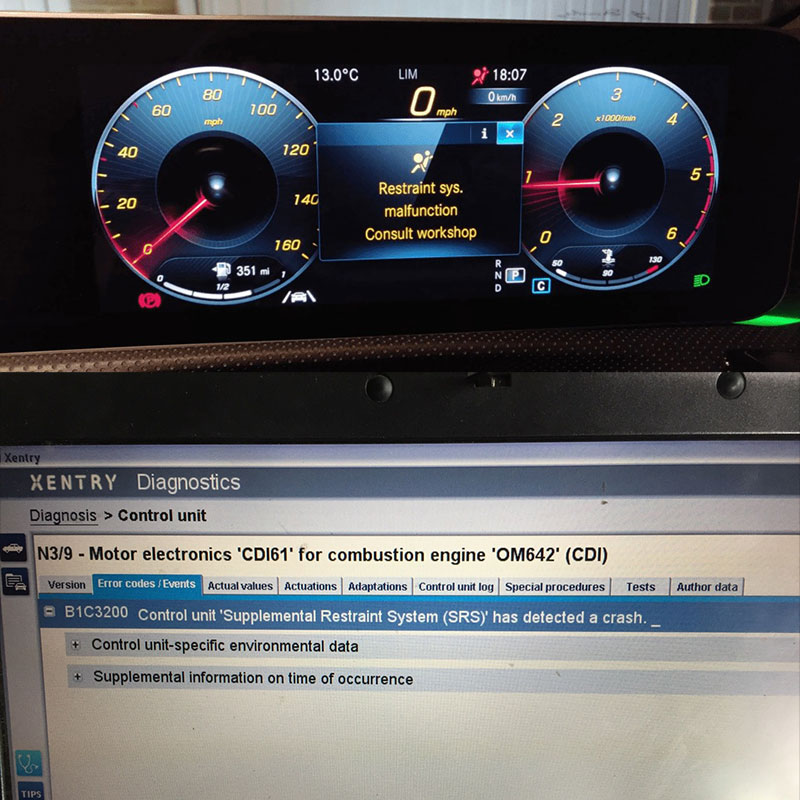
65535 Audi Fault Code: Expert Solutions and Fixes
Audi A3 Trouble Code 00796: Diagnosis, Solutions, and Expert Insights
Audi DTC 16347:014 – Expert Diagnosis and Solutions

Josh William
Josh William is a seasoned automotive expert and technical writer at AutoExplain. With a background as an automotive technician, he brings hands-on experience and deep industry knowledge to his writing.