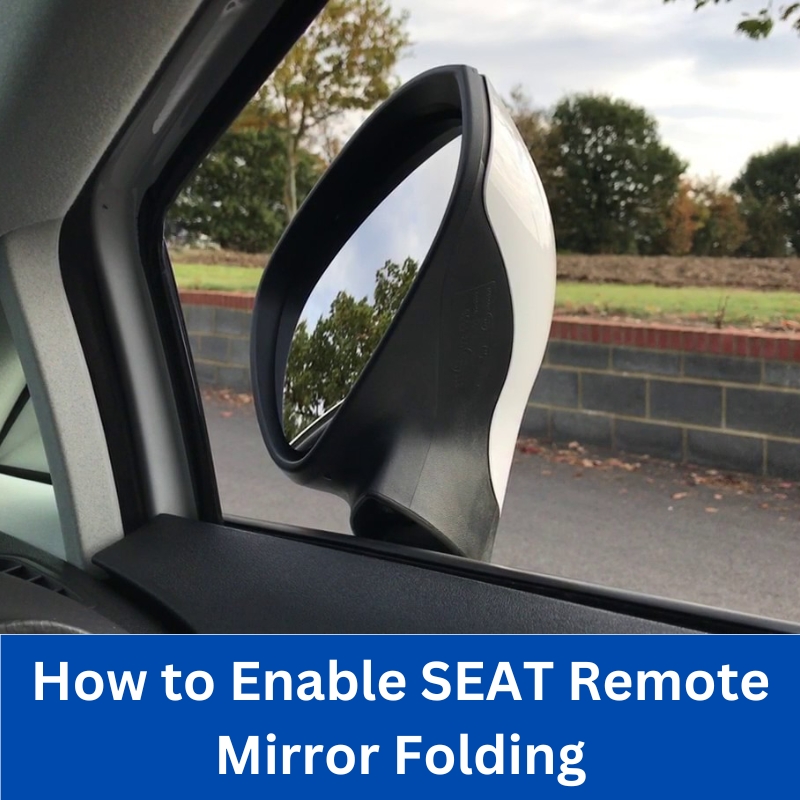Audi Q3 Navigation Update: Your Complete Guide
Navigating the modern world requires a reliable navigation system, and the Audi Q3 Navigation Update is crucial for optimal performance. AutoExplain.com provides expert guidance on updating your Audi Q3’s navigation system, ensuring you always have the most accurate maps and features. Stay ahead with the latest software, map updates, and advanced functionalities to enhance your driving experience with our navigation system upgrades and vehicle software updates.
1. Understanding the Importance of Audi Q3 Navigation Updates
Keeping your Audi Q3’s navigation system up-to-date is more than just a convenience; it’s a necessity for modern driving. Updated navigation systems ensure accurate routing, provide real-time traffic updates, and include the latest points of interest (POIs). Regular updates help you avoid getting lost, save time on your journeys, and discover new places along the way. The Audi Q3 navigation system relies on a complex database of maps and software, which requires periodic updates to function optimally. Without these updates, you may experience outdated maps, incorrect routing, and missing features.
1.1. Benefits of Regular Navigation Updates
Regular navigation updates offer a multitude of benefits that enhance your driving experience:
- Accurate Mapping: Updated maps ensure that you have the most current road information, including new roads, rerouted streets, and updated points of interest.
- Real-Time Traffic Updates: With real-time traffic information, your navigation system can reroute you around congestion, saving you time and reducing stress.
- Improved Routing: Updated algorithms provide more efficient routes, taking into account current traffic conditions, road closures, and other factors.
- New Points of Interest: Updated POIs include new businesses, restaurants, gas stations, and other locations, making it easier to find what you need while on the road.
- Enhanced Safety: By providing accurate and timely information, updated navigation systems can help you avoid accidents and stay safe on the road.
1.2. Consequences of Outdated Navigation Systems
Using an outdated navigation system can lead to several issues that can negatively impact your driving experience:
- Inaccurate Directions: Outdated maps may not reflect current road conditions, leading to incorrect directions and potentially getting lost.
- Missed POIs: You may miss out on new businesses, restaurants, and other points of interest that are not included in your outdated database.
- Inefficient Routing: Without real-time traffic updates, your navigation system may not be able to reroute you around congestion, leading to longer travel times.
- Increased Stress: Relying on inaccurate information can lead to frustration and stress while driving.
- Potential Safety Risks: Inaccurate directions and outdated information can potentially lead to accidents or other safety risks.
2. Identifying Your Audi Q3 Navigation System Version
Before you can update your Audi Q3’s navigation system, you need to identify the current version of the software and maps. This information will help you determine if an update is available and ensure that you install the correct version.
2.1. Accessing the System Information Menu
The process for accessing the system information menu may vary slightly depending on the model year and configuration of your Audi Q3. However, the general steps are as follows:
- Start Your Audi Q3: Ensure your vehicle is turned on.
- Navigate to the Main Menu: Use the MMI (Multi Media Interface) controls to access the main menu on your infotainment screen.
- Select “Settings” or “System”: Look for an option labeled “Settings” or “System” in the main menu.
- Find “Version Information” or “System Information”: Within the “Settings” or “System” menu, find an option that displays version information or system information.
- Note the Current Version: Take note of the current software version, map version, and any other relevant information displayed on the screen.
2.2. Interpreting the Version Numbers
The version numbers displayed in the system information menu can provide valuable insights into the age and status of your navigation system. Generally, the higher the version number, the more recent the update. The version number typically consists of a series of numbers and letters that indicate the year, quarter, and revision of the software or map update.
For example, a version number such as “2023.Q4” indicates that the map data was updated in the fourth quarter of 2023. Similarly, a software version number such as “3692” may indicate the revision number of the software.
3. Methods for Updating Your Audi Q3 Navigation System
There are several methods for updating your Audi Q3 navigation system, each with its own advantages and disadvantages. The most common methods include over-the-air updates, manual updates using a USB drive, and professional updates at an Audi dealership.
3.1. Over-the-Air (OTA) Updates
Over-the-air (OTA) updates are the most convenient way to update your Audi Q3 navigation system. These updates are downloaded and installed automatically via the vehicle’s built-in internet connection.
- Eligibility: Not all Audi Q3 models support OTA updates. Check your vehicle’s specifications to determine if this feature is available.
- Activation: Ensure that OTA updates are enabled in your vehicle’s settings menu.
- Automatic Download: When an update is available, it will be downloaded automatically in the background while you drive.
- Installation: You may be prompted to install the update at a convenient time, such as when the vehicle is parked.
OTA updates are generally small and incremental, focusing on specific areas or features. This means that the download and installation process is usually quick and seamless. However, OTA updates may not always include the latest map data or software revisions.
3.2. Manual Updates via USB
Manual updates via USB offer a more comprehensive way to update your Audi Q3 navigation system. This method involves downloading the update files from the myAudi portal and transferring them to your vehicle using a USB drive.
- Download Update Files: Visit the myAudi portal and download the latest update files for your Audi Q3 navigation system.
- Prepare USB Drive: Format a USB drive with sufficient storage capacity (typically 32GB or larger) and copy the update files to the drive.
- Insert USB Drive: Insert the USB drive into your Audi Q3’s USB port.
- Initiate Update: Follow the on-screen prompts to initiate the update process.
- Installation: The update process may take some time, depending on the size of the update files. Ensure that the vehicle remains turned on throughout the installation process.
Manual updates via USB offer the advantage of being able to install the latest map data and software revisions. However, this method requires more technical expertise and can be time-consuming.
3.3. Professional Updates at an Audi Dealership
Professional updates at an Audi dealership provide the most reliable and comprehensive way to update your Audi Q3 navigation system. This method involves taking your vehicle to an authorized Audi dealership, where a technician will perform the update using specialized tools and software.
- Schedule Appointment: Contact your local Audi dealership to schedule an appointment for a navigation update.
- Technician Update: A qualified technician will perform the update using the latest software and map data.
- Verification: The technician will verify that the update has been installed correctly and that the navigation system is functioning properly.
Professional updates at an Audi dealership offer the advantage of being performed by trained professionals using specialized tools and software. However, this method can be more expensive than OTA updates or manual updates via USB.
4. Step-by-Step Guide to Updating Your Audi Q3 Navigation System via USB
Updating your Audi Q3 navigation system via USB is a straightforward process that can be completed in a few simple steps. Here’s a detailed guide to help you through the process:
4.1. Downloading the Update Files from MyAudi Portal
- Visit the MyAudi Portal: Open your web browser and navigate to the official MyAudi portal for your region.
- Log In to Your Account: Enter your MyAudi username and password to log in to your account. If you don’t have an account, you’ll need to create one.
- Navigate to the “Navigation Updates” Section: Once you’re logged in, look for a section labeled “Navigation Updates,” “Map Updates,” or something similar. This section may be located under the “Services” or “Vehicle” tab.
- Select Your Vehicle: You may be prompted to select your vehicle model and year. Choose your Audi Q3 from the list.
- Download the Latest Update Files: You should see a list of available updates for your navigation system. Download the latest update files to your computer. The files may be compressed in a ZIP archive.
- Extract the Files: Once the download is complete, extract the files from the ZIP archive to a folder on your computer.
4.2. Preparing the USB Drive
- Choose a USB Drive: Select a USB drive with sufficient storage capacity (typically 32GB or larger). Make sure the USB drive is compatible with your Audi Q3’s USB port.
- Format the USB Drive: It’s recommended to format the USB drive before copying the update files. This will ensure that the drive is clean and free of any errors.
- Windows: Right-click on the USB drive in File Explorer and select “Format.” Choose the FAT32 file system and click “Start.”
- Mac: Open Disk Utility and select the USB drive. Click “Erase” and choose the MS-DOS (FAT) format.
- Copy the Update Files: Copy the extracted update files from your computer to the root directory of the USB drive. Make sure you copy all the files and folders, not just individual files.
- Safely Eject the USB Drive: Once the files have been copied, safely eject the USB drive from your computer to avoid data corruption.
- Windows: Click the “Safely Remove Hardware and Eject Media” icon in the system tray and select the USB drive.
- Mac: Drag the USB drive icon to the Trash or right-click on the icon and select “Eject.”
4.3. Installing the Update in Your Audi Q3
- Start Your Audi Q3: Ensure your vehicle is turned on and parked in a safe location.
- Insert the USB Drive: Insert the USB drive into your Audi Q3’s USB port. The USB port is typically located in the center console or glove compartment.
- Navigate to the System Update Menu: Use the MMI controls to navigate to the system update menu. This menu may be located under “Settings,” “System,” or “Navigation.”
- Select “Update via USB”: Choose the option to update the system via USB.
- Follow the On-Screen Prompts: The system will detect the update files on the USB drive and prompt you to begin the installation process. Follow the on-screen prompts to proceed.
- Wait for the Installation to Complete: The installation process may take some time, depending on the size of the update files. Ensure that the vehicle remains turned on throughout the installation process.
- Do Not Interrupt the Installation: Do not turn off the vehicle or remove the USB drive during the installation process. This could damage the navigation system.
- Restart the System: Once the installation is complete, the system may prompt you to restart. Follow the on-screen prompts to restart the system.
- Verify the Update: After the system restarts, verify that the update has been installed correctly by checking the version number in the system information menu.
5. Troubleshooting Common Issues During the Update Process
While updating your Audi Q3 navigation system is generally a straightforward process, you may encounter some common issues. Here are some troubleshooting tips to help you resolve these issues:
5.1. System Not Recognizing the USB Drive
If your Audi Q3’s navigation system is not recognizing the USB drive, try the following:
- Check USB Drive Compatibility: Ensure that the USB drive is compatible with your Audi Q3’s USB port. Some older vehicles may not support USB 3.0 drives.
- Format the USB Drive: Format the USB drive using the FAT32 file system. This is the most common file system supported by automotive navigation systems.
- Check File Structure: Ensure that the update files are located in the root directory of the USB drive. The system may not recognize the files if they are located in a subfolder.
- Try a Different USB Drive: Try using a different USB drive to rule out the possibility of a faulty drive.
5.2. Update Process Freezing or Crashing
If the update process freezes or crashes, try the following:
- Restart the System: Restart your Audi Q3’s navigation system by turning off the vehicle and turning it back on.
- Check Battery Voltage: Ensure that your vehicle’s battery has sufficient voltage. Low battery voltage can sometimes cause the update process to fail.
- Download Update Files Again: Download the update files again from the MyAudi portal to rule out the possibility of corrupted files.
- Seek Professional Assistance: If the issue persists, seek professional assistance from an Audi dealership or a qualified automotive technician.
5.3. Error Messages During Installation
If you encounter error messages during the installation process, try the following:
- Read the Error Message Carefully: Pay close attention to the error message. It may provide valuable clues about the cause of the problem.
- Check the MyAudi Portal: Check the MyAudi portal for any known issues or solutions related to the error message.
- Contact Audi Support: Contact Audi support for assistance with the error message. They may be able to provide specific guidance or troubleshooting steps.
- Seek Professional Assistance: If you’re unable to resolve the issue on your own, seek professional assistance from an Audi dealership or a qualified automotive technician.
6. Ensuring Compatibility with Your Audi Q3 Model Year
When updating your Audi Q3 navigation system, it’s crucial to ensure that the update files are compatible with your vehicle’s model year. Installing incompatible updates can lead to system errors or even damage to the navigation system.
6.1. Verifying the Update Files
Before you begin the update process, verify that the update files are specifically designed for your Audi Q3 model year. The MyAudi portal typically provides information about the compatibility of the update files.
6.2. Checking the Release Notes
The release notes for the update files may contain important information about compatibility requirements. Read the release notes carefully to ensure that the update is compatible with your Audi Q3 model year.
6.3. Seeking Professional Advice
If you’re unsure about the compatibility of the update files, seek professional advice from an Audi dealership or a qualified automotive technician. They can help you determine if the update is suitable for your vehicle.
7. Exploring New Features and Enhancements in the Latest Updates
The latest updates for your Audi Q3 navigation system often include new features and enhancements that can improve your driving experience. These updates may include:
7.1. Updated Map Data
Updated map data includes the latest road information, points of interest, and other geographical data. This ensures that your navigation system provides accurate and up-to-date directions.
7.2. Improved Routing Algorithms
Improved routing algorithms provide more efficient routes, taking into account current traffic conditions, road closures, and other factors. This can help you save time and reduce stress while driving.
7.3. Enhanced Voice Recognition
Enhanced voice recognition allows you to control your navigation system using voice commands. This can make it easier to enter destinations, adjust settings, and perform other tasks while keeping your hands on the wheel.
7.4. New Points of Interest
New points of interest include new businesses, restaurants, gas stations, and other locations. This makes it easier to find what you need while on the road.
7.5. Bug Fixes and Performance Improvements
Bug fixes and performance improvements address any known issues with the navigation system and improve its overall performance. This can make the system more reliable and responsive.
8. Maintaining Your Audi Q3 Navigation System for Optimal Performance
To ensure that your Audi Q3 navigation system continues to perform optimally, it’s important to maintain it properly. Here are some tips for maintaining your navigation system:
8.1. Performing Regular Updates
Perform regular updates to ensure that your navigation system has the latest map data, software revisions, and new features.
8.2. Cleaning the Screen
Clean the navigation screen regularly to remove dust, fingerprints, and other debris. Use a soft, lint-free cloth and a mild cleaning solution.
8.3. Avoiding Extreme Temperatures
Avoid exposing your navigation system to extreme temperatures. This can damage the screen and other components.
8.4. Protecting from Direct Sunlight
Protect your navigation system from direct sunlight. Prolonged exposure to direct sunlight can fade the screen and damage the internal components.
8.5. Seeking Professional Service
Seek professional service from an Audi dealership or a qualified automotive technician if you experience any issues with your navigation system.
9. Navigating Common Problems with Audi Q3 Navigation Systems
Even with regular maintenance and updates, you may encounter some common problems with your Audi Q3 navigation system. Here are some common problems and how to address them:
9.1. GPS Signal Issues
If your navigation system is having trouble acquiring or maintaining a GPS signal, try the following:
- Check Antenna Connection: Ensure that the GPS antenna is properly connected.
- Clear Obstructions: Make sure there are no obstructions blocking the GPS signal, such as tall buildings or trees.
- Restart the System: Restart your Audi Q3’s navigation system by turning off the vehicle and turning it back on.
9.2. Incorrect Location Information
If your navigation system is displaying incorrect location information, try the following:
- Update Map Data: Ensure that your navigation system has the latest map data.
- Calibrate the System: Calibrate the navigation system according to the manufacturer’s instructions.
- Check GPS Signal: Ensure that your navigation system is receiving a strong GPS signal.
9.3. System Freezing or Crashing
If your navigation system is freezing or crashing, try the following:
- Restart the System: Restart your Audi Q3’s navigation system by turning off the vehicle and turning it back on.
- Update Software: Ensure that your navigation system has the latest software updates.
- Seek Professional Assistance: If the issue persists, seek professional assistance from an Audi dealership or a qualified automotive technician.
10. AutoExplain.com: Your Partner for Audi Q3 Navigation Updates and Technical Support
At AutoExplain.com, we understand the importance of having a reliable and up-to-date navigation system in your Audi Q3. That’s why we offer expert guidance and support for all your navigation update needs. Whether you need help identifying your system version, downloading update files, or troubleshooting common issues, our team of experienced technicians is here to assist you.
10.1. Remote Technical Assistance
We provide remote technical assistance via WhatsApp (+84)967469410 and email ([email protected]) to help you with any navigation update issues you may encounter. Our technicians can guide you through the update process, troubleshoot common problems, and provide expert advice to ensure that your navigation system is functioning optimally.
10.2. Comprehensive Diagnostic Services
In addition to navigation updates, we also offer comprehensive diagnostic services for your Audi Q3. Our technicians can diagnose and repair a wide range of issues, including ECU problems, TCM issues, BCM malfunctions, ABS failures, and AdBlue system problems. We use the latest diagnostic tools and techniques to identify the root cause of the problem and provide effective solutions.
10.3. Key Programming Services
If you need to program a new key for your Audi Q3, we can help. Our technicians have the expertise and equipment to program keys for most Audi models. We can also provide key replacement services if you have lost or damaged your key.
10.4. Why Choose AutoExplain.com?
There are many reasons to choose AutoExplain.com for your Audi Q3 navigation updates and technical support:
- Expert Technicians: Our team of experienced technicians has extensive knowledge of Audi vehicles and navigation systems.
- Remote Assistance: We provide remote technical assistance via WhatsApp and email, making it easy to get the help you need.
- Comprehensive Services: We offer a wide range of services, including navigation updates, diagnostic services, and key programming.
- Affordable Prices: We offer competitive prices for all our services.
- Customer Satisfaction: We are committed to providing excellent customer service and ensuring your satisfaction.
Don’t let an outdated navigation system hold you back. Contact AutoExplain.com today for all your Audi Q3 navigation update and technical support needs. Reach out to us via WhatsApp at (+84)967469410 or email us at [email protected]. Our office is located at 4590 Angus Road, New York, United States. Visit our website at AutoExplain.com to learn more about our services.
FAQ: Frequently Asked Questions About Audi Q3 Navigation Updates
Here are some frequently asked questions about Audi Q3 navigation updates:
-
How often should I update my Audi Q3 navigation system?
- It is recommended to update your navigation system at least once a year, or more frequently if you notice any inaccuracies or outdated information.
-
How do I know if an update is available for my Audi Q3 navigation system?
- You can check for updates on the MyAudi portal or contact your local Audi dealership.
-
Can I update my Audi Q3 navigation system myself?
- Yes, you can update your navigation system yourself using the over-the-air update feature or by downloading the update files from the MyAudi portal and installing them via USB.
-
How long does it take to update the Audi Q3 navigation system?
- The update process can take anywhere from 30 minutes to several hours, depending on the size of the update files and the speed of your internet connection.
-
What happens if I interrupt the update process?
- Interrupting the update process can damage the navigation system. It is important to ensure that the vehicle remains turned on throughout the installation process.
-
What if my Audi Q3 navigation system is not recognizing the USB drive?
- Ensure that the USB drive is compatible with your Audi Q3’s USB port, formatted using the FAT32 file system, and that the update files are located in the root directory of the drive.
-
Can I update my Audi Q3 navigation system while driving?
- It is not recommended to update your navigation system while driving, as this can be distracting and potentially dangerous.
-
What if I encounter an error message during the update process?
- Check the MyAudi portal for any known issues or solutions related to the error message, or contact Audi support for assistance.
-
Will updating my navigation system affect my other vehicle systems?
- Updating your navigation system should not affect your other vehicle systems, but it is always a good idea to back up your vehicle’s settings before performing any updates.
-
What if I need help updating my Audi Q3 navigation system?
- Contact AutoExplain.com for remote technical assistance via WhatsApp (+84)967469410 or email ([email protected]).
Updating your Audi Q3 navigation system is essential for maintaining accurate and efficient navigation. By following the steps outlined in this guide, you can ensure that your navigation system is always up-to-date and functioning optimally. Remember, AutoExplain.com is here to provide expert guidance and support for all your navigation update needs.
65535 Audi Fault Code: Expert Solutions and Fixes
Audi A3 Trouble Code 00796: Diagnosis, Solutions, and Expert Insights
Audi DTC 16347:014 – Expert Diagnosis and Solutions

Josh William
Josh William is a seasoned automotive expert and technical writer at AutoExplain. With a background as an automotive technician, he brings hands-on experience and deep industry knowledge to his writing.