
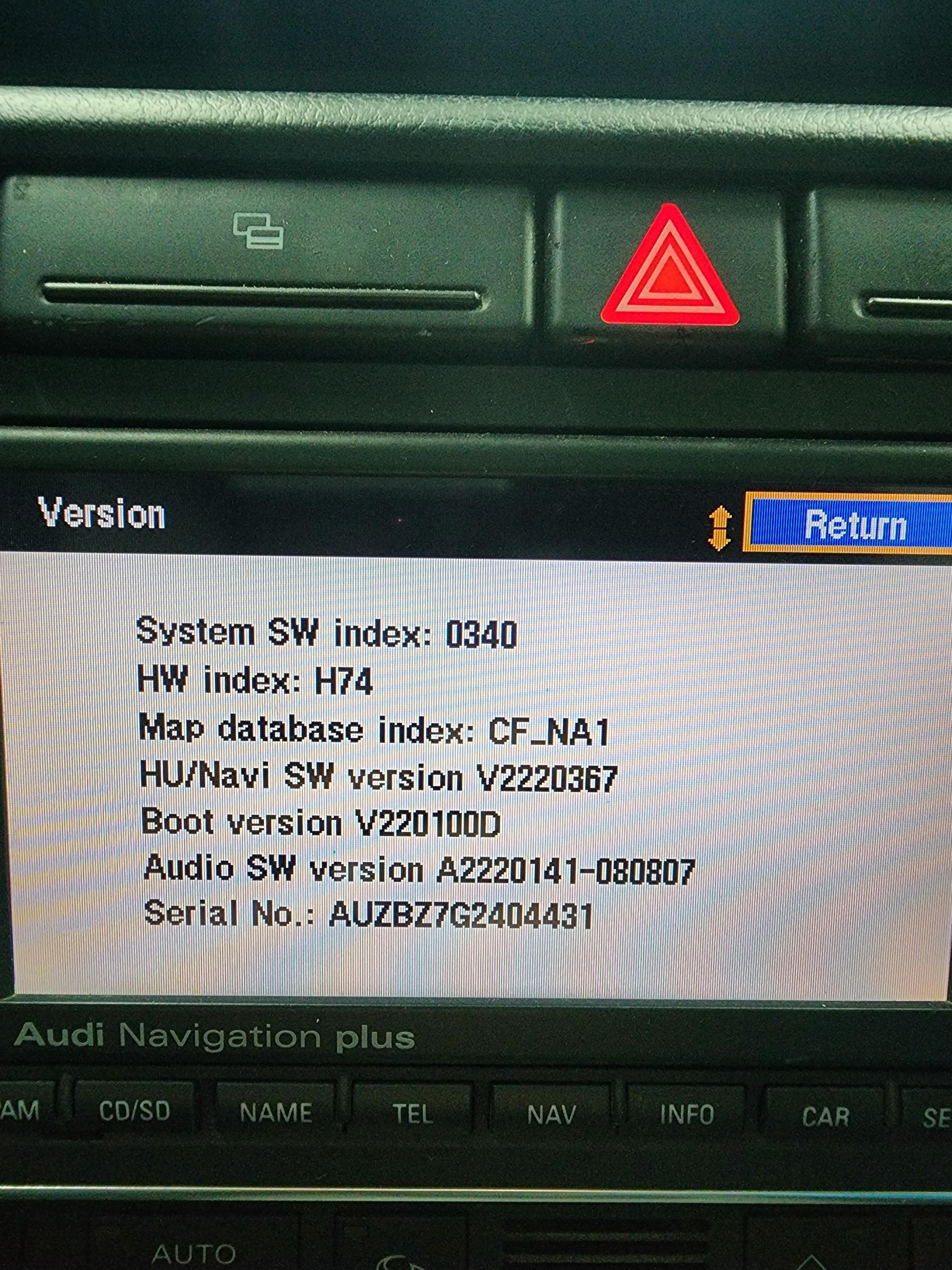
The Audi Navigation Plus RNS-E Firmware Update can breathe new life into your aging system, and AutoExplain is here to guide you through the process. Elevate your in-car experience with enhanced features and improved functionality by updating your navigation system. Discover the benefits of firmware upgrades and explore the possibilities for your automotive navigation system.
Table of Contents
ToggleThe Audi RNS-E (Radio Navigation System Europe) is a navigation and multimedia system that was commonly found in Audi vehicles from the mid-2000s to the early 2010s. Despite its age, many Audi enthusiasts prefer the RNS-E for its seamless integration with the car’s interior and its original equipment manufacturer (OEM) look.
There are two main versions of the RNS-E:
Updating the firmware on your Audi RNS-E can provide numerous benefits, enhancing the system’s functionality and user experience. Here are some compelling reasons to consider a firmware update:
One of the most significant advantages of updating the firmware is the ability to use SDHC (Secure Digital High Capacity) cards. The original RNS-E (Model 192) only supports standard SD cards, which have a maximum capacity of 2GB. By updating the firmware, you can use SDHC cards with capacities up to 32GB, allowing you to store much more music and map data.
Another key benefit is the ability to run the navigation maps directly from an SD card instead of relying on the DVD drive. This can improve the system’s responsiveness and reduce wear and tear on the DVD drive, which is a common point of failure in older RNS-E units.
Firmware updates often include new features and improvements, such as:
Like any software, the RNS-E firmware may contain bugs or issues that can affect its performance and stability. Firmware updates often include fixes for these issues, improving the overall reliability of the system.
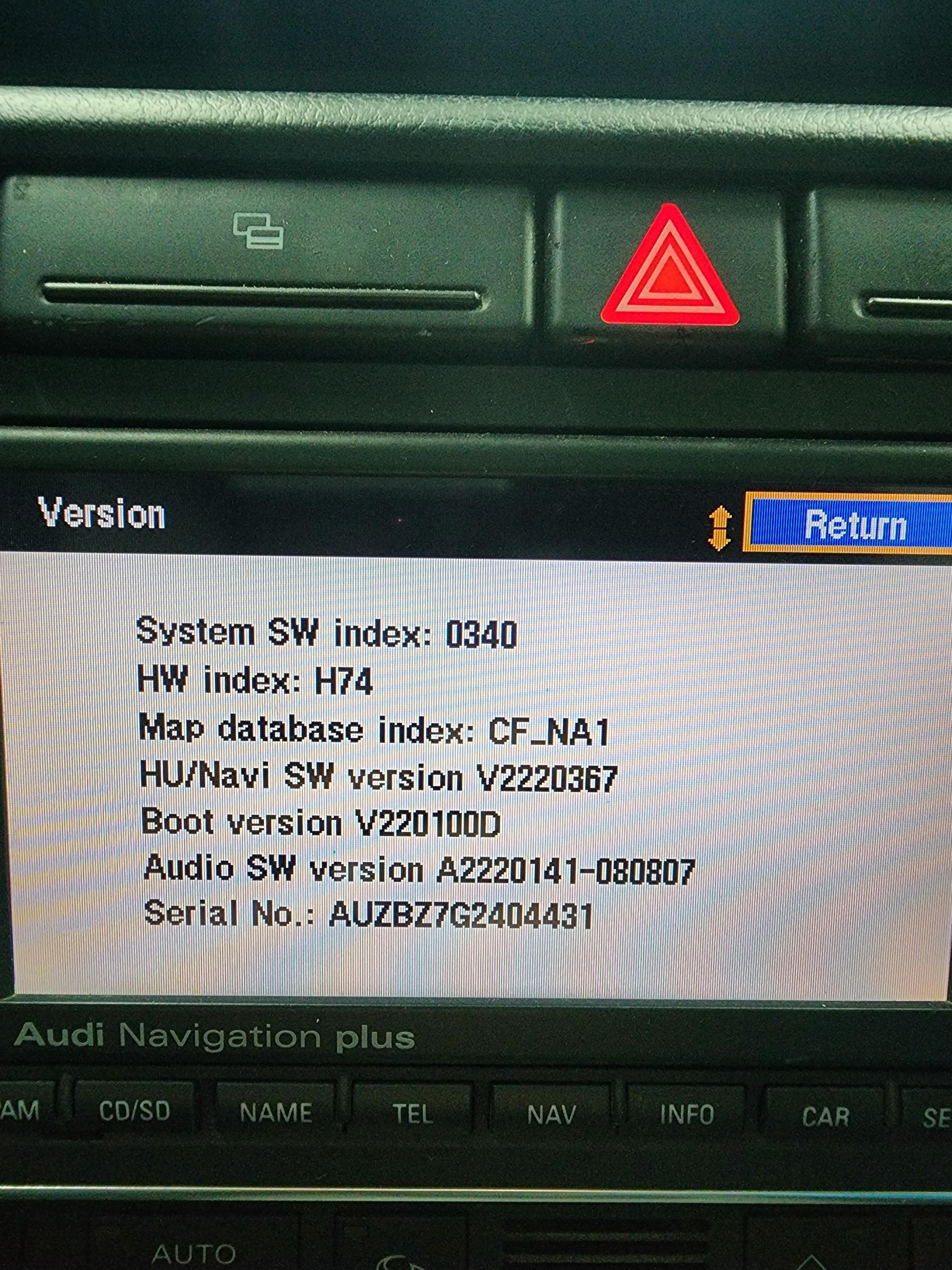 Audi RNS-E Navigation System
Audi RNS-E Navigation System
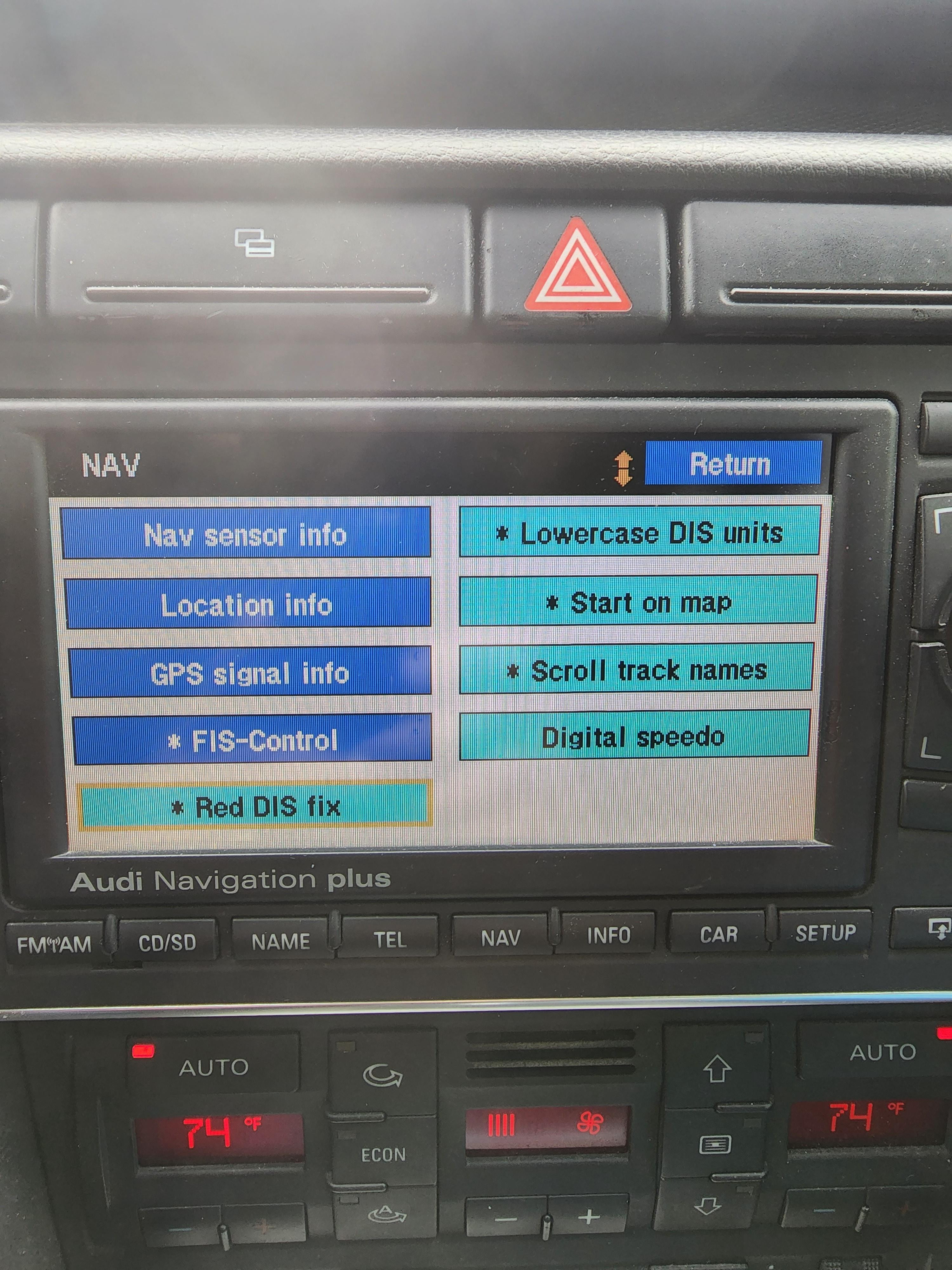 Audi RNS-E Firmware Update In Progress
Audi RNS-E Firmware Update In Progress
Before you begin the firmware update process, it’s important to gather the necessary materials and information to ensure a smooth and successful update.
The first step is to identify which version of the RNS-E you have (Model 192 or Model 193). This information is crucial because the firmware update process and available features may vary depending on the model. You can usually find the model number on a sticker on the RNS-E unit itself or through the car’s original documentation.
Once you know your RNS-E model, you can download the appropriate firmware update from a reliable source. One popular source is the RNS-E Firmware website. Make sure to download the correct version for your model to avoid compatibility issues.
After downloading the firmware, you’ll need to burn it onto a CD. Use a CD-R disc and a reliable CD burning software. When burning the CD, make sure to select the option to “burn as image” or “burn ISO image” to ensure that the firmware is correctly written to the disc.
Some firmware updates, especially those with enhanced features, may require a license key. You can usually purchase a license key from the same website where you downloaded the firmware. The license key is typically sent to you via email after payment.
If you plan to use the updated firmware to run navigation maps from an SD card, you’ll need to prepare the SD card. This involves copying the navigation map data from the original DVD onto the SD card. You may also need to copy the license key and any other necessary files onto the SD card.
Once you have prepared everything, you can proceed with the firmware update process. Follow these steps carefully to ensure a successful update:
After updating the firmware, you can now use the navigation maps from an SD card. Here’s how to set it up:
While the firmware update process is generally straightforward, you may encounter some issues. Here are some common problems and how to troubleshoot them:
Beyond the standard firmware updates, there are advanced customization options available for the Audi RNS-E. These options allow you to further personalize and enhance your system.
You can create a custom splash screen that appears when the RNS-E unit is turned on. This allows you to personalize the system with your own logo or image.
The Driver Information System (DIS) can be customized to display various information, such as digital speed, compass direction, and other vehicle data.
Some RNS-E units have hidden features that can be enabled through the engineering menu or with the help of specialized software tools. These features may include advanced diagnostic information, performance monitoring, and other useful functions.
While many Audi owners successfully update their RNS-E firmware on their own, it’s important to recognize that the process can be complex and potentially risky. If you’re not comfortable working with automotive electronics or if you encounter any issues during the update process, it’s always best to seek professional assistance.
At AutoExplain, we specialize in providing remote diagnostic, programming, and software installation services for automotive systems. Our team of experienced technicians can assist you with every aspect of the RNS-E firmware update process, from identifying the correct firmware version to troubleshooting any issues that may arise.
The world of automotive technology is constantly evolving, and new firmware updates are released regularly. To ensure that your Audi RNS-E system remains up-to-date, it’s important to stay informed about the latest developments.
Online forums and communities dedicated to Audi vehicles are excellent sources of information about RNS-E firmware updates. These forums often feature discussions about new firmware versions, user experiences, and troubleshooting tips.
Many websites and companies that offer RNS-E firmware updates also offer newsletters or email updates. By subscribing to these updates, you can receive notifications about new firmware releases, special offers, and other relevant information.
AutoExplain can provide regular check-ups for your Audi RNS-E system, ensuring that it is running the latest firmware and that all components are functioning properly.
The Audi RNS-E navigation system may be a product of the past, but with regular firmware updates, it can still provide a valuable and enjoyable in-car experience. By updating your RNS-E firmware, you can unlock new features, improve performance, and extend the life of your system.
Updating your Audi RNS-E firmware is more than just a technical upgrade; it’s an investment in your driving pleasure and vehicle’s longevity. From enabling SDHC card support to running navigation maps from an SD card, the benefits are numerous and can significantly enhance your in-car experience. Remember, AutoExplain is always here to assist you with expert guidance and remote support, ensuring a smooth and successful update process.
Ready to take your Audi RNS-E to the next level? Contact AutoExplain today for expert assistance with firmware updates and other automotive technology services. Reach out via WhatsApp at +1(936)2896695 or email us at [email protected]. Visit our website at AutoExplain, or come by our office at 4590 Angus Road, New York, United States. Let us help you unlock the full potential of your Audi’s navigation system.
The Audi RNS-E (Radio Navigation System Europe) is an integrated navigation and multimedia system found in many Audi vehicles from the mid-2000s to early 2010s.
Updating your RNS-E firmware can enable new features like SDHC card support, allow running maps from an SD card, improve system performance, and fix bugs.
The model number is usually found on a sticker on the RNS-E unit itself or in the car’s original documentation.
You can download firmware updates from reliable sources like RNS-E Firmware website.
SDHC (Secure Digital High Capacity) cards have a capacity of up to 32GB. Supporting SDHC cards allows you to store much more music and map data compared to standard SD cards (up to 2GB).
Yes, one of the key benefits of updating the firmware is the ability to run navigation maps directly from an SD card.
The engineering menu allows you to enable advanced features and customize your RNS-E. The access method varies but often involves pressing and holding certain buttons on the unit.
Ensure the car battery is fully charged, do not interrupt the process, and try restarting the RNS-E to repeat the update. If issues persist, consult a professional.
AutoExplain offers remote diagnostic, programming, and software installation services. Our experts can guide you through the process, troubleshoot issues, and ensure a successful update.
You can reach AutoExplain via WhatsApp at +1(936)2896695, email at [email protected], or visit our website at AutoExplain. Our office is located at 4590 Angus Road, New York, United States.

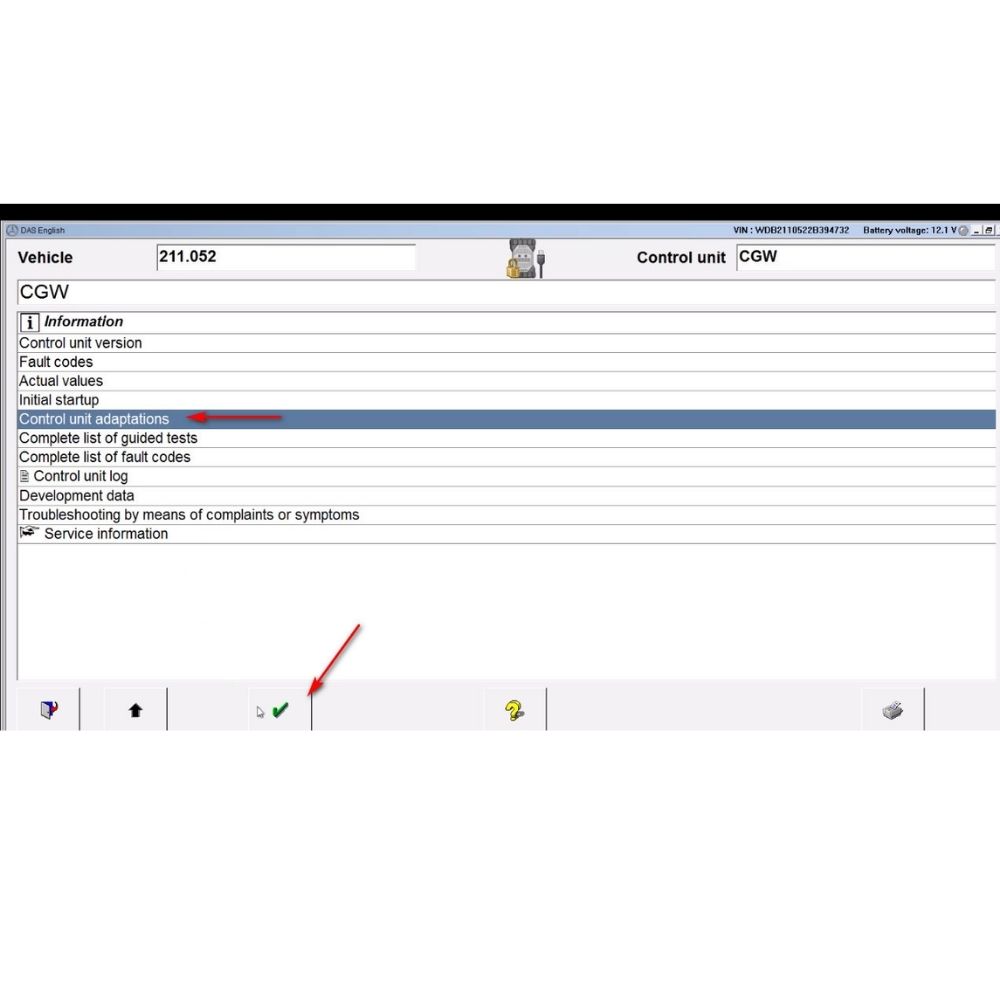




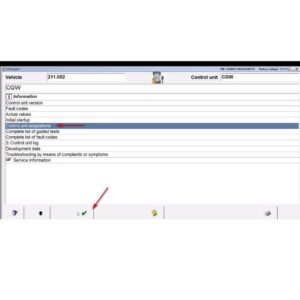

At AutoExplain, we provide automotive online repair service, auto repair tips, car repair manuals & document & training course to help mechanics of all experience levels—fix vehicles efficiently
AUTO EXPLAIN LLC
Employer Identification Number (EIN):
38-4349958
Whatsapp Us: +1(936)2896695
Gmail: [email protected]
Our Workshop: 1500 N Grant ST Sten Denver, Colorado, United States
Copyright 2025 © AutoExplain