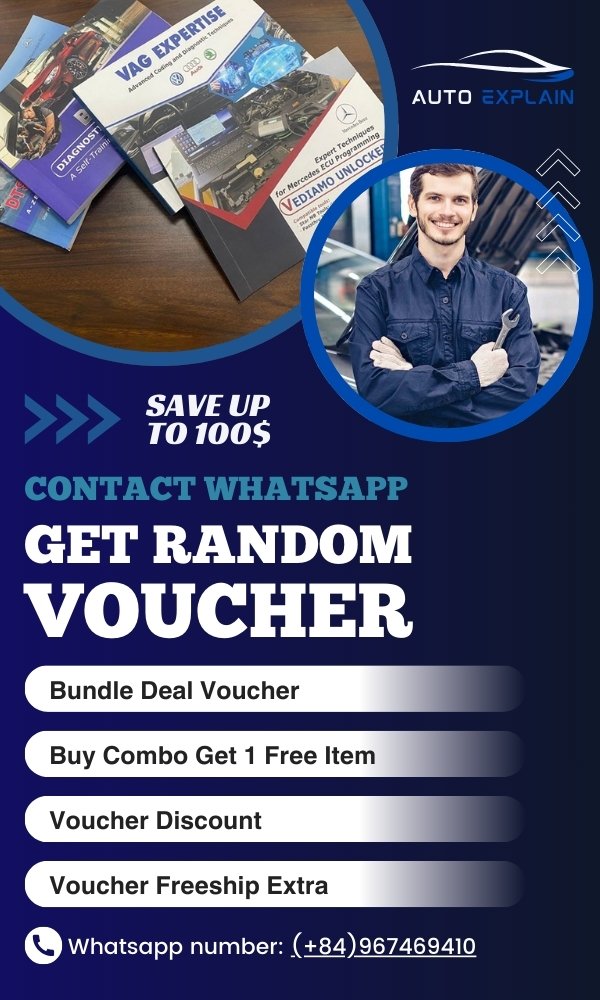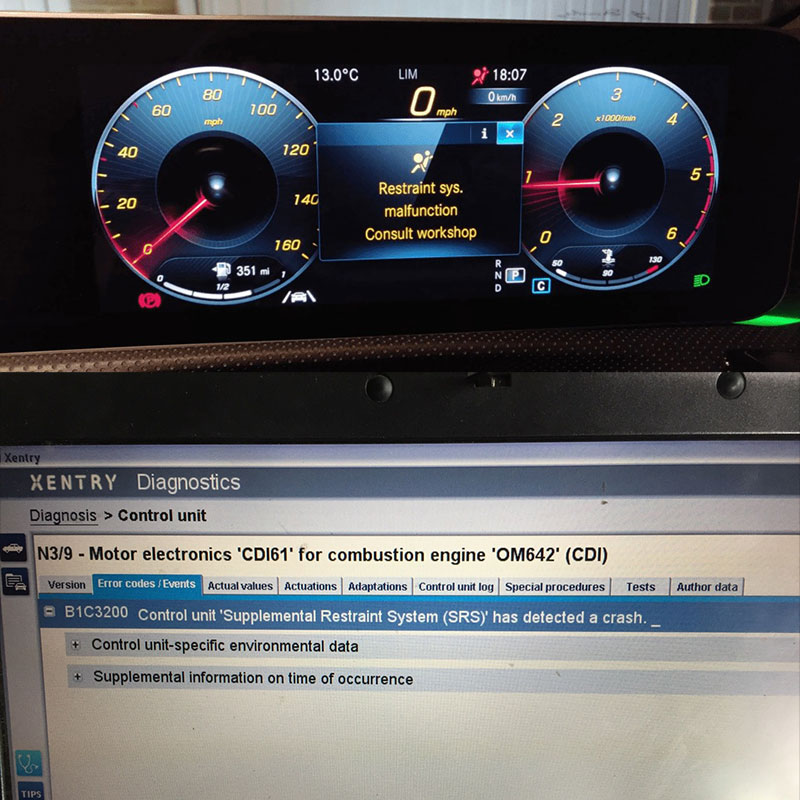
Audi MMI 3G Navigation Update: A Comprehensive Guide
Table of Content
- 1. Understanding Audi MMI 3G Navigation System
- 1.1 Key Features of MMI 3G
- 1.2 Different Variants of MMI 3G
- 1.3 Identifying Your MMI 3G System Version
- 2. Why Update Your Audi MMI 3G Navigation?
- 2.1 Up-To-Date Maps
- 2.2 Improved Performance
- 2.3 New Features
- 2.4 Bug Fixes
- 2.5 Compatibility
- 3. Preparing for the Audi MMI 3G Navigation Update
- 3.1 Required Tools and Software
- 3.2 Downloading the Correct Update Files
- 3.3 Backing Up Existing Data
- 3.4 Checking Battery Voltage
- 4. Step-By-Step Guide to Updating Audi MMI 3G Firmware
- 4.1 Preparing the SD Card for Firmware Update
- 4.2 Initiating the Firmware Update Process
- 4.3 Completing the Firmware Update
- 4.4 Verifying the Firmware Update
- 5. Installing the Latest Navigation Maps on Audi MMI 3G
- 5.1 Preparing the SD Card for Map Data
- 5.2 Initiating the Map Update Process
- 5.3 Completing the Map Update
- 5.4 Activating the New Maps
- 6. Activating the Green Menu in Audi MMI 3G
- 6.1 Methods for Activating the Green Menu
- 6.2 Activating the Green Menu with VCDS
- 6.3 Activating the Green Menu with a Script
- 7. Troubleshooting Common Audi MMI 3G Update Issues
- 7.1 Update Not Starting
- 7.2 Update Freezing or Crashing
- 7.3 MMI System Not Recognizing SD Card
- 7.4 Error Messages During Update
- 7.5 Navigation Not Working After Update
- 8. Advanced Tips and Tricks for Audi MMI 3G
- 8.1 Hidden Menu Options
- 8.2 Customizing the MMI Interface
- 8.3 Integrating Aftermarket Devices
- 8.4 Improving Bluetooth Connectivity
- 8.5 Optimizing Audio Settings
- 9. Maintaining Your Audi MMI 3G System
- 9.1 Cleaning the Display Screen
- 9.2 Keeping Software Up-To-Date
- 9.3 Avoiding Extreme Temperatures
- 9.4 Protecting Against Power Surges
- 9.5 Regular System Checks
- 10. The Future of Audi MMI Systems
- 10.1 Evolution of MMI Systems
- 10.2 Current MMI Technologies
- 10.3 Future Trends in Automotive Infotainment
- 11. Why Choose AutoExplain.com for Your Audi MMI 3G Update Needs?
- 11.1 Expert Guidance and Support
- 11.2 Remote Assistance
- 11.3 Comprehensive Troubleshooting
- 11.4 Cost-Effective Solutions
- 11.5 Peace of Mind
- 12. Understanding Error Codes in Audi MMI 3G Systems
- 12.1 Common Error Codes and Their Meanings
- 12.2 How to Retrieve Error Codes
- 12.3 Interpreting Error Codes
- 13. The Role of CAN Bus in Audi MMI 3G Systems
- 13.1 What is CAN Bus?
- 13.2 How CAN Bus Works in MMI 3G
- 13.3 Common CAN Bus Issues Affecting MMI 3G
- 13.4 Troubleshooting CAN Bus Problems
- 14. Addressing AdBlue System Issues in Audi Vehicles
- 14.1 What is AdBlue and How Does It Work?
- 14.2 Common AdBlue System Problems
- 14.3 Diagnosing AdBlue System Issues
- 14.4 Troubleshooting and Repairing AdBlue System Problems
- 15. ECU Programming and Coding for Audi Vehicles
- 15.1 What is ECU Programming and Coding?
- 15.2 Why is ECU Programming and Coding Necessary?
- 15.3 Tools and Software for ECU Programming and Coding
- 15.4 Risks and Precautions
- 16. Key Programming Services for Audi Vehicles
- 16.1 Why is Key Programming Necessary?
- 16.2 Tools and Equipment for Key Programming
- 16.3 The Key Programming Process
- 16.4 Security Considerations
- 17. Decoding Complex Automotive Error Codes with AutoExplain.com
- 17.1 The Importance of Accurate Error Code Interpretation
- 17.2 How AutoExplain.com Helps Decode Error Codes
- 17.3 Benefits of Using AutoExplain.com for Error Code Decoding
- 18. Remote Technical Support Services Offered by AutoExplain.com
- 18.1 What is Remote Technical Support?
- 18.2 How AutoExplain.com Provides Remote Technical Support
- 18.3 Benefits of Using AutoExplain.com’s Remote Technical Support Services
- 19. Maximizing the Lifespan of Your Audi’s Electrical Components
- 19.1 Understanding the Electrical System
- 19.2 Best Practices for Electrical System Maintenance
- 19.3 Common Electrical Problems and Prevention
- 19.4 The Role of Professional Maintenance
- 20. FAQ: Audi MMI 3G Navigation Update
Audi Mmi 3g Navigation Update is crucial for maintaining accurate maps and optimal performance of your vehicle’s infotainment system, providing enhanced route guidance and access to the latest points of interest. At AutoExplain.com, we offer expert guidance and remote support to ensure a seamless update process for your Audi’s MMI 3G navigation system. Navigating the update process can be complex, involving firmware upgrades, map data installation, and activation, all of which require precision to avoid potential issues.
1. Understanding Audi MMI 3G Navigation System
The Audi Multi Media Interface (MMI) 3G navigation system is an infotainment system found in various Audi models manufactured between 2008 and 2015. Understanding its features and limitations is the first step before attempting any updates.
1.1 Key Features of MMI 3G
- Navigation: Turn-by-turn directions, map display, and point-of-interest search.
- Multimedia: Audio playback (CD, MP3, Bluetooth), video playback (limited formats).
- Connectivity: Bluetooth for phone calls and audio streaming, AUX input, SD card slots.
- Vehicle Integration: Control of certain vehicle settings (e.g., climate control, suspension).
1.2 Different Variants of MMI 3G
It’s important to distinguish between the different MMI 3G variants, as update procedures and compatibility vary:
- MMI 3G Basic: The most basic version, typically with a monochrome display.
- MMI 3G High: Features a color display and additional functionalities.
- MMI 3G+ (3GP): A more advanced version with improved graphics and faster processing.
1.3 Identifying Your MMI 3G System Version
To identify your MMI 3G system version:
- Press the “MENU” button on the MMI control panel.
- Select “Version” or “Settings” (the exact wording may vary).
- Note the software version displayed.
This version number will help you determine the correct update files for your system.
2. Why Update Your Audi MMI 3G Navigation?
Updating your Audi MMI 3G navigation system offers several benefits, ensuring your system remains current and functional.
2.1 Up-To-Date Maps
New roads, updated points of interest, and changes in traffic patterns are constantly occurring. Updating your navigation maps ensures accurate and reliable directions.
2.2 Improved Performance
Firmware updates often include performance enhancements, such as faster response times, improved stability, and optimized functionality.
2.3 New Features
While MMI 3G is an older system, updates can sometimes introduce new features or improve existing ones, enhancing the overall user experience.
2.4 Bug Fixes
Updates address software bugs and glitches, resolving issues that may cause system instability or errors.
2.5 Compatibility
Updating the MMI 3G system ensures compatibility with the latest devices and media formats, allowing you to seamlessly integrate your smartphone or other devices.
3. Preparing for the Audi MMI 3G Navigation Update
Before initiating the update process, thorough preparation is essential to minimize risks and ensure a smooth installation.
3.1 Required Tools and Software
Gather the necessary tools and software:
- SD Cards: High-quality SD cards (at least 32GB, Class 10) for map data and firmware.
- WinRAR or 7-Zip: For extracting downloaded files.
- JDownloader (Optional): To manage and accelerate downloads from file-hosting services.
- VCDS (VAG-COM Diagnostic System) or Equivalent: For activating the green menu (if necessary).
- Battery Charger: To maintain a stable voltage supply during the update process.
3.2 Downloading the Correct Update Files
Ensure you download the correct update files for your specific MMI 3G variant and region. Incorrect files can cause serious system damage. Always download from trusted sources and verify the file integrity using checksums (if provided).
3.3 Backing Up Existing Data
Before updating, back up your existing MMI 3G data (e.g., saved destinations, contacts) to an SD card or other storage device. This will allow you to restore your personal settings if anything goes wrong during the update.
3.4 Checking Battery Voltage
A stable power supply is crucial during the update process. Ensure your vehicle’s battery is fully charged and consider using a battery charger or maintainer to prevent voltage drops.
4. Step-By-Step Guide to Updating Audi MMI 3G Firmware
Firmware updates are the foundation of a stable and well-performing MMI 3G system. Follow these steps carefully:
4.1 Preparing the SD Card for Firmware Update
- Format an SD card (at least 2GB) using the FAT32 file system.
- Extract the downloaded firmware update files to the root of the SD card.
- Ensure there are no other files or folders on the SD card.
4.2 Initiating the Firmware Update Process
- Insert the SD card into one of the MMI card readers.
- Turn on the ignition but do not start the engine.
- Navigate to the “Update” menu in the MMI system (usually found under “Settings” or “System”).
- Select “SD Card” as the update source.
- The MMI system will scan the SD card for update files.
- Select the appropriate firmware update package from the list.
4.3 Completing the Firmware Update
- Follow the on-screen prompts to begin the update process.
- The update may take 30-60 minutes, depending on the size of the firmware package.
- Do not turn off the ignition or remove the SD card during the update.
- The MMI system will automatically restart once the update is complete.
4.4 Verifying the Firmware Update
- After the restart, verify that the firmware has been successfully updated by checking the software version in the MMI system settings.
- If the update fails or encounters errors, consult the troubleshooting section or seek professional assistance from AutoExplain.com.
This image shows the Audi MMI software version screen, allowing you to verify a successful firmware update by checking the displayed version number.
5. Installing the Latest Navigation Maps on Audi MMI 3G
Keeping your navigation maps up-to-date is essential for accurate and efficient route guidance.
5.1 Preparing the SD Card for Map Data
- Format an SD card (at least 32GB, Class 10) using the FAT32 file system.
- Extract the downloaded map data files to the root of the SD card.
- Ensure there are no other files or folders on the SD card.
5.2 Initiating the Map Update Process
- Insert the SD card into one of the MMI card readers.
- Turn on the ignition but do not start the engine.
- Navigate to the “Update” menu in the MMI system.
- Select “SD Card” as the update source.
- The MMI system will scan the SD card for map data.
- Select the appropriate map data package from the list.
5.3 Completing the Map Update
- Follow the on-screen prompts to begin the update process.
- The update may take several hours, depending on the size of the map data.
- Do not turn off the ignition or remove the SD card during the update.
- The MMI system will display a progress bar indicating the update status.
5.4 Activating the New Maps
After the map data is installed, you may need to activate the new maps using an activation code (FSC – Feature Specific Code). This code is typically provided with the map data package.
- Enter the activation code when prompted by the MMI system.
- If you do not have an activation code, you may need to generate one using a third-party tool or service.
This image illustrates the process of activating Audi MMI maps, where users input an activation code to unlock the updated navigation features.
6. Activating the Green Menu in Audi MMI 3G
The green menu provides access to advanced settings and diagnostic information. While not required for basic updates, it can be useful for troubleshooting and customization.
6.1 Methods for Activating the Green Menu
There are two primary methods for activating the green menu:
- Using VCDS: Connect a VCDS cable to your vehicle’s OBD-II port and use the VCDS software to enable the green menu.
- Using a Script: Copy a script file to an SD card and run it through the MMI system.
6.2 Activating the Green Menu with VCDS
- Connect the VCDS cable to your vehicle’s OBD-II port and your computer.
- Launch the VCDS software.
- Select “Control Modules” and then “5F – Information Electr.”
- Select “Adaptation – 10”.
- Enter channel “06” and read the current value.
- Add “1” to the current value and save the new value.
- The green menu should now be accessible by pressing and holding the “CAR” and “MENU” buttons simultaneously.
6.3 Activating the Green Menu with a Script
- Download the green menu activation script from a trusted source.
- Extract the script file to the root of an SD card.
- Insert the SD card into one of the MMI card readers.
- Navigate to the “Update” menu in the MMI system.
- Select “SD Card” as the update source.
- Select the script file from the list.
- Follow the on-screen prompts to run the script.
- The green menu should now be accessible by pressing and holding the “CAR” and “MENU” buttons simultaneously.
7. Troubleshooting Common Audi MMI 3G Update Issues
Despite careful preparation, issues can sometimes arise during the update process. Here are some common problems and their solutions:
7.1 Update Not Starting
- Cause: Incorrect update files, incompatible SD card, low battery voltage.
- Solution: Verify that you have the correct update files for your MMI 3G system. Use a high-quality SD card formatted with FAT32. Ensure your vehicle’s battery is fully charged or use a battery charger.
7.2 Update Freezing or Crashing
- Cause: Corrupted update files, unstable power supply, hardware malfunction.
- Solution: Download the update files again from a trusted source. Ensure your vehicle’s battery is stable. If the problem persists, seek professional assistance from AutoExplain.com.
7.3 MMI System Not Recognizing SD Card
- Cause: Incompatible SD card, incorrect file system, damaged card reader.
- Solution: Use a high-quality SD card that is compatible with the MMI system. Format the SD card with FAT32. Try a different SD card reader if available.
7.4 Error Messages During Update
- Cause: Various software or hardware issues.
- Solution: Note the error message and consult the MMI 3G documentation or online forums for troubleshooting tips. Contact AutoExplain.com for expert assistance.
7.5 Navigation Not Working After Update
- Cause: Map data not properly installed, activation code not entered correctly, corrupted map files.
- Solution: Verify that the map data has been installed correctly. Enter the activation code carefully. Download the map data again from a trusted source.
This image represents troubleshooting an MMI system, highlighting the steps to diagnose and resolve common update issues.
8. Advanced Tips and Tricks for Audi MMI 3G
Beyond basic updates, there are several advanced tips and tricks to enhance your MMI 3G experience.
8.1 Hidden Menu Options
The green menu provides access to various hidden options, allowing you to customize the MMI system to your preferences. Explore these options carefully, as incorrect settings can cause system instability.
8.2 Customizing the MMI Interface
You can customize the MMI interface by changing the background, adjusting the display settings, and reordering the menu items.
8.3 Integrating Aftermarket Devices
The MMI 3G system can be integrated with aftermarket devices, such as rearview cameras, smartphone mirroring adapters, and digital TV tuners.
8.4 Improving Bluetooth Connectivity
If you experience issues with Bluetooth connectivity, try updating the Bluetooth firmware, clearing the paired device list, or resetting the MMI system.
8.5 Optimizing Audio Settings
Adjust the audio settings to optimize the sound quality for your preferred music genre. Experiment with the equalizer settings, balance, and fader controls.
9. Maintaining Your Audi MMI 3G System
Regular maintenance is essential for keeping your MMI 3G system running smoothly.
9.1 Cleaning the Display Screen
Clean the display screen regularly with a soft, lint-free cloth to remove dust, fingerprints, and smudges. Avoid using harsh chemicals or abrasive cleaners.
9.2 Keeping Software Up-To-Date
Stay informed about the latest software updates and install them promptly to ensure optimal performance and security.
9.3 Avoiding Extreme Temperatures
Avoid exposing the MMI system to extreme temperatures, as this can damage the hardware and shorten its lifespan.
9.4 Protecting Against Power Surges
Use a surge protector to protect the MMI system from power surges, which can occur during thunderstorms or electrical grid fluctuations.
9.5 Regular System Checks
Perform regular system checks to identify and address any potential issues before they escalate into major problems.
10. The Future of Audi MMI Systems
While the MMI 3G system is now considered legacy technology, Audi continues to innovate and develop new infotainment systems for its vehicles.
10.1 Evolution of MMI Systems
Audi’s MMI systems have evolved significantly over the years, with each new generation offering improved performance, features, and connectivity.
10.2 Current MMI Technologies
Current Audi models feature advanced MMI technologies, such as touchscreens, voice control, and integrated online services.
10.3 Future Trends in Automotive Infotainment
The future of automotive infotainment is likely to be shaped by trends such as augmented reality, artificial intelligence, and enhanced connectivity.
11. Why Choose AutoExplain.com for Your Audi MMI 3G Update Needs?
At AutoExplain.com, we understand the complexities of updating your Audi MMI 3G system. Our team of expert technicians is dedicated to providing you with the support you need for a seamless and successful update.
11.1 Expert Guidance and Support
We offer expert guidance and support throughout the entire update process, from preparing the necessary files to troubleshooting any issues that may arise.
11.2 Remote Assistance
Our remote assistance services allow us to connect to your vehicle remotely and perform the update for you, saving you time and hassle.
11.3 Comprehensive Troubleshooting
We provide comprehensive troubleshooting services to diagnose and resolve any issues with your MMI 3G system, ensuring it is running at its best.
11.4 Cost-Effective Solutions
Our services are cost-effective, providing you with professional support without breaking the bank.
11.5 Peace of Mind
With AutoExplain.com, you can have peace of mind knowing that your Audi MMI 3G system is in the hands of experienced professionals.
12. Understanding Error Codes in Audi MMI 3G Systems
Error codes are diagnostic tools the Audi MMI 3G system uses to indicate various issues. These codes can range from simple software glitches to serious hardware malfunctions. Understanding these codes is crucial for effective troubleshooting.
12.1 Common Error Codes and Their Meanings
Here’s a table of common error codes you might encounter in your Audi MMI 3G system:
| Error Code | Description | Possible Causes |
|---|---|---|
| 00315 | Functionality limited due to Outside Air Temperature | Faulty temperature sensor, wiring issues, or a problem with the climate control system. |
| 01044 | Control Module Incorrectly Coded | The control module’s coding does not match the vehicle’s specifications. |
| 02211 | Generator Voltage | Problems with the alternator, voltage regulator, or battery. |
| 00466 | Control Module for Steering Column Electronics | Faulty steering column control module, wiring problems, or CAN bus issues. |
| 00003 | Control Module | General fault indicating a problem with one or more control modules. |
12.2 How to Retrieve Error Codes
To retrieve error codes from your Audi MMI 3G system, you typically need diagnostic tools such as VCDS (VAG-COM Diagnostic System) or an equivalent OBD-II scanner.
- Connect the diagnostic tool to your vehicle’s OBD-II port.
- Turn on the ignition but do not start the engine.
- Launch the diagnostic software on your computer or device.
- Select the “Control Modules” option and choose the module you want to diagnose (e.g., “5F – Information Electr.” for the MMI system).
- Select the “Read Fault Codes” or similar option to retrieve the stored error codes.
12.3 Interpreting Error Codes
Once you have retrieved the error codes, you need to interpret them to understand the underlying issues. The diagnostic software typically provides a brief description of each error code. For more detailed information, you can consult online resources, repair manuals, or seek professional assistance from AutoExplain.com.
13. The Role of CAN Bus in Audi MMI 3G Systems
The Controller Area Network (CAN) bus is a critical component of modern vehicles, including those equipped with the Audi MMI 3G system. It facilitates communication between various electronic control units (ECUs) within the vehicle.
13.1 What is CAN Bus?
CAN bus is a standardized communication protocol that allows microcontrollers and devices to communicate with each other in a vehicle without a host computer. It is designed to be robust and reliable, even in harsh automotive environments.
13.2 How CAN Bus Works in MMI 3G
In the Audi MMI 3G system, the CAN bus is used to exchange data between the MMI control unit and other ECUs, such as the engine control unit (ECU), transmission control unit (TCU), anti-lock braking system (ABS), and climate control system. This data includes vehicle speed, engine RPM, temperature, and other parameters that are used to control the MMI system’s functions.
13.3 Common CAN Bus Issues Affecting MMI 3G
- Wiring Problems: Damaged, corroded, or loose wiring can disrupt CAN bus communication.
- ECU Malfunctions: A faulty ECU can send incorrect data or fail to communicate altogether.
- CAN Bus Overload: Too many devices on the CAN bus can cause communication delays or errors.
- Software Glitches: Software bugs in the ECUs can interfere with CAN bus communication.
13.4 Troubleshooting CAN Bus Problems
Troubleshooting CAN bus problems requires specialized tools and knowledge. You typically need a diagnostic tool that can monitor CAN bus traffic and identify any communication errors. Common troubleshooting steps include:
- Checking the wiring for damage or corrosion.
- Verifying that all ECUs are properly connected to the CAN bus.
- Scanning for error codes related to CAN bus communication.
- Using an oscilloscope to analyze CAN bus signals.
14. Addressing AdBlue System Issues in Audi Vehicles
AdBlue is a diesel exhaust fluid (DEF) used in Audi vehicles to reduce nitrogen oxide (NOx) emissions. Issues with the AdBlue system can trigger warning lights and affect vehicle performance.
14.1 What is AdBlue and How Does It Work?
AdBlue is a solution of urea in demineralized water that is injected into the exhaust system to convert NOx into harmless nitrogen and water. The AdBlue system consists of a tank, pump, injector, and control module.
14.2 Common AdBlue System Problems
- Low AdBlue Level: The most common issue is simply running out of AdBlue. The MMI system will display a warning message when the AdBlue level is low.
- AdBlue Pump Failure: The AdBlue pump can fail, preventing the fluid from being injected into the exhaust system.
- AdBlue Injector Clogging: The AdBlue injector can become clogged with deposits, reducing its effectiveness.
- AdBlue Tank Heater Failure: In cold climates, the AdBlue tank heater can fail, preventing the fluid from thawing and flowing properly.
- AdBlue Control Module Problems: The AdBlue control module can malfunction, causing various issues with the system.
14.3 Diagnosing AdBlue System Issues
Diagnosing AdBlue system issues requires a diagnostic tool that can read fault codes from the AdBlue control module. Common fault codes include:
- P20E8 – Reductant Pressure Too Low
- P204F – Reductant System Performance
- P20BD – Reductant Heater Control Circuit
14.4 Troubleshooting and Repairing AdBlue System Problems
- Refill AdBlue Tank: If the AdBlue level is low, simply refill the tank with fresh AdBlue fluid.
- Replace AdBlue Pump: If the AdBlue pump has failed, it needs to be replaced.
- Clean or Replace AdBlue Injector: If the AdBlue injector is clogged, try cleaning it with a specialized cleaner. If that doesn’t work, replace the injector.
- Replace AdBlue Tank Heater: If the AdBlue tank heater has failed, it needs to be replaced.
- Replace AdBlue Control Module: If the AdBlue control module has malfunctioned, it needs to be replaced and programmed.
15. ECU Programming and Coding for Audi Vehicles
ECU (Engine Control Unit) programming and coding are essential for customizing and optimizing the performance of Audi vehicles.
15.1 What is ECU Programming and Coding?
ECU programming involves modifying the software that controls the engine and other vehicle systems. ECU coding involves setting parameters and options within the ECU software to customize the vehicle’s behavior.
15.2 Why is ECU Programming and Coding Necessary?
- Performance Tuning: ECU programming can be used to increase engine power, improve fuel economy, and enhance throttle response.
- Feature Activation: ECU coding can be used to activate or deactivate certain features, such as automatic headlights, cornering lights, and lane departure warning.
- Retrofitting: ECU coding is often necessary when retrofitting new components, such as headlights, navigation systems, or parking sensors.
- Repairing and Replacing ECUs: When an ECU is replaced, it needs to be programmed and coded to match the vehicle’s specifications.
15.3 Tools and Software for ECU Programming and Coding
ECU programming and coding require specialized tools and software, such as:
- VCDS (VAG-COM Diagnostic System)
- ODIS (Offboard Diagnostic Information System)
- ECU flashing tools
15.4 Risks and Precautions
ECU programming and coding can be risky if not performed correctly. Incorrect programming or coding can damage the ECU or cause the vehicle to malfunction. It is important to:
- Use the correct tools and software for your vehicle.
- Follow the instructions carefully.
- Back up the original ECU data before making any changes.
- Seek professional assistance from AutoExplain.com if you are not comfortable performing ECU programming or coding yourself.
16. Key Programming Services for Audi Vehicles
Key programming is the process of programming a new or replacement key to work with your Audi vehicle’s immobilizer system.
16.1 Why is Key Programming Necessary?
- Lost or Stolen Keys: If you have lost or had your keys stolen, you need to program new keys to prevent unauthorized access to your vehicle.
- Replacement Keys: If you need a spare key or your existing key is damaged, you need to program a new key to work with your vehicle.
- Key Fob Malfunctions: If your key fob is malfunctioning, programming a new key may resolve the issue.
16.2 Tools and Equipment for Key Programming
Key programming requires specialized tools and equipment, such as:
- Key programming device
- Diagnostic tool
- Vehicle immobilizer code
16.3 The Key Programming Process
The key programming process typically involves the following steps:
- Connect the key programming device to your vehicle’s OBD-II port.
- Use the diagnostic tool to read the vehicle’s immobilizer code.
- Enter the immobilizer code into the key programming device.
- Follow the on-screen instructions to program the new key.
- Test the new key to ensure it works properly.
16.4 Security Considerations
Key programming is a security-sensitive process. It is important to:
- Verify the identity of the person requesting key programming services.
- Take steps to prevent unauthorized access to the vehicle’s immobilizer code.
- Follow all applicable laws and regulations.
17. Decoding Complex Automotive Error Codes with AutoExplain.com
Modern vehicles are equipped with sophisticated electronic systems that generate a plethora of error codes. Decoding these codes accurately is essential for diagnosing and repairing automotive problems. AutoExplain.com provides comprehensive support for decoding complex automotive error codes, helping technicians and car owners understand the underlying issues.
17.1 The Importance of Accurate Error Code Interpretation
Misinterpreting error codes can lead to misdiagnosis, unnecessary repairs, and wasted time and money. Accurate error code interpretation requires a deep understanding of automotive systems and the ability to access reliable information.
17.2 How AutoExplain.com Helps Decode Error Codes
AutoExplain.com offers a range of resources and services to help decode complex automotive error codes:
- Extensive Error Code Database: Our database contains detailed information on thousands of error codes, including descriptions, possible causes, and troubleshooting tips.
- Expert Technical Support: Our team of experienced technicians can provide expert assistance in decoding error codes and diagnosing automotive problems.
- Remote Diagnostics: We can connect to your vehicle remotely and perform diagnostics to identify the root cause of error codes.
- Wiring Diagrams and Technical Documentation: We provide access to wiring diagrams and other technical documentation to help you understand the vehicle’s systems and troubleshoot problems effectively.
17.3 Benefits of Using AutoExplain.com for Error Code Decoding
- Accurate Diagnoses: Our accurate error code interpretation helps you diagnose automotive problems correctly the first time.
- Reduced Repair Costs: By avoiding misdiagnosis and unnecessary repairs, you can save money on repair costs.
- Faster Turnaround Time: Our expert support helps you troubleshoot problems quickly and efficiently, reducing turnaround time.
- Improved Customer Satisfaction: By providing accurate diagnoses and effective repairs, you can improve customer satisfaction.
18. Remote Technical Support Services Offered by AutoExplain.com
AutoExplain.com offers remote technical support services to help technicians and car owners troubleshoot and repair automotive problems quickly and efficiently.
18.1 What is Remote Technical Support?
Remote technical support involves providing technical assistance and troubleshooting guidance remotely, using tools such as video conferencing, screen sharing, and remote diagnostics.
18.2 How AutoExplain.com Provides Remote Technical Support
We use a variety of tools and techniques to provide remote technical support:
- Video Conferencing: Video conferencing allows us to see what you are doing and provide real-time guidance.
- Screen Sharing: Screen sharing allows us to view your computer screen and assist you with software-related tasks.
- Remote Diagnostics: We can connect to your vehicle remotely and perform diagnostics to identify the root cause of problems.
- Online Chat and Email Support: We offer online chat and email support for quick and convenient assistance.
18.3 Benefits of Using AutoExplain.com’s Remote Technical Support Services
- Fast and Efficient Troubleshooting: Our remote technical support services allow you to troubleshoot and repair automotive problems quickly and efficiently.
- Expert Assistance: Our team of experienced technicians can provide expert guidance and support.
- Cost-Effective Solutions: Our remote technical support services are cost-effective, saving you time and money.
- Convenient Access: You can access our remote technical support services from anywhere with an internet connection.
19. Maximizing the Lifespan of Your Audi’s Electrical Components
The electrical components in your Audi are vital for its performance and reliability. Proper maintenance and care can significantly extend their lifespan, reducing the need for costly repairs.
19.1 Understanding the Electrical System
Your Audi’s electrical system is a complex network of wires, sensors, and control units that work together to manage various functions. Key components include the battery, alternator, starter, wiring harness, and various sensors and actuators.
19.2 Best Practices for Electrical System Maintenance
- Regular Battery Checks: Have your battery checked regularly to ensure it is properly charged and in good condition.
- Clean Battery Terminals: Keep battery terminals clean and free of corrosion to ensure a good electrical connection.
- Inspect Wiring Harness: Regularly inspect the wiring harness for damage, such as cracks, cuts, or frayed wires.
- Replace Fuses Promptly: Replace blown fuses with the correct amperage rating to protect electrical components.
- Avoid Overloading Circuits: Avoid overloading circuits by plugging too many devices into a single outlet.
19.3 Common Electrical Problems and Prevention
- Battery Drain: Battery drain can be caused by leaving lights on, a faulty charging system, or a parasitic draw.
- Alternator Failure: Alternator failure can be caused by overheating, worn brushes, or a faulty voltage regulator.
- Starter Problems: Starter problems can be caused by a weak battery, a faulty starter motor, or a worn solenoid.
- Sensor Failures: Sensor failures can be caused by contamination, damage, or electrical problems.
19.4 The Role of Professional Maintenance
Regular professional maintenance is essential for keeping your Audi’s electrical system in top condition. A qualified technician can perform a comprehensive inspection of the electrical system, identify potential problems, and perform necessary repairs or replacements.
20. FAQ: Audi MMI 3G Navigation Update
Here are some frequently asked questions about updating the Audi MMI 3G navigation system:
- How do I know if my Audi has MMI 3G?
Check your vehicle’s documentation or look for the MMI control panel near the gear stick. MMI 3G systems were typically installed in Audi models manufactured between 2008 and 2015. - Where can I download the latest MMI 3G update files?
Download update files from trusted sources, such as official Audi websites or reputable online forums. Be sure to verify the file integrity before installing. - What is the green menu and how do I access it?
The green menu provides access to advanced settings and diagnostic information. It can be activated using VCDS or a script file. - How long does the MMI 3G update process take?
The update process can take several hours, depending on the size of the update files. Do not turn off the ignition or remove the SD card during the update. - What happens if the update fails?
If the update fails, consult the troubleshooting section or seek professional assistance from AutoExplain.com. - Do I need an activation code for the new maps?
Yes, you may need an activation code (FSC) to activate the new maps. This code is typically provided with the map data package. - Can I update the MMI 3G system myself?
Yes, you can update the MMI 3G system yourself, but it is important to follow the instructions carefully and take necessary precautions. - What are the benefits of updating the MMI 3G system?
Updating the MMI 3G system provides up-to-date maps, improved performance, new features, and bug fixes. - How often should I update the MMI 3G system?
You should update the MMI 3G system at least once a year to ensure you have the latest maps and software. - Where can I get professional help with updating my MMI 3G system?
Contact AutoExplain.com for expert guidance and remote assistance with updating your MMI 3G system.
Updating your Audi MMI 3G navigation system is essential for maintaining accurate maps, improving performance, and enhancing your driving experience. While the process can be complex, following these steps and seeking professional assistance when needed will ensure a smooth and successful update. Remember, AutoExplain.com is here to provide you with the expert guidance and support you need every step of the way.
Experiencing difficulties with your Audi Mmi 3g Navigation Update? Don’t navigate these technical challenges alone. Contact AutoExplain.com for immediate and professional support. Reach out via WhatsApp at (+84)967469410 or email us at AutoExplain[email protected]. Our experts are ready to assist you! Our office is located at 4590 Angus Road, New York, United States. Visit AutoExplain.com today for more information.
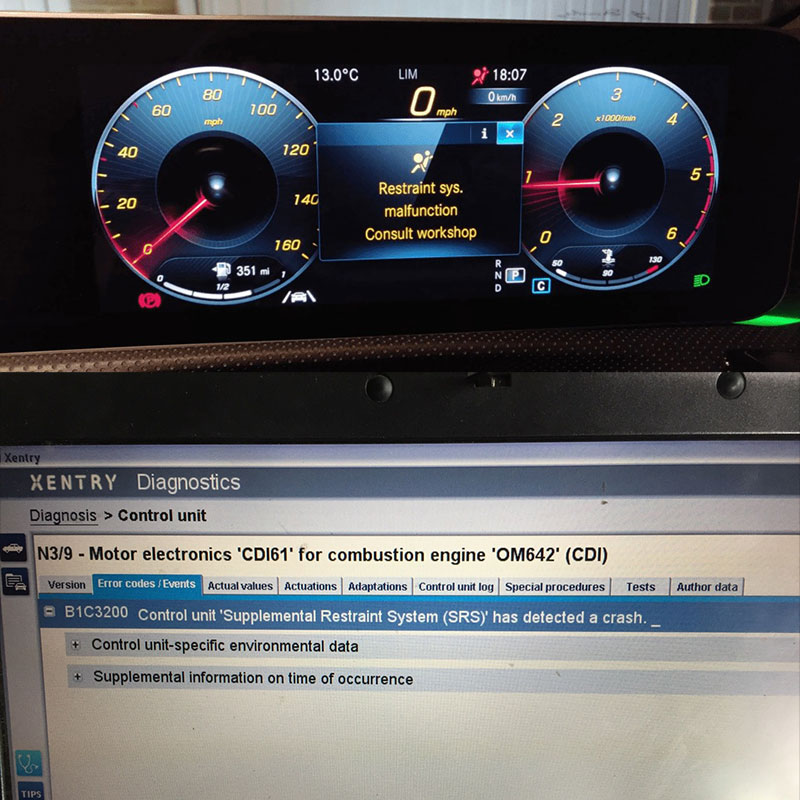
65535 Audi Fault Code: Expert Solutions and Fixes
Audi A3 Trouble Code 00796: Diagnosis, Solutions, and Expert Insights
Audi DTC 16347:014 – Expert Diagnosis and Solutions

Josh William
Josh William is a seasoned automotive expert and technical writer at AutoExplain. With a background as an automotive technician, he brings hands-on experience and deep industry knowledge to his writing.