

If you drive a BMW, you’ve probably noticed how well-integrated its advanced lighting system is. One of the most convenient features is the automatic headlight function, which allows the vehicle to switch seamlessly from daytime running lights (DRL) to low-beam xenon or LED lights when environmental lighting changes. This guide will show you how to activate BMW automatic headlights, adjust the light sensor sensitivity, and code the settings using tools like NCS Expert and NCS Dummy.
Table of Contents
ToggleActivating automatic headlights in your BMW enhances safety and convenience. When properly configured, your car will detect changes in ambient light and automatically switch on the appropriate lights. This reduces distractions and ensures you’re always visible on the road.
Benefits include:
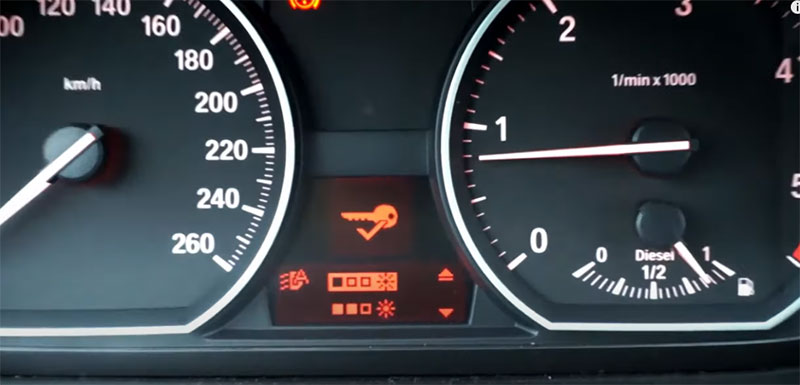
Before you begin the process to activate BMW auto headlights and adjust the light sensor sensitivity, there are several critical requirements you must meet to ensure a successful and safe coding process. These prerequisites help avoid failed configurations, system errors, or unintended consequences.
The automatic headlight system relies on a light sensor, typically combined with a rain sensor, located near the rearview mirror on the windshield. If your BMW is not factory-equipped with this sensor module, the feature will not function—even if coded. You can check if your vehicle has this sensor by looking for a small black or clear panel near the center of the windshield behind the rearview mirror.
Models that usually support this: Most BMWs with the “Auto” headlight switch (symbolized by an “A”) likely have this sensor pre-installed.
If missing: You would need to retrofit the sensor hardware and possibly update the vehicle’s VO (Vehicle Order) to enable the function properly.
Automatic headlight activation and light sensitivity adjustments are available on most BMW models produced from the early 2000s onward. However, some older models may lack support in the software or require firmware updates.
Supported series: E90, E60, F30, F10, G20, G30, and most newer platforms.
Software dependency: Ensure your vehicle runs compatible firmware that supports these settings via the KOMBI module.
Step 1: Connect to the Vehicle
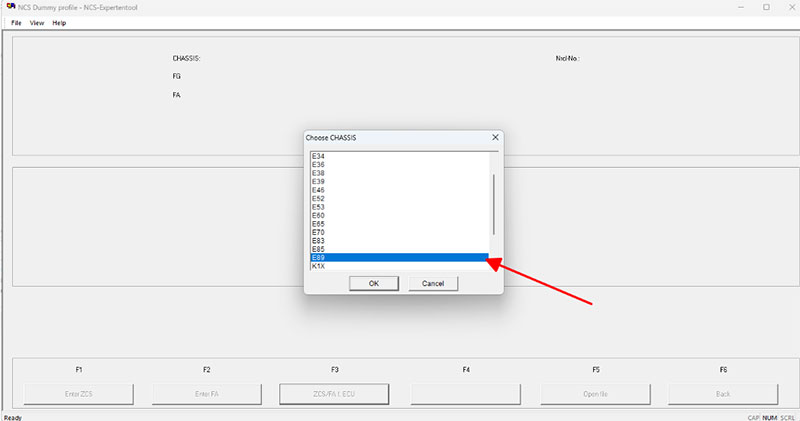
Step 2: Identify the Module to Edit
Step 3: Export and Edit the Coding File
LICHT_AUT_WERT_1LICHT_AUT_WERT_2LICHT_AUT_WERT_3Step 4: Write the Coding Back
Step 5: Reboot the Vehicle
After writing the coding, turn off the ignition and remove the key. Wait for a few seconds and restart the car to apply the changes.
The above steps not only enable BMW automatic headlights, but also allow you to adjust the light sensor sensitivity. Here’s how it works:
Unfortunately, there’s no graphical user interface in iDrive for fine-tuning these values—adjustment must be done via coding.
Ensure your car has the light/rain sensor near the rearview mirror. Without it, this function cannot be activated.
BMW generally doesn’t support user-side software modifications. Improper coding can:
Always create a backup of your original coding data before making any changes.
If you’re not confident using coding tools, consider hiring a BMW coding specialist or using a remote coding service. Many professionals offer remote support using TeamViewer.
While you’re coding the BMW auto headlights, you might also want to enable or tweak:
=> If you want to activate these functions, contact AutoExplain to get support
=> Discover BMW Coding Hidden Features Service
=> Discover Coding Hidden Functions Service
=> Discover AutoExplain’s Automotive Remote Repair Service
Q1: Can I activate BMW automatic headlights without coding?
A: Only if your iDrive system has the menu to do it—which most older models don’t. Coding is typically required.
Q2: What happens if I activate this without a light sensor?
A: The system won’t work. No light sensor means the car can’t detect ambient lighting changes.
Q3: Does this work on all BMW models?
A: It mostly applies to E-series (E90, E60, etc.) and some F-series. Newer G-series models use different software like E-Sys.
If you’re unsure about coding modules or using BMW programming tools like NCS Expert and NCS Dummy, AutoExplain is here to help. Our certified technicians offer 24/7 remote coding and configuration services for BMW vehicles. Whether you need to activate BMW automatic headlights, adjust light sensor sensitivity, or unlock advanced comfort features—our team ensures safe, verified, and warranty-conscious procedures.
Why choose AutoExplain?
Visit AutoExplain to learn more or book a service session today!
Learning how to activate BMW automatic headlights and adjust headlight sensor sensitivity provides both convenience and safety. With just a few tools and some careful coding, your BMW can automatically adapt to lighting conditions—giving you peace of mind while driving.
If you’re comfortable with coding tools like NCS Expert and NCS Dummy, this is a straightforward modification. If not, seek help from a BMW technician or use a trusted remote coding service.
Enhance your driving experience today by activating this smart lighting feature!


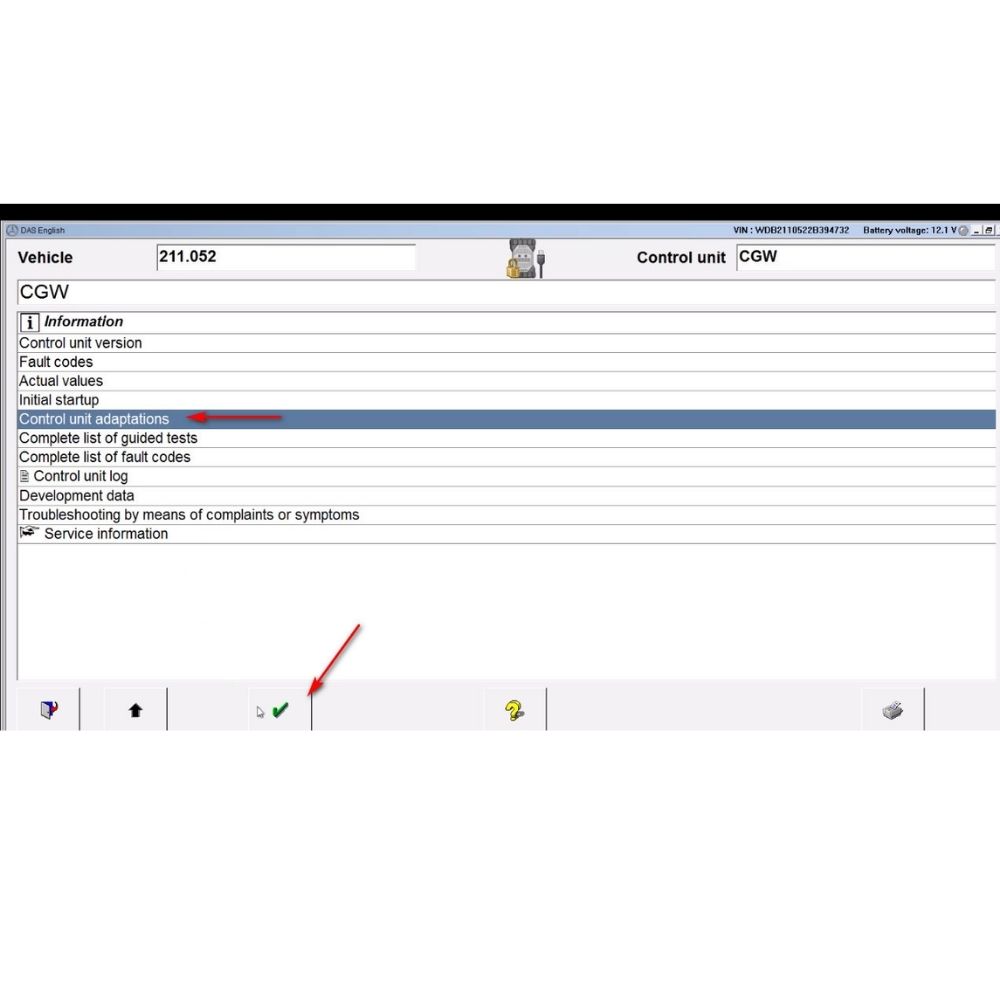




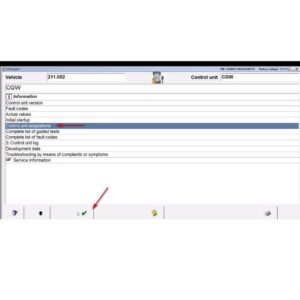
At AutoExplain, we provide automotive online repair service, auto repair tips, car repair manuals & document & training course to help mechanics of all experience levels—fix vehicles efficiently
AUTO EXPLAIN LLC
Employer Identification Number (EIN):
38-4349958
Whatsapp Us: +1(936)2896695
Gmail: [email protected]
Our Workshop: 1500 N Grant ST Sten Denver, Colorado, United States
Copyright 2025 © AutoExplain