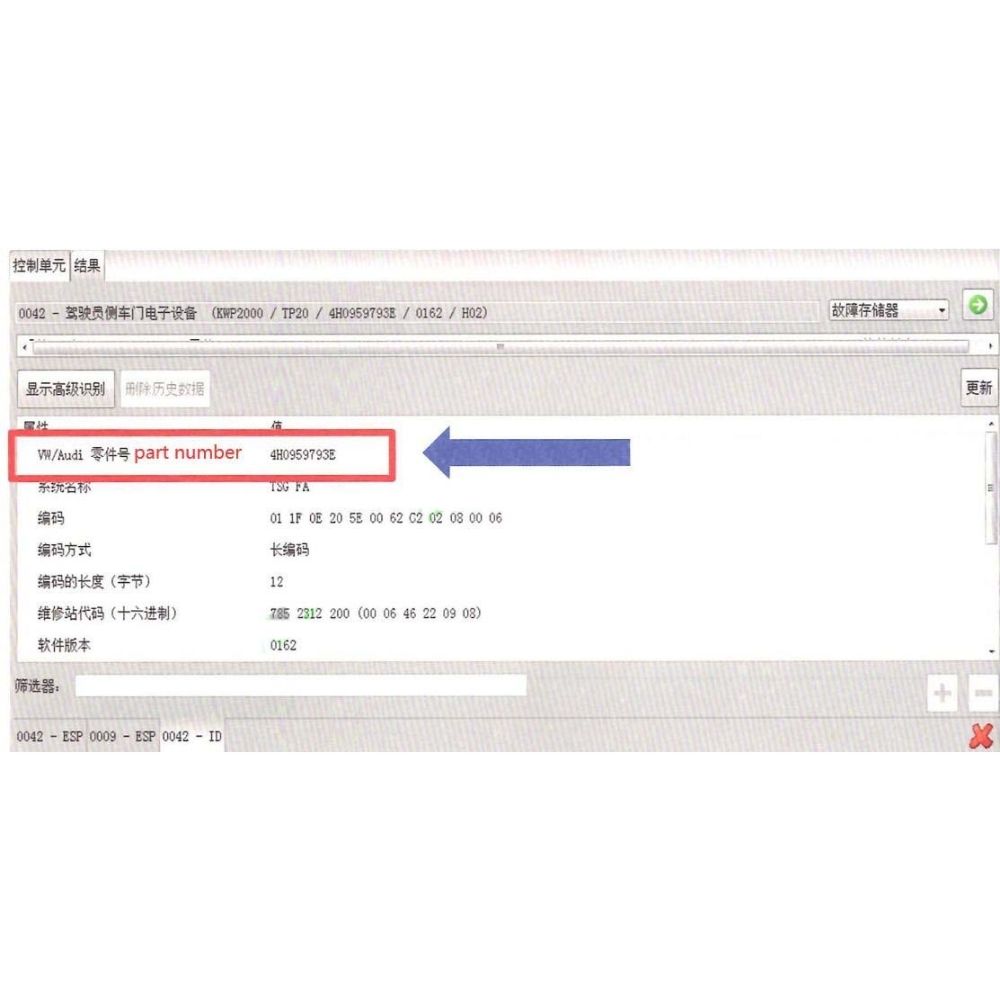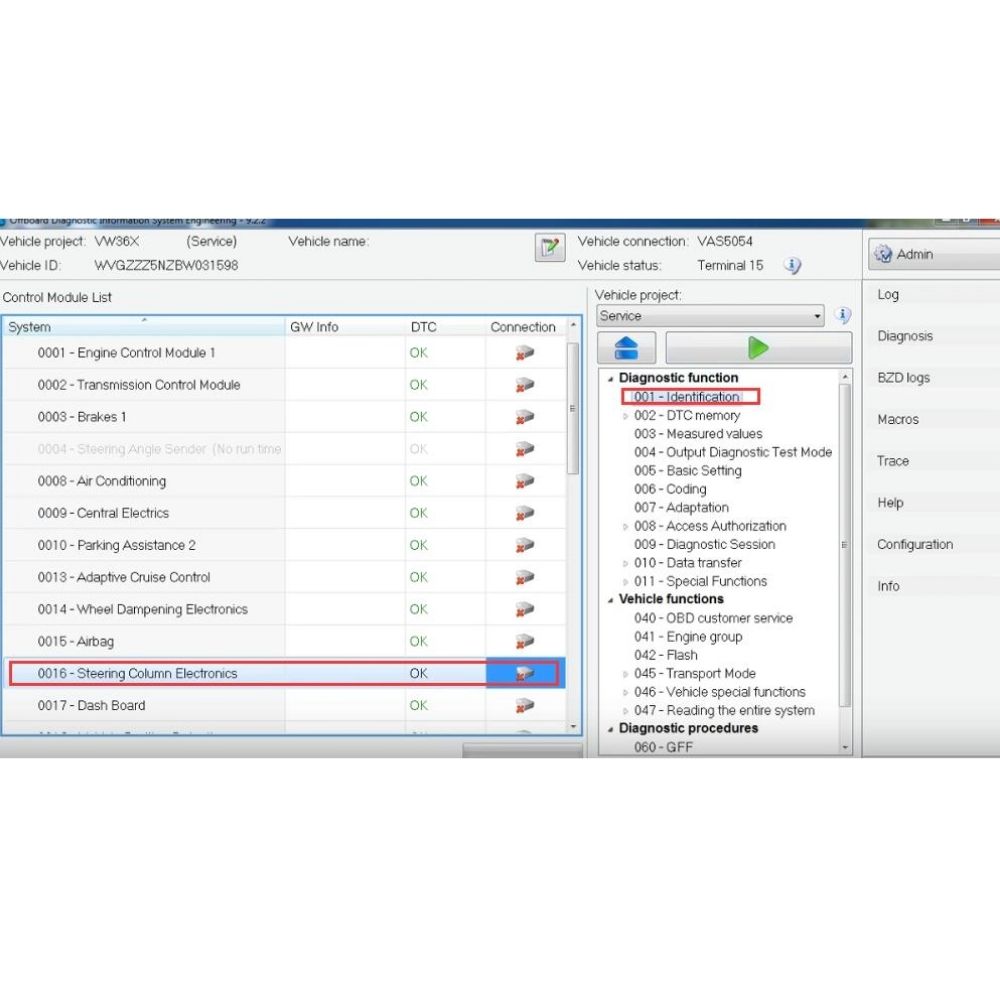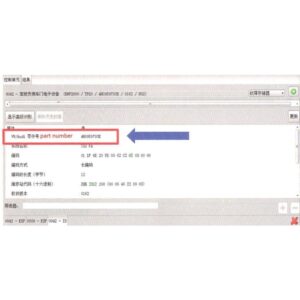Porsche PCM 3.1 Navigation Update is crucial for optimal performance and the latest features in your Porsche’s infotainment system. AutoExplain offers expert guidance and remote support to ensure a seamless and efficient update, resolving navigation issues and enhancing your driving experience with updated maps and software improvements. Navigational software and in-car technology are continuously evolving, thus staying up-to-date improves vehicle functionality and overall value.
1. Understanding the Porsche PCM 3.1 System
The Porsche Communication Management (PCM) system is the central infotainment hub in Porsche vehicles. The 3.1 version, found in models from the early 2010s, offers navigation, audio, communication, and vehicle settings. Knowing the system’s capabilities and limitations helps determine when an update is necessary.
1.1 Key Features of PCM 3.1
PCM 3.1 includes:
- Navigation: Route guidance with maps stored on a DVD or hard drive.
- Audio: Radio, CD/DVD player, and integration with external devices like iPods or USB drives.
- Communication: Bluetooth connectivity for phone calls and audio streaming.
- Vehicle Settings: Control of various vehicle functions, such as climate control and suspension settings.
1.2 Identifying Your PCM Version
To ensure compatibility, identify your PCM version:
- Check the Model Year: PCM 3.1 is typically found in Porsche models manufactured between 2009 and 2016.
- Look for the PCM Button: The unit will have a PCM button on the dashboard.
- Navigate to System Information: In the PCM menu, find the “System Information” or “Version Information” section to view the software and map versions.
2. Why Update Your Porsche PCM 3.1 Navigation?
Updating your PCM 3.1 navigation system provides numerous benefits, including improved map accuracy, new features, and enhanced system performance. Regular updates ensure a smoother and more enjoyable driving experience.
2.1 Benefits of Updating
- Improved Map Accuracy: Navigation updates include the latest road changes, points of interest, and traffic information, ensuring accurate and reliable routing.
- New Features: Software updates can introduce new functionalities, such as improved voice recognition, enhanced Bluetooth compatibility, and streamlined user interface.
- Enhanced System Performance: Updates often include bug fixes and performance improvements, resulting in faster response times and a more stable system.
- Compatibility with New Devices: Updating ensures compatibility with the latest smartphones and other devices, allowing seamless integration with your car’s infotainment system.
2.2 Consequences of Not Updating
Failing to update your PCM 3.1 navigation system can lead to:
- Inaccurate Navigation: Outdated maps may lead to incorrect routes, missing roads, and inaccurate points of interest.
- System Instability: Older software versions may be prone to crashes, freezes, and other performance issues.
- Compatibility Issues: Outdated software may not be compatible with the latest smartphones and other devices, limiting functionality.
- Security Vulnerabilities: Software updates often include security patches that protect against potential vulnerabilities.
3. Preparing for the Porsche PCM 3.1 Navigation Update
Before initiating the update, several steps must be taken to ensure a smooth and successful process. These include backing up your data, gathering necessary materials, and ensuring your vehicle’s battery is in good condition.
3.1 Backing Up Your Data
- Contacts and Favorites: Back up any important contacts and saved locations from your PCM 3.1 system. This data can typically be saved to an SD card or USB drive.
- System Settings: Note any customized system settings, such as audio preferences and display settings, so you can restore them after the update.
3.2 Gathering Necessary Materials
- Update Media: Obtain the latest navigation update for your PCM 3.1 system. This may be available on a DVD, SD card, or USB drive, depending on the update source.
- Vehicle Documentation: Have your vehicle’s owner’s manual and any relevant PCM 3.1 documentation handy for reference.
- Battery Charger: Connect a battery charger to your vehicle to maintain a stable power supply during the update process.
3.3 Ensuring a Stable Power Supply
- Battery Condition: Verify that your vehicle’s battery is in good condition and fully charged. A weak battery can cause interruptions during the update, potentially leading to system errors.
- Battery Charger: Use a reliable battery charger to maintain a stable voltage throughout the update process. This prevents the PCM 3.1 system from shutting down unexpectedly.
4. Methods for Updating Porsche PCM 3.1 Navigation
There are several methods for updating your Porsche PCM 3.1 navigation system, each with its own advantages and disadvantages. These include dealer updates, DIY updates using official media, and remote update services.
4.1 Dealer Updates
- Pros:
- Professional Installation: Certified technicians perform the update, ensuring proper installation and minimizing the risk of errors.
- Warranty Coverage: Updates performed by a dealer are typically covered by a warranty, providing peace of mind.
- Latest Software: Dealers have access to the latest software versions and updates.
- Cons:
- Cost: Dealer updates can be expensive compared to DIY methods.
- Scheduling: You may need to schedule an appointment and leave your vehicle at the dealership for several hours.
4.2 DIY Updates Using Official Media
- Pros:
- Cost Savings: DIY updates are typically less expensive than dealer updates.
- Convenience: You can perform the update at your convenience, without needing to schedule an appointment.
- Cons:
- Technical Knowledge: DIY updates require some technical knowledge and familiarity with the PCM 3.1 system.
- Risk of Errors: Incorrectly performing the update can lead to system errors or damage.
- Media Availability: Obtaining the official update media may require purchasing it from a dealer or authorized reseller.
4.3 Remote Update Services (AutoExplain)
- Pros:
- Convenience: Updates can be performed remotely, without needing to visit a dealer or perform the update yourself.
- Expert Assistance: Experienced technicians guide you through the update process, ensuring a smooth and successful installation.
- Cost-Effective: Remote update services can be more affordable than dealer updates.
- Cons:
- Internet Connection: A stable internet connection is required for remote updates.
- Trust: Requires trust in the remote service provider.
5. Step-by-Step Guide to Performing a DIY Update
If you choose to perform a DIY update, follow these steps carefully to minimize the risk of errors.
5.1 Preparing the Update Media
- Download the Update: Download the latest navigation update from an authorized source. Ensure the update is compatible with your PCM 3.1 system.
- Extract the Files: If the update is in a compressed format (e.g., ZIP or RAR), extract the files to a folder on your computer.
- Copy to Media: Copy the update files to an SD card or USB drive. Ensure the media is formatted correctly (e.g., FAT32 for SD cards).
5.2 Installing the Update
- Start the Vehicle: Turn on your Porsche and allow the PCM 3.1 system to fully boot up.
- Insert the Media: Insert the SD card or USB drive containing the update files into the PCM 3.1 system.
- Navigate to the Update Menu: In the PCM menu, find the “System Update” or “Software Update” section.
- Select the Update File: Choose the update file from the SD card or USB drive.
- Follow On-Screen Instructions: Follow the on-screen instructions to begin the update process. This may involve confirming the update and entering a password.
- Wait for the Update to Complete: The update process may take several minutes to an hour. Do not turn off the vehicle or remove the update media during this time.
- Restart the System: Once the update is complete, the PCM 3.1 system will restart automatically. If it does not, manually restart the system by turning the vehicle off and then on again.
- Verify the Update: Check the system information to verify that the update was installed successfully.
5.3 Common Issues and Troubleshooting
- Update Not Recognized: Ensure the update files are in the correct format and located in the root directory of the SD card or USB drive.
- Update Interrupted: A power interruption during the update can cause system errors. Use a battery charger to maintain a stable power supply.
- System Freezes: If the system freezes during the update, try restarting the system by turning the vehicle off and then on again. If the issue persists, seek professional assistance.
6. AutoExplain Remote Update Service
For a hassle-free update experience, consider using AutoExplain’s remote update service. Our experienced technicians can guide you through the update process remotely, ensuring a smooth and successful installation.
6.1 Benefits of Using AutoExplain
- Convenience: Updates can be performed remotely, without needing to visit a dealer or perform the update yourself.
- Expert Assistance: Experienced technicians guide you through the update process, ensuring a smooth and successful installation.
- Cost-Effective: Remote update services can be more affordable than dealer updates.
- Time Savings: Remote updates are often faster than DIY updates or dealer visits.
6.2 How the Remote Update Service Works
- Contact AutoExplain: Reach out to AutoExplain via WhatsApp or email to request a remote update service.
- Provide Vehicle Information: Provide your vehicle’s make, model, year, and PCM 3.1 system information.
- Schedule an Appointment: Schedule a convenient time for the remote update.
- Connect to the Technician: At the scheduled time, connect to the technician via a remote access tool.
- Follow Instructions: Follow the technician’s instructions to begin the update process.
- Monitor the Update: The technician will monitor the update process and provide assistance as needed.
- Verify the Update: Once the update is complete, the technician will verify that it was installed successfully.
6.3 What You Need for a Remote Update
- Stable Internet Connection: A stable internet connection is required for remote updates.
- Laptop or Computer: You will need a laptop or computer to connect to the technician.
- Remote Access Tool: You may need to install a remote access tool, such as TeamViewer or AnyDesk.
- Update Media: You may need to provide the update media (e.g., SD card or USB drive) or download the update files from an authorized source.
7. Verifying the Update and Testing Functionality
After the update, verify that it was installed successfully and test the functionality of the PCM 3.1 system.
7.1 Checking the System Information
- Navigate to System Information: In the PCM menu, find the “System Information” or “Version Information” section.
- Verify the Software Version: Check the software version to ensure it matches the latest version available.
- Verify the Map Version: Check the map version to ensure it is the latest version available.
7.2 Testing Navigation Functionality
- Enter a Destination: Enter a destination into the navigation system and verify that the routing is accurate.
- Check Points of Interest: Search for points of interest (e.g., restaurants, gas stations) and verify that the information is up-to-date.
- Test Voice Recognition: Test the voice recognition functionality to ensure it is working properly.
7.3 Testing Other Features
- Audio: Test the radio, CD/DVD player, and Bluetooth connectivity to ensure they are working properly.
- Communication: Test the Bluetooth phone call functionality to ensure it is working properly.
- Vehicle Settings: Verify that the vehicle settings are functioning as expected.
8. Maintaining Your Porsche PCM 3.1 System
Regular maintenance can help keep your PCM 3.1 system running smoothly and prevent future issues.
8.1 Regular Software Updates
- Check for Updates: Regularly check for software updates from Porsche or authorized sources.
- Install Updates Promptly: Install updates promptly to ensure you have the latest features and bug fixes.
8.2 Cleaning the Screen
- Use a Soft Cloth: Use a soft, lint-free cloth to clean the PCM 3.1 screen.
- Avoid Harsh Chemicals: Avoid using harsh chemicals or abrasive cleaners, as they can damage the screen.
8.3 Protecting from Extreme Temperatures
- Park in the Shade: When possible, park your vehicle in the shade to protect the PCM 3.1 system from extreme temperatures.
- Use a Sunshade: Use a sunshade to protect the dashboard and PCM 3.1 system from direct sunlight.
9. Common Problems and Solutions for PCM 3.1
Even with regular maintenance, issues can arise with the PCM 3.1 system. Here are some common problems and their solutions.
9.1 System Freezes or Crashes
- Cause: Software bugs, hardware issues, or outdated software.
- Solution: Restart the system, install the latest software updates, or seek professional assistance.
9.2 Navigation Errors
- Cause: Outdated maps, GPS signal issues, or software bugs.
- Solution: Update the maps, check the GPS antenna connection, or install the latest software updates.
9.3 Bluetooth Connectivity Issues
- Cause: Compatibility issues, software bugs, or Bluetooth settings.
- Solution: Ensure your device is compatible with the PCM 3.1 system, install the latest software updates, or reset the Bluetooth settings.
9.4 Audio Problems
- Cause: Speaker issues, amplifier problems, or software bugs.
- Solution: Check the speaker connections, verify the amplifier is working properly, or install the latest software updates.
10. Advanced Troubleshooting Tips
For more complex issues, consider these advanced troubleshooting tips.
10.1 Checking Error Codes
- Use a Diagnostic Tool: Use an OBD-II diagnostic tool to check for error codes in the PCM 3.1 system.
- Research Error Codes: Research the error codes to identify the underlying cause of the problem.
10.2 Resetting the PCM System
- Disconnect the Battery: Disconnect the vehicle’s battery for a few minutes to reset the PCM 3.1 system.
- Use the Reset Button: Some PCM 3.1 systems have a reset button that can be used to reset the system.
10.3 Seeking Professional Assistance
- Consult a Technician: If you are unable to resolve the issue yourself, consult a qualified technician for professional assistance.
- Provide Detailed Information: Provide the technician with detailed information about the problem, including any error codes or symptoms.
11. The Future of Porsche PCM Systems
As technology continues to evolve, Porsche PCM systems will become even more advanced, offering new features and capabilities.
11.1 Integration with Smart Devices
- Apple CarPlay and Android Auto: Future PCM systems will offer seamless integration with Apple CarPlay and Android Auto, allowing users to access their favorite apps and services on the car’s infotainment screen.
- Over-the-Air Updates: Future PCM systems will support over-the-air software updates, making it easier to keep the system up-to-date.
11.2 Enhanced User Interface
- Touchscreen Displays: Future PCM systems will feature larger, more responsive touchscreen displays with intuitive user interfaces.
- Voice Recognition: Future PCM systems will offer improved voice recognition capabilities, allowing users to control various functions with their voice.
11.3 Advanced Navigation Features
- Real-Time Traffic Information: Future PCM systems will provide real-time traffic information, allowing users to avoid congestion and find the fastest route.
- Augmented Reality Navigation: Future PCM systems may incorporate augmented reality navigation, overlaying navigation instructions onto a live video feed of the road ahead.
12. Benefits of Regular Maintenance and Updates
Maintaining your Porsche PCM 3.1 system with regular updates ensures that you are taking good care of your vehicle, improving resale value, and enhancing safety.
12.1 Prolonging System Life
Regular updates prevent software issues, increasing the lifespan of your PCM. By ensuring consistent performance, you avoid premature hardware failures.
12.2 Improved Resale Value
A well-maintained PCM system increases vehicle resale value. Prospective buyers will value a system with up-to-date features and reliable performance.
12.3 Enhanced Safety
Timely updates improve navigation accuracy. Drivers can rely on precise, real-time data to make informed decisions, increasing safety on the road.
13. Choosing the Right Update Method
Selecting the appropriate update method depends on your comfort level with technology and the specific needs of your Porsche PCM 3.1 system.
13.1 Consider Your Technical Skills
If you are comfortable with software and hardware, a DIY update might suit you. However, if you lack such experience, remote or dealer services may be more appropriate.
13.2 Evaluate Costs
Assess upfront costs and potential risks. Dealer services may be more expensive, but offer guarantees. Remote services from AutoExplain provide a cost-effective middle ground.
13.3 Check Service Availability
Ensure the service method is available in your region. AutoExplain’s remote service is accessible worldwide, providing a convenient solution regardless of location.
14. What to Do After a Failed Update
A failed update can be frustrating, but with the right steps, you can recover your Porsche PCM 3.1 system.
14.1 Don’t Panic
Stay calm to assess the situation without adding to the stress. Avoid making hasty decisions.
14.2 Restart the System
Often, a simple restart resolves minor issues. Turn off your car, wait a few minutes, then restart to see if the system recovers.
14.3 Seek Expert Assistance
Contact AutoExplain for remote support if the system doesn’t recover. Our experts can diagnose and guide you through recovery steps.
15. How to Keep Your Maps Updated
Keeping your maps current is essential for accurate navigation. Regularly updating your maps ensures you have the latest road information and points of interest.
15.1 Subscribe to Update Services
Porsche may offer subscription services for regular map updates. Subscribing ensures you receive updates as soon as they are released.
15.2 Check Official Porsche Resources
Regularly check Porsche’s official website for update releases. Download and install new maps to keep your system current.
15.3 Use AutoExplain Assistance
Let AutoExplain handle your map updates remotely. Our team provides expert guidance to ensure your maps are always up-to-date.
16. Understanding Navigation Data
Understanding what navigation data includes will help you appreciate the importance of keeping your system current.
16.1 What’s Included in Navigation Data
- Road Networks: Includes updated road layouts, new streets, and changes to existing roads.
- Points of Interest (POIs): Lists businesses, landmarks, and services, like restaurants and gas stations.
- Traffic Information: Provides real-time traffic data to optimize routes and avoid congestion.
16.2 How Navigation Data Improves Driving
- Accurate Routing: Up-to-date data delivers the most precise and efficient routes.
- Enhanced Safety: Real-time traffic data alerts you to hazards, minimizing accidents.
- Convenience: Current POIs make it easy to find services and locations on the go.
17. PCM 3.1 Navigation Update: Cost Considerations
Understanding the cost implications helps you budget for and decide on the best update option for your Porsche PCM 3.1 system.
17.1 Costs of Dealer Updates
Dealer updates typically involve labor costs, software fees, and potential hardware checks, making them the priciest option.
17.2 Costs of DIY Updates
DIY updates require purchasing update media and may incur additional costs for diagnostic tools if problems arise.
17.3 AutoExplain Service Costs
AutoExplain offers competitive remote service pricing, balancing cost and convenience without sacrificing expertise.
18. Frequently Asked Questions (FAQs)
18.1 How often should I update my Porsche PCM 3.1 navigation?
It is recommended to update your Porsche PCM 3.1 navigation system at least once a year to ensure you have the latest map data and software improvements.
18.2 Can I update my PCM 3.1 system myself?
Yes, you can update your PCM 3.1 system yourself using official update media or by contacting AutoExplain for remote assistance.
18.3 What happens if the update fails?
If the update fails, try restarting the system. If the issue persists, contact AutoExplain for remote support or consult a qualified technician.
18.4 How long does a PCM 3.1 navigation update take?
The update process can take anywhere from several minutes to an hour, depending on the update method and the size of the update.
18.5 What do I need for a remote update service?
For a remote update service, you will need a stable internet connection, a laptop or computer, and possibly a remote access tool.
18.6 Are dealer updates better than DIY updates?
Dealer updates offer professional installation and warranty coverage, while DIY updates are more cost-effective but require technical knowledge.
18.7 How do I check my current PCM software version?
Navigate to the “System Information” or “Version Information” section in the PCM menu to check your current software version.
18.8 Will updating my PCM void my warranty?
Updating your PCM system should not void your warranty, especially if performed by a certified technician or using official update media.
18.9 Can I use map updates from unofficial sources?
It is not recommended to use map updates from unofficial sources, as they may contain malware or be incompatible with your PCM system.
18.10 What are the benefits of updating my PCM system?
Updating your PCM system provides improved map accuracy, new features, enhanced system performance, and compatibility with new devices.
Updating your Porsche PCM 3.1 navigation system is essential for maintaining optimal performance, safety, and convenience. Whether you choose to perform a DIY update, visit a dealer, or use AutoExplain’s remote update service, ensure you follow the steps carefully and seek professional assistance when needed. Regular maintenance and updates will keep your PCM 3.1 system running smoothly for years to come.
Don’t let outdated maps and software hold you back. Contact AutoExplain today via WhatsApp at +1(936)2896695 or email us at [email protected] for expert assistance with your Porsche PCM 3.1 navigation update. Visit our website at AutoExplain to learn more about our services and how we can help you keep your Porsche running at its best. Our office is located at 4590 Angus Road, New York, United States, ready to provide you with the support you need.