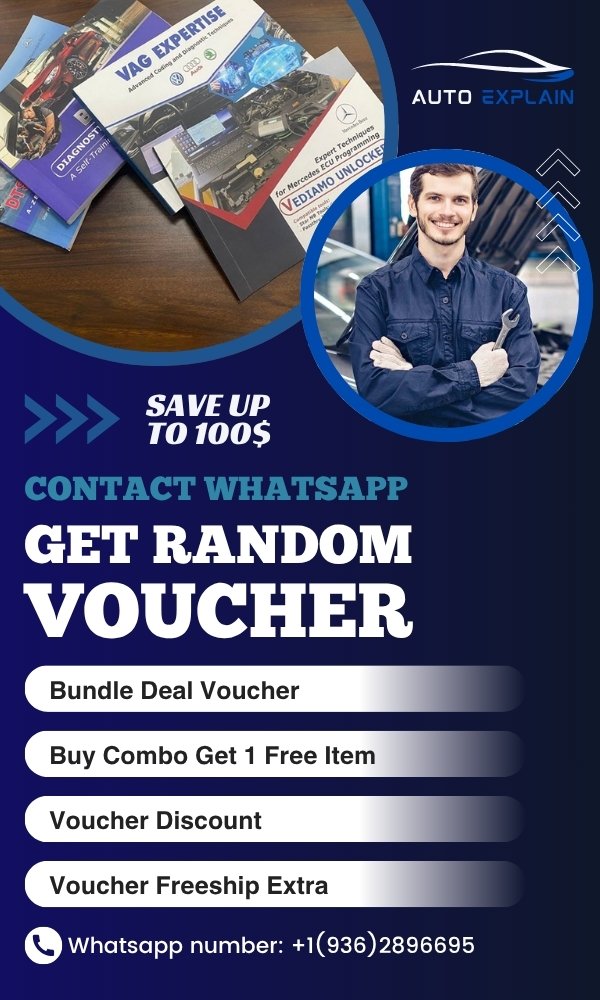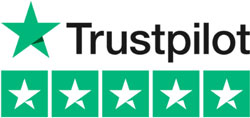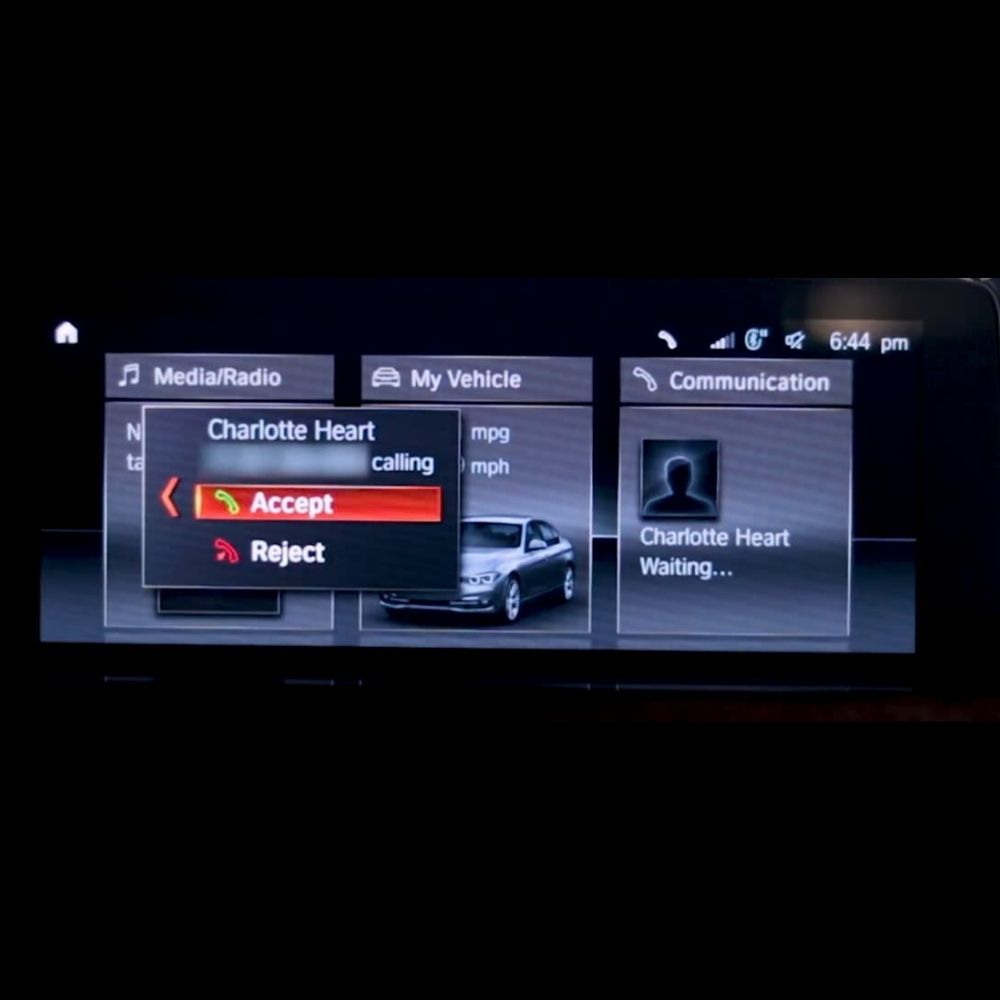
How to Change Bluetooth Ringtone on BMW F30
Contents
- Why You May Want to Change the Bluetooth Ringtone
- Required Settings (Coding Parameters)
- Main Module to Access
- Coding Function
- Parameter to Modify
- Prerequisites Before Coding
- 1. Required Software
- 2. Required Hardware
- 3. Vehicle Preparation
- 4. Backup & Safety Requirements
- Step-by-Step Guide to Changing the Bluetooth Ringtone on BMW F30
- Step 1: Connect and Read Vehicle Data
- Step 2: Locate and Modify the Coding Parameters
- Step 3: Save and Code the Module
- Step 4: Test and Verify the Change
- Important Notes when Changing the Bluetooth Ringtone on BMW F30
Changing the Bluetooth phone ringtone on a BMW F30 is not available through the standard in-car settings, but it can be enabled by coding specific parameters inside the vehicle’s system. By adjusting the configuration of the head unit and Bluetooth module, BMW owners can personalize the incoming-call ringtone to better match their preferences. In this guide, AutoExplain walks you through how this feature works, what coding options are required, and the key precautions to ensure a safe and successful setup.
Why You May Want to Change the Bluetooth Ringtone
Changing the Bluetooth phone ringtone on your BMW F30 is a simple but meaningful customization that enhances your driving experience. Here are the most common reasons owners choose to make this adjustment:
- Personalization: The default BMW ringtone may feel too generic. Customizing it helps match your personal style.
- Improved Call Awareness: A louder or more distinctive ringtone makes it easier to notice incoming calls, especially in noisy environments or while driving at high speed.
- Avoid Confusion: Many drivers use similar phone ringtones. Changing the in-car Bluetooth tone helps you distinguish your calls from others nearby.
- Better Compatibility with Your Phone: Some default tones may not work well with certain devices. Coding a new ringtone ensures smoother notifications.
- Enhanced User Experience: A custom ringtone simply makes your BMW feel more “yours,” adding a small but enjoyable upgrade to the overall cabin experience.
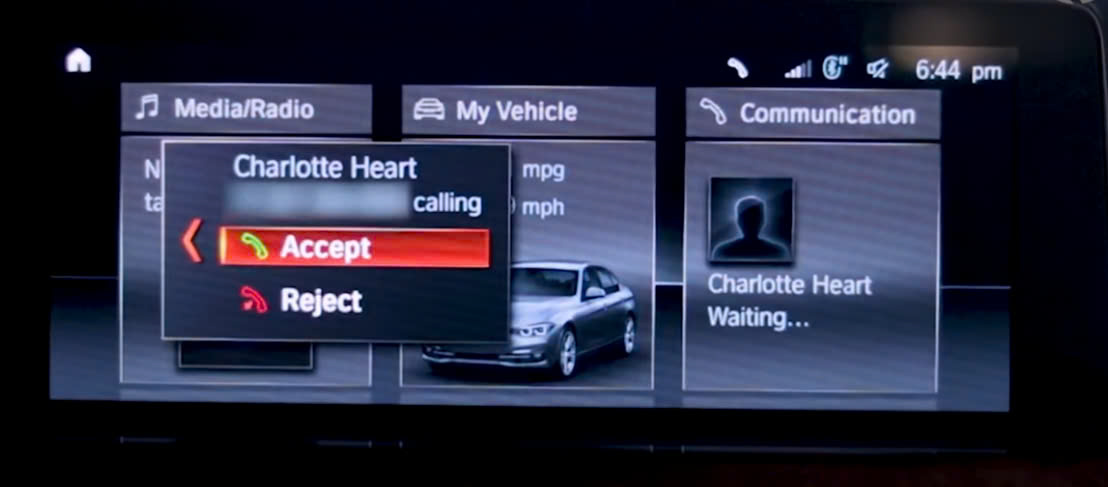
Required Settings (Coding Parameters)
To enable or modify the Bluetooth phone ringtone on a BMW F30, you must adjust specific coding parameters within the vehicle’s multimedia and communication module. The required settings include:
Main Module to Access
- Module: CMB_MEDI (or HU_CIC / HU_NBT depending on the vehicle’s head unit)
- This module manages Bluetooth, media, and telephone-related configurations.
Coding Function
- Function Group: TELEPHONE_PARAM
- Contains all telephone-related behaviors, including ringtone settings.
Parameter to Modify
- Parameter: RINGTONE
- Available Values:
- ring_tone1 (default)
- ring_tone2
- Additional ringtone variations depending on software version
(Availability may vary based on your PSdZData version and head unit type.)
Changing this value updates the Bluetooth ringtone used when receiving calls through the vehicle’s audio system.
Important Notes
- Parameter names may slightly differ by production year, head unit type (CIC/NBT/NBT EVO), and PSdZData version.
- Always read and back up the original FDL before applying changes.
Prerequisites Before Coding
Before you begin coding the Bluetooth ringtone feature on your BMW F30, make sure you have the necessary tools, software, and data to perform the process safely:
1. Required Software
- E-Sys installed and properly configured (Recommended version compatible with your vehicle’s model year)
- PSdZData Full matching your BMW F30’s I-Step (vehicle software version) — Using outdated or mismatched data may cause missing parameters or coding errors.
2. Required Hardware
- ENET Cable for F-series coding (Or BMW ICOM if you prefer OEM-level connectivity)
- A reliable laptop with stable power supply — Avoid coding on low battery to prevent interruption.
3. Vehicle Preparation
- Car placed in ignition ON (ACC mode)
- Battery voltage stabilized (use a charger if available) — Low voltage during coding may corrupt modules.
- Ensure your phone’s Bluetooth is disconnected during coding.
4. Backup & Safety Requirements
- Perform a full CAFD backup before editing any FDL files.
- Know how to restore original coding in case of misconfiguration.
- Avoid changing unrelated parameters to prevent unexpected system behavior.
Step-by-Step Guide to Changing the Bluetooth Ringtone on BMW F30
Step 1: Connect and Read Vehicle Data
- Connect your laptop to the BMW F30 using an ENET cable or BMW ICOM.
- Launch E-Sys and establish a connection with the vehicle.
- Navigate to Expert Mode → Coding.
- Read the current vehicle coding data from the relevant module to ensure you are working with the correct CAFD file.
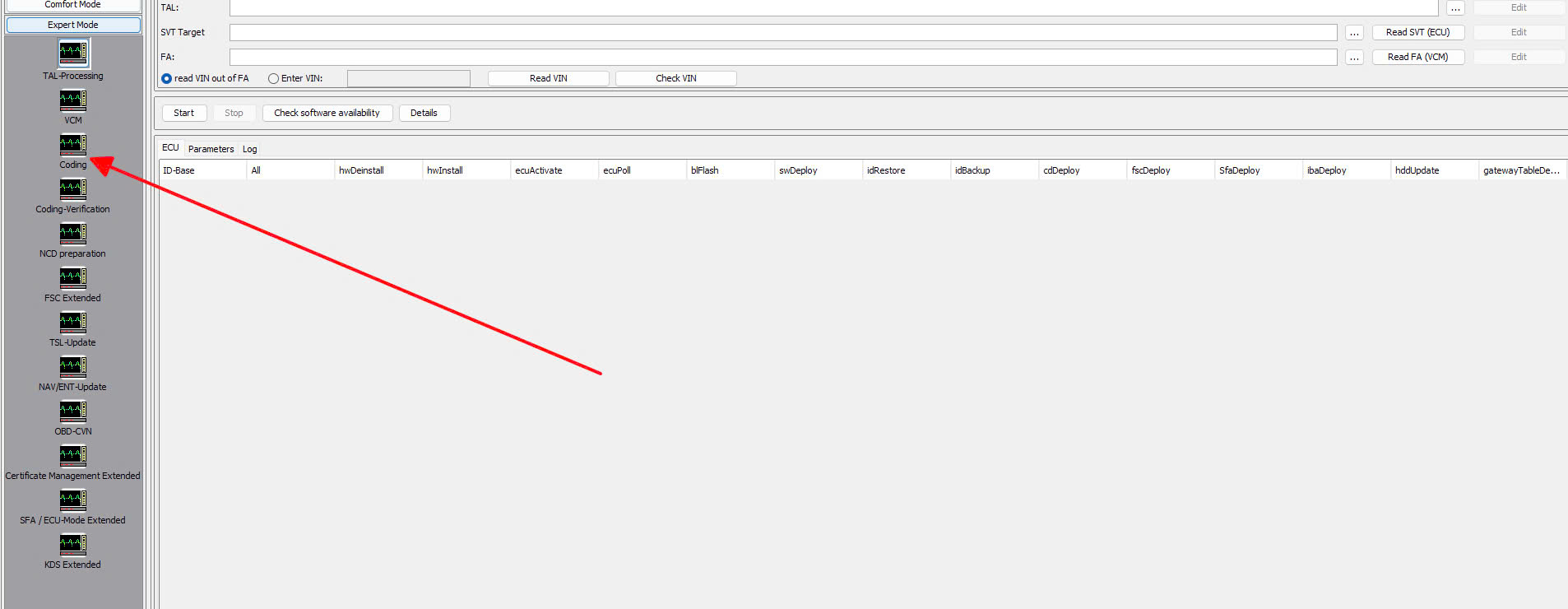
This step allows E-Sys to load the existing configuration so you can edit the correct parameters.
Step 2: Locate and Modify the Coding Parameters
- Open the FDL Editor and select the CAFD file associated with the CMB_MEDI module (or HU_CIC/HU_NBT depending on your head unit).
- Expand the module tree and look for the function group TELEPHONE_PARAM.
- Locate the parameter RINGTONE.
- Change the value to the desired ringtone option, such as ring_tone2 or any other available tone listed in your PSdZData version.
- This modification updates the Bluetooth phone ringtone for incoming calls.
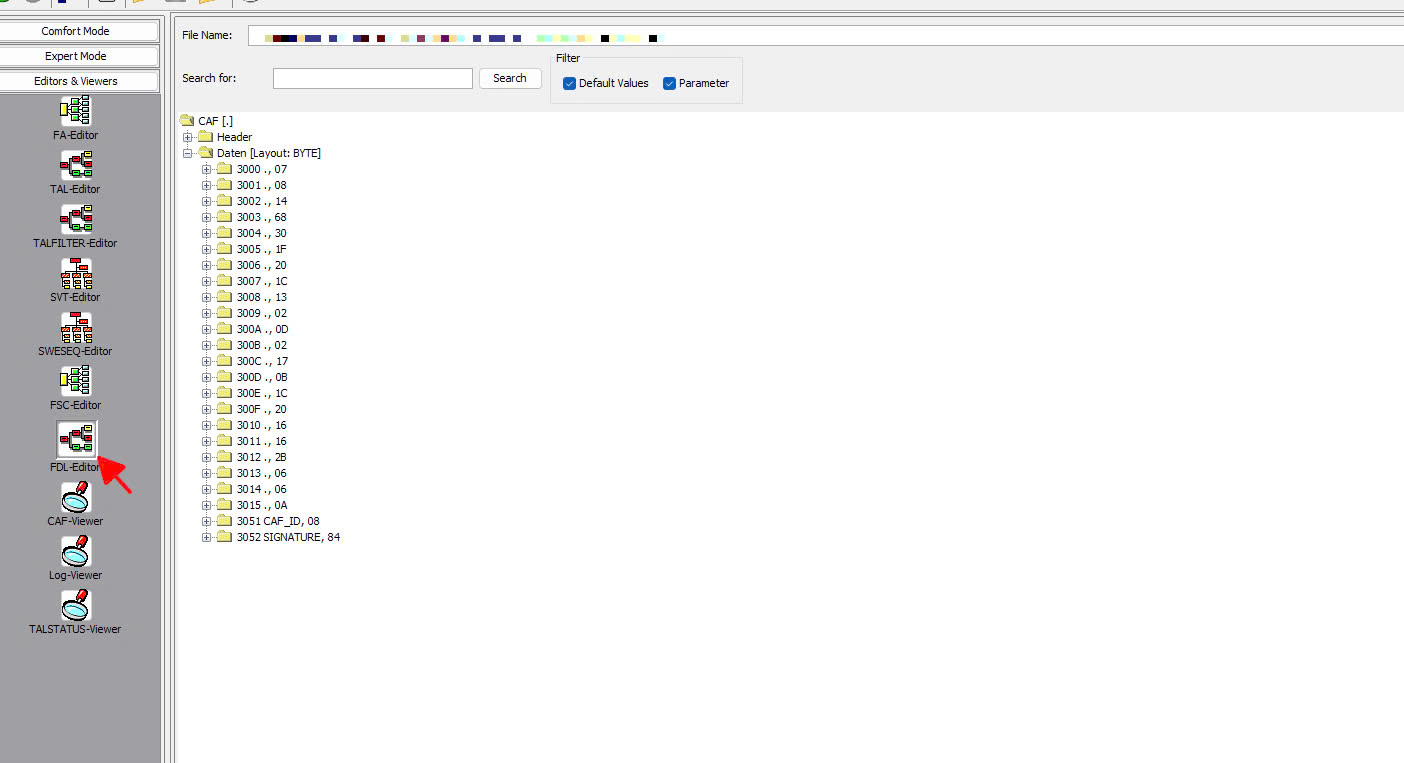
Step 3: Save and Code the Module
- After editing the parameter, save the FDL changes.
- Return to the Coding interface in E-Sys.
- Perform Code FDL (not full Code) on the CMB_MEDI module to apply the new settings.
- Wait for the coding process to complete without interruption.
- Coding the module ensures your new ringtone configuration is stored and activated.
Step 4: Test and Verify the Change
- Turn the vehicle OFF, then restart the ignition to refresh the system.
- Connect your phone to the car via Bluetooth.
- Make an incoming test call to confirm that the new ringtone is working correctly through the vehicle’s speaker system.
- Once confirmed, the coding process is complete.
Important Notes when Changing the Bluetooth Ringtone on BMW F30
- Always use an updated version of E-Sys and the correct PSdZData package for your BMW F30. Outdated or mismatched data can cause missing parameters or coding errors.
- Back up all vehicle coding data before making any changes. A proper CAFD backup allows you to restore the system easily if anything goes wrong.
- Coding the Bluetooth ringtone on a BMW F30 through E-Sys is a safe and effective way to personalize your vehicle, giving you greater control over hidden features and enhancing your overall in-car experience.
Changing the Bluetooth ringtone on your BMW F30 is a simple yet powerful customization that enhances both convenience and driving experience. With the right tools, updated PSdZData, and careful coding using E-Sys, you can easily unlock this hidden feature and tailor the vehicle’s ringtone to your personal preference. By following the correct steps, you ensure a smooth and risk-free process. This small adjustment not only personalizes your BMW but also reflects the level of control and flexibility available through proper vehicle coding. If you need support, please chat with AutoExplain via WhatsApp: +1 (936) 289 6695 for best support.


How to turn on BMW Cornering Lights?

BMW angel eyes brightness coding: How to Adjust

How to Activate BMW Speed Limit Information (SLI) on the F-Series