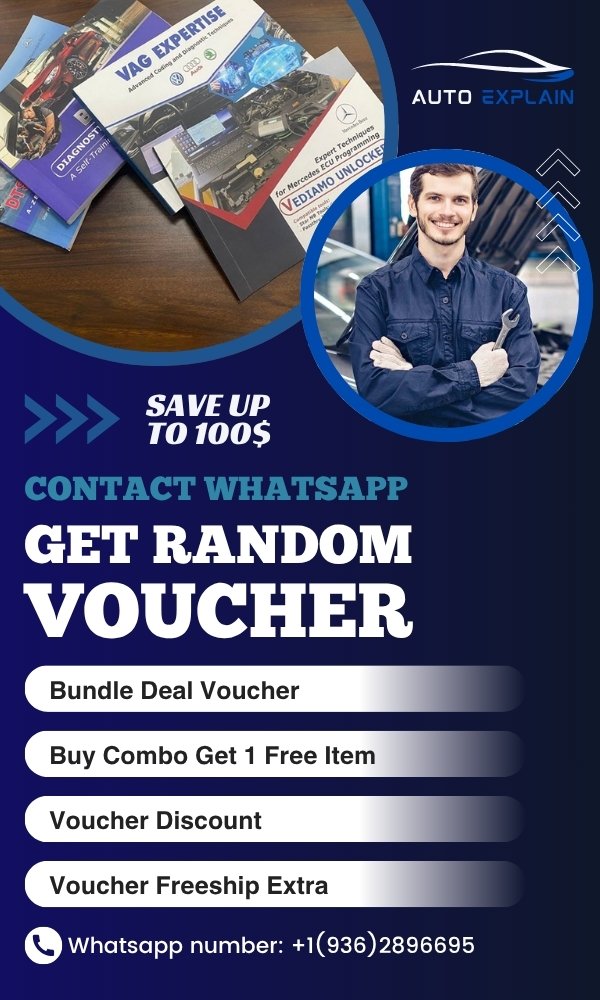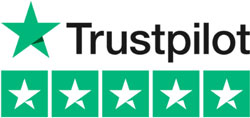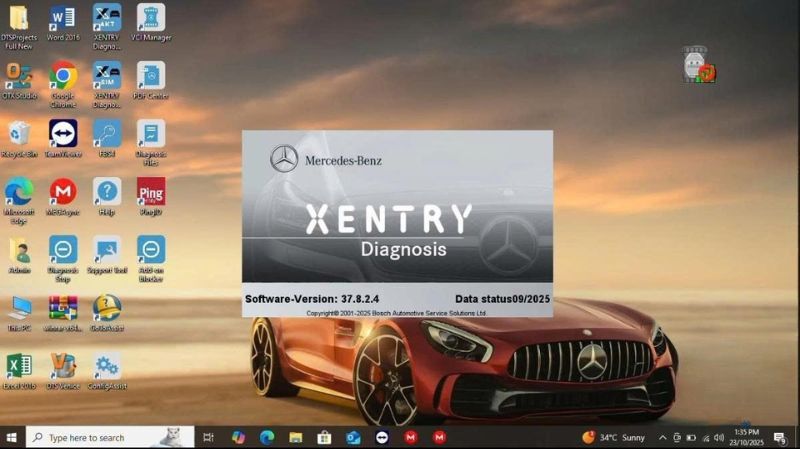
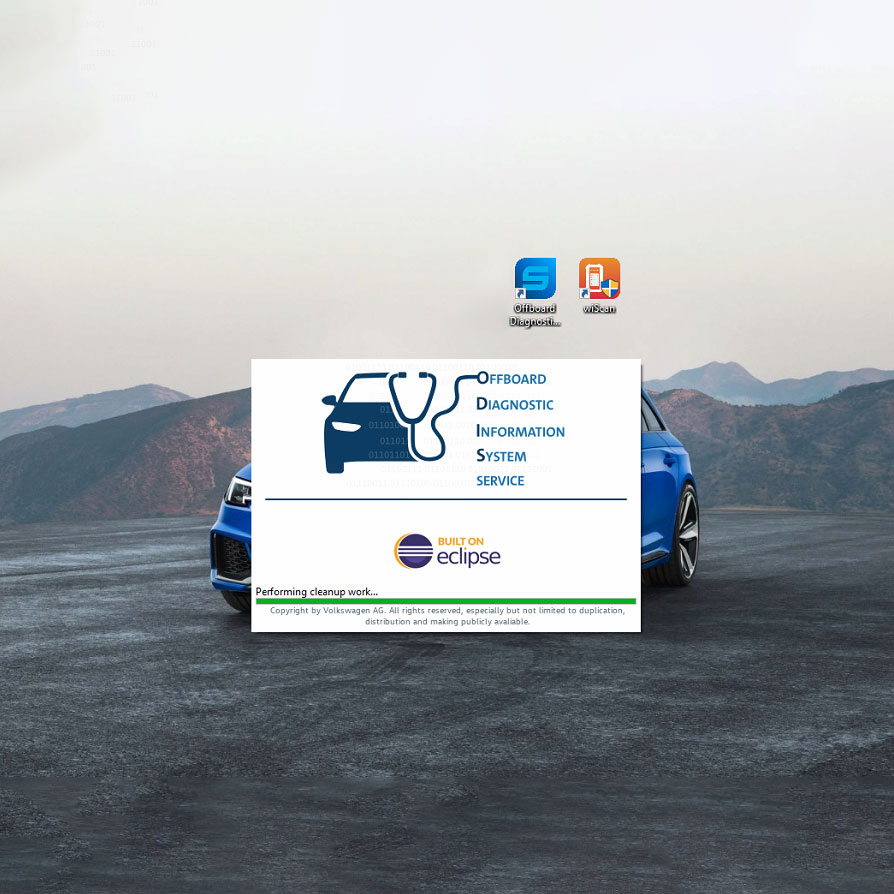
How to Use ODIS Service? Mechanics Don’t Want You to Know These Trick!
Contents
- 1. What is Audi ODIS Service Software?
- 1.1. Vehicle Coverage
- 1.2. Odis Service Online vs Offline Use
- 1.3. Function of Odis Service
- 2. What You’ll Need Before You Start Using ODIS Service
- 3. How to Use ODIS Service for Diagnosis and Read Fault Code
- 3.1. Basic Set Up
- 3.2. How to read fault with Odis Service
- 4. Common Functions You Can Perform With ODIS Service (Fully Explained)
- 4.1. Reading and Clearing Fault Codes (DTCs)
- 4.2. Guided Fault Finding (GFF)
- 4.3. Basic Settings (Calibrations)
- 4.4. Adaptations (Parameter Adjustments)
- 4.5. Service Reset Functions
- 4.6. Control Unit Coding (Limited)
- 4.7. Online SVM Flashing / Software Updates
- 4.8. Injector Coding (CR Engines)
- 4.9. Electronic Parking Brake (EPB) Maintenance Mode
- 4.10. Airbag System Reset / Crash Data Clear
- 5. Limitations of ODIS Service
- 5.1. No Access to Deep-Level Long Coding
- 5.2. Limited Retrofit Support
- 5.3. Requires Online Access for Key Functions
- 5.4. Can’t Modify EEPROM or Security Access Levels
- 5.5. Limited Offline Capabilities
- 6. Common Problems When Using ODIS Service (And How to Fix Them)
- 6.1. Problem 1: ODIS Doesn’t Detect Vehicle or Interface
- 6.2. Problem 2: Postsetup Fails to Load or Crashes
- 6.3. Problem 3: ODIS Freezes or Loads Very Slowly
- 6.4. Problem 4: Can’t Access Online Functions (SVM, Coding, etc.)
- 6.5. Problem 5: Security Access Denied for Adaptations
- Ready to Take Control of VAG Diagnostics?
- Final Thoughts: Is ODIS Service Worth It?
If I had a dollar for every time someone walked into my garage asking, “Can you reset my check engine light?” — I’d probably have enough to buy a brand-new VAS6154 interface.
But the truth is, clearing fault codes is just scratching the surface. What really separates a weekend warrior with a generic scanner from a professional technician is the ability to dig deep into the vehicle’s control modules — and for Audi, VW, Skoda, and SEAT, that means using ODIS Service.
I remember the first time I launched ODIS Service. It looked complicated. Too many tabs. Too many terms. But once I got the hang of it, it felt like I had the dealer’s toolbox right on my laptop. Since then, I’ve used ODIS to:
-
Diagnose intermittent ABS faults on a 2015 Audi A4
-
Code a new ECU into a 2020 VW Golf
-
Perform online updates for a DSG transmission
-
Reset adaptations for injectors on a Skoda Octavia with rough idle
And believe me — when you do it right, the car drives out smoother than it came in.
So, whether you’re just getting started or looking to master your diagnostics game, this guide will walk you through everything I’ve learned about how to use ODIS Service — the right way.
1. What is Audi ODIS Service Software?
ODIS Service (Offboard Diagnostic Information System) is the official diagnostic software developed by the Volkswagen Group (VAG) for its full lineup of vehicles, including Audi, Volkswagen, Skoda, SEAT, and Bentley. It’s the same tool used at authorized dealerships and service centers, providing full access to factory-level diagnostics, programming, and repair workflows.
1.1. Vehicle Coverage
ODIS supports nearly all Audi models manufactured from the early 2000s to the latest 2025 releases, including:
-
Audi A1, A3, A4, A6, A8
-
Q2, Q3, Q5, Q7, Q8
-
e-tron models (BEV/HEV)
-
RS and S performance models
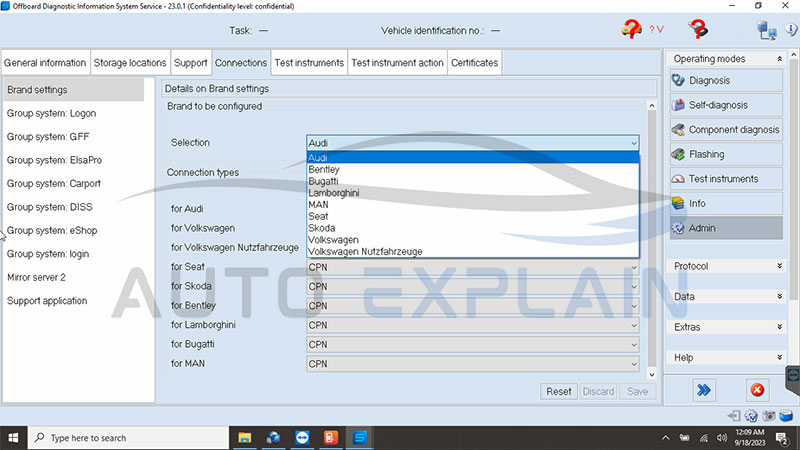
1.2. Odis Service Online vs Offline Use
ODIS Service can be used in two modes:
-
Offline Mode: Perform standard diagnostics, adaptations, and limited coding without internet access.
-
Online Mode: Access to Audi servers for SVM coding, security access (GEKO), ECU flashing, and guided functions that require authentication.
Note: Official online functions require a valid license and registered ODIS account, which are typically available to authorized workshops.
1.3. Function of Odis Service
The ODIS Service software is used to:
-
Read and clear fault codes (DTCs)
-
Perform guided fault finding
-
Adapt or replace electronic modules
-
Flash ECUs
-
Run online coding and programming
-
Calibrate sensors and actuators
-
And much more!
2. What You’ll Need Before You Start Using ODIS Service
Let me tell you about the first time I tried to use ODIS. I had just bought a used VAS5054A clone from eBay and thought I was ready to go. Turns out, I didn’t even have the correct drivers installed. Save yourself the headache and make sure you have the following ready:
Hardware:
- A Windows laptop (preferably Windows 10 or 11, 64-bit)
- At least 8GB of RAM
- VAS6154 interface (original or good-quality clone) or J2534-compatible device
Software:
- ODIS Service (latest version if possible — 23.0.1 or newer)
- Postsetup files (mandatory for brand and vehicle data)
- Updated Java and .NET frameworks
Internet:
- For online coding or software updates, you’ll need a stable internet connection
Pro tip: Always install ODIS on a clean Windows system to avoid conflicts.
3. How to Use ODIS Service for Diagnosis and Read Fault Code
3.1. Basic Set Up
Step 1: Connect the hardware
- Connect the VCI (Vehicle Communication Interface) device to the vehicle’s OBD-II port.
- Plug the other end of the VCI into the computer via USB or connect via Bluetooth, depending on the device model.
Switch the vehicle ignition to ON (do not start the engine).
Step 2: Launch ODIS Service software
- Open the ODIS Service software on your computer.
- Wait a few seconds for the software to detect the VCI and establish communication with the vehicle.
Step 3: Automatic VIN recognition
- Wait approximately 5 seconds for the software to automatically read and display the vehicle’s VIN.
- Example from the image: WAUZZZF56KA08**** is the VIN automatically detected.
- Ensure the “Using guided fault finding” checkbox is selected so that the software will follow the manufacturer’s diagnostic procedure.
Step 4: Start the diagnostic process
- Once the VIN is displayed, click the “Start diagnosis” button located at the lower left of the screen (highlighted in red in the image).
- The software will begin scanning all electronic control units (ECUs) in the vehicle to detect any existing faults.
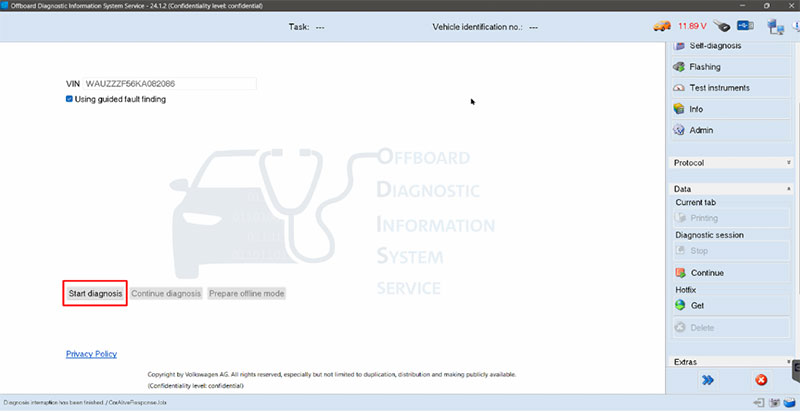
3.2. How to read fault with Odis Service
Step 5: Complete Vehicle Information After Starting Diagnosis
After you click “Start Diagnosis”, a new window titled “Basic vehicle characteristics” will appear. This screen displays the vehicle information that has been automatically read via the VCI and allows you to manually select or confirm any missing details.
Instructions:
- Vehicle Identification Method
- The option “automatic” will be selected by default if the VIN was successfully read.
- If the VIN is not available or incorrect, you can switch to “manual” and enter it manually.
- Check VIN
Ensure the VIN shown is correct. For example, in the screenshot: WAUZZZF56KA08****. - Manufacturer
- This field is usually filled in automatically (e.g., Audi).
- If not, select the correct vehicle manufacturer from the dropdown list.
- Model
- Select the vehicle model (e.g., Audi A5 2017) from the dropdown menu.
- This is important for loading the correct diagnostic data and control unit configurations.
- Model Year
- Choose the correct year of manufacture.
For example: 2019 (K).
- Choose the correct year of manufacture.
- Version
- If this field is blank or offers options, choose the appropriate vehicle version (e.g., trim or generation).
- Engine
- Select the engine type/code that matches the vehicle.
- This ensures the correct diagnostic routines are applied for engine-related modules.
- Confirm the information
- Once all required fields are filled in, click “Apply” to proceed.
- If any important information is missing, the software may not allow you to continue diagnosis.
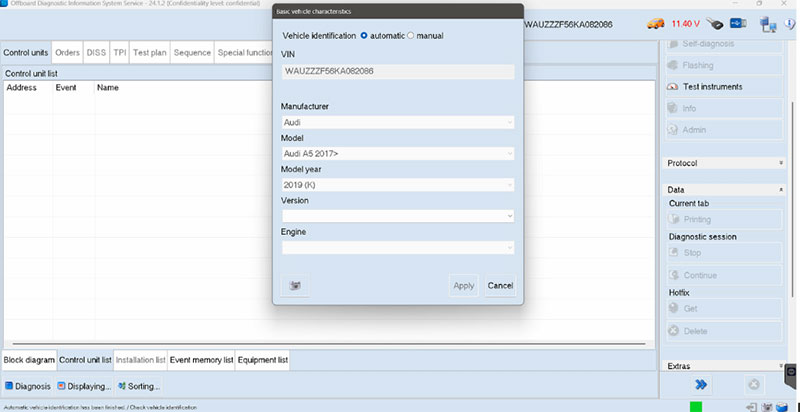
Step 6: Starting the Vehicle Diagnostic Session
After completing vehicle identification and selecting all required information (manufacturer, model, year, engine, etc.), the software will move to the main diagnostic interface.
At this stage, you will see a screen similar to the one shown in the image. This is the “Orders” tab, which manages job numbers or work orders.
Instructions:
- Understanding the Current Screen:
- The system is indicating that no job has been assigned yet.
- A default job line is displayed with the description:
“Standard job for working with manual job number.”
- Proceed Without a Job Number:
- If you do not have a predefined job number or order from the workshop system, you can still continue diagnosis by selecting the option at the bottom of the screen:
➤ Click on the button “Without job” to proceed.
- If you do not have a predefined job number or order from the workshop system, you can still continue diagnosis by selecting the option at the bottom of the screen:
- What Happens Next:
- By selecting “Without job”, you are telling ODIS to begin the diagnostic session without linking it to a specific service order.
- The software will now begin communicating with all the vehicle’s control units (ECUs).
- This includes scanning for fault codes, reading module information, and loading the diagnostic functions
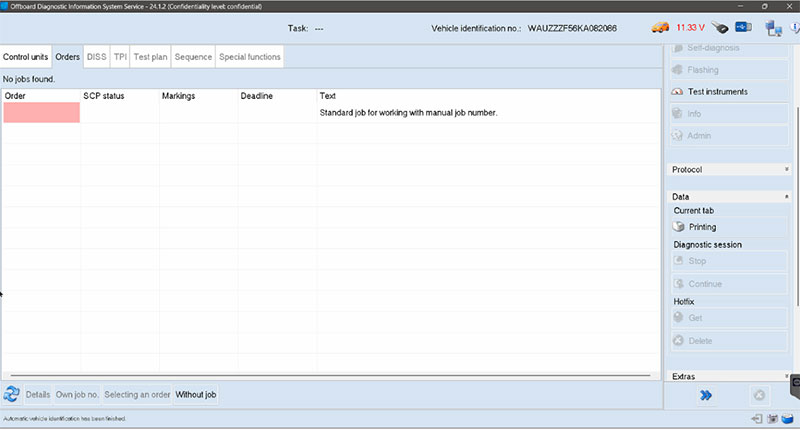
Step 7: Diagnostic Scan Results – Viewing Control Units and Fault Codes
Once the vehicle diagnostic scan is complete, ODIS Service will display a full list of control modules that it was able to connect to, along with any detected fault codes (DTCs – Diagnostic Trouble Codes).
Understanding the Diagnostic Results Screen:
- Control Units List (Left Panel):
- The system automatically scans and connects to all available control units in the vehicle (e.g., Engine Control Unit, Transmission, ABS, Steering, etc.).
- Each module is listed along with its address, name, and associated fault memory status.
- Event Memory Tab (Main Panel):
- Under the “Event memory” tab, you will see all the detected fault codes grouped by their respective control units.
- Each fault code line includes:
- Fault Code Number (e.g., P218500)
- Description of the issue (e.g., Engine Coolant Temperature Sensor 2 Circuit High)
- Status (e.g., active/static)
- Control unit identifier and software version
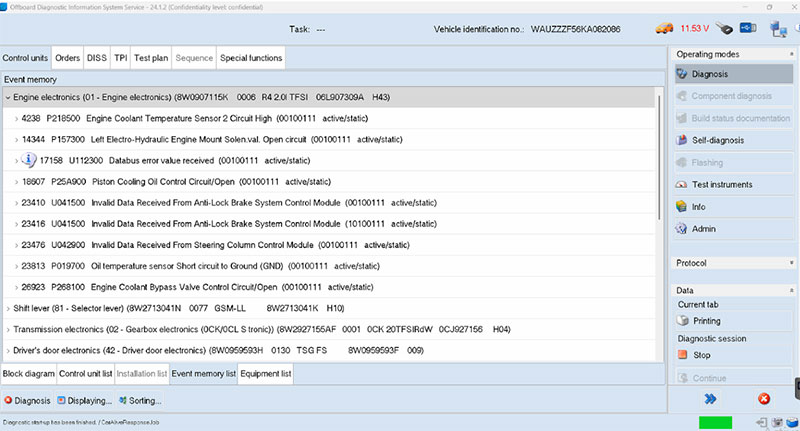
Source: VAG Expertise: Advanced Coding and Diagnostic Techniques Guide Book
=> You can read this book to learn more about how to clear DTC, save file PDF, change language, coding offline, perform basic setting, use special function with ODIS service
4. Common Functions You Can Perform With ODIS Service (Fully Explained)
Let’s break down exactly what functions you can perform with ODIS Service, with a clear line between what’s available in Service versus Engineering. I’ll also share my own workshop experiences with each to give you some context for when and how they come in handy.
4.1. Reading and Clearing Fault Codes (DTCs)
This is your go-to function. It allows you to scan every module in the vehicle — engine, transmission, ABS, airbag, HVAC, and more. After repairs, you can clear stored faults.
Real case: A customer brought in a 2017 Skoda Octavia with a flashing glow plug light. ODIS showed a static DTC for the brake light switch. Replaced it, cleared the code — no more warning.
4.2. Guided Fault Finding (GFF)
ODIS Service-exclusive feature. GFF guides you through logical steps to find the root cause of an issue. It uses vehicle-specific data, wiring diagrams, and test routines.
My story: A 2016 Audi Q5 had adaptive cruise control that kept disabling. GFF helped me pinpoint a misaligned radar sensor after a minor bumper bump. Saved me from blindly replacing parts.
✅ Available in ODIS Service only
4.3. Basic Settings (Calibrations)
These are critical calibrations used after part replacements. Examples include:
- Throttle body alignment
- DPF regeneration (forced regen)
- Steering angle sensor (G85) reset
- EGR valve adaptation
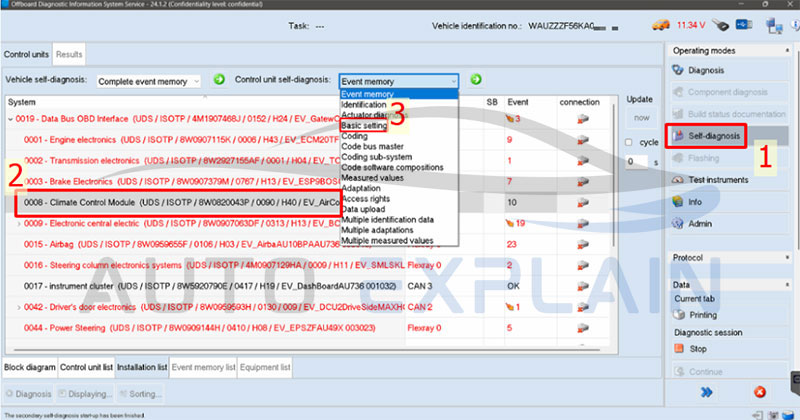
Garage note: After cleaning the EGR valve on a 2.0 TDI Passat, I used Basic Settings to reinitialize the EGR position — idle smoothed out immediately.
⚠️ Custom calibrations or undocumented procedures usually require ODIS Engineering
4.4. Adaptations (Parameter Adjustments)
Use this to change module behavior:
- Register new battery (important on energy-managed models)
- Toggle comfort features (e.g. one-touch windows)
- Modify lighting behavior
Example: A Golf Mk7 owner asked me to enable tear wipe (rear wiper swipe after front wipers). A quick trip into Adaptations did the trick.
✅ Most available in ODIS Service, but retrofitting features (like cruise control) may require Engineering
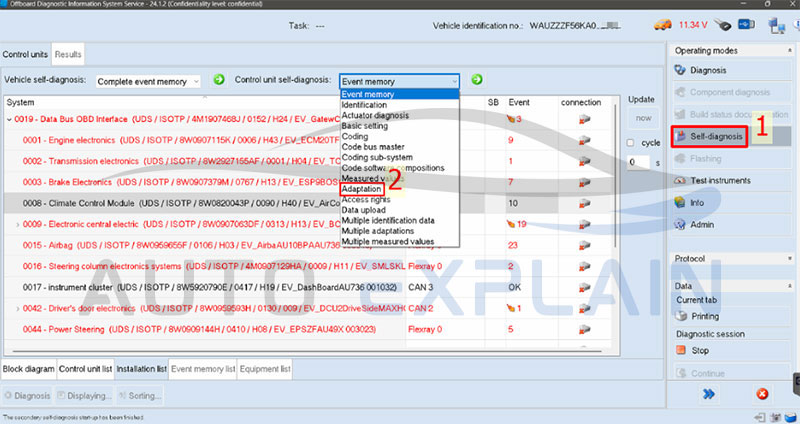
=> Learn how to perform adaptation with ODIS Service in the book Master VAG Coding – Vol.1: Start with ODIS, ElsaWin, PETKA
4.5. Service Reset Functions
Resets after maintenance:
- Oil change reminder
- Inspection countdown
- Brake pad wear alerts
Tip from the shop: After doing a full service on a VW Tiguan, I used ODIS to adjust the inspection interval to 15,000 km to match the customer’s usage pattern — not the default 30,000 km long-life setting.
4.6. Control Unit Coding (Limited)
ODIS Service allows limited offline coding:
- Replacing and pairing a new control unit
- Reading/writing vehicle-specific coding strings
Real example: Swapped a faulty BCM in an Audi A3. ODIS Service pulled the SVM code from GEKO and automatically applied it. Done in under 10 minutes.
⚠️ Manual long coding, byte-level adjustments, and retrofits need ODIS Engineering
4.7. Online SVM Flashing / Software Updates
If you’re GEKO-registered, you can:
- Flash modules with the latest firmware
- Sync versions across replaced parts
- Restore bricked ECUs
My warning: I once attempted a DSG TCU flash on a drained battery — car went dark. Lesson learned: always use a power supply during flashing.
✅ Available in ODIS Service, but login required
4.8. Injector Coding (CR Engines)
Critical for common rail diesel engines. When replacing injectors, you must enter each injector’s alphanumeric code.
On the job: A 2015 Crafter had hard starts after injector replacement. Turned out the new codes weren’t coded in. Entered them via ODIS — engine started smoothly right after.
4.9. Electronic Parking Brake (EPB) Maintenance Mode
Retracts the rear calipers before pad replacement.
Pro shop tip: On a Passat B7, forgetting to run the EPB retract fried the caliper motor. ODIS lets you retract and re-engage safely every time.
4.10. Airbag System Reset / Crash Data Clear
You can reset modules after replacement and clear stored crash data (if permitted).
Workshop memory: After replacing an airbag control module in a 2013 A6, I used ODIS to reset the crash record — cleared all errors and restored system readiness.
⚠️ Deep EEPROM-level crash clearing is outside the scope of ODIS Service — use Engineering or third-party tools
=> Highly recommended to you: How to use ODIS Engineering
=> If you’re serious about working with VAG cars, you’ll want to check out a book we’ve been using a lot in the shop — “Master VAG Coding – Vol.1: Start With ODIS, ElsaWin, PETKA & Workshop Tools” . It breaks things down in a super practical way, with real examples from actual repairs. Honestly, it’s one of the few guides that makes ODIS feel less overwhelming.
5. Limitations of ODIS Service
While ODIS Service is a powerful diagnostic tool — and the go-to software for dealer-level diagnostics — it definitely has its limits. I’ve run into them many times in the workshop, especially when trying to perform more advanced coding or retrofits. Here’s what you need to be aware of before diving in too deep:
5.1. No Access to Deep-Level Long Coding
ODIS Service does not allow you to access or edit long coding in modules the way VCDS, OBDeleven, or ODIS Engineering can. If you’re trying to enable hidden features (like needle sweep, cornering lights, or disabling Start/Stop), you’ll likely hit a wall.
Example: I once tried to enable Scandinavian DRL on a 2015 Golf using ODIS Service — no luck. Switched to ODIS Engineering and the function appeared right away.
5.2. Limited Retrofit Support
If you’re retrofitting parts like cruise control, front assist, or a virtual cockpit, ODIS Service usually isn’t enough. It lacks access to custom adaptation channels and security functions needed for these changes.
Tip: For full retrofit support, ODIS Engineering is a better fit — but even then, some functions require parameter files or SVM codes from VW servers.
5.3. Requires Online Access for Key Functions
Many high-level functions — like component protection removal, online coding, or control unit parameterization — require a GEKO (dealer) login and stable internet. Without it, you’re locked out of software updates and security-related operations.
5.4. Can’t Modify EEPROM or Security Access Levels
ODIS Service does not support EEPROM-level modifications, unlocking immobilizers, or changing security access levels manually. That’s by design — to prevent tampering. But it also means you can’t do some of the deeper programming work that independent garages often need.
Note: Tools like VCP, VVDI, or even specialized EEPROM programmers are needed for those jobs.
5.5. Limited Offline Capabilities
Although you can do basic scans and some adaptations offline, most of ODIS’s power comes from its connection to VW’s online servers. Without that, your ability to code, adapt, or flash is reduced.
6. Common Problems When Using ODIS Service (And How to Fix Them)
Even though ODIS is powerful, it’s not perfect. Here are some common issues you might face while using ODIS Service — and how I’ve handled them in my own workshop:
6.1. Problem 1: ODIS Doesn’t Detect Vehicle or Interface
Cause: Driver issues, incompatible interface, or bad USB port
Solution:
- Make sure you’re using a supported interface (VAS6154 or certified J2534)
- Reinstall interface drivers manually
- Try another USB port or a different cable
- Restart both vehicle ignition and laptop before retrying
6.2. Problem 2: Postsetup Fails to Load or Crashes
Cause: Missing files, corrupt installation, antivirus interference
Solution:
- Make sure you extract the Postsetup ZIP correctly before loading
- Disable antivirus/firewall temporarily during install
- Run ODIS as Administrator
- Always match Postsetup version with ODIS software version
6.3. Problem 3: ODIS Freezes or Loads Very Slowly
Cause: Low-spec laptop, background apps, or outdated Java/.NET
Solution:
- Use a laptop with at least 8GB RAM and SSD
- Close all background apps before running ODIS
- Update Java and .NET Framework to latest versions
- Perform a clean Windows install if it’s lagging persistently
6.4. Problem 4: Can’t Access Online Functions (SVM, Coding, etc.)
Cause: No GEKO account or unstable internet
Solution:
- Ensure you have valid online login credentials
- Check internet connection (wired is better)
- Use ODIS offline features for basic diagnostics while waiting
6.5. Problem 5: Security Access Denied for Adaptations
Cause: Module requires login or security seed key
Solution:
- Use ODIS Engineering for deeper adaptation access
- In some cases, SFD unlocking or login credentials are needed
- Refer to vehicle-specific repair manuals or forums for security access procedures
Ready to Take Control of VAG Diagnostics?
If you’re serious about working on Volkswagen, Audi, Skoda, or SEAT vehicles, mastering ODIS Service is a game-changer. Whether you’re clearing faults, performing guided diagnostics, or coding new modules — this tool puts dealership-level power in your hands.
So what’s next?
✅ Get your ODIS setup installed
✅ Grab a quality interface like the VAS6154
✅ Bookmark this guide and start exploring real-world diagnostics today
And if you’re looking to go even deeper — from flashing ECUs to unlocking advanced features — don’t forget to check out “ODIS Service & Engineering – The Real-World Guide” by Autoexplain. It’s the manual I wish I had when I started.
Final Thoughts: Is ODIS Service Worth It?
Absolutely — if you’re working on VAG vehicles regularly, ODIS Service gives you official-level access, accurate diagnostics, and safety with coding and calibrations. It has helped me fix issues faster, with more confidence, and without relying on trial-and-error guessing.
But it’s not perfect. For deep coding, retrofits, or advanced adaptations, you’ll want to pair it with ODIS Engineering or tools like VCDS, OBDeleven, or VCP.
So, if you’re serious about VAG diagnostics, ODIS Service is your foundation — and once you’re comfortable with it, you’ll never look at generic scan tools the same way again.
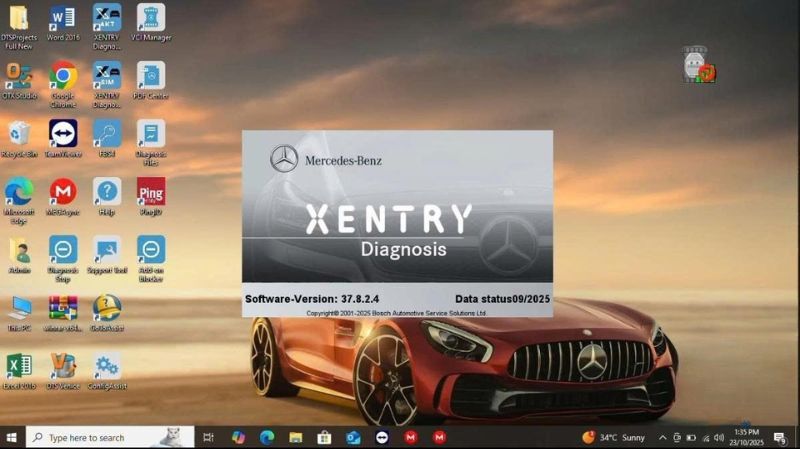

Master VAG Coding vs VAG Expertise: Which Training Book Is Better?

How to Coding Ambient Light for VW Golf R 2018 by OBDeleven

How to Perform 7 Speed DSG Basic Settings with ODIS on Skoda Octavia

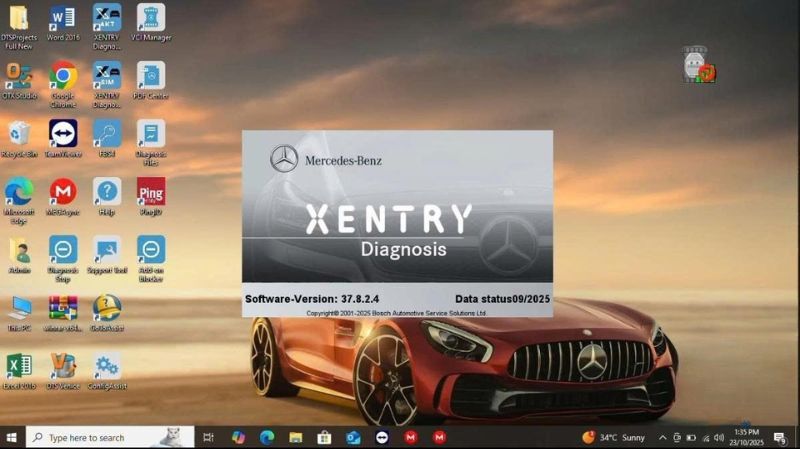
What is the Xentry Certificate Zenzefi? Why You Need It, and When It Is Required?

Master VAG Coding vs VAG Expertise: Which Training Book Is Better?