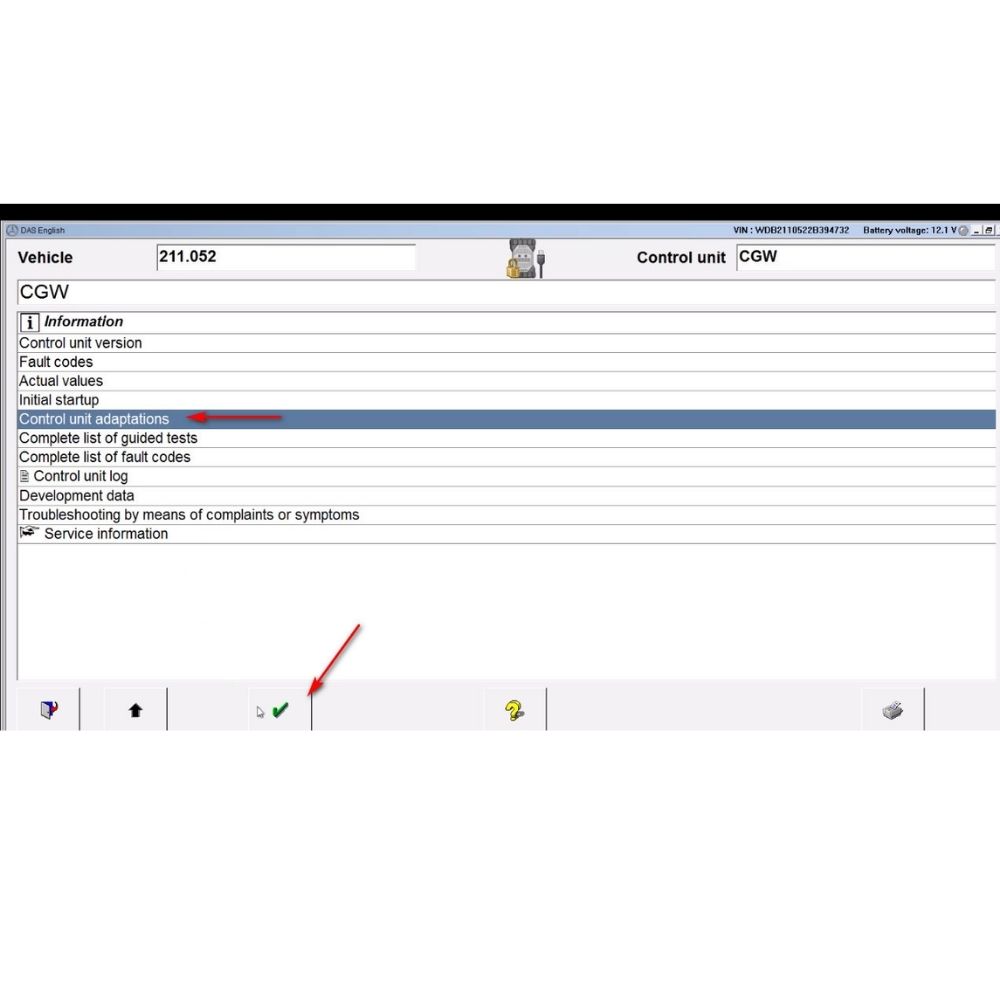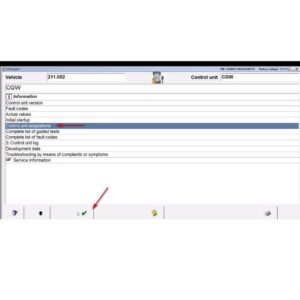The 2006 BMW Bluetooth pairing code is essential for connecting your phone to your car’s Bluetooth system, enabling hands-free calls and audio streaming; but locating it can be tricky. If you can’t find the code, AutoExplain can provide expert remote support to diagnose and resolve any Bluetooth connectivity issues, offering efficient solutions for technicians and car owners. Bluetooth pairing support is available for a variety of BMW models.
1. Where Can I Find the 2006 BMW Bluetooth Pairing Code?
The 2006 BMW Bluetooth pairing code can be found in several locations, including the vehicle’s documentation, the iDrive system, or a sticker on the Bluetooth module. Here’s a detailed breakdown of where to look:
- Original Documentation: The most common place to find the Bluetooth pairing code is in the original vehicle documentation.
- Owner’s Manual: Check the owner’s manual, specifically the section on Bluetooth pairing or communication. The code might be printed on a card or sticker included with the manual.
- Supplementary Cards: Look for a separate card or leaflet included with the vehicle’s paperwork. This card often contains the Bluetooth pairing code and other relevant information.
- iDrive System: The iDrive system in your 2006 BMW might display the Bluetooth pairing code.
- Bluetooth Settings: Navigate to the Bluetooth settings menu in the iDrive system. Look for an option to display the pairing code or passkey.
- System Information: Check the system information or settings menu for details about the Bluetooth module, including the pairing code.
- Bluetooth Module: In some BMW models, the Bluetooth module is located in the trunk or under a seat.
- Trunk Area: Check the left side wall in the cargo area. You might need to remove a panel to access the Bluetooth module.
- Sticker on the Module: The Bluetooth pairing code is often printed on a sticker attached to the Bluetooth module itself.
- Previous Owners: If you purchased the car used, the previous owner may have the code. Contact them to check if they have the original documentation or the code.
- BMW Dealership: If you’re unable to locate the code using the methods above, contact your local BMW dealership. They can retrieve the code for you based on your vehicle’s VIN (Vehicle Identification Number).
- Service Center: Visit the service center with your vehicle’s registration and proof of ownership.
- Vehicle Identification: The dealership will use the VIN to access the vehicle’s information and provide you with the Bluetooth pairing code.
1.1 Why is the Bluetooth Pairing Code Important?
The Bluetooth pairing code is essential for establishing a secure connection between your phone and your 2006 BMW’s Bluetooth system. Without the correct code, you won’t be able to use hands-free calling, stream music, or access other Bluetooth-enabled features.
According to a study by the AAA Foundation for Traffic Safety in 2019, using hands-free devices while driving can still be distracting, but it is generally safer than using hand-held devices. Ensuring your Bluetooth system works correctly allows you to keep your focus on the road.
1.2 What If the Default Codes (0000, 1234) Don’t Work?
If the default Bluetooth pairing codes like 0000, 1234, or 9999 don’t work, it indicates that your 2006 BMW has a unique pairing code. Here’s what to do:
- Check the Glove Compartment: Look for a card or sticker in the glove compartment that contains the Bluetooth pairing code.
- Consult the Owner’s Manual: Review the owner’s manual for specific instructions on locating the Bluetooth pairing code.
- Inspect the Bluetooth Module: Check the Bluetooth module in the trunk or under the seat for a sticker with the code.
- Contact BMW Dealership: Reach out to your local BMW dealership with your VIN to retrieve the correct code.
If you’re still facing issues, AutoExplain offers remote technical support to help you find and pair your Bluetooth device. Contact us via WhatsApp at +1(936)2896695 or email at [email protected] for assistance.
2. Step-by-Step Guide to Pairing Your Phone with a 2006 BMW
To successfully pair your phone with a 2006 BMW, follow these steps:
- Turn on Bluetooth: Activate Bluetooth on your mobile phone.
- Access iDrive Menu: Use the iDrive controller to navigate to the “Communication” menu on your BMW’s display screen.
- Select Bluetooth: Choose the “Bluetooth” option.
- Search for Devices: Select “Search for Devices” or a similar option to initiate the device search.
- Select Your Phone: When your phone appears on the screen, select it.
- Enter Passkey: Enter the Bluetooth pairing code when prompted. This code is typically found in your car’s manual or on a card provided by BMW. Common default codes are “0000,” “1234,” or “9999,” but your car may have a unique code.
- Confirm on Your Phone: A passkey will appear on your phone. Confirm that it matches the one displayed on the iDrive screen.
- Pairing Confirmation: Once confirmed, the iDrive system will indicate that the pairing is successful. Your phone is now connected to your BMW’s Bluetooth system.
2.1 Common Issues During Pairing
- Incorrect Passkey: The most common issue is entering the wrong passkey. Ensure you are using the correct code from your BMW documentation.
- Bluetooth Discoverability: Make sure your phone is set to “discoverable” so the BMW system can find it.
- Interference: Bluetooth signals can be affected by interference. Move away from potential sources of interference like other electronic devices.
- iDrive System Errors: Sometimes the iDrive system may have glitches. Restarting the system can resolve these issues.
If you encounter persistent problems, AutoExplain can provide expert guidance and remote support. Contact us for quick and effective solutions.
2.2 What to Do If Pairing Fails
If you can’t pair your phone with your 2006 BMW, try these troubleshooting steps:
- Verify Bluetooth is On: Double-check that Bluetooth is enabled on both your phone and the BMW iDrive system.
- Restart Devices: Restart both your phone and the iDrive system.
- Clear Paired Devices: In the iDrive menu, delete any previously paired devices.
- Enter Correct Passkey: Ensure you’re entering the correct Bluetooth pairing code.
- Update Software: Check for software updates for both your phone and the BMW iDrive system.
- Check Compatibility: Confirm that your phone is compatible with the BMW Bluetooth system.
- Contact Support: If all else fails, contact AutoExplain for remote technical support.
3. Understanding the BMW iDrive System and Bluetooth Connectivity
The BMW iDrive system is a central control interface that manages various functions, including Bluetooth connectivity. Understanding how it works can help you troubleshoot pairing issues.
- iDrive Versions: Different BMW models have different versions of the iDrive system. The 2006 BMW typically uses an earlier version of iDrive.
- Navigation: Use the iDrive controller to navigate through menus and settings.
- Bluetooth Menu: The Bluetooth menu allows you to pair devices, manage connections, and adjust settings.
- Software Updates: Keeping your iDrive system updated can improve Bluetooth compatibility and performance.
3.1 How Does Bluetooth Work in a 2006 BMW?
Bluetooth technology enables wireless communication between devices over short distances. In a 2006 BMW, Bluetooth allows your phone to connect to the car’s audio system, enabling hands-free calling and audio streaming.
- Profiles: Bluetooth uses profiles to define how devices communicate. Common profiles include Hands-Free Profile (HFP) for calls and Advanced Audio Distribution Profile (A2DP) for audio streaming.
- Pairing Process: The pairing process involves exchanging security keys (the Bluetooth pairing code) to establish a secure connection.
- Range: Bluetooth has a limited range, typically around 30 feet (10 meters).
3.2 What Features Does Bluetooth Offer in a 2006 BMW?
Bluetooth connectivity in a 2006 BMW offers several convenient features:
- Hands-Free Calling: Make and receive calls without holding your phone, improving safety while driving.
- Audio Streaming: Stream music, podcasts, and audiobooks from your phone to the car’s audio system.
- Contact Sync: Synchronize your phone’s contacts with the iDrive system, allowing you to make calls directly from the car’s display.
If you’re experiencing issues with any of these features, AutoExplain can help diagnose and resolve the problem.
4. Troubleshooting Common Bluetooth Problems in a 2006 BMW
Even with the correct pairing code, you may encounter Bluetooth problems. Here are some common issues and how to troubleshoot them:
- Cannot Find Device: If the iDrive system cannot find your phone, ensure Bluetooth is enabled on your phone and that it is set to “discoverable.”
- Connection Drops: If the Bluetooth connection drops frequently, try moving your phone closer to the iDrive system. Interference from other devices can also cause this issue.
- Poor Audio Quality: Poor audio quality can be caused by Bluetooth interference or low-quality audio files. Try streaming different audio sources to see if the problem persists.
- iDrive System Freezes: If the iDrive system freezes, try restarting it. If the problem continues, there may be a software issue requiring a system update.
- Phone Not Supported: Older Bluetooth systems may not support newer phones or Bluetooth versions. Check the compatibility list in your owner’s manual.
4.1 Common Error Messages and What They Mean
Understanding common error messages can help you diagnose Bluetooth problems:
- “Pairing Failed”: This message indicates that the pairing process was unsuccessful. Ensure you are entering the correct Bluetooth pairing code and that both devices are discoverable.
- “Connection Lost”: This message means that the Bluetooth connection was interrupted. Try moving your phone closer to the iDrive system.
- “Device Not Supported”: This message indicates that your phone is not compatible with the BMW Bluetooth system. Check the compatibility list in your owner’s manual.
- “No Bluetooth Device Found”: This message means that the iDrive system cannot find any Bluetooth devices. Ensure Bluetooth is enabled on your phone and that it is set to “discoverable.”
4.2 Advanced Troubleshooting Tips
If basic troubleshooting steps don’t resolve the issue, try these advanced tips:
- Reset Bluetooth Module: Some BMW models allow you to reset the Bluetooth module through the iDrive system. Check your owner’s manual for instructions.
- Check for Software Updates: Ensure that both your phone and the BMW iDrive system have the latest software updates.
- Scan for Diagnostic Trouble Codes (DTCs): Use an OBD-II scanner to check for any diagnostic trouble codes related to the Bluetooth system.
- Check Bluetooth Antenna: Ensure that the Bluetooth antenna is properly connected.
For more advanced troubleshooting, AutoExplain offers remote technical support. Our experts can diagnose and resolve complex Bluetooth issues.
5. When to Seek Professional Help for Bluetooth Issues
If you’ve tried all the troubleshooting steps and are still experiencing Bluetooth problems, it may be time to seek professional help. Here are some signs that you need expert assistance:
- Persistent Pairing Issues: If you cannot pair your phone with the BMW Bluetooth system despite trying multiple times.
- Frequent Connection Drops: If the Bluetooth connection drops frequently and is not resolved by basic troubleshooting.
- iDrive System Malfunctions: If the iDrive system is malfunctioning or freezing, especially when using Bluetooth.
- Error Codes: If you see error codes related to the Bluetooth system that you cannot resolve on your own.
- Complex Issues: If you suspect a more complex issue, such as a problem with the Bluetooth module or software, seek professional help.
5.1 How AutoExplain Can Help
AutoExplain provides remote technical support for diagnosing and resolving Bluetooth issues in BMW vehicles. Here’s how we can help:
- Expert Technicians: Our team of experienced technicians specializes in BMW vehicles and their electronic systems.
- Remote Diagnostics: We can remotely diagnose Bluetooth issues using diagnostic tools and software.
- Step-by-Step Guidance: We provide step-by-step guidance to help you troubleshoot and resolve Bluetooth problems.
- Software Updates: We can assist with software updates for the iDrive system and Bluetooth module.
- Efficient Solutions: We offer quick and effective solutions to get your Bluetooth system working properly.
5.2 Benefits of Remote Technical Support
Remote technical support offers several benefits over traditional repair methods:
- Convenience: Get assistance from the comfort of your home or shop.
- Cost-Effective: Remote support is often more affordable than taking your car to a dealership.
- Quick Response: Receive immediate assistance and troubleshooting.
- Expertise: Access specialized knowledge and experience.
- Time-Saving: Avoid the hassle of scheduling appointments and waiting for repairs.
Don’t struggle with Bluetooth issues on your own. Contact AutoExplain for expert remote technical support. Reach us via WhatsApp at +1(936)2896695 or email at [email protected].
6. Maintaining Your BMW Bluetooth System for Optimal Performance
To ensure your BMW Bluetooth system continues to perform optimally, follow these maintenance tips:
- Keep Software Updated: Regularly check for software updates for both your phone and the BMW iDrive system.
- Clear Paired Devices: Periodically clear the list of paired devices in the iDrive system to remove any outdated or unused connections.
- Avoid Interference: Minimize interference from other electronic devices by keeping your phone away from potential sources of interference.
- Check Compatibility: Ensure that your phone remains compatible with the BMW Bluetooth system.
- Clean Bluetooth Module: Keep the Bluetooth module clean and free from dust and debris.
- Regular Check-ups: Have your BMW’s electronic systems checked regularly by a qualified technician.
6.1 Software Updates: Why They Matter
Software updates are crucial for maintaining the performance and compatibility of your BMW Bluetooth system. Updates often include:
- Bug Fixes: Addressing known issues and glitches in the software.
- Compatibility Improvements: Enhancing compatibility with newer phones and Bluetooth versions.
- Performance Enhancements: Improving the overall performance and stability of the Bluetooth system.
- New Features: Adding new features and functionalities to the Bluetooth system.
6.2 Preventing Future Bluetooth Issues
To prevent future Bluetooth issues, follow these best practices:
- Use High-Quality Cables: Use high-quality cables for charging and data transfer.
- Avoid Extreme Temperatures: Protect your devices from extreme temperatures.
- Handle with Care: Handle your devices with care to avoid physical damage.
- Regular Maintenance: Perform regular maintenance on your BMW’s electronic systems.
- Backup Data: Regularly back up your phone’s data to prevent data loss.
By following these tips, you can keep your BMW Bluetooth system running smoothly and avoid common problems.
7. Understanding Bluetooth Profiles and Their Functions
Bluetooth profiles are sets of protocols that define how Bluetooth devices communicate with each other. Understanding these profiles can help you troubleshoot compatibility issues.
- Hands-Free Profile (HFP): This profile enables hands-free calling, allowing you to make and receive calls without holding your phone.
- Advanced Audio Distribution Profile (A2DP): This profile enables high-quality audio streaming, allowing you to listen to music, podcasts, and audiobooks from your phone.
- Audio/Video Remote Control Profile (AVRCP): This profile allows you to control media playback on your phone from the car’s audio system.
- Phone Book Access Profile (PBAP): This profile enables the synchronization of contacts between your phone and the car’s system.
- Message Access Profile (MAP): This profile allows the car’s system to access and display text messages from your phone.
7.1 How Bluetooth Profiles Affect Compatibility
Compatibility between Bluetooth devices depends on the profiles they support. If your phone does not support the required profiles, certain features may not work properly.
- Profile Mismatch: If your phone and the BMW system do not support the same Bluetooth profiles, you may experience issues with calling, audio streaming, or contact synchronization.
- Software Updates: Software updates can add support for new Bluetooth profiles, improving compatibility with newer devices.
7.2 Checking Bluetooth Profile Support
To check which Bluetooth profiles are supported by your phone and the BMW system:
- Phone Specifications: Refer to your phone’s specifications or user manual for a list of supported Bluetooth profiles.
- BMW Documentation: Consult your BMW owner’s manual for information on the Bluetooth profiles supported by the car’s system.
- Manufacturer Websites: Visit the manufacturer’s websites for detailed information on Bluetooth profile support.
- Bluetooth Apps: Use Bluetooth analyzer apps to identify the profiles supported by your devices.
If you encounter compatibility issues, AutoExplain can help you determine the cause and find a solution.
8. Alternatives to Bluetooth for Audio and Communication in Your 2006 BMW
If you’re having persistent problems with Bluetooth, there are alternative ways to connect your phone to your 2006 BMW for audio and communication.
- Auxiliary Input (AUX): Many older BMW models have an auxiliary input (AUX) port that allows you to connect your phone using a 3.5mm audio cable.
- USB Connection: Some BMW models support USB connections for audio playback. Connect your phone to the USB port in your car to play music.
- FM Transmitter: An FM transmitter plugs into your phone’s headphone jack and broadcasts the audio signal over an FM radio frequency. Tune your car radio to the same frequency to listen to the audio.
- Bluetooth Adapter: A Bluetooth adapter plugs into your car’s AUX port or USB port and adds Bluetooth connectivity to your car’s audio system.
- Aftermarket Head Unit: Replacing the factory head unit with an aftermarket unit that supports Bluetooth can provide a more reliable Bluetooth connection.
8.1 Pros and Cons of Each Alternative
Each alternative has its own advantages and disadvantages:
- Auxiliary Input (AUX):
- Pros: Simple, reliable, no pairing required.
- Cons: Requires a physical cable, no hands-free calling.
- USB Connection:
- Pros: High-quality audio, charges your phone.
- Cons: Limited compatibility, no hands-free calling.
- FM Transmitter:
- Pros: Inexpensive, easy to use.
- Cons: Lower audio quality, prone to interference.
- Bluetooth Adapter:
- Pros: Adds Bluetooth connectivity to older cars, easy to install.
- Cons: May require charging, can be less reliable than built-in Bluetooth.
- Aftermarket Head Unit:
- Pros: Modern features, improved audio quality, reliable Bluetooth connection.
- Cons: Expensive, requires professional installation.
8.2 Choosing the Right Alternative for Your Needs
The best alternative depends on your needs and preferences. If you prioritize simplicity and reliability, an AUX cable or USB connection may be the best choice. If you want wireless connectivity, a Bluetooth adapter or aftermarket head unit may be a better option.
If you need help choosing the right alternative, AutoExplain can provide expert advice and recommendations.
9. FAQs About 2006 BMW Bluetooth Pairing Code
Here are some frequently asked questions about the 2006 BMW Bluetooth pairing code:
- Q1: What is the default Bluetooth pairing code for a 2006 BMW?
- The default Bluetooth pairing code is often “0000,” “1234,” or “9999,” but your car may have a unique code.
- Q2: Where can I find the Bluetooth pairing code for my 2006 BMW?
- Check the owner’s manual, glove compartment, or Bluetooth module. You can also contact your local BMW dealership.
- Q3: What should I do if the default Bluetooth pairing code doesn’t work?
- Ensure you’re entering the correct code from your BMW documentation. If you still have issues, contact AutoExplain for remote technical support.
- Q4: How do I pair my phone with a 2006 BMW?
- Turn on Bluetooth on your phone, access the iDrive menu, select Bluetooth, search for devices, select your phone, enter the passkey, and confirm on your phone.
- Q5: What are some common issues during Bluetooth pairing?
- Common issues include incorrect passkey, Bluetooth discoverability, interference, and iDrive system errors.
- Q6: What should I do if the pairing fails?
- Verify Bluetooth is on, restart devices, clear paired devices, enter the correct passkey, update software, check compatibility, and contact support.
- Q7: How does Bluetooth work in a 2006 BMW?
- Bluetooth enables wireless communication between devices over short distances, allowing your phone to connect to the car’s audio system for hands-free calling and audio streaming.
- Q8: What features does Bluetooth offer in a 2006 BMW?
- Bluetooth offers hands-free calling, audio streaming, and contact sync.
- Q9: What are some alternatives to Bluetooth for audio and communication?
- Alternatives include auxiliary input (AUX), USB connection, FM transmitter, Bluetooth adapter, and aftermarket head unit.
- Q10: How can AutoExplain help with Bluetooth issues in my 2006 BMW?
- AutoExplain provides remote technical support, including expert technicians, remote diagnostics, step-by-step guidance, software updates, and efficient solutions.
9.1 More Resources for BMW Owners
For more information about BMW vehicles and their features, check out these resources:
- BMW Owner’s Manual: Your owner’s manual is a comprehensive guide to your vehicle’s features and functions.
- BMW Website: The official BMW website offers information about BMW vehicles, technologies, and services.
- BMW Forums: Online BMW forums are a great place to connect with other BMW owners and share information.
- AutoExplain: AutoExplain offers expert remote technical support for BMW vehicles and their electronic systems.
10. Call to Action: Get Expert Help from AutoExplain
Experiencing persistent Bluetooth pairing problems with your 2006 BMW? Don’t waste time struggling with complex issues. AutoExplain offers expert remote technical support to diagnose and resolve any Bluetooth connectivity problems quickly and efficiently.
Our team of experienced technicians specializes in BMW vehicles and their electronic systems. We provide step-by-step guidance, remote diagnostics, and software updates to get your Bluetooth system working properly.
Contact AutoExplain today for quick and effective solutions. Reach us via WhatsApp at +1(936)2896695 or email at [email protected]. Visit our website at AutoExplain for more information. Our office is located at 1500 N Grant ST Sten Denver, CO 80203. Let us help you get back on the road with a fully functional Bluetooth system.