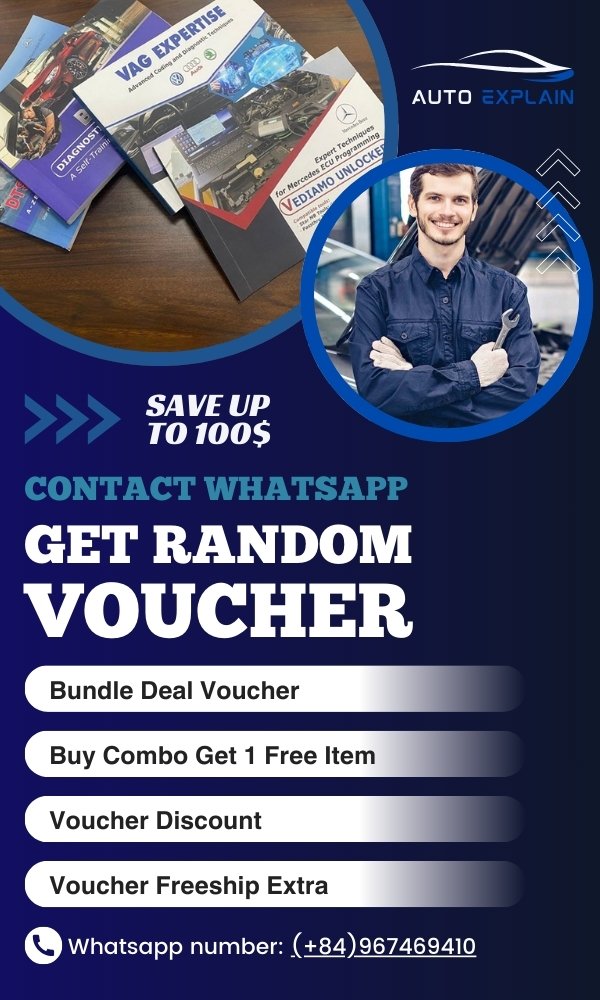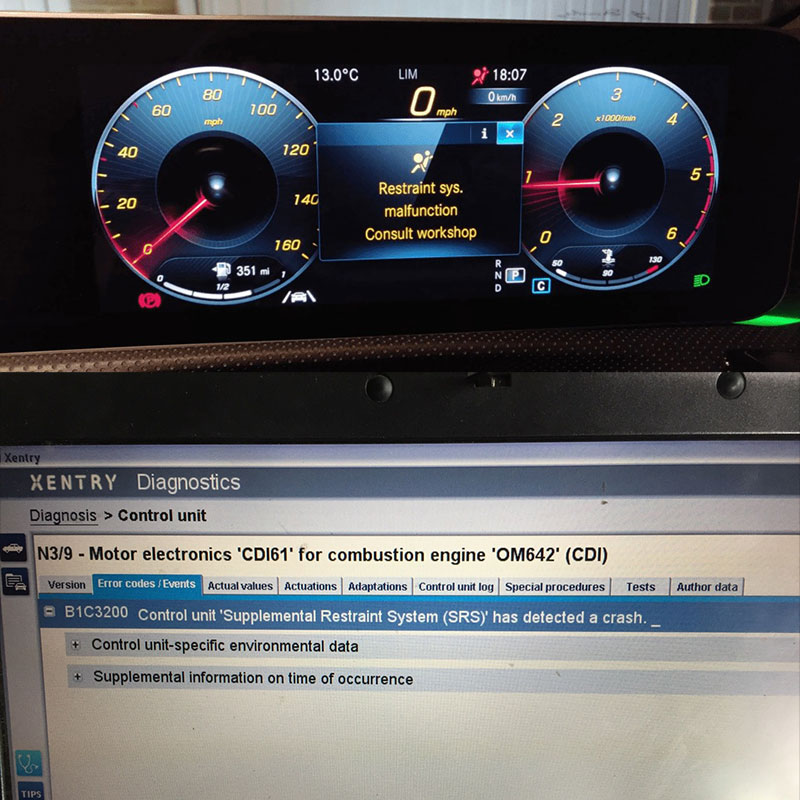
2012 VW Touareg Navigation Update: A Comprehensive Guide
Navigating the complexities of a 2012 Vw Touareg Navigation Update can be challenging. At AutoExplain.com, we provide expert remote diagnostics, programming, and software installation services to address these issues effectively. This comprehensive guide aims to equip VW owners, auto repair shops, and automotive technicians with the knowledge to tackle navigation update problems efficiently, leveraging our expertise to streamline the process and minimize downtime.
1. Understanding the 2012 VW Touareg Navigation System
The navigation system in the 2012 VW Touareg, often referred to as the RNS-850, is a sophisticated infotainment unit. It integrates GPS, multimedia functions, and vehicle data to provide drivers with real-time navigation assistance and entertainment.
1.1 Key Features of the RNS-850
- High-resolution display
- Advanced GPS navigation
- Multimedia playback (DVD, SD card, USB)
- Voice control
- Bluetooth connectivity
- Integration with vehicle systems (e.g., climate control, vehicle settings)
1.2 Importance of Keeping the Navigation System Updated
Regular updates to the navigation system are crucial for several reasons:
- Accuracy: Updated maps ensure precise routing and reflect recent road changes.
- Performance: Software updates can improve the system’s speed and stability.
- Features: New updates may introduce additional features or enhancements.
- Compatibility: Keeping the system updated ensures compatibility with external devices and services.
2. Common Challenges with 2012 VW Touareg Navigation Updates
Updating the navigation system on a 2012 VW Touareg can sometimes present challenges. Understanding these potential issues can help you avoid common pitfalls.
2.1 Compatibility Issues
Ensure that the update you are attempting to install is specifically designed for the RNS-850 system in the 2012 VW Touareg. Incorrect software can lead to system malfunctions.
2.2 Firmware Requirements
In many cases, the navigation system’s firmware needs to be updated before installing new maps. Neglecting this step can result in installation errors or system instability.
2.3 Activation Codes
Some map updates require activation codes to unlock the new data. These codes are typically provided with the update package but can sometimes be a source of confusion.
2.4 Installation Errors
Interruptions during the update process, such as power loss or premature removal of the update media, can lead to installation errors and potentially brick the system.
2.5 Dealer Involvement
Certain updates may necessitate dealer intervention for proper installation and activation, especially if they involve firmware updates or module reprogramming.
3. Step-by-Step Guide to Updating the 2012 VW Touareg Navigation System
Before initiating any update, ensure you have the correct update files, any necessary activation codes, and a stable power source for the vehicle.
3.1 Preparation
- Gather Necessary Files: Obtain the correct map update for your region and RNS-850 system. These can often be purchased from VW’s official parts website or authorized dealers.
- Check Firmware Version: Verify the current firmware version of your RNS-850 system. This information can usually be found in the system settings menu.
- Backup Existing Data: If possible, back up your current navigation data to an external device. This can be a lifesaver if something goes wrong during the update.
- Stable Power Supply: Ensure your vehicle has a stable power supply. Connect a battery charger or maintainer to prevent interruptions during the update process.
3.2 Update Process
- Insert Update Media: Insert the update media (SD card or DVD) into the RNS-850 system.
- Access Media Menu: Navigate to the media menu on the RNS-850 display.
- Initiate Update: Select the update media and follow the on-screen prompts to begin the update process.
- Enter Activation Code: If prompted, enter the activation code provided with the update package.
- Wait for Completion: Allow the update process to complete without interruption. This may take anywhere from 30 minutes to several hours.
- Verify Installation: Once the update is complete, verify that the new map data is installed correctly by checking the map version in the system settings.
3.3 Troubleshooting Common Issues
- System Not Recognizing Update Media:
- Ensure the media is formatted correctly (usually FAT32 for SD cards).
- Verify that the update files are in the correct directory on the media.
- Try a different SD card or DVD drive.
- Installation Errors:
- Restart the update process from the beginning.
- Check for any error messages and consult the update documentation or VW’s support resources.
- Ensure the vehicle’s battery is fully charged.
- Activation Code Issues:
- Double-check the activation code for any typos.
- Contact the dealer or VW customer support to verify the code.
- Ensure the code is compatible with the specific update you are installing.
- System Freezes or Crashes:
- Try a soft reset of the RNS-850 system by holding down the power button for 10-15 seconds.
- If the problem persists, consult a professional technician or contact AutoExplain.com for remote diagnostic support.
4. Navigating the SD Card Update Method
Updating the navigation system via SD card is a common method for the 2012 VW Touareg. However, it’s essential to follow the correct procedure to avoid potential issues.
4.1 Preparing the SD Card
- Format the SD Card: Ensure the SD card is formatted to FAT32. This is the file system that the RNS-850 system can read.
- Copy Update Files: Copy the navigation update files to the root directory of the SD card.
- Verify File Integrity: Check that all files have been copied correctly and that there are no corrupted files.
4.2 Initiating the Update
- Insert the SD Card: With the vehicle turned on, insert the SD card into the RNS-850’s SD card slot.
- Access the Media Menu: Navigate to the media menu on the RNS-850 display.
- Select the SD Card: Choose the SD card as the media source.
- Start the Update: Follow the on-screen prompts to begin the update process. The system may automatically detect the update files and prompt you to start the installation.
- Enter Activation Codes: If prompted, enter the activation code associated with the update.
- Monitor the Installation: The system will display a progress bar as it updates the navigation data. Do not interrupt the process.
- Verify Installation: Once the update is complete, the system will usually restart. Verify that the new map data is correctly installed by checking the map version in the system settings.
4.3 Common SD Card Update Issues
- SD Card Not Recognized:
- Ensure the SD card is properly inserted.
- Try a different SD card.
- Check the SD card reader for any damage or debris.
- Update Files Not Detected:
- Verify that the update files are in the correct directory on the SD card.
- Ensure the files are not corrupted.
- Try re-downloading the update files from the source.
- Installation Errors:
- Restart the update process.
- Check the vehicle’s battery voltage.
- Consult a professional technician or contact AutoExplain.com for remote diagnostic support.
5. Utilizing Activation Codes for Navigation Updates
Activation codes are often required to unlock new map data after a navigation update. Understanding how to properly use these codes is crucial for a successful update.
5.1 Obtaining Activation Codes
Activation codes typically come with the purchase of a navigation update. They may be provided on a physical card, in an email, or through a dealer.
5.2 Entering Activation Codes
- Navigate to Activation Screen: After initiating the update, the RNS-850 system will prompt you to enter the activation code.
- Enter the Code Carefully: Use the on-screen keyboard to enter the activation code exactly as it is provided. Pay close attention to uppercase and lowercase letters, as well as any numbers or special characters.
- Confirm the Code: After entering the code, confirm that it is correct before submitting.
- Wait for Verification: The system will verify the activation code. This may take a few moments.
- Proceed with Update: If the code is valid, the update process will continue.
5.3 Troubleshooting Activation Code Issues
- Invalid Code:
- Double-check the code for any typos.
- Ensure that the code is for the correct region and map version.
- Contact the dealer or VW customer support to verify the code.
- Code Already Used:
- Activation codes are typically single-use. If the code has already been used, you may need to purchase a new one.
- Contact the dealer or VW customer support for assistance.
- System Not Accepting Code:
- Ensure that the system firmware is up to date.
- Try restarting the RNS-850 system and re-entering the code.
- Consult a professional technician or contact AutoExplain.com for remote diagnostic support.
6. The Role of Firmware Updates in Navigation System Performance
Firmware updates are essential for maintaining the performance and stability of your 2012 VW Touareg’s navigation system. These updates address bugs, improve functionality, and ensure compatibility with the latest map data.
6.1 Understanding Firmware
Firmware is the software that controls the hardware components of the RNS-850 system. It manages everything from the display to the GPS receiver.
6.2 Importance of Firmware Updates
- Bug Fixes: Firmware updates often include fixes for known issues and bugs that can cause the system to malfunction.
- Performance Improvements: These updates can optimize the system’s performance, making it faster and more responsive.
- Compatibility: Firmware updates ensure that the navigation system is compatible with the latest map data and external devices.
- New Features: Sometimes, firmware updates introduce new features and enhancements to the system.
6.3 Performing Firmware Updates
- Obtain the Update: Firmware updates are typically available from VW’s official website or through authorized dealers.
- Prepare Update Media: Download the firmware update and copy it to an SD card or DVD.
- Initiate Update Process: Insert the update media into the RNS-850 system and follow the on-screen prompts to begin the update process.
- Follow Instructions Carefully: Firmware updates can be complex. Follow the instructions provided by VW closely to avoid any issues.
- Avoid Interruptions: Do not interrupt the update process. Ensure the vehicle has a stable power supply.
- Verify Installation: After the update is complete, verify that the new firmware version is installed correctly in the system settings.
6.4 Common Firmware Update Issues
- Update Fails to Install:
- Ensure the update file is not corrupted.
- Check the vehicle’s battery voltage.
- Try a different SD card or DVD drive.
- System Becomes Unresponsive:
- Try a soft reset of the RNS-850 system by holding down the power button for 10-15 seconds.
- If the problem persists, consult a professional technician or contact AutoExplain.com for remote diagnostic support.
- Compatibility Issues:
- Ensure the firmware update is compatible with your specific RNS-850 system.
- Check VW’s documentation for compatibility information.
7. Addressing Common Error Messages During the Update Process
Encountering error messages during a navigation update can be frustrating. Understanding these messages and how to address them can save time and prevent further issues.
7.1 “No Valid Update Data Found”
This error typically indicates that the RNS-850 system cannot find the update files on the media.
- Possible Causes:
- Update files are not in the correct directory.
- Files are corrupted.
- Media is not formatted correctly.
- Solutions:
- Verify that the update files are in the root directory of the SD card or DVD.
- Re-download the update files from the source.
- Ensure the media is formatted to FAT32 (for SD cards).
7.2 “Activation Code Invalid”
This error indicates that the activation code entered is not valid.
- Possible Causes:
- Typos in the activation code.
- Code is for the wrong region or map version.
- Code has already been used.
- Solutions:
- Double-check the activation code for any typos.
- Verify that the code is for the correct region and map version.
- Contact the dealer or VW customer support to verify the code.
7.3 “Software Incompatible”
This error indicates that the update is not compatible with the current firmware version of the RNS-850 system.
- Possible Causes:
- Update is for a different model or year.
- Firmware is outdated.
- Solutions:
- Ensure the update is specifically designed for the 2012 VW Touareg RNS-850 system.
- Update the system firmware to the latest version before attempting the map update.
7.4 “Installation Interrupted”
This error indicates that the update process was interrupted before it could complete.
- Possible Causes:
- Power loss during the update.
- Media was removed prematurely.
- System error.
- Solutions:
- Restart the update process from the beginning.
- Ensure the vehicle has a stable power supply.
- Do not remove the media until the update is complete.
- If the problem persists, consult a professional technician or contact AutoExplain.com for remote diagnostic support.
8. When to Seek Professional Help from AutoExplain.com
While many navigation update issues can be resolved with careful troubleshooting, some situations require professional assistance. AutoExplain.com offers remote diagnostic and programming services to help you overcome complex challenges.
8.1 Complex Firmware Issues
If you encounter persistent problems with firmware updates, such as the system becoming unresponsive or compatibility issues, it’s best to seek professional help.
8.2 Module Reprogramming
Some updates may require module reprogramming, which involves rewriting the software on one or more of the vehicle’s control modules. This is a complex procedure that should only be performed by trained technicians.
8.3 Unresolvable Error Messages
If you encounter error messages that you cannot resolve through troubleshooting, a professional diagnostic scan can help identify the underlying cause and determine the appropriate solution.
8.4 System Instability
If the navigation system becomes unstable after an update, exhibiting symptoms such as frequent crashes, freezes, or performance issues, professional assistance is recommended.
8.5 Remote Diagnostic Support
AutoExplain.com provides remote diagnostic support via WhatsApp and email. Our team of experienced technicians can help you troubleshoot navigation update issues, diagnose problems, and provide step-by-step guidance to resolve them.
9. Benefits of Choosing AutoExplain.com for Your Navigation Update Needs
Opting for AutoExplain.com for your 2012 VW Touareg navigation update needs offers several distinct advantages.
9.1 Expert Technicians
Our team comprises seasoned automotive technicians with extensive experience in VW navigation systems.
9.2 Remote Diagnostics
We offer remote diagnostic services, enabling us to identify and resolve issues without the need for an in-person visit.
9.3 Software Programming
Our expertise extends to software programming, ensuring your navigation system is up-to-date and functioning optimally.
9.4 Cost-Effective Solutions
We provide cost-effective solutions, often saving you time and money compared to traditional dealership services.
9.5 Convenient Support
Our support is readily available via WhatsApp and email, offering convenient assistance whenever you need it.
10. Maintaining Your 2012 VW Touareg Navigation System for Optimal Performance
Regular maintenance is key to ensuring your navigation system continues to perform reliably.
10.1 Regular Software Updates
Keep your navigation system’s software and maps updated to ensure accuracy and performance.
10.2 Cleaning the Screen
Keep the display screen clean to ensure optimal visibility. Use a soft, lint-free cloth to gently wipe away dust and smudges.
10.3 Protecting from Extreme Temperatures
Avoid exposing the navigation system to extreme temperatures, as this can damage the components. Park in the shade during hot weather and avoid leaving the vehicle in direct sunlight for extended periods.
10.4 Avoiding Physical Damage
Be careful not to spill liquids on the navigation system or subject it to physical shocks.
10.5 Periodic System Checks
Periodically check the system settings and perform diagnostic scans to identify any potential issues before they become major problems.
11. Understanding Navigation System Components
A deeper understanding of the various components that make up the navigation system can help you better diagnose and address issues.
11.1 GPS Receiver
The GPS receiver is responsible for receiving signals from GPS satellites and determining the vehicle’s location.
11.2 Display Screen
The display screen provides visual information to the driver, including maps, directions, and system settings.
11.3 Control Module
The control module is the brain of the navigation system. It processes data, manages the display, and controls the various functions of the system.
11.4 Antenna
The antenna is used to receive GPS signals and other wireless data.
11.5 Storage Media
The storage media (SD card, DVD, or internal memory) is used to store map data, software updates, and other files.
12. Safety Precautions When Updating Your Navigation System
Safety should always be a top priority when working on your vehicle’s navigation system.
12.1 Work in a Safe Environment
Choose a well-lit and ventilated area to work on your vehicle.
12.2 Disconnect the Battery
Disconnect the negative terminal of the battery before performing any electrical work on the navigation system.
12.3 Use Proper Tools
Use the correct tools for the job to avoid damaging the navigation system or other components.
12.4 Follow Instructions Carefully
Follow the instructions provided by VW or AutoExplain.com carefully to avoid any mistakes.
12.5 Seek Professional Help When Needed
If you are not comfortable working on the navigation system yourself, seek professional help from AutoExplain.com or a qualified technician.
13. Exploring Alternatives to the Factory Navigation System
If you’re facing significant issues with the factory navigation system or simply want to upgrade to a more modern solution, there are several alternatives to consider.
13.1 Aftermarket Navigation Units
Aftermarket navigation units offer a range of features and capabilities that may exceed those of the factory system.
13.2 Smartphone Integration
Many modern vehicles offer smartphone integration through Apple CarPlay or Android Auto, allowing you to use your smartphone’s navigation apps on the vehicle’s display screen.
13.3 Standalone GPS Devices
Standalone GPS devices offer a portable and cost-effective navigation solution.
13.4 Navigation Apps for Smartphones
Navigation apps for smartphones provide a convenient and affordable way to get turn-by-turn directions.
14. Understanding the Costs Associated with Navigation Updates
The cost of updating your 2012 VW Touareg navigation system can vary depending on several factors.
14.1 Map Updates
Map updates typically range from $100 to $300, depending on the region and the vendor.
14.2 Firmware Updates
Firmware updates are often provided free of charge by VW, but you may need to pay for labor if you have a dealer install them.
14.3 Diagnostic Services
Diagnostic services can range from $50 to $150, depending on the complexity of the issue.
14.4 Programming Services
Programming services can range from $100 to $500, depending on the module being programmed and the complexity of the job.
14.5 Professional Installation
Professional installation of navigation updates can range from $50 to $200, depending on the dealer or shop.
15. Future-Proofing Your Navigation System
To ensure your navigation system remains useful and relevant for years to come, consider the following tips.
15.1 Stay Informed
Stay informed about the latest software and map updates for your navigation system.
15.2 Perform Regular Maintenance
Perform regular maintenance on your navigation system to ensure it continues to function reliably.
15.3 Consider Upgrades
Consider upgrading to a more modern navigation system or smartphone integration solution when it becomes available.
15.4 Protect Your Investment
Protect your investment by taking care of your navigation system and avoiding damage.
16. Key Takeaways for a Successful Navigation Update
Successfully updating the navigation system in your 2012 VW Touareg requires attention to detail and adherence to best practices. Here’s a recap of the key takeaways:
- Preparation is Key: Ensure you have the correct update files, activation codes, and a stable power source.
- Follow Instructions: Carefully follow the instructions provided by VW or AutoExplain.com.
- Troubleshoot Issues: Be prepared to troubleshoot common issues, such as update errors or activation code problems.
- Seek Professional Help: Don’t hesitate to seek professional help from AutoExplain.com if you encounter complex challenges.
- Maintain Your System: Keep your navigation system updated and perform regular maintenance to ensure optimal performance.
17. Frequently Asked Questions (FAQ) About 2012 VW Touareg Navigation Updates
17.1 How do I check the current map version on my RNS-850 system?
Navigate to the system settings menu and look for the “Version Information” or “Map Version” section.
17.2 Where can I purchase navigation map updates for my 2012 VW Touareg?
You can purchase updates from VW’s official parts website, authorized dealers, or reputable online retailers.
17.3 How often should I update my navigation maps?
It’s recommended to update your navigation maps at least once a year to ensure accuracy.
17.4 Can I update the navigation system myself, or do I need to go to a dealer?
Many updates can be performed yourself, but some may require dealer intervention due to firmware requirements or module reprogramming.
17.5 What do I do if the update process gets interrupted?
Restart the update process from the beginning. Ensure the vehicle has a stable power supply and avoid removing the media until the update is complete.
17.6 What is an activation code, and where do I find it?
An activation code is a unique code required to unlock the new map data after an update. It is typically provided with the purchase of a navigation update.
17.7 Can I use a navigation update from another VW model on my 2012 Touareg?
No, navigation updates are specific to the model and year of the vehicle. Using an incorrect update can cause serious problems.
17.8 What happens if I enter the activation code incorrectly?
The system will display an error message. Double-check the code for any typos and try again.
17.9 How long does it take to update the navigation system?
The update process can take anywhere from 30 minutes to several hours, depending on the size of the update and the speed of the media.
17.10 What should I do if my navigation system stops working after an update?
Try a soft reset of the RNS-850 system by holding down the power button for 10-15 seconds. If the problem persists, consult a professional technician or contact AutoExplain.com for remote diagnostic support.
18. Connect with AutoExplain.com for Expert Support
Navigating the complexities of updating your 2012 VW Touareg’s navigation system doesn’t have to be a daunting task. AutoExplain.com is here to provide you with expert remote diagnostics, programming, and software installation services to ensure a smooth and successful update.
Don’t let outdated maps or system glitches hinder your driving experience. Our team of experienced technicians is ready to assist you with any navigation-related issues you may encounter.
Contact us today for reliable and efficient support:
- Office Address: 4590 Angus Road, New York, United States
- WhatsApp: (+84)967469410
- Email: [email protected]
- Website: AutoExplain.com
Let AutoExplain.com be your trusted partner in keeping your VW Touareg’s navigation system up-to-date and performing at its best. Reach out to us now and experience the peace of mind that comes with expert technical support. We are committed to providing prompt and professional assistance to all our clients, ensuring your vehicle’s navigation system is always ready to guide you on your journeys.
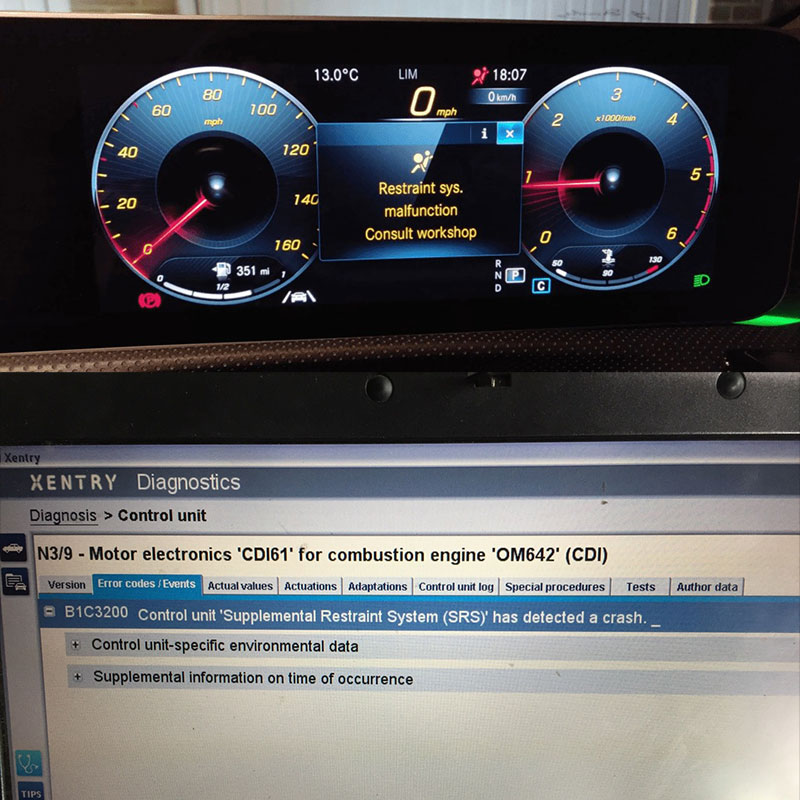
65535 Audi Fault Code: Expert Solutions and Fixes
Audi A3 Trouble Code 00796: Diagnosis, Solutions, and Expert Insights
Audi DTC 16347:014 – Expert Diagnosis and Solutions

Josh William
Josh William is a seasoned automotive expert and technical writer at AutoExplain. With a background as an automotive technician, he brings hands-on experience and deep industry knowledge to his writing.